在地铁上无聊看到一个面试帖子,“俩个div并排,左边div固定宽度,右边宽度自适应”,至少列出4种。
嗡,写了这么多年代码,竟然只能列出2种。回来还是写几个例子验证下。
方式一:BFC(块级格式化上下文)
思路:左边定宽,右边采用 overflow: hidden; /* 触发bfc */
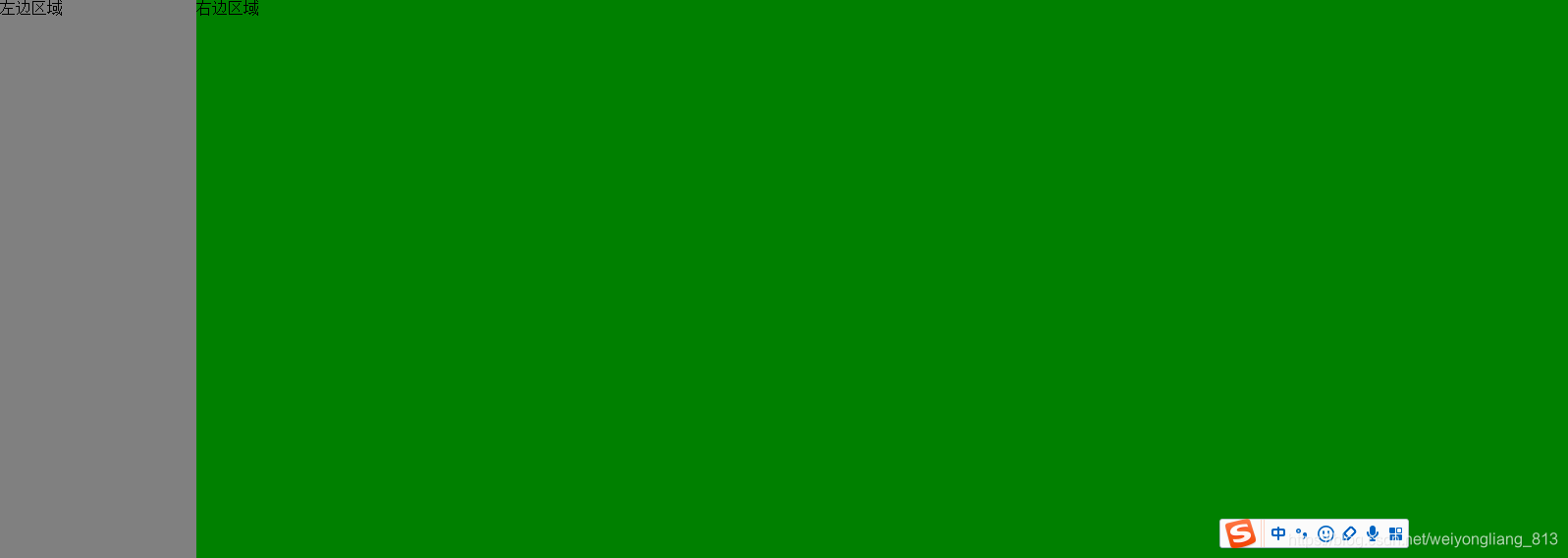
代码:
<!DOCTYPE html>
<html lang="en">
<head class="h100b">
<meta charset="UTF-8">
<title>Title</title>
<style type="text/css">
html,body{
padding: 0;
margin: 0;
height: 100%;
}
div{
padding: 0;
margin: 0;
}
.h100b {
width: 100%;
height: 100%;
}
/*方法一: BFC(块级格式化上下文)*/
.container {
width: 100%;
height: 100%;
}
.left {
width: 200px;
height: 100%;
background: gray;
float: left;
}
.right {
height: 100%;
overflow: hidden; /* 触发bfc */
background: green;
}
</style>
</head>
<body class="h100b">
<div class="container">
<div class="left">左边区域</div>
<div class="right">右边区域</div>
</div>
</body>
</html>
兼容ie8+,其他浏览器都是ok的
方式二:采用flex布局
这种应该是最简单的方式,但flex兼容性不行,ie11都不支持
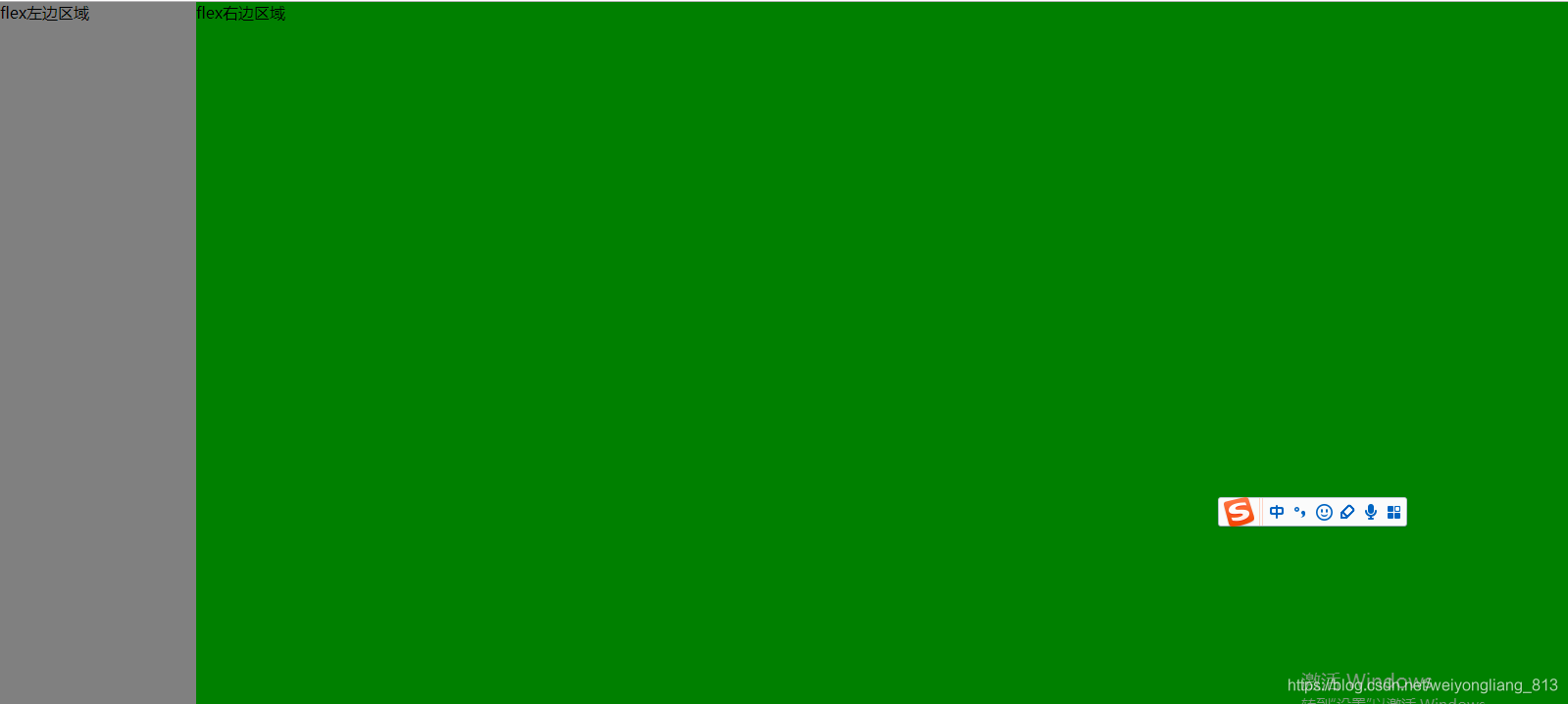
代码如下:
<!DOCTYPE html>
<html lang="en">
<head class="h100b">
<meta charset="UTF-8">
<title>Title</title>
<style type="text/css">
html,body{
padding: 0;
margin: 0;
height: 100%;
}
div{
padding: 0;
margin: 0;
}
.h100b {
width: 100%;
height: 100%;
}
.container {
width: 100%;
height: 100%;
display: -webkit-box; /* 老版本语法: Safari, iOS, Android browser, older WebKit browsers. */
display: -moz-box; /* 老版本语法: Firefox (buggy) */
display: -ms-flexbox; /* 混合版本语法: IE 10 */
display: -webkit-flex; /* 新版本语法: Chrome 21+ */
display: flex; /* 新版本语法: Opera 12.1, Firefox 22+ */
}
.left {
width: 200px;
height: 100%;
background: gray;
}
.right {
height: 100%;
background: green;
-webkit-flex: 1; /* Chrome */
-ms-flex: 1; /* IE 10 */
flex: 1; /* NEW, Spec - Opera 12.1, Firefox 20+ */
-webkit-box-flex: 1; /* OLD - iOS 6-, Safari 3.1-6 */
-moz-box-flex: 1; /* OLD - Firefox 19- */
}
</style>
</head>
<body class="h100b">
<div class="container">
<div class="left">flex左边区域</div>
<div class="right">flex右边区域</div>
</div>
</body>
</html>
方式三:采用display:table的方式来实现布局
日常开发中说实话用display:table相对比较少,用 table布局倒是不少,但现在慢慢开始抛弃table来实现布局。
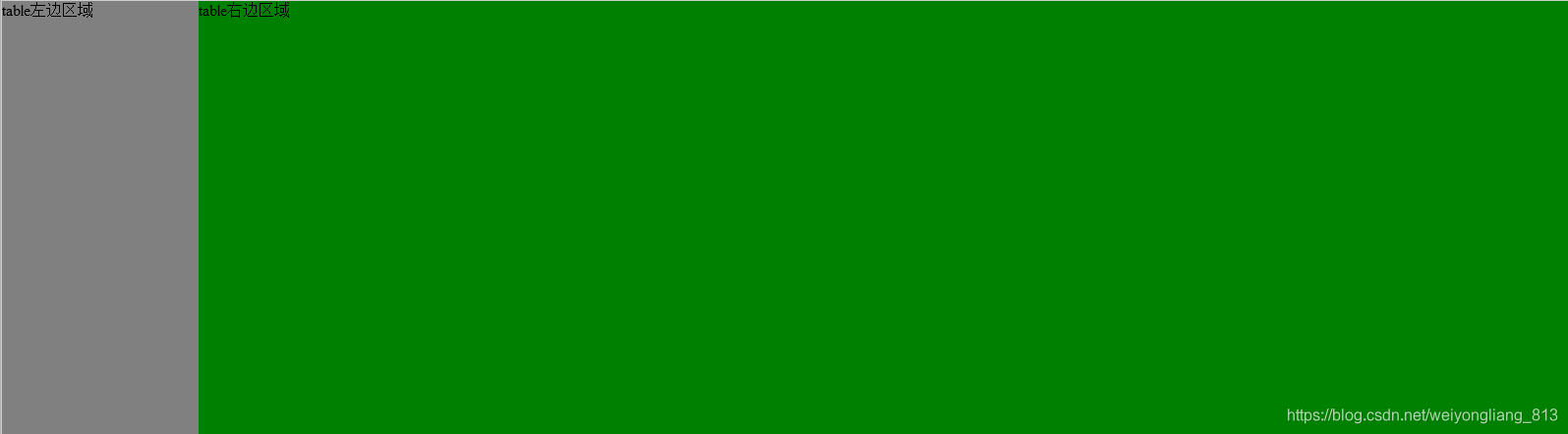
代码如下:
<!DOCTYPE html>
<html lang="en">
<head class="h100b">
<meta charset="UTF-8">
<title>Title</title>
<style type="text/css">
html,body{
padding: 0;
margin: 0;
height: 100%;
}
div{
padding: 0;
margin: 0;
}
.h100b {
width: 100%;
height: 100%;
}
.container{
width: 100%;
height: 100%;
display:table; /*table布局*/
}
.left{
width:200px; height:100%;background:gray;
display:table-cell;
}
.right{
height:100%;background:green;
display: table-cell;
}
</style>
</head>
<body class="h100b">
<div class="container">
<div class="left">table左边区域</div>
<div class="right">table右边区域</div>
</div>
</body>
</html>
测试了兼容性相对不错,ie8 都兼容,果断决定,今后得多用这东西了,比第一种方式采用overflow:hidden触发 BFC要好理解多了
方式四:采用float+margin-left的方式,来实现。这种方式不建议使用,因为这种方式,右边的div高度计算会不一样,高度不是由子元素撑开的,而是默认100%的高度。兼容ie8、IE8+
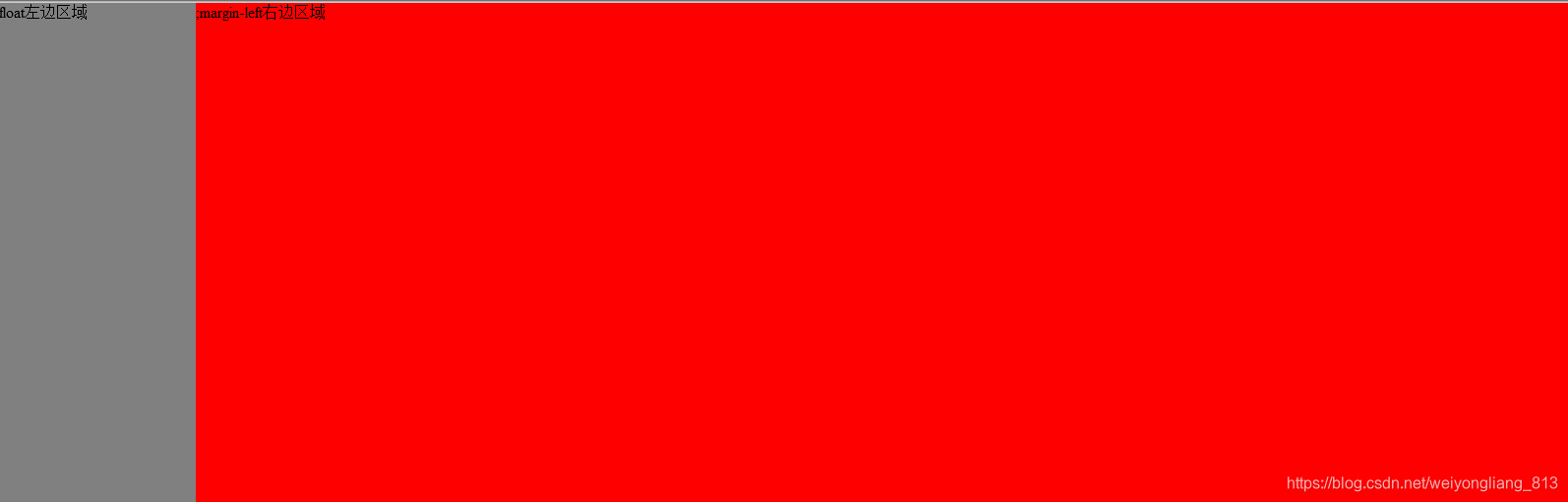
代码如下:
<!DOCTYPE html>
<html lang="en">
<head class="h100b">
<meta charset="UTF-8">
<title>Title</title>
<style type="text/css">
html,body{
padding: 0;
margin: 0;
height: 100%;
}
div{
padding: 0;
margin: 0;
}
.h100b {
width: 100%;
height: 100%;
}
.container{
width: 100%;
height: 100%;
}
.left{
float:left;
width:200px; height:100%;background:gray;
}
.right{
height:100%;width:auto;margin-left:200px;background:#f00;
}
</style>
</head>
<body class="h100b">
<div class="container">
<div class="left">float左边区域</div>
<div class="right">;margin-left右边区域</div>
</div>
</body>
</html>
方式5:采用calc计算宽度的方式来实现
其实calc兼容性还行,ie9兼容,今后项目里面可以多用用了
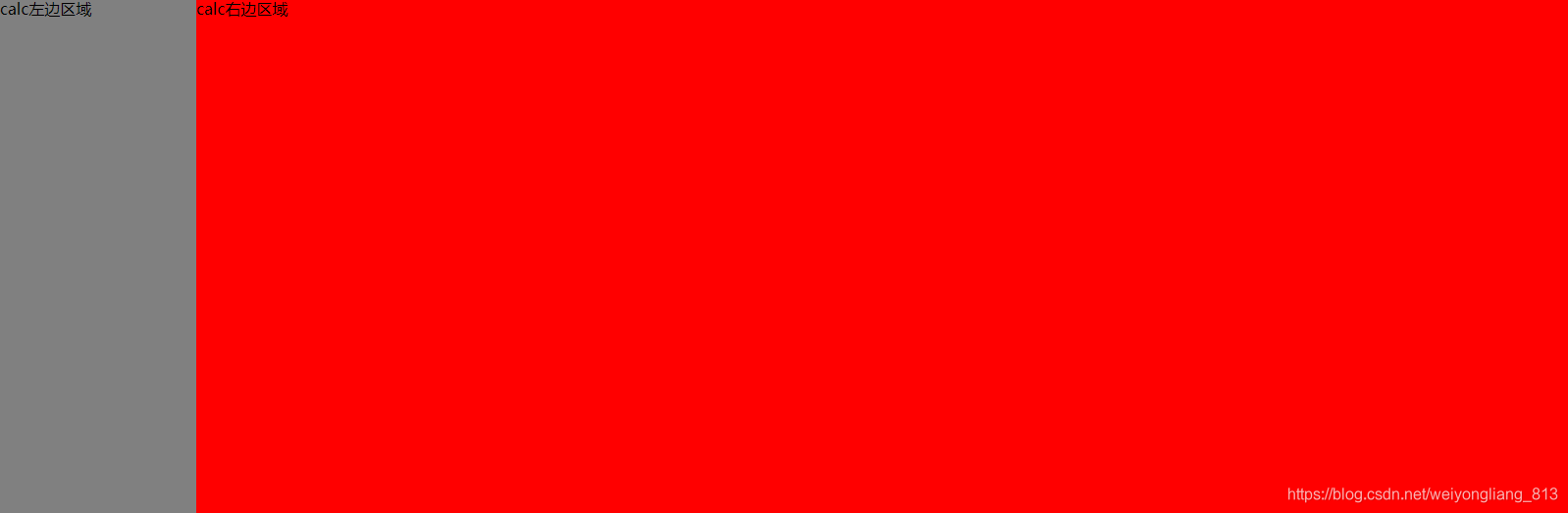
代码:
<!DOCTYPE html>
<html lang="en">
<head class="h100b">
<meta charset="UTF-8">
<title>Title</title>
<style type="text/css">
html,body{
padding: 0;
margin: 0;
height: 100%;
}
div{
padding: 0;
margin: 0;
}
.h100b {
width: 100%;
height: 100%;
}
.container{
width: 100%;
height: 100%;
}
.left{
float:left;
width:200px; height:100%;background:gray;
}
.right{
height:100%;
float:right;
background:#f00;
width:calc(100% - 200px);
}
</style>
</head>
<body class="h100b">
<div class="container">
<div class="left">calc左边区域</div>
<div class="right">calc右边区域</div>
</div>
</body>
</html>
方式5:采用absolute+margin-left来实现,其实这个跟float:left+margin-left的方式类似。
兼容IE8+
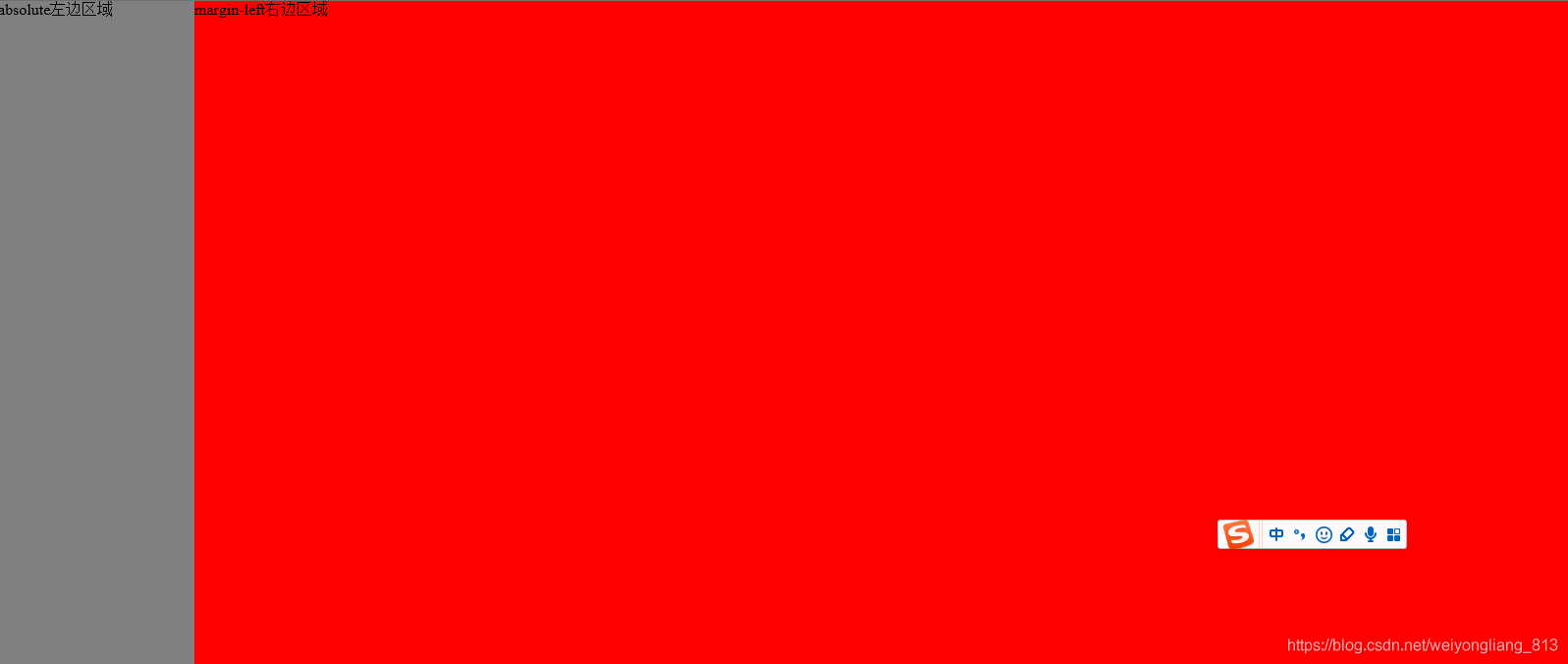
代码如下:
<!DOCTYPE html>
<html lang="en">
<head class="h100b">
<meta charset="UTF-8">
<title>Title</title>
<style type="text/css">
html,body{
padding: 0;
margin: 0;
height: 100%;
}
div{
padding: 0;
margin: 0;
}
.h100b {
width: 100%;
height: 100%;
}
.container{
width: 100%;
height: 100%;
}
.left{
position: absolute;
width:200px; height:100%;background:gray;
}
.right{
height:100%;
background:#f00;
margin-left: 200px;
width: auto;
}
</style>
</head>
<body class="h100b">
<div class="container">
<div class="left">absolute左边区域</div>
<div class="right">margin-left右边区域</div>
</div>
</body>
</html>








 本文探讨了五种不同的网页布局技巧,包括BFC、Flex布局、Table布局、Float结合Margin及Calc计算宽度,适用于不同场景,提供了丰富的代码示例。
本文探讨了五种不同的网页布局技巧,包括BFC、Flex布局、Table布局、Float结合Margin及Calc计算宽度,适用于不同场景,提供了丰富的代码示例。
















 1569
1569

 被折叠的 条评论
为什么被折叠?
被折叠的 条评论
为什么被折叠?








