争取卷起来啊喂,之前真的好躺qwq
目录
I.Web APls
① Web APIs 和 JS 基础的关联性

 ② API 和 Web API
② API 和 Web API


地址戳这 → MDN

II.DOM
① 简介
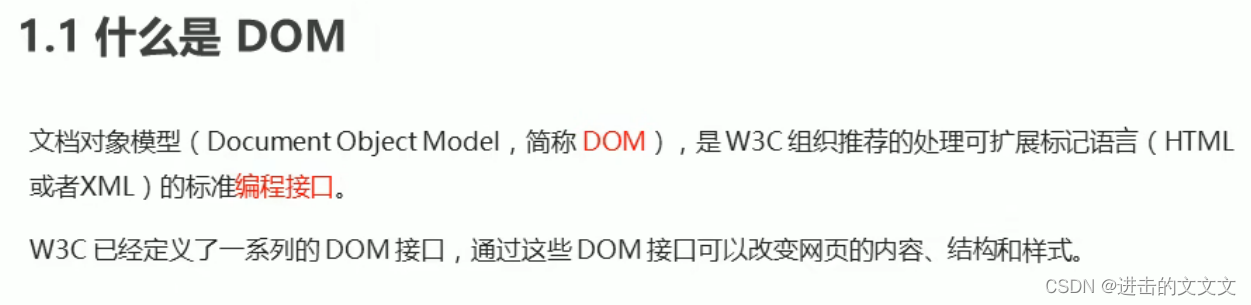

② 获取元素
※※ 根据ID 获取
用 getElementByld() 方法可以获取 带有ID 的 元素对象


 ※※ 根据标签名获取
※※ 根据标签名获取
用 getElementsByTagName() 方法可以返回 带有指定标签名 的 对象的集合




※※ 通过HTML5新增的方法获取(i9以上版本支持)



※※ 特殊元素获取

③ 事件基础
※※ 三要素

btn.onclick = function() {
alert('点秋香');
}※※ 执行过程



④ 操作元素
※※ 修改普通元素


※※※※ 普通案例


图可以自己随便找,这里就不放了
<img src="w.jpg" alt="早上好!">
<div>早上好</div>
<script>
var img = document.querySelector(' img ');
var div = document.querySelector('div ');
var time = new Date();
var h = time.getHours();
if (h < 12) {
img.src = "z.jpg";
img.alt = "早上";
div.innerHTML = '早安 ';
} else if (h < 18) {
img.src = "x.jpg";
img.alt = "下午";
div.innerHTML = '下午好 ';
} else {
img.src = "w.jpg";
img.alt = "晚";
div.innerHTML = '晚好 ';
}
</script>※※ 修改表单属性

※※※※ 表单案例


html和css复习戳这里 → html汇总 、css边框 、css定位
我的:
<!DOCTYPE html>
<html lang="en">
<head>
<meta charset="UTF-8">
<meta http-equiv="X-UA-Compatible" content="IE=edge">
<meta name="viewport" content="width=device-width, initial-scale=1.0">
<title>Document</title>
<style>
.box {
position: relative;
width: 600px;
height: 50px;
margin: 50px auto;
border: 10px inset dodgerblue;
}
input {
width: 470px;
height: 45px;
outline: 0;
}
input::-ms-reveal {
display: none;
}
/* 从网上学的去掉小眼睛的方法 */
img {
position: absolute;
top: 0;
right: 0;
}
</style>
<body>
<div class="box">
<img src="2.jpg">
<input type="password">
</div>
<script>
var img = document.querySelector('img');
var pw = document.querySelector('input');
var flag = 0;
img.onclick = function() {
if (flag == 0) {
img.src = "1.jpg";
pw.type = 'text';
} else {
img.src = "2.jpg";
pw.type = 'password';
}
flag = !flag;
}
</script>
</body>
</html>PS. 例图是用ps拼起来的

pink的:
<!DOCTYPE html>
<html lang="en">
<head>
<meta charset="UTF-8">
<meta http-equiv="X-UA-Compatible" content="IE=edge">
<meta name="viewport" content="width=device-width, initial-scale=1.0">
<title>Document</title>
<style>
.box {
width: 400px;
border-bottom: 1px solid#ccc;
margin: 100px auto;
}
.box input {
width: 370px;
height: 30px;
border: 0;
outline: none;
}
</style>
</head>
<body>
<div class="box">
<label for="">
<img src="images/close.png" alt="" id="eye">
</label>
<input type="password" name="" id="pwd"></div>
<script>
//1.获取元素
var eye = document.getElementById('eye');
var pwd = document.getElementById('pwd');
//2.注册事件处理程序
var flag = 0;
eye.onclick = function() { //点击一次之后,flag一定要变化
if (flag == 0) {
pwd.type = 'text';
eye.src = 'images/open.png';
flag = 1;
} else {
pwd.type = 'password';
eye.src = 'images/close.png';
flag = 0;
}
}
</script>
</body>
</html>※※ 修改样式属性

 ※※※※ 样式案例
※※※※ 样式案例


我的:
<!DOCTYPE html>
<html lang="en">
<head>
<meta charset="UTF-8">
<meta http-equiv="X-UA-Compatible" content="IE=edge">
<meta name="viewport" content="width=device-width, initial-scale=1.0">
<title>Document</title>
<style>
.box {
position: relative;
width: 445px;
height: 440px;
margin: 50px auto;
border: 10px inset dodgerblue;
}
.btn {
position: absolute;
top: 13%;
left: 20px;
width: 30px;
height: 30px;
border: 3px solid slateblue;
border-radius: 10px;
text-align: center;
}
.img {
position: absolute;
top: 50%;
margin-top: -190px;
padding: 5px;
right: 20px;
width: 350px;
height: 377px;
border: 3px solid slateblue;
border-radius: 10px;
}
p {
margin: 3px;
text-align: center;
font-size: 15px;
}
img {
width: 350px;
height: 350px;
border-radius: 20px;
}
</style>
<body>
<div class="box">
<button class="btn">X</button>
<div class="img">
<p>图来自百度~!</p>
<img src="1.jpg">
</div>
</div>
<script>
var btn = document.querySelector('.btn');
var box = document.querySelector('.box');
btn.onclick = function() {
box.style.display = 'none';
}
</script>
</body>
</html>PS.点了按钮好几次都没反应。。然后发现是把 document.querySelector('.btn'); 写成了 getElementsByClassName ,如果你也忘了的话赶快去看本篇的获取元素哦!
pink的:
<!DOCTYPE html>
<html lang="en">
<head>
<meta charset="UTF-8">
<meta http-equiv="X-UA-Compatible" content="IE=edge">
<meta name="viewport" content="width=device-width, initial-scale=1.0">
<title>Document</title>
<style>
.box {
position: relative;
width: 74px;
height: 88px;
border: 1px solid#ccc;
margin: 100px auto;
font-size: 12px;
text-align: center;
color: #f40;
/* display: block; */
}
.box img {
width: 60px;
margin-top: 5px;
}
.close-btn {
position: absolute;
top: -1px;
left: -16px;
width: 14px;
height: 14px;
border: 1px solid#ccC;
line-height: 14px;
font-family: Arial, Helvetica, sans-serif;
cursor: pointer;
}
</style>
</head>
<body>
<div class="box">淘宝二维码
<img src="images/tao.png" alt="">
<i class="close-btn">x</i>
</div>
<script>
//1.获取元素
var btn = document.querySelector('.close-btn');
var box = document.querySelector('.box');
//2.注册事件程序处理
btn.onclick = function() {
box.style.display = 'none;'
}
</script>
</body>
</html>※※※※ 循环精灵图


这个是直接抄的pink的
<!DOCTYPE html>
<html lang="en">
<head>
<meta charset="UTF-8">
<meta http-equiv="X-UA-Compatible" content="IE=edge">
<meta name="viewport" content="width=device-width, initial-scale=1.0">
<title>Document</title>
</head>
<body>
<div class="box">
<ul>
<li></li>
<li></li>
<li></li>
<li></li>
<li></li>
<li></li>
<li></li>
<li></li>
<li></li>
<li></li>
<li></li>
<li></li>
</ul>
</div>
<script>
//1.获取元素所有的小li
var lis = document.querySelectorAll('li');
for (var i = 0; i < lis.length; i++) {
//让索引号乘以44就是每个li的背景y坐标
var index = i * 44;
//index就是我们的y坐标
lis[i].style.backgroundPosition = '0 -' + index + 'px';
}
</script>
</body>
</html>※※ 文本框案例

我的:
<!DOCTYPE html>
<html lang="en">
<head>
<meta charset="UTF-8">
<meta http-equiv="X-UA-Compatible" content="IE=edge">
<meta name="viewport" content="width=device-width, initial-scale=1.0">
<title>Document</title>
<style>
.box {
position: relative;
margin: 50px auto;
width: 270px;
border: 10px groove dodgerblue;
padding: 10px;
border-radius: 10px;
}
input {
color: #999;
width: 260px;
font-size: 16px;
font-family: '楷体';
font-weight: 700;
height: 24px;
border: 3px solid #999;
border-radius: 6px;
}
button {
position: absolute;
height: 32px;
width: 50px;
margin-right: -4px;
top: 20%;
right: 5%;
border: 3px solid #999;
background-color: lightskyblue;
border-radius: 6px;
color: rgb(123, 122, 122);
font-size: 16px;
font-weight: 700;
font-family: '楷体';
}
</style>
</head>
<body>
<div class="box">
<input type="text" value="手机">
<button>搜索</button>
</div>
<script>
var text = document.querySelector('input');
text.onfocus = function() {
if (text.value == '手机') text.value = '';
}
text.onblur = function() {
if (text.value == '') text.value = '手机';
}
</script>
</html>只放了显示的图,可以直接复制代码试一下ww

pink的:
<!DOCTYPE html>
<html lang="en">
<head>
<meta charset="UTF-8">
<meta http-equiv="X-UA-Compatible" content="IE=edge">
<meta name="viewport" content="width=device-width, initial-scale=1.0">
<title>Document</title>
</head>
<body>
<input type="text" value="手机">
<script>
//1.获取元素
var text = document.querySelector('input');
// 2.注册事件获得焦点事件 onfocus
text.onfocus = function() {
//console.log('得到了焦点');
if (this.value === '手机') this.value = '';
//获得焦点需要把文本框里面的文字颜色变黑
this.style.color = '#333';
}
//3.注册事件失去焦点事件 onblur
text.onblur = function() {
//console.log('失去了焦点');
if (this.value == '') this.value = '手机';
//失去焦点需要把文本框里面的文字颜色变浅色
this.style.color = '#999';
}
</script>
</body>
</html>恭喜看到这的小伙伴,你已经完成JavaScript APIs第一天的学习了~!!
下面进入第一天剩余部分的学习吧 (。・∀・)ノ゙ → 样式属性部分案例
有用的话可以点赞评论收藏哦!!








 这篇博客深入介绍了JavaScript中的Web APIs和DOM的相关知识,包括如何根据ID和标签名获取元素,使用HTML5新方法及特殊元素获取,事件处理的三要素和执行过程,以及元素和样式的修改。通过实例展示了如何实现图片切换、密码显示隐藏、元素显示隐藏、循环精灵图以及文本框焦点行为。此外,还提供了详细的代码示例帮助读者巩固理解。
这篇博客深入介绍了JavaScript中的Web APIs和DOM的相关知识,包括如何根据ID和标签名获取元素,使用HTML5新方法及特殊元素获取,事件处理的三要素和执行过程,以及元素和样式的修改。通过实例展示了如何实现图片切换、密码显示隐藏、元素显示隐藏、循环精灵图以及文本框焦点行为。此外,还提供了详细的代码示例帮助读者巩固理解。




















 被折叠的 条评论
为什么被折叠?
被折叠的 条评论
为什么被折叠?










