主要功能:扫码查询、添加商品、查询天气
📌:效果如下
| 1.扫码功能 | 2.添加商品 |
|---|---|
 |  |
1:写在前面
扫码枪功能原理:
- 用户点击按钮,触发扫描事件,调用uni.scanCode组件,获取EAN码
- 以EAN码为索引条件,对数据库进行查询
- 查询成功,返回商品数据,动态填充到前端
- 查询失败,显示添加按钮,点击即跳转页面
- 录入商品名称、价格等数据,点击完成添加
所用组件:uni.scanCode
官方示例:
// 允许从相机和相册扫码
uni.scanCode({
success: function (res) {
console.log('条码类型:' + res.scanType);
console.log('条码内容:' + res.result);
}
});
// 只允许通过相机扫码
uni.scanCode({
onlyFromCamera: true,
success: function (res) {
console.log('条码类型:' + res.scanType);
console.log('条码内容:' + res.result);
}
});
// 调起条码扫描
uni.scanCode({
scanType: ['barCode'],
success: function (res) {
console.log('条码类型:' + res.scanType);
console.log('条码内容:' + res.result);
}
});
和风天气API:官方文档
相关说明:
// 101010100:所在地区的编码,可以通过以下代码查询对应的编码
https://geoapi.qweather.com/v2/city/lookup?{查询参数}
// 你的KEY:访问控制台-项目管理,点击创建项目,随后可获取key
https://devapi.qweather.com/v7/weather/now?location=101010100&key=你的KEY
2:开发工作
- 文件》新建》项目
- 填写项目名称、勾选启用unicloud(查看教程)(这里选择阿里云),点击创建


- 页面代码
<view class="content">
<!-- 自定义导航栏 -->
<view class="navBarBox">
<!-- 状态栏占位 -->
<view class="statusBar" :style="{ paddingTop: statusBarHeight + 'px' }"></view>
<!-- 真正的导航栏内容 -->
<view class="navBar">
<image class="logo" src="/static/admin.png" mode="heightFix" @longpress="showMenu"></image>
<view>扫码枪</view>
<view class="weather" @click="get_weather()">
<span>{{weather.temp}}°</span><span>{{weather.text}}</span>
</view>
</view>
<!-- 弹出菜单 -->
<view v-if="showMenuFlag" class="popup-menu">
<view @click="menu_home('首页')">首页</view>
<view @click="menu_weather('天气')">天气</view>
<view @click="hideMenu">取消</view>
</view>
</view>
<!-- 搜索框 -->
<view class="scan">
<input type='text' v-model="EAN" placeholder="请输入编码"></input>
<button type="primary" @click="search()">搜索</button>
<button type="default" @click="res()">清空</button>
</view>
<view @click="add(EAN)" v-if="isAdd" class="add">
<button type="primary">添加</button>
</view>
<!-- 隐藏区 -->
<view class="search" v-if="isShow">
<image :src="list.url" mode="heightFix"></image>
<text>{{list.title}}</text>
<text>¥{{list.price}}</text>
</view>
<!-- 底部扫一扫区域 -->
<view class="EAN" @click="ScanCode()">
<image src="/static/Code.png" mode="scaleToFill"></image>
</view>
</view>
- 样式代码
.content {
position: fixed;
/* 使用固定定位 */
top: 0;
right: 0;
bottom: 0;
left: 0;
width: 100%;
/* 宽度设置为100% */
height: 100%;
/* 高度设置为100% */
z-index: -1;
/* 设置z-index为负值,确保它在最底层 */
background-color: #F1F1F1;
}
.navBarBox {
position: relative;
}
.navBarBox .navBar {
display: flex;
/* 横向分布 */
flex-direction: row;
justify-content: center;
align-items: center;
}
.navBarBox .navBar view {
color: #2259d1;
}
.navBarBox .navBar .logo {
height: 82rpx;
margin-right: 10rpx;
}
.popup-menu {
position: absolute;
z-index: 100;
left: 35%;
/* width: 200px; */
background-color: #fff ;
box-shadow: 0 2px 8px rgba(0, 0, 0, 0.15);
border-radius: 5px;
overflow: hidden;
}
.popup-menu view {
padding: 10px 15px;
color: #333;
border-bottom: 1px solid #F0F0F0;
}
.popup-menu view:last-child {
border-bottom: none;
}
.weather {
position: absolute;
font-size: 12px;
left: 15rpx;
padding: 4rpx 10rpx;
border-radius: 10rpx;
box-shadow: 0 0 4px 1px rgba(0, 0, 0, 0.3);
}
.weather span {
color: rgba(34, 89, 201, 0.3);
}
.weather span:nth-child(2) {
margin-left: 10rpx;
}
.scan {
margin-top: 50rpx;
}
.scan input {
font-size: 16px;
/* text-align: center; */
width: 50%;
padding: 16rpx;
margin: 50rpx auto;
border-radius: 10rpx;
border: 1px solid #bfbfbf;
}
.scan button {
width: 160rpx;
margin: 20rpx auto;
background-color: #007AFF;
}
.scan button:nth-child(3) {
color: #fff;
background-color: #D3D3D3;
}
.add {
display: block;
margin: 25% auto 0;
/* position: absolute; */
width: 160rpx;
/* background-color: red; */
}
.add button {
width: 100%;
background-color: #007AFF;
}
.search {
width: 50%;
border: 2px solid #bfbfbf;
margin: 100rpx auto 0;
border-radius: 10px;
box-shadow: 0px 2px 5px rgba(0, 0, 0, 0.3);
/* background-color: red; */
/* position: relative; */
overflow: hidden;
}
.search image {
/* width: 100%; */
/* width: 500rpx; */
height: 300rpx;
padding-top: 20rpx;
padding-left: 100%;
/* left: 50%; */
transform: translate(-50%);
/* position: absolute; */
}
.search text {
display: block;
}
.search text {
font-size: 1.2em;
font-weight: bold;
text-indent: 0.5em;
}
.search text:last-child {
font-size: 1.6em;
color: red;
font-weight: bold;
text-indent: 0em;
}
/* 底部扫一扫 */
.footer button {
background-color: #2259d1;
position: absolute;
bottom: 100rpx;
left: 50%;
transform: translate(-50%);
}
.footer button:hover {
background-color: #2259d1;
}
.EAN {
height: 130rpx;
width: 100%;
padding: 10rpx 0;
position: absolute;
bottom: 100rpx;
}
.EAN image {
width: 80rpx;
height: 80rpx;
padding: 10px;
border: 2px solid #2259d1;
border-radius: 50%;
position: absolute;
/* bottom: 100rpx; */
left: 50%;
transform: translate(-50%);
}
3:重要代码
- 扫码获取EAN、自动搜索商品
// 扫码,扫描之后自动调用查询事件
ScanCode() {
wx.scanCode({
onlyFromCamera: true, //只能相机拍摄
scanType: ['barCode', 'qrCode'], //条形码+二维码
success: res => {
console.log('扫描结果:', res.result);
if (res.result.length == 13) {
this.EAN = res.result //数据绑定
// 商品搜索部分
let EAN = this.EAN
let e = db.collection('Shop_goods') // Shop_goods 数据库名称
.where({
EAN: EAN,
})
// .orderBy('create_time','desc')
.get()
.then(e => {
// console.log('搜索结果:',e);
console.log('搜索结果:', e.result.data[0]);
this.list = e.result.data[0] //数据绑定
// console.log(this.list)
if (e.result.data[0] === undefined) {
this.list = '',
this.isAdd = true,
this.isShow = false
} else {
this.isAdd = false
}
})
// 商品搜索部分结束
// this.search()
this.isShow = true; // 显示商品区域
// this.ScanAudio() //语音
this.vibrateShort() //短震动
} else {
this.vibrateLong() //长震动
uni.showToast({
icon: "none",
title: "请扫描条形码",
duration: 1500
})
this.EAN = '',
this.list = '',
this.isShow = false
}
}
})
}
- 手动输入EAN,搜索商品
// 搜索,手动输入EAM码搜索
search() {
let EAN = this.EAN
if (EAN.length !== 13) {
uni.showToast({
icon: 'error',
title: 'EAN码格式错误'
})
this.vibrateLong() //长震动
} else {
let res = db.collection('Shop_goods') //Shop_goods 数据库名称
.where({
EAN: EAN,
})
// .orderBy('create_time','desc')
.get()
.then(res => {
console.log('搜索结果:', res.result.data[0]);
this.list = res.result.data[0] //数据绑定
// console.log(this.list)
if (res.result.data[0] === undefined) {
this.list = '',
this.isAdd = true,
this.isShow = false
} else {
this.isAdd = false,
this.isShow = true,
this.vibrateShort() //短震动
}
})
}
}
4:调试
- 运行到小程序模拟器、手机模拟器

💻 最终效果
| 鸿蒙/安卓端 | 小程序端 | IOS端 |
|---|---|---|
 | 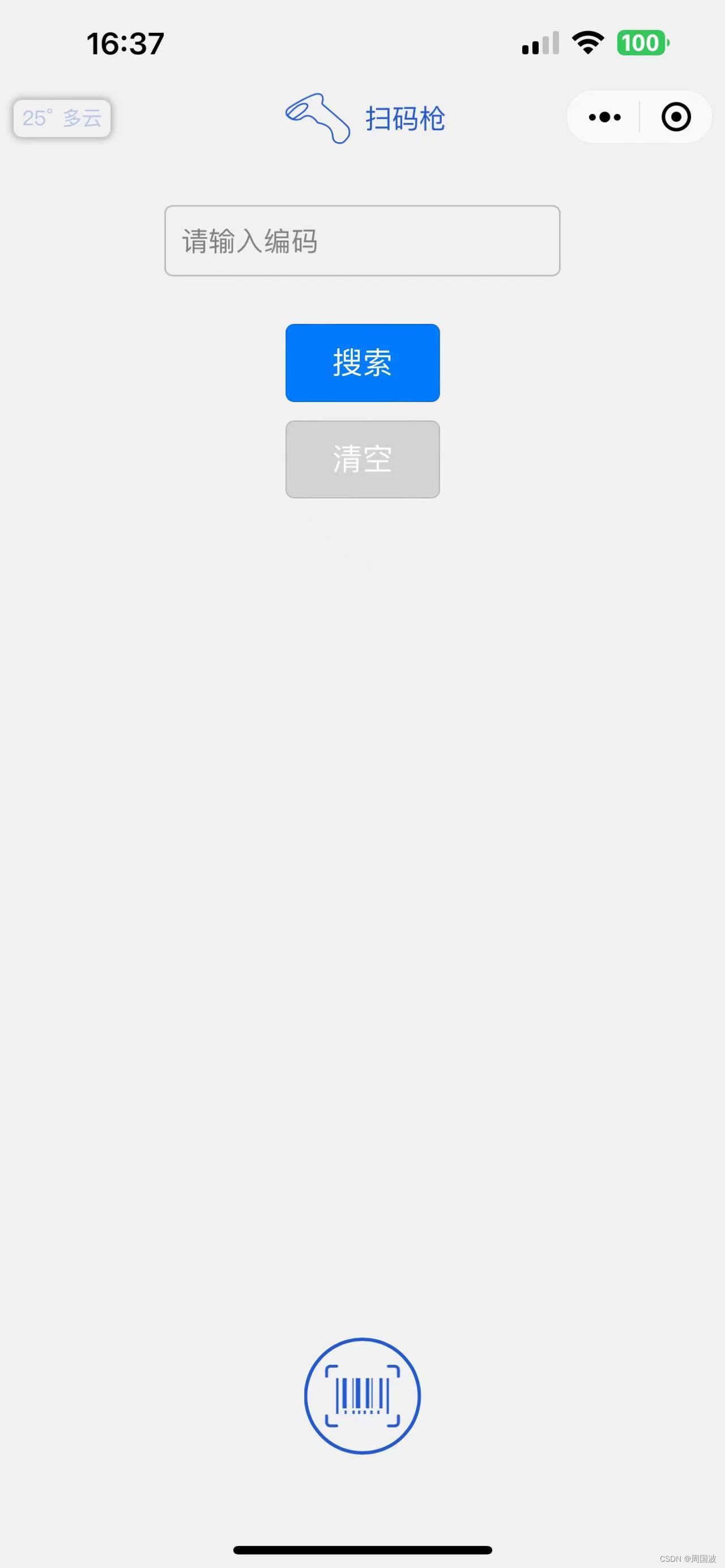 | 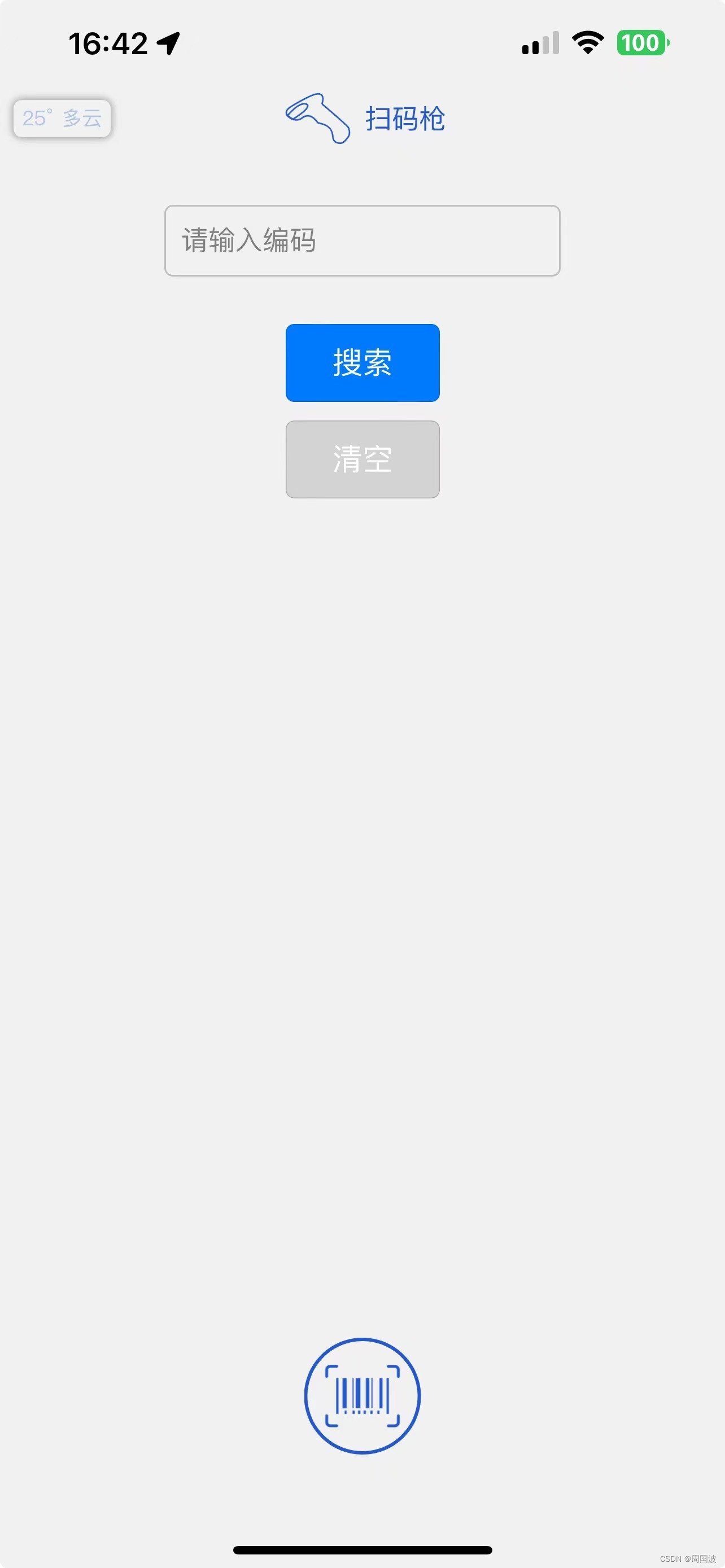 |
至此,一个基于uniapp实现的扫码枪就完成了,大家也一起来试一试吧
最后,这个程序还有不少需要修改和完善的,欢迎大家讨论,一起进步!
相关推荐
- 微信小程序:鉴权功能
- 微信小程序:下拉刷新
- 微信小程序:半屏打开小程序
© 原创不易,引用转载请联系 > 周国波








 本文详细描述了如何使用uniapp开发一个包含扫码查询、添加商品功能的小程序,包括使用uni.scanCode组件获取EAN码,查询天气以及与和风天气API的集成。同时介绍了扫码枪的工作原理和关键代码片段,以及调试过程和最终效果。
本文详细描述了如何使用uniapp开发一个包含扫码查询、添加商品功能的小程序,包括使用uni.scanCode组件获取EAN码,查询天气以及与和风天气API的集成。同时介绍了扫码枪的工作原理和关键代码片段,以及调试过程和最终效果。

















 7426
7426

 被折叠的 条评论
为什么被折叠?
被折叠的 条评论
为什么被折叠?










