利用html-js实现简单的轮播图
1、先在html中将页面搭建出来
2、在使用css对页面进行样式的调整
3、使用js设置轮播图的各个元素
实现效果展示
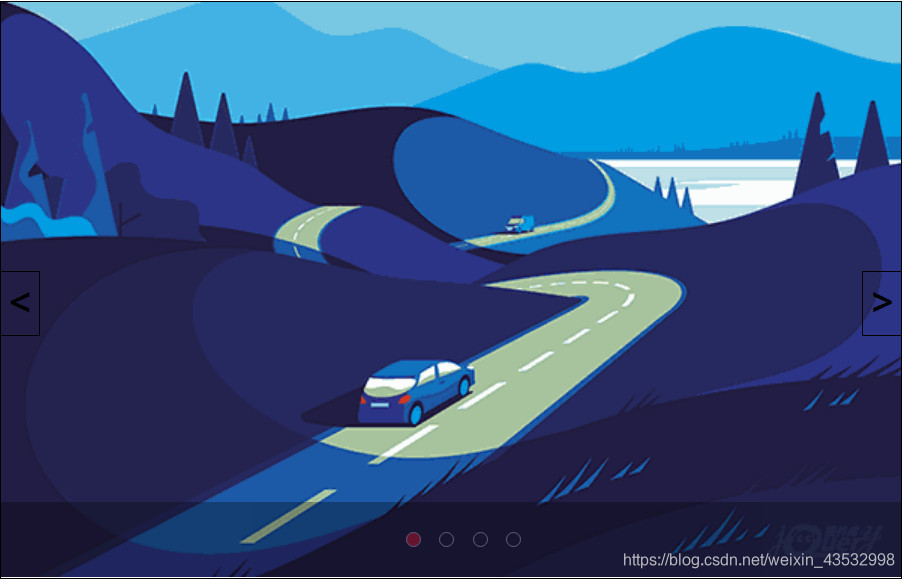
html页面
<!DOCTYPE html>
<html>
<head>
<meta charset="utf-8" />
<title>轮播图</title>
<link rel="stylesheet" type="text/css" href="css/coment.css" />
</head>
<body>
<div class="content" id="content">
<span class="change left" id="pre">
<
</span>
<span class="change right" id="next">
>
</span>
<ul class="contentList" id="contentList">
<li><img src="img/t1.png" /></li>
<li><img src="img/t2.png" /></li>
<li><img src="img/t3.png" /></li>
<li><img src="img/t4.png" /></li>
</ul>
<div class="shade">
<ul class="contentRount" id="contentRount">
<li></li>
<li></li>
<li></li>
<li></li>
</ul>
</div>
</div>
<script type="text/javascript" src="js/carous.js">
</script>
</body>
</html>
css页面
.content {
width: 720px;
height: 460px;
/*居中*/
position: relative;
margin: 40px auto;
border: black solid 1px;
}
.content.contentList {
width: 100%;
height: 100%;
/*变成快级元素*/
display: block;
}
.content .contentList li {
width: 100%;
height: 100%;
/*变成快级元素*/
display: block;
/*绝对定位*/
position: absolute;
top: 0px;
left: 0px;
opacity: 0;
}
.content .contentList li img {
width: 100%;
height: 100%;
/*变成快级元素*/
display: block;
}
/*改变一个元素节点的class属性,让他显示的更靠前*/
/*active 激活*/
.active{
z-index: 9;
opacity: 1 !important;
transition: all 1s;
}
.change {
width: 30px;
height: 50px;
display: block;
position: absolute;
top: 215px;
/*设置元素的堆叠顺序*/
z-index: 10;
font-size: 30px;
font-weight: bold;
border-top: black solid 1px;
border-bottom: black solid 1px;
line-height: 44px;
text-align: center;
/*将鼠标变成手掌*/
cursor: pointer;
}
.change:hover {
/*设置透明度,零点几可以将前面的零省略*/
opacity: .1;
}
.left {
border-right: black solid 1px;
left: 0;
}
.right {
border-left: black solid 1px;
right: 0;
}
/*添加一个遮罩层*/
.shade{
width: 100%;
height: 60px;
background-color: black;
opacity: .3;
position: absolute;
bottom: 0;
left: 0px;
z-index: 10;
}
.contentRount{
display: block;
margin: auto;
height: 60px;
width: 120px;
line-height: 60px;
text-align: center;
margin-left: 265px;
}
.contentRount li{
display: inline-block;
height: 10px;
width: 10px;
/*圆角属性*/
border-radius: 50% ;
border: white solid 1px;
background-color: black;
margin-left: 10px;
cursor: pointer;
}
.activer{
background-color: red !important;
}
JavaScript页面
//返回文档中匹配指定 CSS 选择器的所有元素
var preImg = document.getElementById("pre");
var nextImg = document.getElementById("next");
var imgs = document.querySelectorAll("#contentList li");
var rount = document.querySelectorAll("#contentRount li");
//给rount标签挂载一个下标
for(var i = 0; i < rount.length; i++) {
rount[i].setAttribute("data-index", i);
}
//当前显示第几张图片
var currentIndex = 0;
//让第一张图片和圆点统一
showImg()
//点击上一张的操作
preImg.addEventListener('click', function() {
goPre()
})
//点击下一张的操作
nextImg.addEventListener('click', function() {
goNext()
})
//将点击上一张提取出来
function goPre() {
currentIndex--;
if(currentIndex == -1) {
currentIndex = imgs.length - 1;
}
showImg();
}
//将点击下一张提取出来
function goNext() {
currentIndex++;
if(currentIndex == imgs.length) {
currentIndex = 0;
}
showImg();
}
//遍历循环
for(var i = 0; i < rount.length; i++) {
rount[i].addEventListener('click', function(event) {
currentIndex = Number(event.target.getAttribute('data-index'));
showImg()
});
}
//根据图片的下标显示图片
function showImg() {
//图片
for(i = 0; i < imgs.length; i++) {
//三个等于号既要比较数据的值,还要比较数据的类型/ 而两个等于只比较数据的值
if(i === currentIndex) {
//setAttribute创建或改变某个新属性。
imgs[i].setAttribute('class', 'active')
} else {
imgs[i].removeAttribute('class')
}
}
//圆点
for(i = 0; i < rount.length; i++) {
//三个等于号既要比较数据的值,还要比较数据的类型/ 而两个等于只比较数据的值
if(i === currentIndex) {
//setAttribute创建或改变某个新属性。
rount[i].setAttribute('class', 'activer')
} else {
rount[i].removeAttribute('class')
}
}
}
//指定周期
setInterval(function() {
goPre()
}, 3000)
























 被折叠的 条评论
为什么被折叠?
被折叠的 条评论
为什么被折叠?








