声明:本文转载,自己进行微微改动方便自己观看,有需要可以看原作者点击这里跳转
一、话题、服务模式编程
1.1 创建工作空间
输入以下三条命令:
mkdir -p ~/comm_ws/src
cd ~/comm_ws/src
catkin_init_workspace
 编译工作空间,输入以下命令:
编译工作空间,输入以下命令:
cd ..
catkin_make
 在bash中注册工作区
在bash中注册工作区
echo $ROS_PACKAGE_PATH
 输出工作空间路径代表成功
输出工作空间路径代表成功
1.1.1 创建ROS工程包
在工作空间中使用catkin_create_pkg命令去创建一个叫comm(通信)的包,这个包依靠std_msgs、roscpp、rospy。
catkin_create_pkg comm std_msgs rospy roscpp
 1.1.2 在工作区编译工程包
1.1.2 在工作区编译工程包
输入以下命令:
cd ..
catkin_make
 1.2 话题模式编程
1.2 话题模式编程
1.2.1 创建通信的收、发节点
进入工程包目录
cd ~/comm_ws/src/comm
因为我们已经编译过这个工程包了,所以会在comm文件夹下看到CmakeList.txt、package.xml文件和include、src这两个目录。
可以用ls命令查看:
 进入src子目录
进入src子目录
cd src
1.2.1.1 在src目录中创建一个发布节点
首先创建一个名为talker.cpp的文件
touch talker.cpp
gedit talker.cpp
并输入以下代码:
#include "ros/ros.h"
#include "std_msgs/String.h"
#include <sstream>
int main(int argc, char **argv)
{
/**
* The ros::init() function needs to see argc and argv so that it can perform
* any ROS arguments and name remapping that were provided at the command line. For programmatic
* remappings you can use a different version of init() which takes remappings
* directly, but for most command-line programs, passing argc and argv is the easiest
* way to do it. The third argument to init() is the name of the node.
*
* You must call one of the versions of ros::init() before using any other
* part of the ROS system.
*/
ros::init(argc, argv, "talker");
/**
* NodeHandle is the main access point to communications with the ROS system.
* The first NodeHandle constructed will fully initialize this node, and the last
* NodeHandle destructed will close down the node.
*/
ros::NodeHandle n;
/**
* The advertise() function is how you tell ROS that you want to
* publish on a given topic name. This invokes a call to the ROS
* master node, which keeps a registry of who is publishing and who
* is subscribing. After this advertise() call is made, the master
* node will notify anyone who is trying to subscribe to this topic name,
* and they will in turn negotiate a peer-to-peer connection with this
* node. advertise() returns a Publisher object which allows you to
* publish messages on that topic through a call to publish(). Once
* all copies of the returned Publisher object are destroyed, the topic
* will be automatically unadvertised.
*
* The second parameter to advertise() is the size of the message queue
* used for publishing messages. If messages are published more quickly
* than we can send them, the number here specifies how many messages to
* buffer up before throwing some away.
*/
ros::Publisher chatter_pub = n.advertise<std_msgs::String>("chatter", 1000);
ros::Rate loop_rate(10);
/**
* A count of how many messages we have sent. This is used to create
* a unique string for each message.
*/
int count = 0;
while (ros::ok())
{
/**
* This is a message object. You stuff it with data, and then publish it.
*/
std_msgs::String msg;
std::stringstream ss;
ss << "hello world " << count;
msg.data = ss.str();
ROS_INFO("%s", msg.data.c_str());
/**
* The publish() function is how you send messages. The parameter
* is the message object. The type of this object must agree with the type
* given as a template parameter to the advertise<>() call, as was done
* in the constructor above.
*/
chatter_pub.publish(msg);
ros::spinOnce();
loop_rate.sleep();
++count;
}
return 0;
}

 点击右上角save保存
点击右上角save保存
1.2.1.2 在src目录中创建一个订阅节点
首先创建一个listener.cpp文件
touch listener.cpp
gedit listener.cpp
打开文件并输入以下代码:
#include "ros/ros.h"
#include "std_msgs/String.h"
/**
* This tutorial demonstrates simple receipt of messages over the ROS system.
*/
void chatterCallback(const std_msgs::String::ConstPtr& msg)
{
ROS_INFO("I heard: [%s]", msg->data.c_str());
}
int main(int argc, char **argv)
{
/**
* The ros::init() function needs to see argc and argv so that it can perform
* any ROS arguments and name remapping that were provided at the command line. For programmatic
* remappings you can use a different version of init() which takes remappings
* directly, but for most command-line programs, passing argc and argv is the easiest
* way to do it. The third argument to init() is the name of the node.
*
* You must call one of the versions of ros::init() before using any other
* part of the ROS system.
*/
ros::init(argc, argv, "listener");
/**
* NodeHandle is the main access point to communications with the ROS system.
* The first NodeHandle constructed will fully initialize this node, and the last
* NodeHandle destructed will close down the node.
*/
ros::NodeHandle n;
/**
* The subscribe() call is how you tell ROS that you want to receive messages
* on a given topic. This invokes a call to the ROS
* master node, which keeps a registry of who is publishing and who
* is subscribing. Messages are passed to a callback function, here
* called chatterCallback. subscribe() returns a Subscriber object that you
* must hold on to until you want to unsubscribe. When all copies of the Subscriber
* object go out of scope, this callback will automatically be unsubscribed from
* this topic.
*
* The second parameter to the subscribe() function is the size of the message
* queue. If messages are arriving faster than they are being processed, this
* is the number of messages that will be buffered up before beginning to throw
* away the oldest ones.
*/
ros::Subscriber sub = n.subscribe("chatter", 1000, chatterCallback);
/**
* ros::spin() will enter a loop, pumping callbacks. With this version, all
* callbacks will be called from within this thread (the main one). ros::spin()
* will exit when Ctrl-C is pressed, or the node is shutdown by the master.
*/
ros::spin();
return 0;
}

 点击save保存
点击save保存
1.2.2 编辑Cmakelist.txt文件(注意:是comm项目包下的CMakelist文件)
gedit CMakeList.txt
 在文件末尾输入以下代码:
在文件末尾输入以下代码:
include_directories(include ${catkin_INCLUDE_DIRS})
add_executable(talker src/talker.cpp)
target_link_libraries(talker ${catkin_LIBRARIES})
add_dependencies(talker comm_generate_messages_cpp)
add_executable(listener src/listener.cpp)
target_link_libraries(listener ${catkin_LIBRARIES})
add_dependencies(listener comm_generate_messages_cpp)
 1.2.3 将目录切换到工作区目录,并执行catkin_make运行命令:
1.2.3 将目录切换到工作区目录,并执行catkin_make运行命令:
cd ~/comm_ws
catkin_make
 1.2.4 测试程序正确性
1.2.4 测试程序正确性
新开一个终端,启动ROS核心程序
roscore
 在原终端注册程序
在原终端注册程序
cd ~/comm_ws
source ./devel/setup.bash
 (暂时不要运行这句命令)运行talker节点
(暂时不要运行这句命令)运行talker节点
rosrun comm talker
新建一个终端运行listener节点(暂时不要运行最后一句命令)
cd ~/comm_ws
source ./devel/setup.bash
rosrun comm listener
 准备完成后,先在第一个终端运行talker程序,再在新终端运行listener程序,效果如下:
准备完成后,先在第一个终端运行talker程序,再在新终端运行listener程序,效果如下:

这表示订阅节点成功接收到了发送节点的信息
可通过CTRL+C结束程序
1.3 服务模式编程
1.3.1 定义服务请求与应答的方式
进入工作空间,定义srv文件
cd comm
mkdir srv
vim AddTwoInts.srv

 输入以下代码:
输入以下代码:
int64 a
int64 b
---
int64 sum

在package.xml中添加功能包依赖
cd ~/comm_ws/src/comm
gedit package.xml
输入以下代码:
<build_depend>message_generation</build_depend>
<exec_depend>message_runtime</exec_depend>
修改CMakeLists.txt
gedit CMakeLists.txt


 1.3.2 代码编写
1.3.2 代码编写
进入comm的src子目录
touch server.cpp
touch client.cpp
gedit server.cpp
输入以下代码
#include<ros/ros.h>
#include"comm/AddTwoInts.h"
//service回调函数,输入参数req,输出参数res
bool add(comm::AddTwoInts::Request &req,comm::AddTwoInts::Response &res)
{
//将输入的参数中的请求数据相加,结果放到应答变量中
res.sum=req.a+req.b;
ROS_INFO("request: x=%1d,y=%1d",(long int)req.a,(long int)req.b);
ROS_INFO("sending back response:[%1d]",(long int)res.sum);
return true;
}
int main(int argc,char **argv)
{
//ROS节点初始化
ros::init(argc,argv,"add_two_ints_server");
//创建节点句柄
ros::NodeHandle n;
//创建一个名为add_two_ints的server,注册回调函数add()
ros::ServiceServer service=n.advertiseService("add_two_ints",add);
//循环等待回调函数
ROS_INFO("Ready to add two ints.");
ros::spin();
return 0;
}

gedit client.cpp
输入以下代码:
#include<cstdlib>
#include<ros/ros.h>
#include"comm/AddTwoInts.h"
int main(int argc,char **argv)
{
//ROS节点初始化
ros::init(argc,argv,"add_two_ints_client");
//从终端命令行获取两个加数
if(argc!=3)
{
ROS_INFO("usage:add_two_ints_client X Y");
return 1;
}
//创建节点句柄
ros::NodeHandle n;
//创建一个client,请求add_two_ints_service
//service消息类型是learning_communication::AddTwoInts
ros::ServiceClient client=n.serviceClient<comm::AddTwoInts>("add_two_ints");
//创建learning_communication::AddTwoInts类型的service消息
comm::AddTwoInts srv;
srv.request.a=atoll(argv[1]);
srv.request.b=atoll(argv[2]);
//发布service请求,等待加法运算的应答请求
if(client.call(srv))
{
ROS_INFO("sum: %1d",(long int)srv.response.sum);
}
else
{
ROS_INFO("Failed to call service add_two_ints");
return 1;
}
return 0;
}

设置CMakeLists.txt文件

add_executable(server src/server.cpp)
target_link_libraries(server ${catkin_LIBRARIES})
add_dependencies(server ${PROJECT_NAME}_gencpp)
add_executable(client src/client.cpp)
target_link_libraries(client ${catkin_LIBRARIES})
add_dependencies(client ${PROJECT_NAME}_gencpp)

编译
catkin_make
```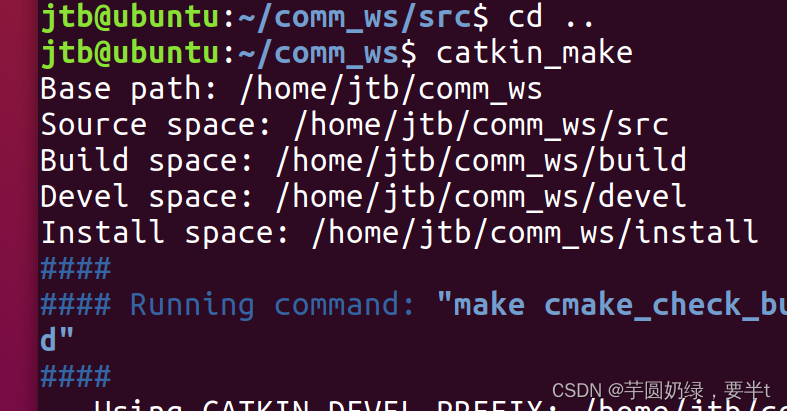运行程序:
新开一个终端:
```powershell
roscore
原终端:
source devel/setup.bash
rosrun comm server
再新开一个终端
source devel/setup.bash
rosrun comm client
 在客户端输入:
在客户端输入:
rosrun client server 整数 整数
 运行成功!
运行成功!
二、ROS编程,使小海龟移动到指定位置
进入到工程包的src子目录下
cd ~/comm_ws/src/comm/src
2.1 新建服务文件turtleMove.cpp
touch turtleMove.cpp
/*
此程序通过通过动作编程实现由client发布一个目标位置
然后控制Turtle运动到目标位置的过程
*/
#include <ros/ros.h>
#include <actionlib/server/simple_action_server.h>
#include "comm/turtleMoveAction.h"
#include <turtlesim/Pose.h>
#include <turtlesim/Spawn.h>
#include <geometry_msgs/Twist.h>
typedef actionlib::SimpleActionServer<comm::turtleMoveAction> Server;
struct Myturtle
{
float x;
float y;
float theta;
}turtle_original_pose,turtle_target_pose;
ros::Publisher turtle_vel;
void posecallback(const turtlesim::PoseConstPtr& msg)
{
ROS_INFO("turtle1_position:(%f,%f,%f)",msg->x,msg->y,msg->theta);
turtle_original_pose.x=msg->x;
turtle_original_pose.y=msg->y;
turtle_original_pose.theta=msg->theta;
}
// 收到action的goal后调用该回调函数
void execute(const comm::turtleMoveGoalConstPtr& goal, Server* as)
{
comm::turtleMoveFeedback feedback;
ROS_INFO("TurtleMove is working.");
turtle_target_pose.x=goal->turtle_target_x;
turtle_target_pose.y=goal->turtle_target_y;
turtle_target_pose.theta=goal->turtle_target_theta;
geometry_msgs::Twist vel_msgs;
float break_flag;
while(1)
{
ros::Rate r(10);
vel_msgs.angular.z = 4.0 * (atan2(turtle_target_pose.y-turtle_original_pose.y,
turtle_target_pose.x-turtle_original_pose.x)-turtle_original_pose.theta);
vel_msgs.linear.x = 0.5 * sqrt(pow(turtle_target_pose.x-turtle_original_pose.x, 2) +
pow(turtle_target_pose.y-turtle_original_pose.y, 2));
break_flag=sqrt(pow(turtle_target_pose.x-turtle_original_pose.x, 2) +
pow(turtle_target_pose.y-turtle_original_pose.y, 2));
turtle_vel.publish(vel_msgs);
feedback.present_turtle_x=turtle_original_pose.x;
feedback.present_turtle_y=turtle_original_pose.y;
feedback.present_turtle_theta=turtle_original_pose.theta;
as->publishFeedback(feedback);
ROS_INFO("break_flag=%f",break_flag);
if(break_flag<0.1) break;
r.sleep();
}
// 当action完成后,向客户端返回结果
ROS_INFO("TurtleMove is finished.");
as->setSucceeded();
}
int main(int argc, char** argv)
{
ros::init(argc, argv, "turtleMove");
ros::NodeHandle n,turtle_node;
ros::Subscriber sub = turtle_node.subscribe("turtle1/pose",10,&posecallback); //订阅小乌龟的位置信息
turtle_vel = turtle_node.advertise<geometry_msgs::Twist>("turtle1/cmd_vel",10);//发布控制小乌龟运动的速度
// 定义一个服务器
Server server(n, "turtleMove", boost::bind(&execute, _1, &server), false);
// 服务器开始运行
server.start();
ROS_INFO("server has started.");
ros::spin();
return 0;
}

 2.2 创建小乌龟“发布目标位置文件”turtleMoveClient.cpp
2.2 创建小乌龟“发布目标位置文件”turtleMoveClient.cpp
输入以下命令:
touch turtleMoveClient.cpp
打开此文件并输入以下代码
gedit turtleMoveClient.cpp
#include <actionlib/client/simple_action_client.h>
#include "comm/turtleMoveAction.h"
#include <turtlesim/Pose.h>
#include <turtlesim/Spawn.h>
#include <geometry_msgs/Twist.h>
typedef actionlib::SimpleActionClient<comm::turtleMoveAction> Client;
struct Myturtle
{
float x;
float y;
float theta;
}turtle_present_pose;
// 当action完成后会调用该回调函数一次
void doneCb(const actionlib::SimpleClientGoalState& state,
const comm::turtleMoveResultConstPtr& result)
{
ROS_INFO("Yay! The turtleMove is finished!");
ros::shutdown();
}
// 当action激活后会调用该回调函数一次
void activeCb()
{
ROS_INFO("Goal just went active");
}
// 收到feedback后调用该回调函数
void feedbackCb(const comm::turtleMoveFeedbackConstPtr& feedback)
{
ROS_INFO(" present_pose : %f %f %f", feedback->present_turtle_x,
feedback->present_turtle_y,feedback->present_turtle_theta);
}
int main(int argc, char** argv)
{
ros::init(argc, argv, "turtleMoveClient");
// 定义一个客户端
Client client("turtleMove", true);
// 等待服务器端
ROS_INFO("Waiting for action server to start.");
client.waitForServer();
ROS_INFO("Action server started, sending goal.");
// 创建一个action的goal
comm::turtleMoveGoal goal;
goal.turtle_target_x = 1;
goal.turtle_target_y = 1;
goal.turtle_target_theta = 0;
// 发送action的goal给服务器端,并且设置回调函数
client.sendGoal(goal, &doneCb, &activeCb, &feedbackCb);
ros::spin();
return 0;
}

 2.3 在功能包目录下创建action文件夹
2.3 在功能包目录下创建action文件夹
输入以下命令:
cd ..
mkdir action
 进入action文件夹并创建turtleMove.action文件
进入action文件夹并创建turtleMove.action文件
cd action
touch turtleMove.action
打开此文件并输入以下代码

 action是动作编程里的处理代码,相当于servlet,一个用户的请求发过来,交个action处理,处理完了返回需要返回的界面,其实就是一个自己写的类,让这个类处理,这个类里有很多方法,交给你指定的方法处理
action是动作编程里的处理代码,相当于servlet,一个用户的请求发过来,交个action处理,处理完了返回需要返回的界面,其实就是一个自己写的类,让这个类处理,这个类里有很多方法,交给你指定的方法处理
2.4 修改CMakeLists.txt文件内容
进入工程包目录
cd ..
打开CMakeLists.txt文件
sudo gedit CMakeLists.txt
在文件末尾输入以下代码
add_executable(turtleMoveClient src/turtleMoveClient.cpp)
target_link_libraries(turtleMoveClient ${catkin_LIBRARIES})
add_dependencies(turtleMoveClient ${PROJECT_NAME}_gencpp)
add_executable(turtleMove src/turtleMove.cpp)
target_link_libraries(turtleMove ${catkin_LIBRARIES})
add_dependencies(turtleMove ${PROJECT_NAME}_gencpp)

 在该文件中找到find_package函数方法,修改为如下:
在该文件中找到find_package函数方法,修改为如下:
find_package(catkin REQUIRED COMPONENTS
roscpp
rospy
std_msgs
message_generation
actionlib_msgs
actionlib
)
 继续在该文件中找到add_action_files函数一项,默认是用#注释掉了的,这里我们找到后修改为如下代码:
继续在该文件中找到add_action_files函数一项,默认是用#注释掉了的,这里我们找到后修改为如下代码:
add_action_files(
FILES
turtleMove.action
)
 注意:以上turtleMove.action为我们在action文件夹下面创建的文件名字turtleMove.action
注意:以上turtleMove.action为我们在action文件夹下面创建的文件名字turtleMove.action
继续在该文件中找到generate_messages函数一项,默认也是#注释,这里修改为如下代码:
generate_messages(
DEPENDENCIES
std_msgs
actionlib_msgs
)
 找到catkin_package函数一项,修改为如下代码:
找到catkin_package函数一项,修改为如下代码:
# INCLUDE_DIRS include
# LIBRARIES comm
# CATKIN_DEPENDS roscpp rospy std_msgs
# DEPENDS system_lib
CATKIN_DEPENDS roscpp rospy std_msgs
message_runtime
)
 保存关闭文件
保存关闭文件
2.5 修改package.xml文件内容
gedit package.xml
将文件中build_depend一栏、替换为如下代码:
<buildtool_depend>catkin</buildtool_depend>
<build_depend>roscpp</build_depend>
<build_depend>rospy</build_depend>
<build_depend>std_msgs</build_depend>
<build_depend>message_generation</build_depend>
<build_depend>actionlib</build_depend>
<build_depend>actionlib_msgs</build_depend>
<build_export_depend>roscpp</build_export_depend>
<build_export_depend>rospy</build_export_depend>
<build_export_depend>std_msgs</build_export_depend>
 将文件中exec_depend一栏、替换为如下代码:
将文件中exec_depend一栏、替换为如下代码:
<exec_depend>roscpp</exec_depend>
<exec_depend>rospy</exec_depend>
<exec_depend>std_msgs</exec_depend>
<exec_depend>message_runtime</exec_depend>
<exec_depend>actionlib</exec_depend>
<exec_depend>actionlib_msgs</exec_depend>
 保存关闭
保存关闭
2.6 运行程序进行测试
2.6.1 进入工作空间
cd ~/comm_ws
catkin_make

编译成功
 注册程序
注册程序
source ./devel/setup.bash
 不要关闭此终端(终端1),输入以下命令但先不要运行
不要关闭此终端(终端1),输入以下命令但先不要运行
rosrun comm turtleMove
2.6.2 新建一个终端,启动ros核心程序
roscore
 2.6.3 再新建一终端(终端3),运行小海龟
2.6.3 再新建一终端(终端3),运行小海龟
rosrun turtlesim turtlesim_node
2.6.4 再新建一个终端(终端4)运行目标位置程序代码:
cd ~/comm_ws
source ./devel/setup.bash
输入以下命令,但先不要运行
rosrun comm turtleMoveClient
2.6.5 开始测试
终端1回车、终端4回车,出现如下画面,则我们动作编程的实验完美成功

终端4在实时更新小乌龟的位置,而运行窗口则显示小乌龟的移动路径
























 被折叠的 条评论
为什么被折叠?
被折叠的 条评论
为什么被折叠?








