Install Java 8 in Linux
1. Before installing Java, make sure to first verify the version of installed Java.
1 # java -version2
3 java version "1.7.0_75"
4 OpenJDK Runtime Environment (IcedTea 2.5.4) (7u75-2.5.4-2)5 OpenJDK 64-Bit Server VM (build 24.75-b04, mixed mode)
It’s clear from the output above that the installed version of Java is OpenJDK 1.7.0_75.
2. Make a directory where you want to install Java. For global access (for all users) install it preferably in the directory /opt/java.
1# mkdir /opt/java && cd /opt/java
3. Now it’s time to download Java (JDK) 8u45 source tarball files for your system architecture by going to official Java download page.
For reference, we have provided the source tarball file-names, please select and download these below mentioned files only.
1 jdk-8u45-linux-i586.tar.gz [For 32-bit Systems]2 jdk-8u45-linux-x64.tar.gz [For 64-bit Systems]
Alternatively, you may use wget command to download files directly into the /opt/java directory as shown below.
1 --------------- For 32-bit Systems ---------------
2
3 # cd /opt/java4 # wget --no-cookies --no-check-certificate --header "Cookie: gpw_e24=http%3A%2F%2Fwww.oracle.com%2F; oraclelicense=accept-securebackup-cookie" "h ttp://download.oracle.com/otn-pub/java/jdk/8u45-b14/jdk-8u45-linux-i586.tar.gz"
5 --------------- For 64-bit Systems --------------
6
7 # cd /opt/java8 # wget --no-cookies --no-check-certificate --header "Cookie: gpw_e24=http%3A%2F%2Fwww.oracle.com%2F; oraclelicense=accept-securebackup-cookie" "h ttp://download.oracle.com/otn-pub/java/jdk/8u45-b14/jdk-8u45-linux-x64.tar.gz"
4. Once file has been downloaded, you may extract the tarball using tar command as shown below.
1 # tar -zxvf jdk-8u45-linux-i586.tar.gz [For 32-bit Systems]2 # tar -zxvf jdk-8u45-linux-x64.tar.gz [For 64-bit Systems]
Note: I have used 64-bit tarball throughout the tutorial. If you are using 32-bit, you may change it accordingly.
5. Next, move to the extracted directory and use command update-alternatives to tell system where java and its executables are installed.
1 # cd jdk1.8.0_45/
2 # update-alternatives --install /usr/bin/java java /opt/java/jdk1.8.0_45/bin/java 100
3 # update-alternatives --config java

Update Java Alternatives
6. Tell system to update javac alternatives as:
1 # update-alternatives --install /usr/bin/javac javac /opt/java/jdk1.8.0_45/bin/javac 100
2 # update-alternatives --config javac
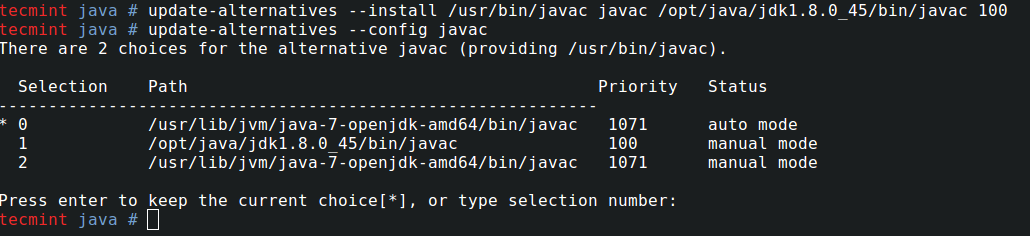
Update Javac Alternatives
7. Similarly, update jar alternatives as:
1 # update-alternatives --install /usr/bin/jar jar /opt/java/jdk1.8.0_45/bin/jar 100
2 # update-alternatives --config jar
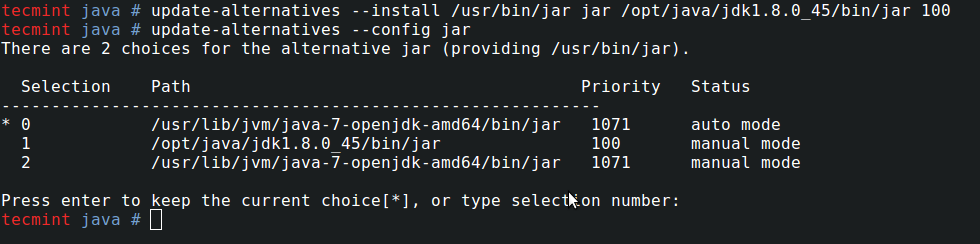
Update Jar Alternatives
8. Setting up Java Environment Variables.
1 # export JAVA_HOME=/opt/java/jdk1.8.0_45/
2 # export JRE_HOME=/opt/java/jdk1.8.0._45/jre3 # export PATH=$PATH:/opt/java/jdk1.8.0_45/bin:/opt/java/jdk1.8.0_45/jre/bin

method two: 将上面的代码添加到 /etc/profile.d/profile 文件的末尾; 然后执行该文件;
Set Java Environment Variables
9. Now You may verify the Java version again, to confirm.
1 # java -version2
3 java version "1.8.0_45"
4 Java(TM) SE Runtime Environment (build 1.8.0_45-b14)5 Java HotSpot(TM) 64-Bit Server VM (build 25.45-b02, mixed mode)
Suggested: If you are not using OpenJDK (open source implementation of java), you may remove it as:
1 # apt-get remove openjdk-*
Enable Java Support in Firefox
10. To enable Java 8 JDK 8u45 Support in Firefox, you need to run following commands to enable Java module for Firefox.
On Debian, Ubuntu and Mint
1 --------------- For 32-bit Systems ---------------
2
3 # update-alternatives --install /usr/lib/mozilla/plugins/libjavaplugin.so libjavaplugin.so /opt/java/jdk1.8.0_45/jre/lib/i386/libnpjp2.so 20000
4
5 --------------- For 64-bit Systems ---------------
6
7 # update-alternatives --install /usr/lib/mozilla/plugins/libjavaplugin.so libjavaplugin.so /opt/java/jdk1.8.0_45/jre/lib/amd64/libnpjp2.so 20000
8 On RHEL, CentOS and Fedora
On RHEL, CentOS and Fedora
1 --------------- For 32-bit Systems ---------------
2
3 # alternatives --install /usr/lib/mozilla/plugins/libjavaplugin.so libjavaplugin.so /opt/java/jdk1.8.0_45/jre/lib/i386/libnpjp2.so 20000
4
5 --------------- For 64-bit Systems ---------------
6
7 # alternatives --install /usr/lib/mozilla/plugins/libjavaplugin.so libjavaplugin.so /opt/java/jdk1.8.0_45/jre/lib/amd64/libnpjp2.so 20000
11. Now verify the Java support by restarting Firefox and enter about:plugins on the address bar. You will get similar to below screen.
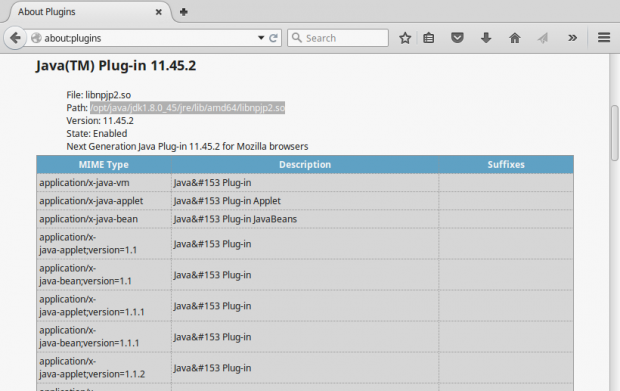
Java 8 Support in Firefox
That’s all for now. Hope this post of mine will help you in setting oracle Java, the easiest way. I would like to know your view on this. Keep connected, Stay tuned! Like and share us and help us get spread.







 本文详细介绍了如何在Linux系统上安装Oracle Java 8,包括下载安装包、配置环境变量、更新Java替代项以及在Firefox中启用Java支持等步骤。
本文详细介绍了如何在Linux系统上安装Oracle Java 8,包括下载安装包、配置环境变量、更新Java替代项以及在Firefox中启用Java支持等步骤。
















 1828
1828

 被折叠的 条评论
为什么被折叠?
被折叠的 条评论
为什么被折叠?








