一、在工程目录下,使用npm安装echarts包
npm install echarts -s
二、在main.js中引入echarts
import echarts from 'echarts'
三、新建一个组件文件,在组件的methods中添加echarts的配置信息
<template>
<div id="chart"></div>
</template>
<script>
export default {
name: 'BarTest',
data () {
return {}
},
methods:{
drawBar(id){
this.mybar = this.$echarts.init(document.getElementById('chart'))
this.mybar.showLoading();
var option = {
color: ['#3398DB'],
tooltip : {
trigger: 'axis',
axisPointer : { // 坐标轴指示器,坐标轴触发有效
type : 'shadow' // 默认为直线,可选为:'line' | 'shadow'
}
},
grid: {
left: '3%',
right: '4%',
bottom: '3%',
containLabel: true
},
xAxis : [
{
type : 'category',
data : ['Mon', 'Tue', 'Wed', 'Thu', 'Fri', 'Sat', 'Sun'],
axisTick: {
alignWithLabel: true
}
}
],
yAxis : [
{
type : 'value'
}
],
series : [
{
name:'直接访问',
type:'bar',
barWidth: '60%',
data:[10, 52, 200, 334, 390, 330, 220]
}
]
};
this.mybar.setOption(option);
this.mybar.hideLoading();
},
},
created: function () {
},
//所有视图都加载后,再调用图表方法
mounted(){
this.$nextTick(function() {
var _this=this;
_this.drawBar();
})
}
}
</script>
<style scoped>
* {
margin: 0;
padding: 0;
list-style: none;
}
#chart{
width: 50%;
height: 50%;
margin: 100px auto;
}
</style>
四、此处使用了vue的路由,配置路由后,打开浏览器即可看到效果
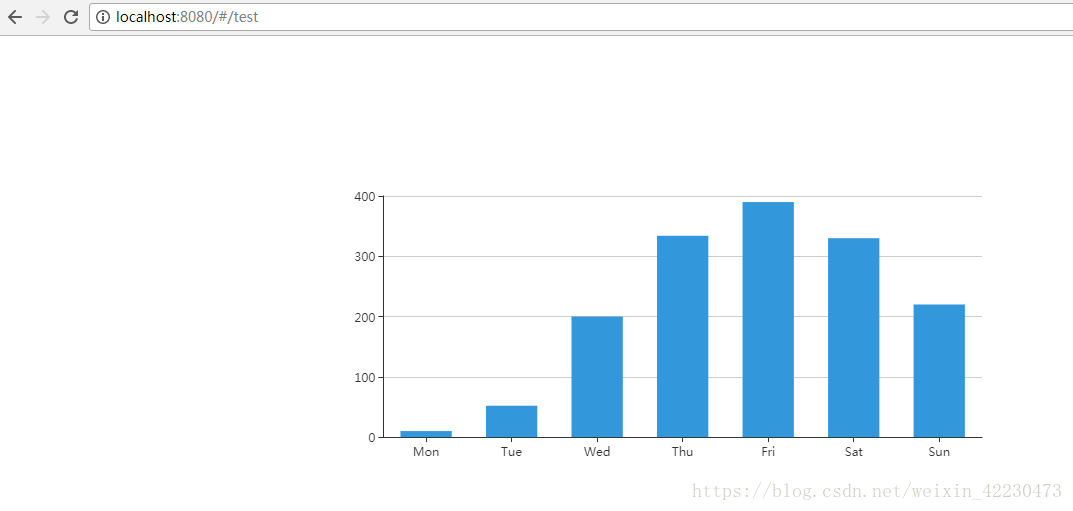










 本文介绍如何在Vue项目中集成ECharts实现数据可视化。通过npm安装ECharts包,然后在main.js中引入,并创建组件定义图表配置。文章还提供了完整的组件代码示例。
本文介绍如何在Vue项目中集成ECharts实现数据可视化。通过npm安装ECharts包,然后在main.js中引入,并创建组件定义图表配置。文章还提供了完整的组件代码示例。
















 1450
1450

 被折叠的 条评论
为什么被折叠?
被折叠的 条评论
为什么被折叠?








