这个方案是直接创建新的UIWindow,和系统弹窗类似,使用时不受controller本身的布局影响
运行截图:
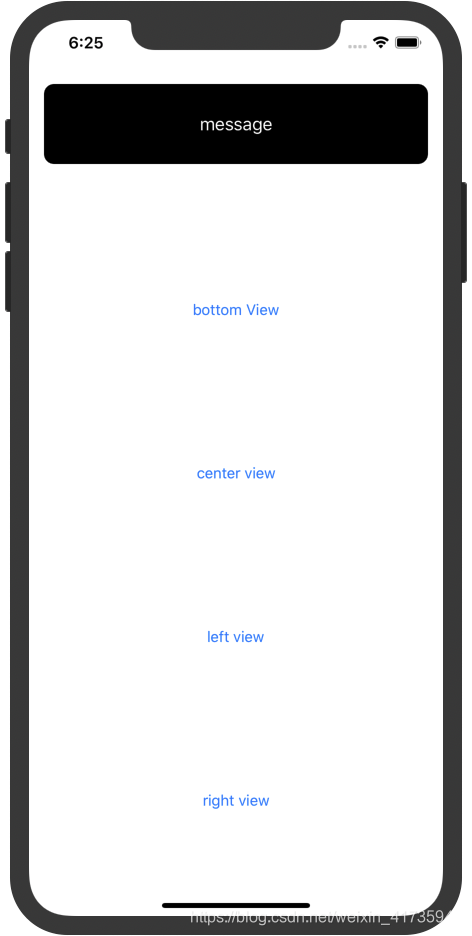
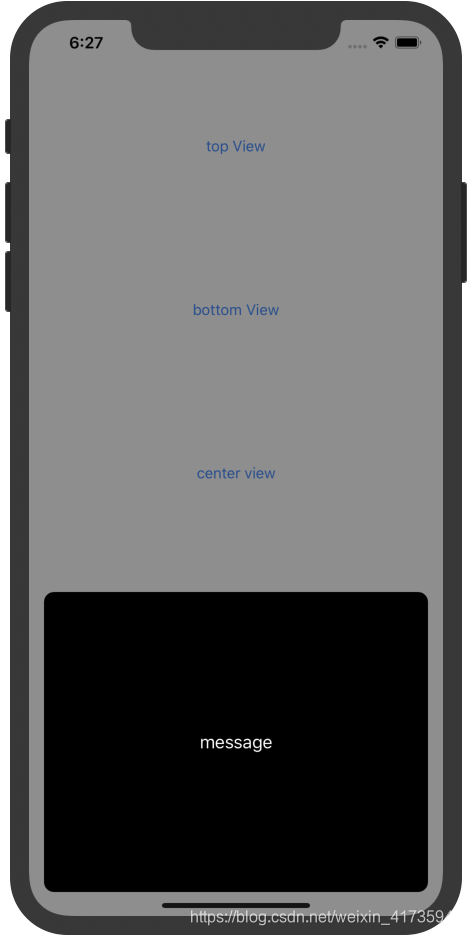
代码:
import UIKit
class ATAction {
enum ActionPosition {
case top
case center
case bottom
case left
case right
}
static var contentView:UIView = UIView()
static var startFrame = CGRect.zero
static var positionType:ActionPosition = .center
static var actionWindow:UIWindow?
static func custom(contentView:UIView, type: ActionPosition, size:CGSize, mask:Bool){
self.contentView = contentView
let screenBounds = UIScreen.main.bounds
let width = size.width
let height = size.height
let animateTime:TimeInterval = 0.21
let ContentViewController = UIViewController()
//毛玻璃背景
// let visualEffectView = UIVisualEffectView(frame: screenBounds)
// visualEffectView.effect = UIBlurEffect(style: .light)
// ContentViewController.view.addSubview(visualEffectView)
let backButton = UIButton(frame: ContentViewController.view.bounds)
backButton.addTarget(self, action: #selector(dismiss), for: UIControl.Event.touchUpInside)
ContentViewController.view.addSubview(backButton)
ContentViewController.view.addSubview(contentView)
switch type {
case .top:
let toTop:CGFloat = screenBounds.height >= 812 ? 64 : 20
let x = (screenBounds.width - width)/2
self.startFrame = CGRect(x: x, y: 0 - height, width: width, height: height)
contentView.frame = self.startFrame
UIView.animate(withDuration: animateTime) {
contentView.frame = CGRect(x: x, y: toTop, width: width, height: height)
}
self.positionType = .top
case .center:
self.startFrame = CGRect(x: (screenBounds.width - width)/2, y: screenBounds.height/2 - height/2, width: width, height: height)
contentView.frame = self.startFrame
contentView.alpha = 0
UIView.animate(withDuration: animateTime) {
contentView.alpha = 1
}
self.positionType = .center
case .bottom:
let toBottom:CGFloat = screenBounds.height >= 812 ? 24 : 10
let x = (screenBounds.width - width)/2
self.startFrame = CGRect(x: x, y: screenBounds.height, width: width, height: height)
contentView.frame = self.startFrame
UIView.animate(withDuration: animateTime) {
contentView.frame = CGRect(x: x, y: screenBounds.height - height - toBottom, width: width, height: height)
}
self.positionType = .bottom
case .left:
let y = (screenBounds.height - height)/2
self.startFrame = CGRect(x: 0 - width, y: y, width: width, height: height)
contentView.frame = self.startFrame
UIView.animate(withDuration: animateTime) {
contentView.frame = CGRect(x: 0, y: y, width: width, height: height)
}
self.positionType = .left
case .right:
let y = (screenBounds.height - height)/2
self.startFrame = CGRect(x: screenBounds.width, y: y, width: 0, height: height)
contentView.frame = self.startFrame
UIView.animate(withDuration: animateTime) {
contentView.frame = CGRect(x: screenBounds.width - width, y: y, width: width, height: height)
}
self.positionType = .right
}
if #available(iOS 13.0, *) {
let windowScene = UIApplication.shared.connectedScenes.filter {
$0.activationState == .foregroundActive
}.first
if let windowScene = windowScene as? UIWindowScene {
self.actionWindow = UIWindow(windowScene: windowScene)
self.actionWindow?.frame = UIScreen.main.bounds
}
}
else {
self.actionWindow = UIWindow(frame: screenBounds)
}
if mask == true {
self.actionWindow!.backgroundColor = UIColor.init(red: 0.2, green: 0.2, blue: 0.2, alpha: 0.5)
}
self.actionWindow!.windowLevel = UIWindow.Level(rawValue: 4000000.0)
self.actionWindow!.rootViewController = ContentViewController
self.actionWindow!.makeKeyAndVisible()
}
static func notification(image:UIImage?, msg:String){
let screenBounds = UIScreen.main.bounds
let titleLabel = UILabel()
titleLabel.text = msg
titleLabel.textAlignment = .center
titleLabel.layer.cornerRadius = 10
titleLabel.layer.masksToBounds = true
self.custom(contentView: titleLabel, type: .top, size: CGSize(width: 200, height: screenBounds.width - 40), mask: false)
}
@objc static func dismiss(){
UIView.animate(withDuration: 0.2, animations: {
self.contentView.frame = startFrame
if positionType == .center {
self.contentView.alpha = 0
}
self.actionWindow!.backgroundColor = UIColor.init(red: 0.2, green: 0.2, blue: 0.2, alpha: 0)
}) { (finished) in
if finished == true {
self.contentView.alpha = 1
self.actionWindow?.isHidden = true
self.actionWindow = nil
}
}
}
}
使用
import UIKit
class ViewController: UIViewController {
let contentView = UIButton()
override func viewDidLoad() {
super.viewDidLoad()
contentView.setTitle("message", for: UIControl.State.normal)
contentView.backgroundColor = UIColor.black
contentView.layer.cornerRadius = 10
contentView.layer.masksToBounds = true
}
@IBAction func addAction(_ sender: Any) {
ATAction.custom(contentView: contentView, type: .top, size: CGSize.init(width: self.view.bounds.width - 30, height: 80), mask: false)
}
@IBAction func bottomPopClick(_ sender: Any) {
ATAction.custom(contentView: contentView, type: .bottom, size: CGSize.init(width: self.view.bounds.width - 30, height: 300), mask: true)
}
@IBAction func centerPopClick(_ sender: Any) {
ATAction.custom(contentView: contentView, type: .center, size: CGSize.init(width: 240, height: 128), mask: true)
}
@IBAction func leftPopClick(_ sender: Any) {
ATAction.custom(contentView: contentView, type: .left, size: CGSize.init(width: 200, height: self.view.bounds.height), mask: true)
}
@IBAction func rightPopClick(_ sender: Any) {
ATAction.custom(contentView: contentView, type: .right, size: CGSize.init(width: 200, height: self.view.bounds.height), mask: true)
}
}





 本文介绍了一种在iOS应用中使用SwiftUI实现自定义弹窗的方法,通过创建UIWindow,可以将弹窗独立于当前控制器布局,支持从上、下、左、右、中心五个方向弹出,并提供了遮罩效果和动画过渡。
本文介绍了一种在iOS应用中使用SwiftUI实现自定义弹窗的方法,通过创建UIWindow,可以将弹窗独立于当前控制器布局,支持从上、下、左、右、中心五个方向弹出,并提供了遮罩效果和动画过渡。

















 被折叠的 条评论
为什么被折叠?
被折叠的 条评论
为什么被折叠?








