零零碎碎得看吧
安装部署使用
下载激活社区版:https://blog.youkuaiyun.com/onedabian/article/details/83062551
部署:https://blog.youkuaiyun.com/fox009521/article/details/81703306
(部署几乎用不到,了解下就好)
社区版部署使用Robot,Orchestrator,及Studio编辑好的脚本间如何串联:
平台链接https://platform.uipath.com/
1.平台设定机器,并通过key与机器人Robot关联,
2.当机器人在线时,平台与机器人所在电脑可以关联.....此时.......Studio可以把当前脚本publish到平台(更新或发布).
3.当机器人在线时,平台可以运行job,此时,,,,,平台会发出请求,在机器人所在电脑,生产包含待执行脚本的文件夹.
若机器人离线状态,Studio把当前脚本publish,会到本地机器人上,机器人可直接执行.
工具地址
C:\Users\XXX\Local\UiPath
一般安装完后,工具所在地址,是在隐藏文件夹内的,需要设置显示隐藏文件夹.
机器人地址(在工具地址下)
C:\UsersXXX\Local\UiPath\app-18.3.1
平台在本地生产的文件夹
C:\Users\xxx\项目名\1.0.6962.17761(版本号)\lib\net45\
调试:在Execute中,加断点,Dubug,进行调试.
页面介绍:
Recording:
- Basic:桌面应用程序,如记事本(Notepad)。
- Desktop:桌面。
- Web:浏览器和网页app。
- Citrix:虚拟机,远程桌面和Citrix环境。
录屏功能相当强大,可以模拟,人正常操作鼠标键盘的所有操作.
可以将一次录屏的操作当作一次作业流程.
常用的Ctrl +c 例如再excel中,要选中了,然后,send hotkey 单机,要复制的区域. 填写 Ctrl c 小写.
常用Activitis介绍:
获取页面值:
Get Visible Text:从页面取选取元素值,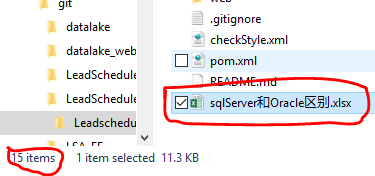
可以是这种选文件名,可以选元素值.
Get From Clipboard:可以选中某段txt,复制.然后通过此Activity,将复制面板中的数据导出来.
copy Selected Text:可以将选中的某段txt导出来.
调用流程Invoke Workflow:
调用流程的入参:!!!要先在被调用流程的Arguments中设置好了,才可以在调用处设定Import Arguments.
移动文件:Move File
配置好来源文件,和目标地址即可.(在我的运用中常用来,保证来源文件夹里都是未处理的文件!)
数据类型介绍:
Date:now.打印出来,now.toString("yymmddhhmmss")打出对应的时间格式.具体可以取操作,自己看api
String
Int32,
思想:
编辑脚本前,应该先想好流程.画好流程图.
Sequence顺序:不会显示复杂繁多的,录屏之类的,使流程明了
FlowChart流程:用于详细的录屏,操作之类,偏向于被调用,
骚操作:
跳过Robot,Orchestrator直接调度Studio编辑出来的 xxx.xmal文件.
具体操作:
- 1.命令行内,用cd跳转到机器人Robot所在路径,
- 2.执行: .\UiRobot.exe -f "C:\Users\xxxx\BlankProcess1\Main.xaml" (自己文件的路径)
此操作可以再断网,机器人进程关闭情况下进行.
扩展1.还可以传入参数,\UiRobot.exe -f "C:\Users\xxx\Main.xaml" -input "{'Aug' : 'we can do it'}"
扩展2.可以将上面命令写成bat脚本,让其他程序来调度,,,,此为最骚的地方.
参考资料来源官网 https://robot.uipath.com/docs/arguments-description








 本文详细介绍UIPath自动化工具的安装、部署流程,包括社区版激活、Robot与Orchestrator的联动,以及Studio编辑脚本的调试技巧。探讨了不同场景下脚本的执行方式,提供了调试和页面元素交互的具体方法,还分享了绕过Orchestrator直接调度Studio脚本的实用技巧。
本文详细介绍UIPath自动化工具的安装、部署流程,包括社区版激活、Robot与Orchestrator的联动,以及Studio编辑脚本的调试技巧。探讨了不同场景下脚本的执行方式,提供了调试和页面元素交互的具体方法,还分享了绕过Orchestrator直接调度Studio脚本的实用技巧。
















 3720
3720

 被折叠的 条评论
为什么被折叠?
被折叠的 条评论
为什么被折叠?








