void ImageViewWindow::initControl()
{
//场景
m_scene = new QGraphicsScene(QRect(0, 0, 876, 368), this);
//图片信息
m_imgMapInfolst << QMap<QString, QString>{
{ "zIndex" , "1" },
{ "width" , "120" },
{ "height" , "150" },
{ "top" , "71" },
{ "left" , "134" },
{ "opacity" , "0.6" }
};
m_imgMapInfolst << QMap<QString, QString>{
{ "zIndex", "2" },
{ "width", "130" },
{ "height", "170" },
{ "top", "61" },
{ "left", "0" },
{ "opacity", "0.7" }
};
m_imgMapInfolst << QMap<QString, QString>{
{ "zIndex", "3" },
{ "width", "170" },
{ "height", "218" },
{ "top", "37" },
{ "left", "110" },
{ "opacity", "0.8" }
};
m_imgMapInfolst << QMap<QString, QString>{
{ "zIndex", "4" },
{ "width", "224" },
{ "height", "288" },
{ "top", "0" },
{ "left", "262" },
{ "opacity", "1" }
};
m_imgMapInfolst << QMap<QString, QString>{
{ "zIndex", "3" },
{ "width", "170" },
{ "height", "218" },
{ "top", "37" },
{ "left", "468" },
{ "opacity", "0.8" }
};
m_imgMapInfolst << QMap<QString, QString>{
{ "zIndex", "2" },
{ "width", "130" },
{ "height", "170" },
{ "top", "61" },
{ "left", "620" },
{ "opacity", "0.7" }
};
m_imgMapInfolst << QMap<QString, QString>{
{ "zIndex", "1" },
{ "width", "120" },
{ "height", "150" },
{ "top", "71" },
{ "left", "496" },
{ "opacity", "0.6" }
};
//场景中添加图片元素
for (int index = 0; index < m_imgMapInfolst.size(); index++)
{
const auto imageInfoMap = m_imgMapInfolst[index];
const QString&& centerImg = QString(":/ImageViewWindow/Resources/%1.jpg").arg(index + 1);
const QPixmap&& pixmap = QPixmap(centerImg);
GraphicsPixmap *item = new GraphicsPixmap();
item->setPixmap(pixmap);
item->setPixmapSize(QSize(imageInfoMap["width"].toInt(), imageInfoMap["height"].toInt()));
item->setItemOffset(QPointF(imageInfoMap["left"].toInt() + image_xoffset, imageInfoMap["top"].toInt() + image_yoffset));
item->setZValue(imageInfoMap["zIndex"].toInt());
item->setOpacity(imageInfoMap["opacity"].toFloat());
m_items << item;
m_scene->addItem(item);
}
//left button
GraphicsPixmap *leftBtn = new GraphicsPixmap();
leftBtn->setCursor(QCursor(Qt::PointingHandCursor));
leftBtn->setPixmap(QPixmap(":/ImageViewWindow/Resources/Wblog_left.png"));
leftBtn->setItemOffset(QPointF(12, image_yoffset + 124));
leftBtn->setZValue(5);
m_scene->addItem(leftBtn);
connect(leftBtn, SIGNAL(clicked()), this, SLOT(onLeftBtnClicked()));
//right button
GraphicsPixmap *rightBtn = new GraphicsPixmap();
rightBtn->setCursor(QCursor(Qt::PointingHandCursor));
rightBtn->setPixmap(QPixmap(":/ImageViewWindow/Resources/Wblog_right.png"));
rightBtn->setItemOffset(QPointF(836, image_yoffset + 124));
rightBtn->setZValue(5);
m_scene->addItem(rightBtn);
connect(rightBtn, SIGNAL(clicked()), this, SLOT(onRightBtnClicked()));
//视图
GraphicsView *view = new GraphicsView(m_scene);
view->setFrameShape(QFrame::NoFrame);
view->setParent(this);
view->setViewportUpdateMode(QGraphicsView::BoundingRectViewportUpdate);
view->setBackgroundBrush(QColor(46, 46, 46));
view->setCacheMode(QGraphicsView::CacheBackground);
view->setRenderHints(QPainter::Antialiasing | QPainter::SmoothPixmapTransform);
ui.viewlayout->addWidget(view);
//动画: 大小,位置
m_group = new QParallelAnimationGroup;
for (int i = 0; i < m_items.count(); ++i) {
QPropertyAnimation *anim = new QPropertyAnimation(m_items[i], "itemoffset");
QPropertyAnimation *anims = new QPropertyAnimation(m_items[i], "itemsize");
m_animationMap.insert(m_items[i], anim);
m_animationsMap.insert(m_items[i], anims);
anim->setDuration(1000);
anims->setDuration(1000);
anim->setEasingCurve(QEasingCurve::OutQuad);
anims->setEasingCurve(QEasingCurve::OutQuad);
m_group->addAnimation(anim);
m_group->addAnimation(anims);
}
//定时切换图片
m_timer = new QTimer(this);
m_timer->setInterval(2000);
connect(m_timer, &QTimer::timeout, [this](){
nextPlay();
});
connect(m_group, &QParallelAnimationGroup::finished, [this](){
m_isStart = false;
m_timer->start();
});
m_timer->start();
}
void ImageViewWindow::onLeftBtnClicked()
{
//鼠标点击的时候,先暂停定时器预览
m_timer->stop();
//上一张
lastPlay();
}
void ImageViewWindow::onRightBtnClicked()
{
//鼠标点击的时候,先暂停定时器预览
m_timer->stop();
//下一张
nextPlay();
}
void ImageViewWindow::play()
{
for (int index = 0; index < m_imgMapInfolst.size(); index++)
{
const auto item = m_items[index];
QPropertyAnimation *anim = m_animationMap.value(item);
QPropertyAnimation *anims = m_animationsMap.value(item);
const auto imageInfoMap = m_imgMapInfolst[index];
item->setZValue(imageInfoMap["zIndex"].toInt());
item->setOpacity(imageInfoMap["opacity"].toFloat());
QPointF pointf(imageInfoMap["left"].toInt() + image_xoffset, imageInfoMap["top"].toInt() + image_yoffset);
const QString&& centerImg = QString(":/ImageViewWindow/Resources/%1.jpg").arg(index + 1);
anim->setStartValue(item->itemoffset());
anims->setStartValue(item->pixsize());
anim->setEndValue(pointf);
anims->setEndValue(QSize(imageInfoMap["width"].toInt(), imageInfoMap["height"].toInt()));
}
m_isStart = true;
}
void ImageViewWindow::nextPlay()
{
m_group->stop();
auto firstItem = m_items.takeAt(0);
m_items << firstItem;
play();
m_group->start();
}
void ImageViewWindow::lastPlay()
{
m_group->stop();
auto lastItem = m_items.takeAt(m_items.size() - 1);
m_items.prepend(lastItem);
play();
m_group->start();
}



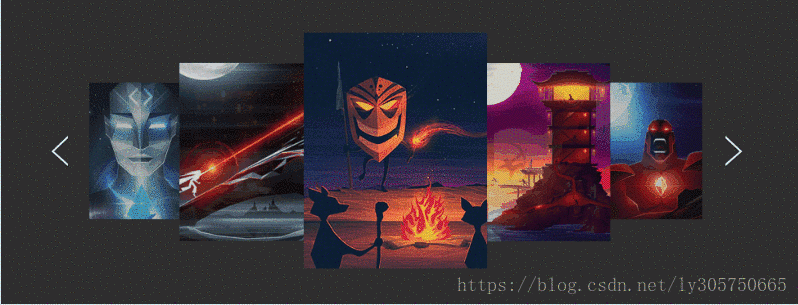







 该博客介绍了如何在VB6中使用Qt库创建一个3D图片预览功能,包括自定义时间间隔滚动图片、鼠标点击切换图片以及窗口大小自适应的实现。核心代码部分展示了关键的编程逻辑。
该博客介绍了如何在VB6中使用Qt库创建一个3D图片预览功能,包括自定义时间间隔滚动图片、鼠标点击切换图片以及窗口大小自适应的实现。核心代码部分展示了关键的编程逻辑。

















 被折叠的 条评论
为什么被折叠?
被折叠的 条评论
为什么被折叠?








