1.7 表格标签
a) 基本语法:
<!DOCTYPE html>
<html lang="en">
<head>
<meta charset="UTF-8">
<meta name="viewport" content="width=device-width, initial-scale=1.0">
<meta http-equiv="X-UA-Compatible" content="ie=edge">
<title>Document</title>
</head>
<body>
<table>
<tr><td>姓名</td> <td>性别</td> <td> 年龄 </td></tr>
<tr><td>刘德华</td> <td>男</td> <td> 56 </td></tr>
<tr><td>张学友</td> <td>男</td> <td> 58 </td></tr>
<tr><td>郭富城</td> <td>男</td> <td> 51 </td></tr>
<tr><td>黎明</td> <td>男</td> <td> 57 </td></tr>
</table>
</body>
</html>
table用于定义表格的标签。
tr用于定义表格中的行。
td用于定义表哥额中的单元格。
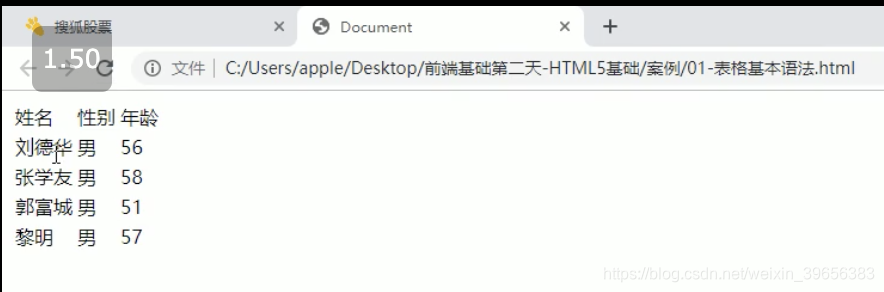
b) 表头
<!DOCTYPE html>
<html lang="en">
<head>
<meta charset="UTF-8">
<meta name="viewport" content="width=device-width, initial-scale=1.0">
<meta http-equiv="X-UA-Compatible" content="ie=edge">
<title>表头单元格标签</title>
</head>
<body>
<table>
<tr><th>姓名</th> <th>性别</th> <th> 年龄 </th></tr>
<tr><td>刘德华</td> <td>男</td> <td> 56 </td></tr>
<tr><td>张学友</td> <td>男</td> <td> 58 </td></tr>
<tr><td>郭富城</td> <td>男</td> <td> 51 </td></tr>
<tr><td>黎明</td> <td>男</td> <td> 57 </td></tr>
</table>
</body>
</html>
th(table head),表头单元格里面的文本内容加粗居中显示。
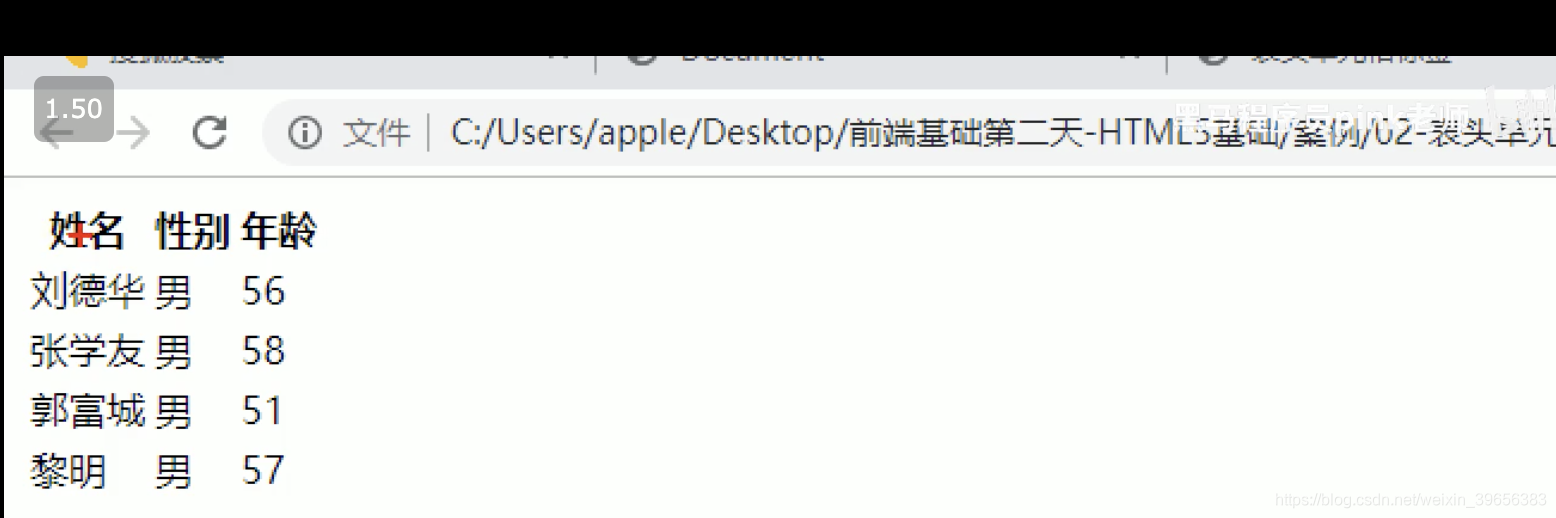
c)表格属性
<!DOCTYPE html>
<html lang="en">
<head>
<meta charset="UTF-8">
<meta name="viewport" content="width=device-width, initial-scale=1.0">
<meta http-equiv="X-UA-Compatible" content="ie=edge">
<title>表格属性</title>
</head>
<body>
<!-- 这些属性要写到表格标签table 里面去 -->
<table align="center" border="1" cellpadding="0" cellspacing="0" width="500" height="249">
<tr><th>姓名</th> <th>性别</th> <th> 年龄 </th></tr>
<tr><td>刘德华</td> <td>男</td> <td> 56 </td></tr>
<tr><td>张学友</td> <td>男</td> <td> 58 </td></tr>
<tr><td>郭富城</td> <td>男</td> <td> 51 </td></tr>
<tr><td>黎明</td> <td>男</td> <td> 57 </td></tr>
</table>
</body>
</html>
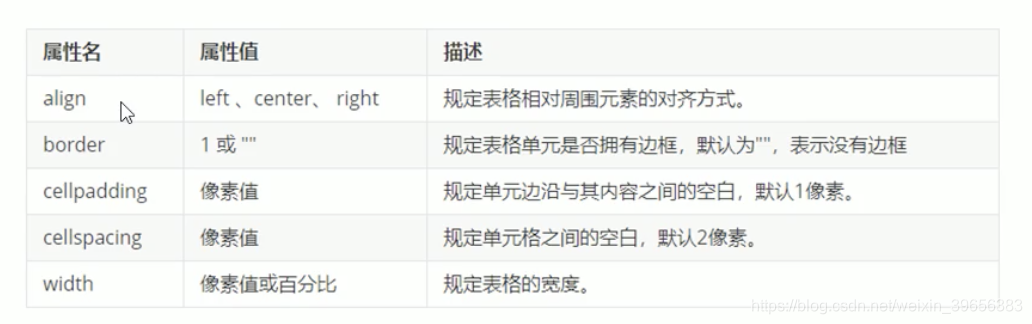
小说案例
https://gitee.com/xiaoqiang001/html_css_material/blob/master/%E7%AC%AC%E4%BA%8C%E5%A4%A9/04-%E4%BB%8A%E6%97%A5%E5%B0%8F%E8%AF%B4%E6%8E%92%E8%A1%8C%E6%A6%9C%E6%A1%88%E4%BE%8B.html
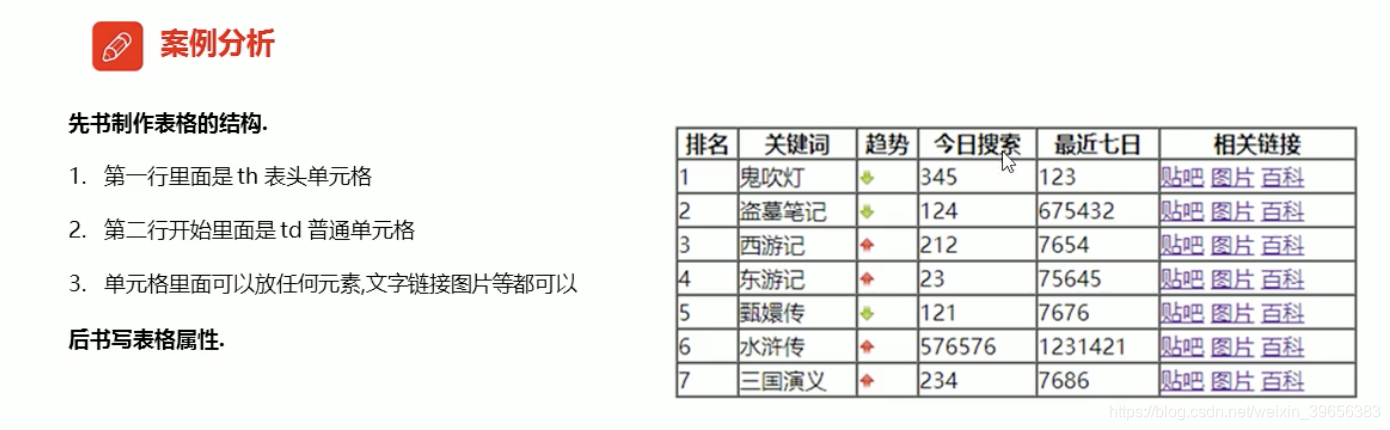
参考:https://www.bilibili.com/video/BV14J4114768?p=36
d) 表格结构标签
thead标签:表格的头部区域。
tbody标签:表格的主体区域。
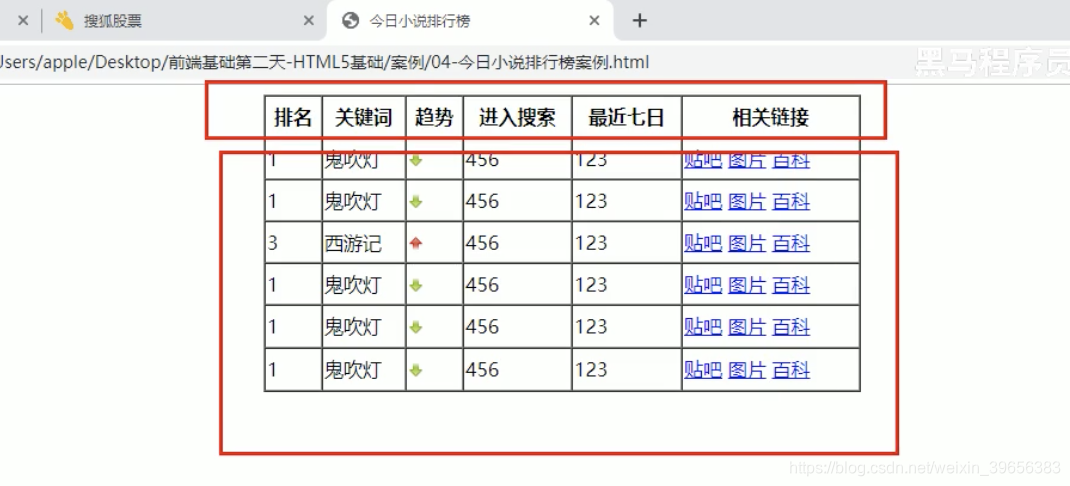
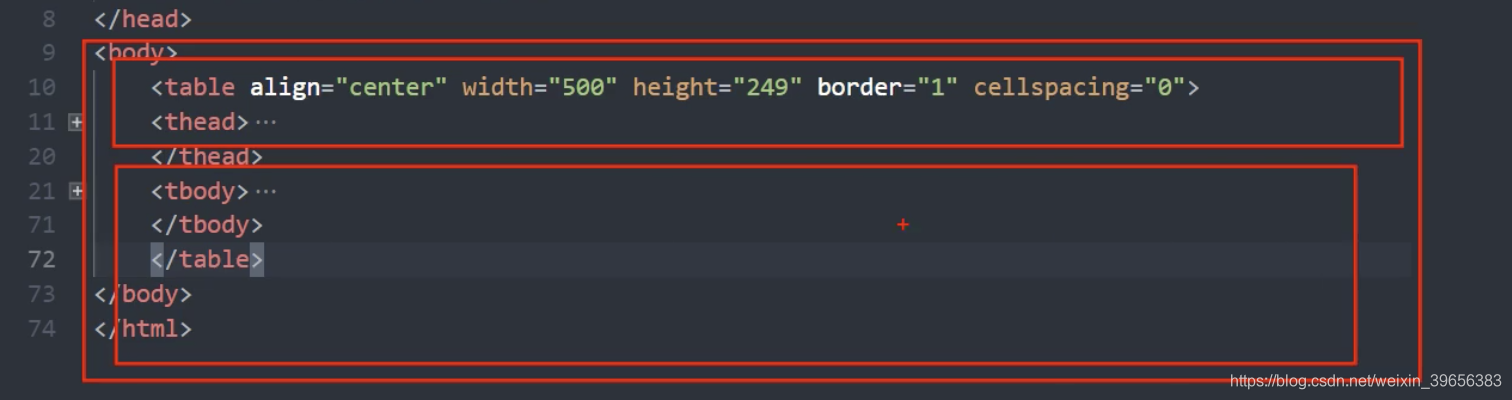
e) 合并单元格
<!DOCTYPE html>
<html lang="en">
<head>
<meta charset="UTF-8">
<meta name="viewport" content="width=device-width, initial-scale=1.0">
<meta http-equiv="X-UA-Compatible" content="ie=edge">
<title>合并单元格</title>
</head>
<body>
<table width="500" height="249" border="1" cellspacing="0">
<tr>
<td></td>
<td colspan="2"></td> #跨列合并
</tr>
<tr>
<td rowspan="2"></td> #跨行合并
<td></td>
<td></td>
</tr>
<tr>
<td></td>
<td></td>
</tr>
</table>
</body>
</html>
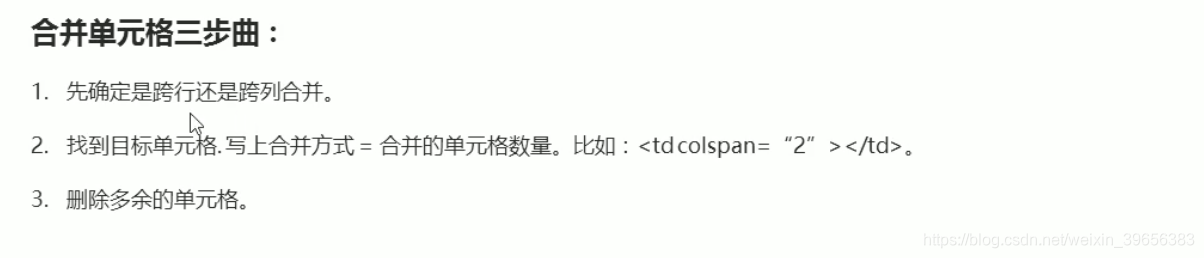
1.8 列表标签
列表分为三大类:
无序列表、有序列表、自定义列表。
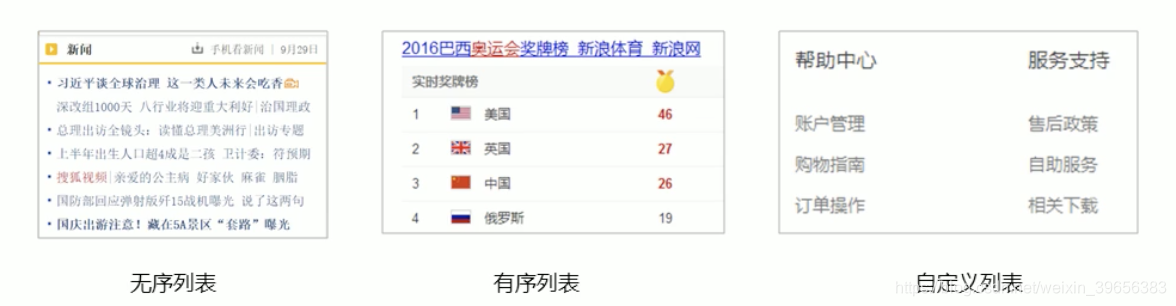
a) 无序列表
<!DOCTYPE html>
<html lang="en">
<head>
<meta charset="UTF-8">
<meta name="viewport" content="width=device-width, initial-scale=1.0">
<meta http-equiv="X-UA-Compatible" content="ie=edge">
<title>无序列表</title>
</head>
<body>
<h4>您喜欢的食物?</h4>
<ul>
<li>榴莲</li>
<li>臭豆腐</li>
<li>鲱鱼罐头</li>
<li>
<p>123</p>
</li>
</ul>
</body>
</html>
ul标签表示无序列表,一般会以项目符号呈现,li标签定义列表项。
ul只能嵌套li,其他标签或者文字都是不允许的。
li之间相当于一个容器,可以容纳所有元素。
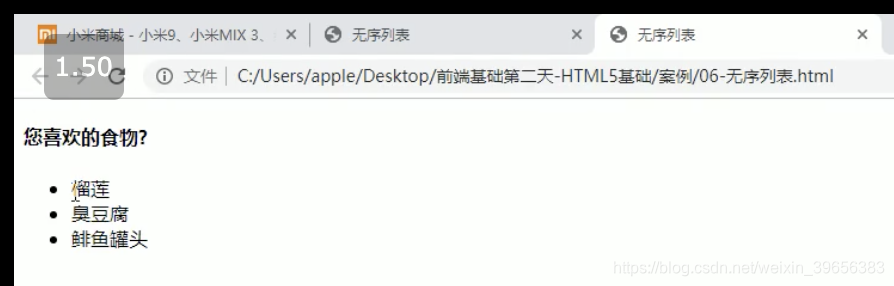
b) 有序列表
<!DOCTYPE html>
<html lang="en">
<head>
<meta charset="UTF-8">
<meta name="viewport" content="width=device-width, initial-scale=1.0">
<meta http-equiv="X-UA-Compatible" content="ie=edge">
<title>有序列表(理解)</title>
</head>
<body>
<h4>粉丝排行榜</h4>
<ol>
<li>刘德华 10000</li>
<li>刘若英 1000</li>
<li>pink老师 1</li>
</ol>
</body>
</html>
ol标签表示有序列表,一般会以项目符号呈现,li标签定义列表项。
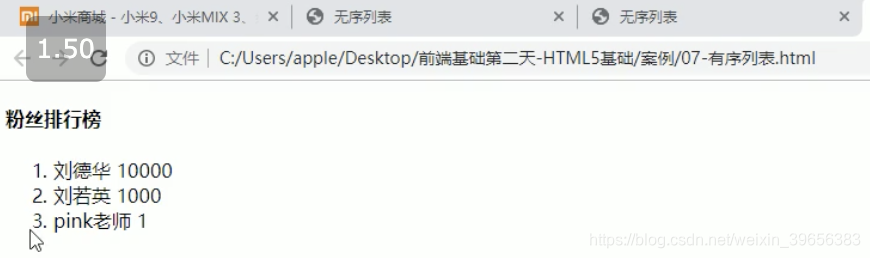
c) 自定义列表
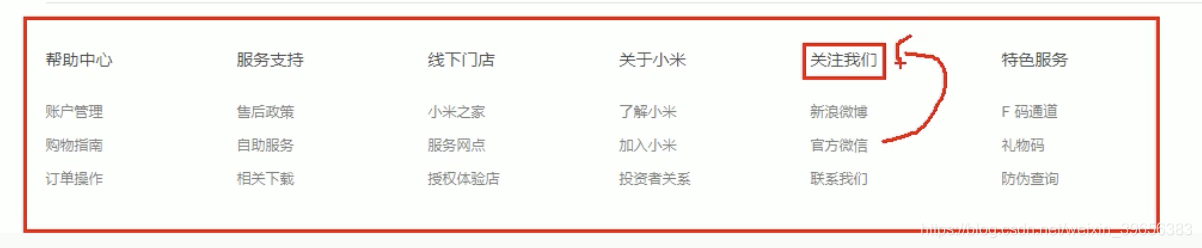
<!DOCTYPE html>
<html lang="en">
<head>
<meta charset="UTF-8">
<meta name="viewport" content="width=device-width, initial-scale=1.0">
<meta http-equiv="X-UA-Compatible" content="ie=edge">
<title>自定义列表(重点)</title>
</head>
<body>
<dl>
<dt>关注我们</dt>
<dd>新浪微博</dd>
<dd>官方微信</dd>
<dd>联系我们</dd>
<dt>关注我们</dt>
<dd>新浪微博</dd>
<dd>官方微信</dd>
<dd>联系我们</dd>
</dl>
</body>
</html>
dl标签用于描述列表,该标签会与dt(定义项目/名字)和dd(描述每一个项目/名字)一起使用。
dl里面只能包含dt和dd。
dt和dd个数没有限制。
参考:https://www.bilibili.com/video/BV14J4114768?p=42
1.9 表单标签
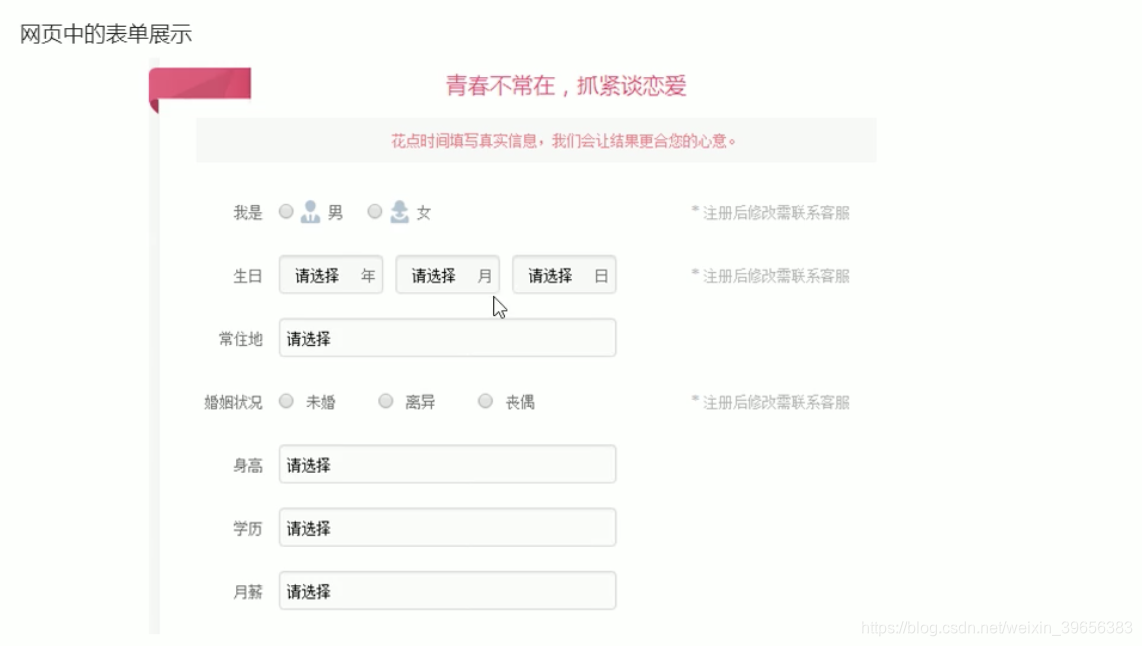
表单是一个包含表单元素的区域。
表单元素是允许用户在表单中输入内容,比如:文本域(textarea)、下拉列表、单选框(radio-buttons)、复选框(checkboxes)等等。
a) 表单域

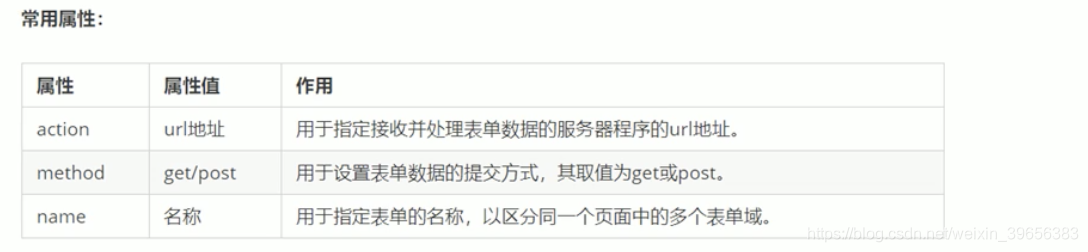
form会把它单位内的表单元素信息提交给服务器。
<!DOCTYPE html>
<html lang="en">
<head>
<meta charset="UTF-8">
<meta name="viewport" content="width=device-width, initial-scale=1.0">
<meta http-equiv="X-UA-Compatible" content="ie=edge">
<title>表单域(了解)</title>
</head>
<body>
<form action="demo.php" method="POST" name="name1">
</form>
</body>
</html>
b) 表单控件(元素)
表单是为了提交数据到后台。
input输入表单元素
input标签中,包含一个type属性,根据不同的type属性值,输入字段拥有很多种形式。
<input type="属性值" />
input标签为单标签
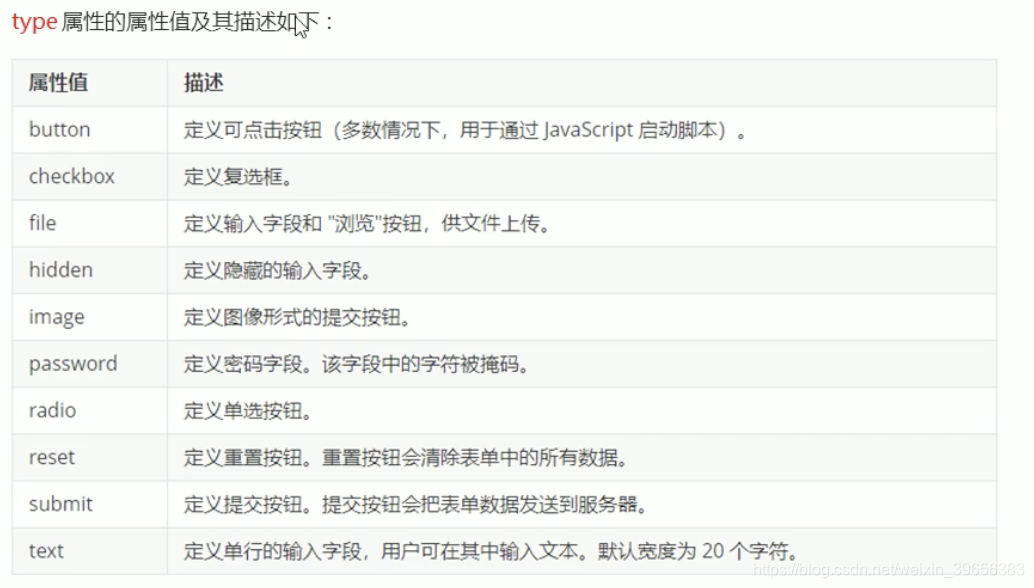
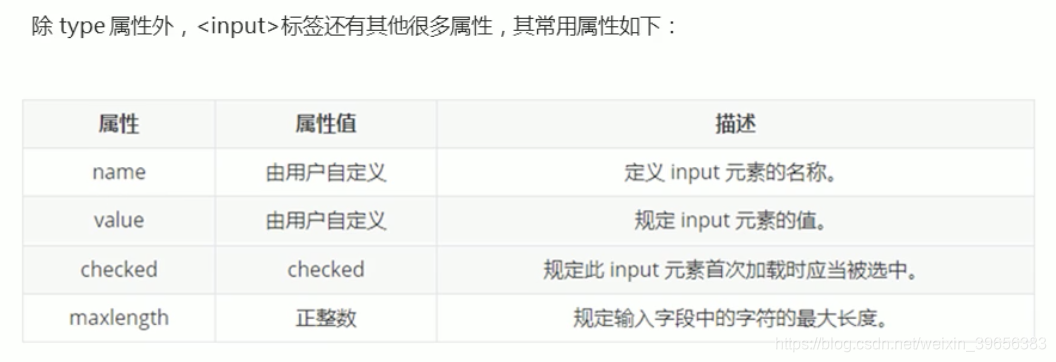
<!DOCTYPE html>
<html lang="en">
<head>
<meta charset="UTF-8">
<meta name="viewport" content="width=device-width, initial-scale=1.0">
<meta http-equiv="X-UA-Compatible" content="ie=edge">
<title>input 表单元素</title>
</head>
<body>
<form action="xxx.php" method="get">
<!-- text 文本框 用户可以里面输入任何文字 -->
用户名: <input type="text" name="username" value="请输入用户名" maxlength="6"> <br>
<!-- password 密码框 用户看不见输入的密码 -->
密码: <input type="password" name="pwd" > <br>
<!-- radio 单选按钮 可以实现多选一 -->
<!-- name 是表单元素名字 这里性别单选按钮必须有相同的名字name 才可以实现多选1 -->
<!-- 单选按钮和复选框可以设置checked 属性, 当页面打开的时候就可以默认选中这个按钮 -->
性别: 男 <input type="radio" name="sex" value="男"> 女 <input type="radio" name="sex" value="女" checked="checked"> 人妖 <input type="radio" name="sex" value="人妖"> <br>
<!-- checkbox 复选框 可以实现多选 -->
爱好: 吃饭 <input type="checkbox" name="hobby" value="吃饭"> 睡觉 <input type="checkbox" name="hobby"> 打豆豆 <input type="checkbox" name="hobby" checked="checked">
<br>
<!-- 点击了提交按钮,可以把 表单域 form 里面的表单元素 里面的值 提交给后台服务器 -->
<input type="submit" value="免费注册">
<!-- 重置按钮可以还原表单元素初始的默认状态 -->
<input type="reset" value="重新填写">
<!-- 普通按钮 button 后期结合js 搭配使用-->
<input type="button" value="获取短信验证码"> <br>
<!-- 文件域 使用场景 上传文件使用的 -->
上传头像: <input type="file" >
</form>
</body>
</html>
name 和value是每个表单元素都有的属性值,主要给后台人员使用。
name是表单元素的名字,要求单选按钮和复选框要有相同的name值。
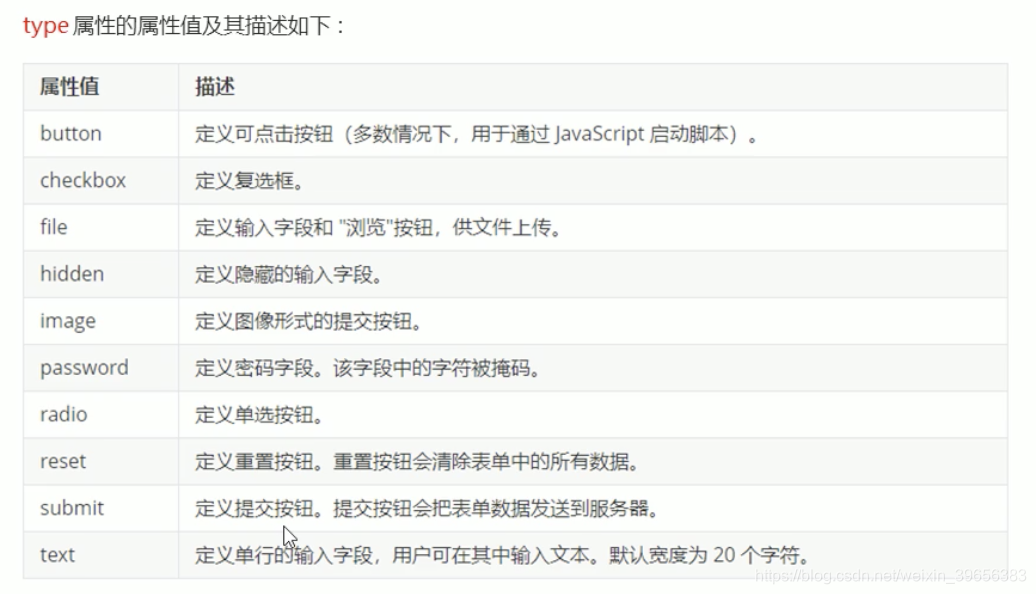
label标签
<!DOCTYPE html>
<html lang="en">
<head>
<meta charset="UTF-8">
<meta name="viewport" content="width=device-width, initial-scale=1.0">
<meta http-equiv="X-UA-Compatible" content="ie=edge">
<title>label标签</title>
</head>
<body>
<label for="text"> 用户名:</label> <input type="text" id="text" >
<input type="radio" id="nan" name="sex"> <label for="nan">男</label>
<input type="radio" id="nv" name="sex"> <label for="nv">女</label>
</body>
</html>

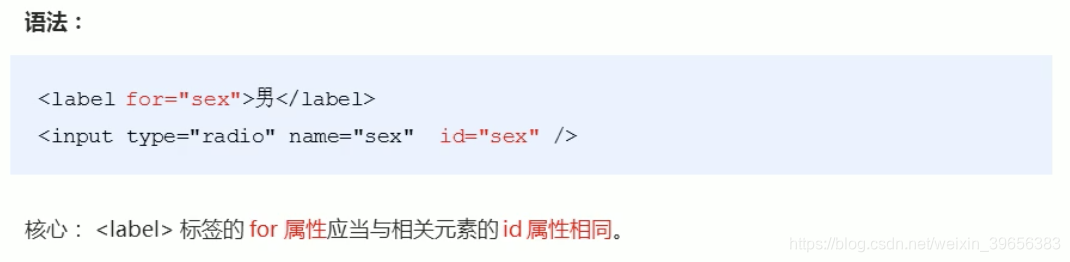
select下拉表单元素
<!DOCTYPE html>
<html lang="en">
<head>
<meta charset="UTF-8">
<meta name="viewport" content="width=device-width, initial-scale=1.0">
<meta http-equiv="X-UA-Compatible" content="ie=edge">
<title>select下拉表单</title>
</head>
<body>
<form>
籍贯:
<select>
<option>山东</option>
<option>北京</option>
<option>天津</option>
<option selected="selected">火星</option> # 让火星处于选中状态
</select>
</form>
</body>
</html>
textarea文本域元素
<!DOCTYPE html>
<html lang="en">
<head>
<meta charset="UTF-8">
<meta name="viewport" content="width=device-width, initial-scale=1.0">
<meta http-equiv="X-UA-Compatible" content="ie=edge">
<title>textarea 文本域</title>
</head>
<body>
<form>
今日反馈:
<textarea cols="50" rows="5">pink老师,我知道这个反馈留言是textarea来做的 </textarea>
</form>
</body>
</html>
c) 综合案例-注册页面
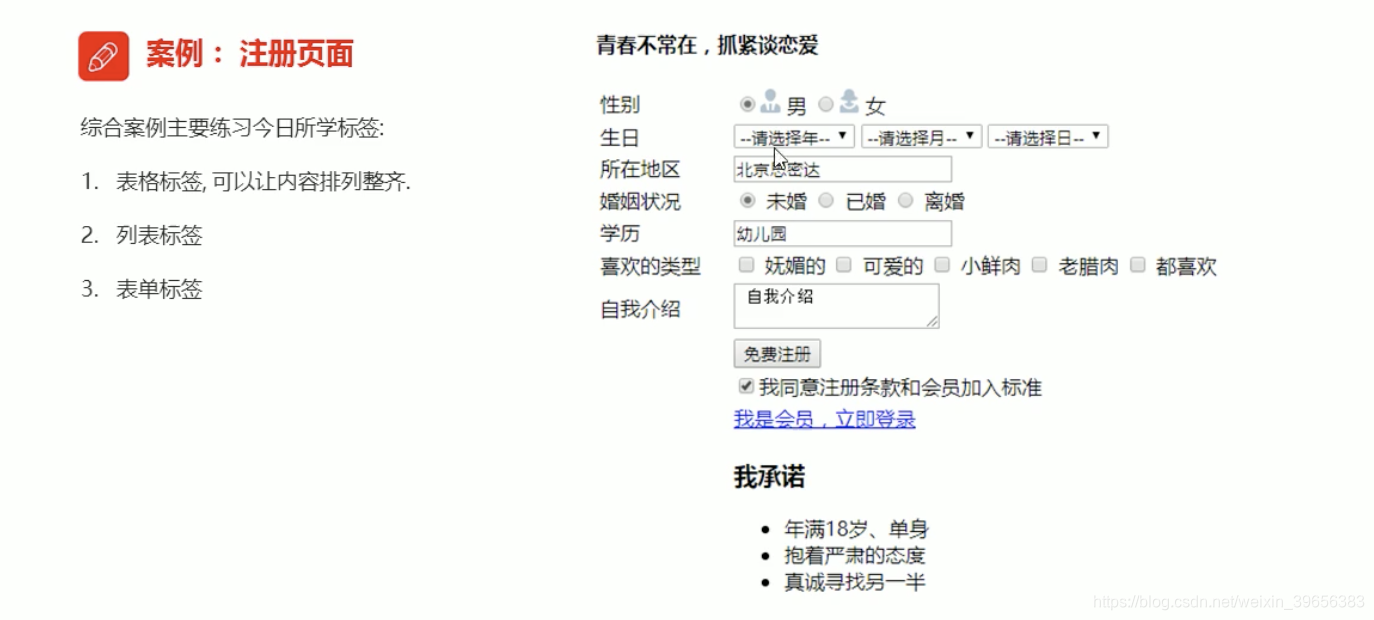
参考:https://gitee.com/xiaoqiang001/html_css_material/blob/master/%E7%AC%AC%E4%BA%8C%E5%A4%A9/14-%E7%BB%BC%E5%90%88%E6%A1%88%E4%BE%8B-%E6%B3%A8%E5%86%8C%E9%A1%B5%E9%9D%A2.html










 本文详细介绍了HTML中的表格和表单元素,包括表格的基本语法、表头、属性、结构标签及单元格合并,以及表单的域、控件、案例等核心内容,帮助读者掌握网页制作中的数据展示和用户交互技巧。
本文详细介绍了HTML中的表格和表单元素,包括表格的基本语法、表头、属性、结构标签及单元格合并,以及表单的域、控件、案例等核心内容,帮助读者掌握网页制作中的数据展示和用户交互技巧。
















 1046
1046

 被折叠的 条评论
为什么被折叠?
被折叠的 条评论
为什么被折叠?








