展示:
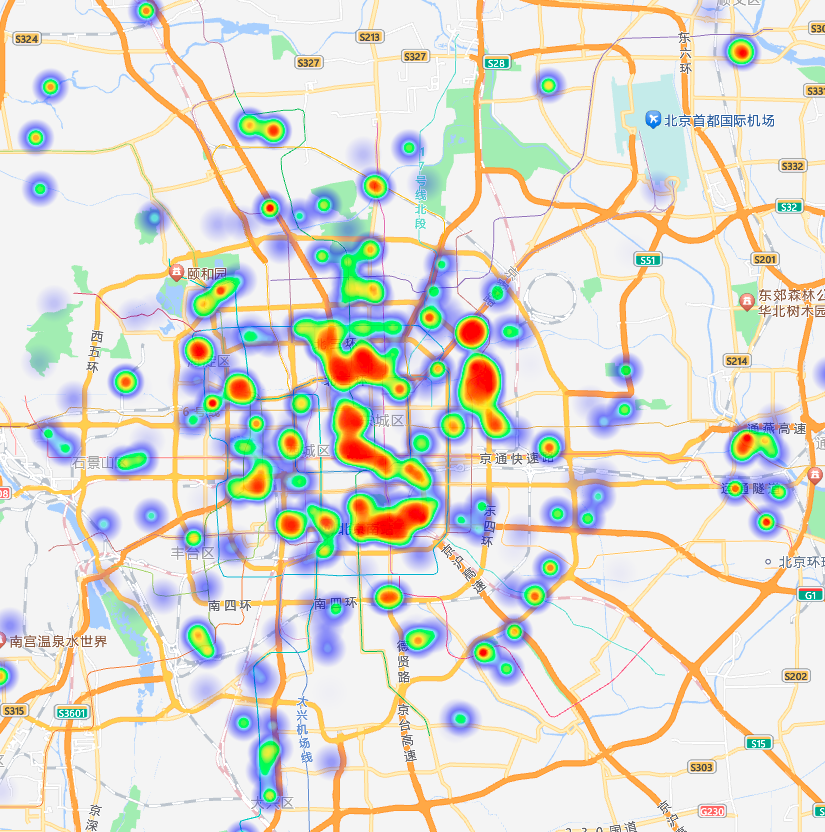
代码:部分经纬度代码省略。
<template>
<div id="container" style="width: 100%; height: 100vh"></div>
</template>
<script setup>
import { onMounted } from "vue";
// 判断浏览器是否支持Canvas
function isSupportCanvas() {
const elem = document.createElement("canvas");
return !!(elem.getContext && elem.getContext("2d"));
}
onMounted(() => {
if (!isSupportCanvas()) {
alert(
"热力图仅对支持canvas的浏览器适用,您所使用的浏览器不能使用热力图功能,请换个浏览器试试~"
);
return;
}
// 创建地图实例
const map = new window.AMap.Map("container", {
resizeEnable: true,
center: [116.418261, 39.921984], // 设置地图中心点为北京
zoom: 11, // 设置缩放级别
});
// 加载热力图插件
map.plugin(["AMap.HeatMap"], function () {
// 初始化热力图对象
const heatmap = new window.AMap.HeatMap(map, {
radius: 25, // 设置热力图的半径
opacity: [0, 0.8], // 设置热力图的透明度
});
// 设置数据集
const heatmapData = [
{
lng: 116.408531,
lat: 39.953194,
count: 75,
},
{
lng: 116.417916,
lat: 39.954029,
count: 76,
},
{
lng: 116.412215,
lat: 39.992282,
count: 77,
},
{
lng: 116.181532,
lat: 40.048762,
count: 78,
},
{
lng: 116.434848,
lat: 40.070463,
count: 79,
},
{
lng: 116.385039,
lat: 39.956937,
count: 80,
},
{
lng: 116.755067,
lat: 39.854499,
count: 81,
},
{
lng: 116.396061,
lat: 39.912841,
count: 82,
},
{ lng: 116.191031, lat: 39.988585, count: 10 },
{ lng: 116.389275, lat: 39.925818, count: 11 },
{ lng: 116.287444, lat: 39.810742, count: 12 },
{ lng: 116.481707, lat: 39.940089, count: 13 },
{ lng: 116.410588, lat: 39.880172, count: 14 },
{ lng: 116.394816, lat: 39.91181, count: 15 },
{ lng: 116.416002, lat: 39.952917, count: 16 },
];
// 设置热力图数据集
heatmap.setDataSet({
data: heatmapData,
max: 100,
});
});
});
</script>
<style scoped>
#container {
height: 100vh;
}
</style>
生成随机热力图数据:
展示:
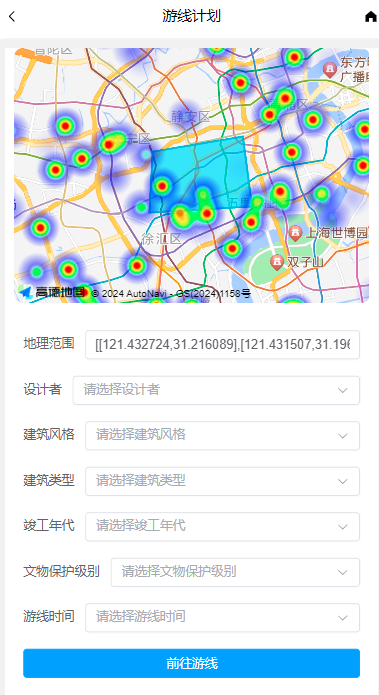
关键参数:
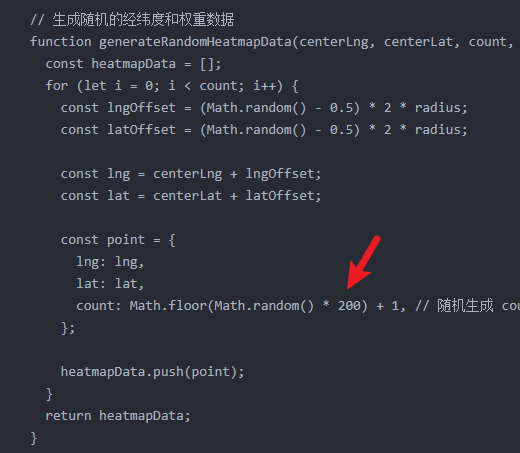
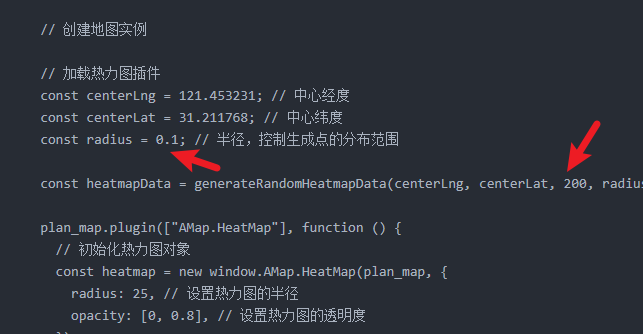
代码:
<!--
* @Description :
* @Author : tengjj
* @Date : 2024-11-21 16:48:01
* @LastEditors : tengjj
* @LastEditTime : 2024-12-16 19:33:41
* @FilePath : \\huohua\\src\\components\\PlanPage.vue
* Copyright (C) 2024 tengjj. All rights reserved.
-->
<template>
<!-- 引入 HeadNav 组件并传递文字 -->
<HeadNav> 游线计划 </HeadNav>
<div
style="width: 100%; padding: 10px; box-sizing: border-box; height: calc(100vh - 20px)"
>
<div
style="
width: 100%;
background-color: white;
padding: 0 10px;
box-sizing: border-box;
"
>
<div id="plan_map" style="border-radius: 10px"></div>
<div
style="
width: 100%;
flex: 1;
overflow-y: auto;
padding: 10px;
background-color: white;
box-sizing: border-box;
"
>
<el-form :model="form" style="margin-top: 10px">
<!-- 地理范围(文本框) -->
<el-form-item label="地理范围" prop="geographicRange">
<el-input
v-model="form.geographicRange"
placeholder="请输入地理范围"
></el-input>
</el-form-item>
<!-- 设计者(下拉框) -->
<el-form-item label="设计者" prop="designer">
<el-select v-model="form.designer" placeholder="请选择设计者">
<el-option label="范文照" value="范文照"></el-option>
<el-option label="李大伟" value="李大伟"></el-option>
<!-- 可以根据需要添加更多设计者 -->
</el-select>
</el-form-item>
<!-- 建筑风格(下拉框) -->
<el-form-item label="建筑风格" prop="architecturalStyle">
<el-select v-model="form.architecturalStyle" placeholder="请选择建筑风格">
<el-option label="现代" value="现代"></el-option>
<el-option label="古典" value="古典"></el-option>
<el-option label="后现代" value="后现代"></el-option>
<!-- 添加更多风格 -->
</el-select>
</el-form-item>
<!-- 建筑类型(下拉框) -->
<el-form-item label="建筑类型" prop="buildingType">
<el-select v-model="form.buildingType" placeholder="请选择建筑类型">
<el-option label="商住混合型公寓" value="商住混合型公寓"></el-option>
<el-option label="办公楼" value="办公楼"></el-option>
<el-option label="住宅" value="住宅"></el-option>
<!-- 添加更多建筑类型 -->
</el-select>
</el-form-item>
<!-- 竣工年代(下拉框) -->
<el-form-item label="竣工年代" prop="completionPeriod">
<el-select v-model="form.completionPeriod" placeholder="请选择竣工年代">
<el-option label="10~20年代" value="10~20年代"></el-option>
<el-option label="30~40年代" value="30~40年代"></el-option>
<el-option label="50~60年代" value="50~60年代"></el-option>
<!-- 添加更多年代 -->
</el-select>
</el-form-item>
<!-- 文物保护级别(下拉框) -->
<el-form-item label="文物保护级别" prop="culturalRelicLevel">
<el-select v-model="form.culturalRelicLevel" placeholder="请选择文物保护级别">
<el-option label="高" value="高"></el-option>
<el-option label="中" value="中"></el-option>
<el-option label="低" value="低"></el-option>
<!-- 添加更多级别 -->
</el-select>
</el-form-item>
<!-- 结构类型(下拉框) -->
<el-form-item label="游线时间" prop="travelTime">
<el-select v-model="form.travelTime" placeholder="请选择游线时间">
<el-option label="半天" value="半天"></el-option>
<el-option label="一天" value="一天"></el-option>
<el-option label="两天以上" value="两天以上"></el-option>
<!-- 添加更多结构类型 -->
</el-select>
</el-form-item>
<!-- 提交按钮 -->
<el-form-item>
<el-button style="width: 100%" type="primary" @click="goLuxianPoints"
>前往游线</el-button
>
</el-form-item>
</el-form>
</div>
</div>
</div>
</template>
<script>
import { onMounted, ref } from "vue";
import { useRouter } from "vue-router";
import {} from "@element-plus/icons-vue";
import HeadNav from "./HeadNav.vue";
export default {
name: "PlanPage",
components: {
HeadNav,
},
setup() {
const latitude = ref("31.172905");
const longitude = ref("121.407312");
const locationsArr = ref([
{
latitude: 31.20795794562185,
longitude: 121.45650752064768,
label: "上海电影译制厂",
},
{
latitude: 31.202250090600185,
longitude: 121.44500211189806,
label: "集雅公寓",
},
{
latitude: 31.192509,
longitude: 121.442001,
label: "八仙桥基督教青年会大楼",
},
{
latitude: 31.22972,
longitude: 121.476285,
label: "上海音乐厅",
},
{
latitude: 31.23136930737804,
longitude: 121.45135821326176,
label: "美琪大戏院",
},
]);
const router = useRouter();
// 游线
const path1 = ref([
[121.432724, 31.216089],
[121.431507, 31.196407],
[121.470224, 31.198386],
[121.466815, 31.220983],
]);
const form = ref({
geographicRange: JSON.stringify(path1.value), // 将 path1 初始化为 JSON 字符串
designer: "",
architecturalStyle: "",
buildingType: "",
completionPeriod: "",
culturalRelicLevel: "",
travelTime: "",
});
// 前往全部路线
const goLuxianPoints = () => {
const newLocation = {
latitude: latitude.value,
longitude: longitude.value,
label: "当前位置",
};
const updatedLocations = [newLocation, ...locationsArr.value];
// const updatedLocations = [...locationsArr.value];
// 跳转到路线页面
router.push({
name: "LuxianPage",
query: {
locations: JSON.stringify(updatedLocations),
type: "transfer_waypoints",
},
});
};
// 判断浏览器是否支持Canvas
function isSupportCanvas() {
const elem = document.createElement("canvas");
return !!(elem.getContext && elem.getContext("2d"));
}
// 生成随机的经纬度和权重数据
function generateRandomHeatmapData(centerLng, centerLat, count, radius) {
const heatmapData = [];
for (let i = 0; i < count; i++) {
const lngOffset = (Math.random() - 0.5) * 2 * radius;
const latOffset = (Math.random() - 0.5) * 2 * radius;
const lng = centerLng + lngOffset;
const lat = centerLat + latOffset;
const point = {
lng: lng,
lat: lat,
count: Math.floor(Math.random() * 200) + 1, // 随机生成 count 值,范围 1-20
};
heatmapData.push(point);
}
return heatmapData;
}
onMounted(() => {
// 初始化地图 计划
const plan_map = new window.AMap.Map("plan_map", {
resizeEnable: true,
center: [121.447456, 31.208383], // 地图中心点 点聚合中心
zoom: 12, // 地图显示的缩放级别
});
// 初始化多边形
const polygons = [];
const polygonArr = new window.AMap.Polygon({
path: path1.value,
});
// 添加到地图
plan_map.add([polygonArr]);
polygons.push(polygonArr);
// 调整视野
// plan_map.setFitView();
// 初始化多边形编辑器
const polyEditor = new window.AMap.PolygonEditor(plan_map);
// 吸附多边形
polyEditor.addAdsorbPolygons(polygons);
// 注册双击事件:编辑多边形
[polygonArr].forEach((polygon) => {
polygon.on("click", () => {
polyEditor.setTarget(polygon);
polyEditor.open();
});
});
// 监听多边形调整事件
polyEditor.on("adjust", (event) => {
const adjustedPolygon = event.target; // 调整后的多边形对象
const newPath = adjustedPolygon.getPath(); // 获取调整后的路径
console.log("多边形调整完成", newPath);
form.value.geographicRange = JSON.stringify(newPath);
});
// 热力图
if (!isSupportCanvas()) {
console.log(
"热力图仅对支持canvas的浏览器适用,您所使用的浏览器不能使用热力图功能,请换个浏览器试试~"
);
return;
}
// 创建地图实例
// 加载热力图插件
const centerLng = 121.453231; // 中心经度
const centerLat = 31.211768; // 中心纬度
const radius = 0.1; // 半径,控制生成点的分布范围
const heatmapData = generateRandomHeatmapData(centerLng, centerLat, 200, radius);
plan_map.plugin(["AMap.HeatMap"], function () {
// 初始化热力图对象
const heatmap = new window.AMap.HeatMap(plan_map, {
radius: 25, // 设置热力图的半径
opacity: [0, 0.8], // 设置热力图的透明度
});
// 设置热力图数据集
heatmap.setDataSet({
data: heatmapData,
max: 100,
});
});
// 热力图end
});
// 返回上一页
const goBack = () => {
window.history.back();
};
return {
form,
latitude,
longitude,
goLuxianPoints,
goBack,
};
},
};
</script>
<style scoped>
#plan_map {
width: 100%;
height: 30vh;
margin: 0 0 10px 0;
}
</style>
























 4048
4048

 被折叠的 条评论
为什么被折叠?
被折叠的 条评论
为什么被折叠?








