android Bitmap用法总结
Bitmap用法总结
1、Drawable → Bitmap
public static Bitmap drawableToBitmap(Drawable drawable) {
Bitmap bitmap = Bitmap
.createBitmap(
drawable.getIntrinsicWidth(),
drawable.getIntrinsicHeight(),
drawable.getOpacity() != PixelFormat.OPAQUE ? Bitmap.Config.ARGB_8888
: Bitmap.Config.RGB_565);
Canvas canvas = new Canvas(bitmap);
// canvas.setBitmap(bitmap);
drawable.setBounds(0, 0, drawable.getIntrinsicWidth(),
drawable.getIntrinsicHeight());
drawable.draw(canvas);
return bitmap;
}
2、从资源中获取Bitmap
Resources res=getResources();
Bitmap bmp=BitmapFactory.decodeResource(res, R.drawable.pic);
3、Bitmap → byte[]
private byte[] Bitmap2Bytes(Bitmap bm){
ByteArrayOutputStream baos = new ByteArrayOutputStream();
bm.compress(Bitmap.CompressFormat.PNG, 100, baos);
return baos.toByteArray();
}
4、byte[] → Bitmap
private Bitmap Bytes2Bimap(byte[] b){
if(b.length!=0){
return BitmapFactory.decodeByteArray(b, 0, b.length);
}
else {
return null;
}
}
5、保存bitmap
static boolean saveBitmap2file(Bitmap bmp,String filename){
CompressFormat format= Bitmap.CompressFormat.JPEG;
int quality = 100;
OutputStream stream = null;
try {
stream = new FileOutputStream("/sdcard/" + filename);
} catch (FileNotFoundException e) {
// TODO Auto-generated catch block
Generated by Foxit PDF Creator © Foxit Software
http://www.foxitsoftware.com For evaluation only.
e.printStackTrace();
}
return bmp.compress(format, quality, stream);
}
6、将图片按自己的要求缩放
// 图片源
Bitmap bm = BitmapFactory.decodeStream(getResources()
.openRawResource(R.drawable.dog));
// 获得图片的宽高
int width = bm.getWidth();
int height = bm.getHeight();
// 设置想要的大小
int newWidth = 320;
int newHeight = 480;
// 计算缩放比例
float scaleWidth = ((float) newWidth) / width;
float scaleHeight = ((float) newHeight) / height;
// 取得想要缩放的matrix参数
Matrix matrix = new Matrix();
matrix.postScale(scaleWidth, scaleHeight);
// 得到新的图片
Bitmap newbm = Bitmap.createBitmap(bm, 0, 0, width, height, matrix,
true);
// 放在画布上
canvas.drawBitmap(newbm, 0, 0, paint);
相关知识链接:http://www.eoeandroid.com/thread-3162-1-1.html
7、bitmap的用法小结
BitmapFactory.Options option = new BitmapFactory.Options();
option.inSampleSize = 2; //将图片设为原来宽高的1/2,防止内存溢出
Bitmap bm = BitmapFactory.decodeFile("",option);//文件流
URL url = new URL("");
InputStream is = url.openStream();
Bitmap bm = BitmapFactory.decodeStream(is);
android:scaleType:
android:scaleType是控制图片如何resized/moved来匹对ImageView的size。ImageView.ScaleType /
android:scaleType值的意义区别:
CENTER /center 按图片的原来size居中显示,当图片长/宽超过View的长/宽,则截取图片的居中部分
显示
CENTER_CROP / centerCrop 按比例扩大图片的size居中显示,使得图片长(宽)等于或大于View的长
(宽)
CENTER_INSIDE / centerInside 将图片的内容完整居中显示,通过按比例缩小或原来的size使得图片
长/宽等于或小于View的长/宽
Generated by Foxit PDF Creator © Foxit Software
http://www.foxitsoftware.com For evaluation only.
FIT_CENTER / fitCenter 把图片按比例扩大/缩小到View的宽度,居中显示
FIT_END / fitEnd 把图片按比例扩大/缩小到View的宽度,显示在View的下部分位置
FIT_START / fitStart 把图片按比例扩大/缩小到View的宽度,显示在View的上部分位置
FIT_XY / fitXY 把图片 不按比例 扩大/缩小到View的大小显示
MATRIX / matrix 用矩阵来绘制,动态缩小放大图片来显示。
//放大缩小图片
public static Bitmap zoomBitmap(Bitmap bitmap,int w,int h){
int width = bitmap.getWidth();
int height = bitmap.getHeight();
Matrix matrix = new Matrix();
float scaleWidht = ((float)w / width);
float scaleHeight = ((float)h / height);
matrix.postScale(scaleWidht, scaleHeight);
Bitmap newbmp = Bitmap.createBitmap(bitmap, 0, 0, width, height, matrix,
true);
return newbmp;
}
//将Drawable转化为Bitmap
public static Bitmap drawableToBitmap(Drawable drawable){
int width = drawable.getIntrinsicWidth();
int height = drawable.getIntrinsicHeight();
Bitmap bitmap = Bitmap.createBitmap(width, height,
drawable.getOpacity() != PixelFormat.OPAQUE ? Bitmap.Config.ARGB_8888
: Bitmap.Config.RGB_565);
Canvas canvas = new Canvas(bitmap);
drawable.setBounds(0,0,width,height);
drawable.draw(canvas);
return bitmap;
Generated by Foxit PDF Creator © Foxit Software
http://www.foxitsoftware.com For evaluation only.
}
//获得圆角图片的方法
public static Bitmap getRoundedCornerBitmap(Bitmap bitmap,float roundPx){
Bitmap output = Bitmap.createBitmap(bitmap.getWidth(), bitmap
.getHeight(), Config.ARGB_8888);
Canvas canvas = new Canvas(output);
final int color = 0xff424242;
final Paint paint = new Paint();
final Rect rect = new Rect(0, 0, bitmap.getWidth(), bitmap.getHeight());
final RectF rectF = new RectF(rect);
paint.setAntiAlias(true);
canvas.drawARGB(0, 0, 0, 0);
paint.setColor(color);
canvas.drawRoundRect(rectF, roundPx, roundPx, paint);
paint.setXfermode(new PorterDuffXfermode(Mode.SRC_IN));
canvas.drawBitmap(bitmap, rect, rect, paint);
return output;
}
//获得带倒影的图片方法
public static Bitmap createReflectionImageWithOrigin(Bitmap bitmap){
final int reflectionGap = 4;
int width = bitmap.getWidth();
int height = bitmap.getHeight();
Matrix matrix = new Matrix();
matrix.preScale(1, -1);
Bitmap reflectionImage = Bitmap.createBitmap(bitmap,
0, height/2, width, height/2, matrix, false);
Bitmap bitmapWithReflection = Bitmap.createBitmap(width, (height + height/2),
Config.ARGB_8888);
Canvas canvas = new Canvas(bitmapWithReflection);
canvas.drawBitmap(bitmap, 0, 0, null);
Paint deafalutPaint = new Paint();
Generated by Foxit PDF Creator © Foxit Software
http://www.foxitsoftware.com For evaluation only.
canvas.drawRect(0, height,width,height + reflectionGap,
deafalutPaint);
canvas.drawBitmap(reflectionImage, 0, height + reflectionGap, null);
Paint paint = new Paint();
LinearGradient shader = new LinearGradient(0,
bitmap.getHeight(), 0, bitmapWithReflection.getHeight()
+ reflectionGap, 0x70ffffff, 0x00ffffff, TileMode.CLAMP);
paint.setShader(shader);
// Set the Transfer mode to be porter duff and destination in
paint.setXfermode(new PorterDuffXfermode(Mode.DST_IN));
// Draw a rectangle using the paint with our linear gradient
canvas.drawRect(0, height, width, bitmapWithReflection.getHeight()
+ reflectionGap, paint);
return bitmapWithReflection;
}
}
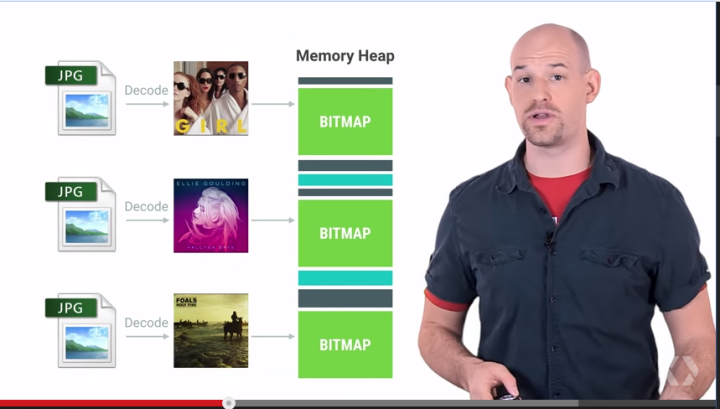
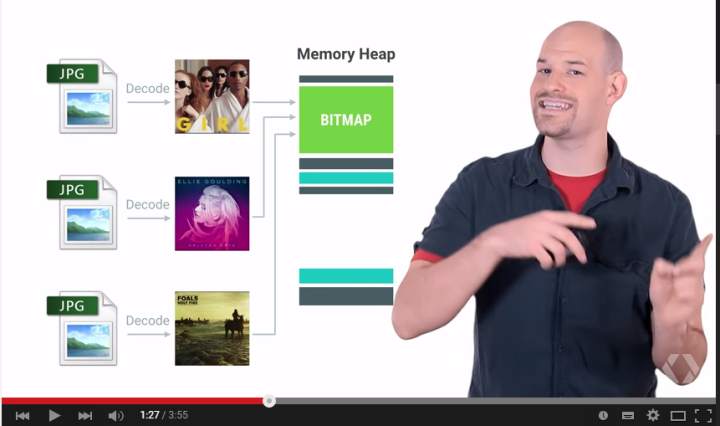




 本文深入探讨了Android中BitmapFactory.Options的inBitmap变量作用及使用规则。解析了不同Android版本下inBitmap的适用条件,包括4.4前后的变化,并通过代码示例展示了如何判断Bitmap能否用于inBitmap。同时,文章提供了Google官方的视频教程和Demo链接,帮助读者更好地理解和应用inBitmap。
本文深入探讨了Android中BitmapFactory.Options的inBitmap变量作用及使用规则。解析了不同Android版本下inBitmap的适用条件,包括4.4前后的变化,并通过代码示例展示了如何判断Bitmap能否用于inBitmap。同时,文章提供了Google官方的视频教程和Demo链接,帮助读者更好地理解和应用inBitmap。

















 3604
3604

 被折叠的 条评论
为什么被折叠?
被折叠的 条评论
为什么被折叠?








