Microsoft has released the technical preview of the latest Office suite 2010 and it comes with lots of new features and improvements over Office 2007. The major change in terms of features comes to Outlook 2010 which has got a totally new look. Some of the options have got rearranged and it might be difficult for a user to figure out the new options. Signatures in Outlook is one of the most important features used in emails and the option of creating signature is changed in Outlook 2010. You can also check out the new features in Outlook 2010.
1. To create a signature in Outlook 2010, click on the Office button on the top left hand corner and this will open the menu. Click the options button at the bottom of this window.
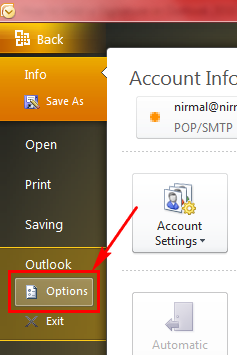
2. In the Outlook Options window, select the mail tab and here you can see signature options available. Click on the Signatures button and this will open up the Signatures and Stationary window.
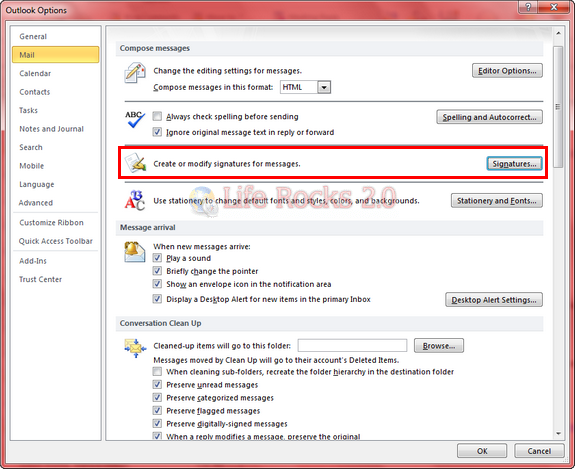
3. In the Signatures and Stationary, add your signature for the email account you want. You can add multiple signatures here and select which one to display.

Once you have done, click on OK button and you can see the signatures in action.





















 1737
1737

 被折叠的 条评论
为什么被折叠?
被折叠的 条评论
为什么被折叠?








