1. 在窗口标题栏显示全路径。
执行命令:
defaults write com.apple.finder _FXShowPosixPathInTitle -bool YES & killall Finder;
2. 在Finder底部显示文件全路径:
Finder > View > Show Path Bar
3. 复制当前路径到粘贴板。
选中文件,cmd+i (或者右键Get Info), 在where部分找到全路径选中复制。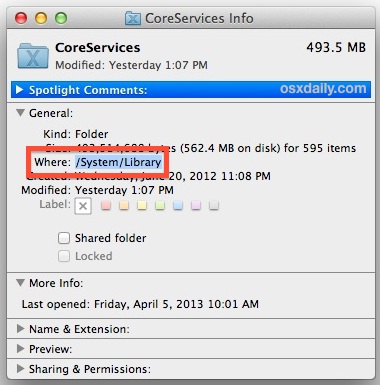
4. 拖动文件到terminal可以显示文件全路径。
5. 右键菜单增加Copy Path功能。(懒得翻译了,过程如下)
- Launch Automator and create a new “Service”
- Use the search function to look for “Copy to Clipboard” and drag that into the rightside panel of the Service
- Set ‘Service recieves selected’ to “files or folders” and ‘in’ to “Finder” as shown in the screen shot below
- Save the Service with a name like “Copy Path”
6. 从命令行打开Finder:
open .相当于ubuntu下的nautilus . 或win下的explorer .
7. 在文件夹上右键Services > New Terminal Tab at Folder
(这是最接近于Open Terminal Here的功能,但是还是不太方便。因为得在文件夹上右键,不能在文件夹内)
System Preferences > Keyboard > Shortcuts > Services > Enable New Terminal at Folder.
There's also New Terminal Tab at Folder, which will create a tab in the frontmost Terminal window
8. Open terminal here(2017新增):
参见这里安装https://github.com/jbtule/cdto (先拖到Applications目录,然后从Applications目录拖到Finder的toolbar上)
cdto是我目前使用的, 可以在任意文件夹内一键进入terminal.
9. 显示隐藏的文件和文件夹
终端输入:
defaults write com.apple.finder AppleShowAllFiles -boolean true ; killall Finder
改成false重新执行一遍则恢复原状。
10. 剪切 & 粘贴 (2017新增)
原来macOS上是有剪切功能的, 先cmd+c, 然后在目标文件夹内cmd + option + v.
参考: http://osxdaily.com/2013/06/19/copy-file-folder-path-mac-os-x/
http://hints.macworld.com/article.php?story=201107211337186
http://stackoverflow.com/questions/420456/open-terminal-here-in-mac-os-finder#







 本文介绍了在MacOS系统中进行文件路径操作的各种实用方法,包括在Finder中显示路径、复制文件路径、从命令行打开Finder窗口、显示隐藏文件、快速打开终端窗口等技巧。
本文介绍了在MacOS系统中进行文件路径操作的各种实用方法,包括在Finder中显示路径、复制文件路径、从命令行打开Finder窗口、显示隐藏文件、快速打开终端窗口等技巧。

















 34
34

 被折叠的 条评论
为什么被折叠?
被折叠的 条评论
为什么被折叠?








