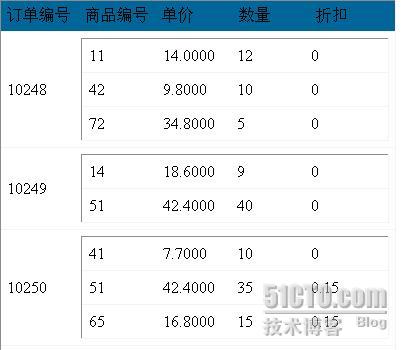
图1.使用DataList显示主从表明细


图2.使用Gridview显示主从表明细
数据库为SQL Server实例数据库Northwind,实现按照订单编号,统计显示出订单详情。
一构建Northwind库中Orders订单表以及Order Details订单详细表在DataSet中的表关系:
 public class DataAccess
public class DataAccess{
public DataSet Tablerelation()
 {
{
 string strCon = ConfigurationManager.ConnectionStrings["NorthwindConnectionString"].ConnectionString;
string strCon = ConfigurationManager.ConnectionStrings["NorthwindConnectionString"].ConnectionString;

 //构建连接
//构建连接
 SqlConnection con = new SqlConnection(strCon);
SqlConnection con = new SqlConnection(strCon);

 //多个表来源于相同数据库我们可以讲sql语句一起书写,但需要注意的是,必须在语句间用空格隔开
//多个表来源于相同数据库我们可以讲sql语句一起书写,但需要注意的是,必须在语句间用空格隔开
 SqlDataAdapter da = new SqlDataAdapter("select * from orders select * from [order details]",con);
SqlDataAdapter da = new SqlDataAdapter("select * from orders select * from [order details]",con);
 DataSet ds = new DataSet();
DataSet ds = new DataSet();
 da.Fill(ds);
da.Fill(ds);

 //我们也可以修改默认生成的(Table、Table1、……)表名
//我们也可以修改默认生成的(Table、Table1、……)表名
 ds.Tables [0].TableName="orders";
ds.Tables [0].TableName="orders";
 ds.Tables[1].TableName = "orderDetails";
ds.Tables[1].TableName = "orderDetails";

 //找到两个表中相关联的列
//找到两个表中相关联的列
 DataColumn father = ds.Tables["orders"].Columns["OrderID"];
DataColumn father = ds.Tables["orders"].Columns["OrderID"];
 DataColumn son = ds.Tables["orderDetails"].Columns["OrderID"];
DataColumn son = ds.Tables["orderDetails"].Columns["OrderID"];

 //给两个列,建立名为tablerelation的关系
//给两个列,建立名为tablerelation的关系
 DataRelation r = new DataRelation("tablerelation", father, son);
DataRelation r = new DataRelation("tablerelation", father, son);

 //将表关系添加到数据集中
//将表关系添加到数据集中
 ds.Relations.Add(r);
ds.Relations.Add(r);
 return ds;
return ds;
 }
}
}
 {
{  string strCon = ConfigurationManager.ConnectionStrings["NorthwindConnectionString"].ConnectionString;
string strCon = ConfigurationManager.ConnectionStrings["NorthwindConnectionString"].ConnectionString; 
 //构建连接
//构建连接  SqlConnection con = new SqlConnection(strCon);
SqlConnection con = new SqlConnection(strCon); 
 //多个表来源于相同数据库我们可以讲sql语句一起书写,但需要注意的是,必须在语句间用空格隔开
//多个表来源于相同数据库我们可以讲sql语句一起书写,但需要注意的是,必须在语句间用空格隔开  SqlDataAdapter da = new SqlDataAdapter("select * from orders select * from [order details]",con);
SqlDataAdapter da = new SqlDataAdapter("select * from orders select * from [order details]",con);  DataSet ds = new DataSet();
DataSet ds = new DataSet();  da.Fill(ds);
da.Fill(ds); 
 //我们也可以修改默认生成的(Table、Table1、……)表名
//我们也可以修改默认生成的(Table、Table1、……)表名  ds.Tables [0].TableName="orders";
ds.Tables [0].TableName="orders";  ds.Tables[1].TableName = "orderDetails";
ds.Tables[1].TableName = "orderDetails"; 
 //找到两个表中相关联的列
//找到两个表中相关联的列  DataColumn father = ds.Tables["orders"].Columns["OrderID"];
DataColumn father = ds.Tables["orders"].Columns["OrderID"];  DataColumn son = ds.Tables["orderDetails"].Columns["OrderID"];
DataColumn son = ds.Tables["orderDetails"].Columns["OrderID"]; 
 //给两个列,建立名为tablerelation的关系
//给两个列,建立名为tablerelation的关系  DataRelation r = new DataRelation("tablerelation", father, son);
DataRelation r = new DataRelation("tablerelation", father, son); 
 //将表关系添加到数据集中
//将表关系添加到数据集中  ds.Relations.Add(r);
ds.Relations.Add(r);  return ds;
return ds;  }
} }
wef.config中的连接字符串为:
 <connectionStrings>
<connectionStrings>  <add name="NorthwindConnectionString" connectionString="Data Source=.;Initial Catalog=Northwind;Integrated Security=True" providerName="System.Data.SqlClient"/>
<add name="NorthwindConnectionString" connectionString="Data Source=.;Initial Catalog=Northwind;Integrated Security=True" providerName="System.Data.SqlClient"/>  </connectionStrings>
</connectionStrings>接下来我们来布置控件的界面:
一DataList:
给DataList1的项中添加一个一行二列的表,第一个单元格中绑定订单编号,第二个单元格中再加入一个DataList2作为此订单编号的订单详细,在DataList2的项中添加一个一行四列的表,单元格中绑定订单详细表中的字段名。给DataList1的头模版中加入一个一行五列的表,分别写入图片所示的列说明,布局源码如下:
 <asp:DataList ID="DataList1" runat="server" BackColor="White"
<asp:DataList ID="DataList1" runat="server" BackColor="White"  BorderColor="#CCCCCC" BorderStyle="None" BorderWidth="1px" CellPadding="3"
BorderColor="#CCCCCC" BorderStyle="None" BorderWidth="1px" CellPadding="3"  GridLines="Both">
GridLines="Both">  <ItemStyle ForeColor="#000066" />
<ItemStyle ForeColor="#000066" />  <SelectedItemStyle BackColor="#669999" Font-Bold="True" ForeColor="White" />
<SelectedItemStyle BackColor="#669999" Font-Bold="True" ForeColor="White" />  <HeaderTemplate>
<HeaderTemplate>  <table class="style1" >
<table class="style1" >  <tr>
<tr>  <td width="70">
<td width="70">  订单编号</td>
订单编号</td>  <td width="70">
<td width="70">  商品编号</td>
商品编号</td>  <td width="70">
<td width="70">  单价</td>
单价</td>  <td width="70">
<td width="70">  数量</td>
数量</td>  <td width="70">
<td width="70">  折扣</td>
折扣</td>  </tr>
</tr>  </table>
</table>  </HeaderTemplate>
</HeaderTemplate>  <FooterStyle BackColor="White" ForeColor="#000066" />
<FooterStyle BackColor="White" ForeColor="#000066" />  <ItemTemplate>
<ItemTemplate>  <table class="style1">
<table class="style1">  <tr>
<tr>  <td width="70">
<td width="70">  <%#Eval("OrderID") %></td>
<%#Eval("OrderID") %></td>  <td>
<td>  <asp:DataList ID="DataList2" runat="server"
<asp:DataList ID="DataList2" runat="server"  DataSource ='<%# ((System.Data.DataRowView)Container.DataItem).CreateChildView("tablerelation") %>'
DataSource ='<%# ((System.Data.DataRowView)Container.DataItem).CreateChildView("tablerelation") %>'  Width ="100%" BackColor="White" BorderColor="#CC9966" BorderStyle="None"
Width ="100%" BackColor="White" BorderColor="#CC9966" BorderStyle="None"  BorderWidth="1px" CellPadding="4" GridLines="Both">
BorderWidth="1px" CellPadding="4" GridLines="Both">  <FooterStyle BackColor="#FFFFCC" ForeColor="#330099" />
<FooterStyle BackColor="#FFFFCC" ForeColor="#330099" />  <ItemTemplate>
<ItemTemplate>  <table class="style1">
<table class="style1">  <tr>
<tr>  <td width="70">
<td width="70">  <%#Eval("productID") %></td>
<%#Eval("productID") %></td>  <td width="70">
<td width="70">  <%#Eval("Unitprice") %></td>
<%#Eval("Unitprice") %></td>  <td width="70">
<td width="70">  <%#Eval("Quantity") %></td>
<%#Eval("Quantity") %></td>  <td width="70">
<td width="70">  <%#Eval("Discount") %></td>
<%#Eval("Discount") %></td>  </tr>
</tr>  </table>
</table>  </ItemTemplate>
</ItemTemplate>  <ItemStyle BackColor="White" ForeColor="#330099" />
<ItemStyle BackColor="White" ForeColor="#330099" />  <SelectedItemStyle BackColor="#CC3333" Font-Bold="True" ForeColor="White" />
<SelectedItemStyle BackColor="#CC3333" Font-Bold="True" ForeColor="White" />  <HeaderStyle BackColor="#990000" Font-Bold="True" ForeColor="#FFFFCC" />
<HeaderStyle BackColor="#990000" Font-Bold="True" ForeColor="#FFFFCC" />  </asp:DataList>
</asp:DataList>  </td>
</td>  </tr>
</tr>  </table>
</table>  </ItemTemplate>
</ItemTemplate>  <HeaderStyle BackColor="#006699" Font-Bold="True" ForeColor="White" />
<HeaderStyle BackColor="#006699" Font-Bold="True" ForeColor="White" />  </asp:DataList>
</asp:DataList> 其中用×××背景加粗显示的为DataList2的数据源将是根据该项中的订单编号,在表关系名“tablerelation”中找到对应的订单详情,创建一个视图。
DataList1的数据源将绑定我们以及构建好的DataSet,代码如下:
 protected void Page_Load(object sender, EventArgs e)
protected void Page_Load(object sender, EventArgs e)  {
{  if (!IsPostBack)
if (!IsPostBack)  {
{ 
 Bind();
Bind();  }
}  }
}  //绑定控件显示
//绑定控件显示  void Bind()
void Bind()  {
{  DataAccess da = new DataAccess();
DataAccess da = new DataAccess();  DataSet ds = da.Tablerelation();
DataSet ds = da.Tablerelation();  DataList1.DataSource = ds.Tables[0];
DataList1.DataSource = ds.Tables[0];  DataList1.DataBind();
DataList1.DataBind(); 
 GridView2.DataSource = ds.Tables[0];
GridView2.DataSource = ds.Tables[0];  GridView2.DataBind();
GridView2.DataBind();  }
}二、使用Gridview的方式类似,首先将Gridview2的自动生成列AutoGenerateColumns="False"改为false,然后在Gridview2手动加入自定义项TemplateField中编辑模版,加入二行一列的表格,第一行绑定订单编号,第二行加入Gridview3,用于显示订单明细,自动生成列AutoGenerateColumns="False"改为false,加入自定义绑定的四个项目,如 <asp:BoundField DataField="productID" HeaderText="商品编号" />,源码如下:
 <asp:GridView ID="GridView2" runat="server" AutoGenerateColumns="False"
<asp:GridView ID="GridView2" runat="server" AutoGenerateColumns="False"  CellPadding="4" ForeColor="#333333" GridLines="None" >
CellPadding="4" ForeColor="#333333" GridLines="None" >  <FooterStyle BackColor="#5D7B9D" Font-Bold="True" ForeColor="White" />
<FooterStyle BackColor="#5D7B9D" Font-Bold="True" ForeColor="White" />  <RowStyle BackColor="#F7F6F3" ForeColor="#333333" />
<RowStyle BackColor="#F7F6F3" ForeColor="#333333" />  <Columns>
<Columns>  <asp:TemplateField>
<asp:TemplateField>  <ItemTemplate>
<ItemTemplate>  <table class="style1">
<table class="style1">  <tr>
<tr>  <td>
<td>  订单编号: <%#Eval("OrderID") %></td>
订单编号: <%#Eval("OrderID") %></td>  </tr>
</tr>  <tr>
<tr>  <td>
<td>  <asp:GridView ID="GridView3" runat="server" DataSource ='<%# ((System.Data.DataRowView)Container.DataItem).CreateChildView("order") %>' DataMember="orderID" AutoGenerateColumns="False">
<asp:GridView ID="GridView3" runat="server" DataSource ='<%# ((System.Data.DataRowView)Container.DataItem).CreateChildView("order") %>' DataMember="orderID" AutoGenerateColumns="False">  <Columns>
<Columns> 
 <asp:BoundField DataField="productID" HeaderText="商品编号" />
<asp:BoundField DataField="productID" HeaderText="商品编号" />  <asp:BoundField DataField="Unitprice" HeaderText="商品单价" />
<asp:BoundField DataField="Unitprice" HeaderText="商品单价" />  <asp:BoundField DataField="Quantity" HeaderText="商品数量" />
<asp:BoundField DataField="Quantity" HeaderText="商品数量" />  <asp:BoundField DataField="Discount" HeaderText="折扣" />
<asp:BoundField DataField="Discount" HeaderText="折扣" /> 
 </Columns>
</Columns> 
 </asp:GridView>
</asp:GridView> 
 </td>
</td>  </tr>
</tr>  </table>
</table>  </ItemTemplate>
</ItemTemplate>  </asp:TemplateField>
</asp:TemplateField>  </Columns>
</Columns>  <PagerStyle BackColor="#284775" ForeColor="White" HorizontalAlign="Center" />
<PagerStyle BackColor="#284775" ForeColor="White" HorizontalAlign="Center" />  <SelectedRowStyle BackColor="#E2DED6" Font-Bold="True" ForeColor="#333333" />
<SelectedRowStyle BackColor="#E2DED6" Font-Bold="True" ForeColor="#333333" />  <HeaderStyle BackColor="#5D7B9D" Font-Bold="True" ForeColor="White" />
<HeaderStyle BackColor="#5D7B9D" Font-Bold="True" ForeColor="White" />  <EditRowStyle BackColor="#999999" />
<EditRowStyle BackColor="#999999" />  <AlternatingRowStyle BackColor="White" ForeColor="#284775" />
<AlternatingRowStyle BackColor="White" ForeColor="#284775" />  </asp:GridView>
</asp:GridView>转载于:https://blog.51cto.com/leafwf/188602




 本文介绍如何在ASP.NET中使用DataList和GridView显示SQLServer数据库Northwind中的订单及其详情。通过构建表关系并利用DataList及GridView组件,实现按订单编号统计显示订单详情。
本文介绍如何在ASP.NET中使用DataList和GridView显示SQLServer数据库Northwind中的订单及其详情。通过构建表关系并利用DataList及GridView组件,实现按订单编号统计显示订单详情。
















 1万+
1万+

 被折叠的 条评论
为什么被折叠?
被折叠的 条评论
为什么被折叠?








