Button
Button继承了TextView。它的功能就是提供一个按钮,这个按钮可以供用户点击,当用户对按钮进行操作的时候,触发相应事件,如点击,触摸。
还有一个ImageButton,它继承自Button,可以在ImageButton中显示一个图片展示给用户看,并且对其Text属性设置值的时候是无效的,其它功能与Button一样。
常用事件
一般对于一个按钮而言,用的最多的就是点击事件,Button间接继承自View,而AndroidUI中的所有事件,都是定义在View中的。在本篇博客中,示例讲解的点击事件、触摸事件,其他事件的使用方式与此类似,只是触发的时机不同而已。此处分别需要实现View.OnClickListener、View.OnTouchListener接口的方法。
- View.OnClickListener,需要实现onClick(View v)方法,其中v为当前触发事件的控件。
- View.OnTouchListener,需要实现onTouch(View v , MotionEvent event),其中v为当前触发事件的控件,event包括了触摸时的具体内容,如移动、按下等。
下面使用一个示例讲解一下事件的绑定及触发,在示例中显示两个按钮控件,一个为普通按钮,一个为填充图片的按钮,为它们绑定click事件,当点击事件触发的时候,对其尺寸进行修改,为图片按钮绑定触摸事件,当触摸的时候触发,切换图片显示。
button 按钮的焦点变化


1 package com.leaf.android; 2 3 import android.app.Activity; 4 import android.os.Bundle; 5 import android.view.KeyEvent; 6 import android.view.MotionEvent; 7 import android.view.View; 8 import android.view.View.OnClickListener; 9 import android.view.View.OnFocusChangeListener; 10 import android.view.View.OnKeyListener; 11 import android.view.View.OnTouchListener; 12 import android.widget.Button; 13 14 public class Main extends Activity implements OnClickListener, OnTouchListener, 15 OnFocusChangeListener, OnKeyListener { 16 /** Called when the activity is first created. */ 17 18 private int value = 1;// 用于改变按钮的大小 19 private Button commonbutton; 20 private Button imagebutton; 21 22 @Override 23 public void onCreate(Bundle savedInstanceState) { 24 super.onCreate(savedInstanceState); 25 setContentView(R.layout.main); 26 commonbutton = (Button) this.findViewById(R.id.commonbutton); 27 imagebutton = (Button) this.findViewById(R.id.imagebutton); 28 commonbutton.setOnClickListener(this); 29 imagebutton.setOnClickListener(this); 30 imagebutton.setOnTouchListener(this); 31 imagebutton.setOnFocusChangeListener(this); 32 imagebutton.setOnKeyListener(this); 33 34 } 35 36 public void onClick(View v) { 37 // TODO Auto-generated method stub 38 Button button = (Button) v; 39 if (value == 1 40 && button.getWidth() == getWindowManager().getDefaultDisplay() 41 .getWidth()) { 42 value = -1; 43 } else if (value == -1 && button.getWidth() < 100) { 44 value = 1; 45 } 46 button.setWidth(button.getWidth() + (int) (button.getWidth() * 0.1) 47 * value); 48 button.setHeight(button.getWidth() + (int) (button.getHeight() * 0.1) 49 * value); 50 51 } 52 53 public boolean onKey(View v, int keyCode, KeyEvent event) { 54 // TODO Auto-generated method stub 55 if (KeyEvent.ACTION_DOWN == event.getAction()) { 56 v.setBackgroundResource(R.drawable.button2); 57 } 58 return false; 59 60 } 61 62 public void onFocusChange(View v, boolean hasFocus) { 63 // TODO Auto-generated method stub 64 if (hasFocus) { 65 imagebutton.setBackgroundResource(R.drawable.button2); 66 } 67 } 68 69 public boolean onTouch(View v, MotionEvent event) { 70 // TODO Auto-generated method stub 71 if (event.getAction() == MotionEvent.ACTION_UP) { 72 v.setBackgroundResource(R.drawable.button1); 73 74 }else if (event.getAction() == MotionEvent.ACTION_DOWN) { 75 v.setBackgroundResource(R.drawable.button2); 76 } 77 return false; 78 } 79 80 }


1 <?xml version="1.0" encoding="utf-8"?> 2 <LinearLayout xmlns:android="http://schemas.android.com/apk/res/android" 3 android:layout_width="fill_parent" 4 android:layout_height="fill_parent" 5 android:orientation="vertical" > 6 7 <Button 8 android:id="@+id/commonbutton" 9 android:layout_width="wrap_content" 10 android:layout_height="wrap_content" 11 android:text="我的按钮一" /> 12 13 <Button 14 android:id="@+id/imagebutton" 15 android:layout_width="wrap_content" 16 android:layout_height="wrap_content" 17 android:background="@drawable/button1" 18 android:gravity="center" 19 android:text="按钮" /> 20 21 </LinearLayout>
Button事件监听器
Button的常用事件监听器有以下一些:
button.setOnClickListener();//点击事件监听器
button.setOnTouchListener();//触摸事件监听器
button.setOnFocusChangeListener();//焦点状态改变事件监听器
button.setOnKeyListener();//按键事件监听器
button.setOnLongClickListener();//常压事件监听器
效果:
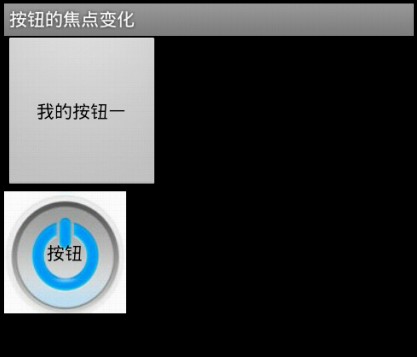
图文混排的按钮
对于在实际项目中,经常会需要设置按钮展示为图文混排的效果,这样可以通过图表更直观的把按钮的功能展示给用户,又可以有简短的文字说明。虽然ImageButton也可以实现图片按钮的效果,但是对于ImageButton而言,设置Text属性是没有作用的,所以这里不讲解ImageButton的使用。对于Button控件,图文混排需要用到一个android:drawableXxx属性(Xxx为图片所在按钮的方向),这个属性配合android:text,就可以实现图文混排的效果。


1 package com.leaf.android; 2 3 import android.app.Activity; 4 import android.graphics.Bitmap; 5 import android.graphics.BitmapFactory; 6 import android.os.Bundle; 7 import android.text.SpannableString; 8 import android.text.Spanned; 9 import android.text.style.DynamicDrawableSpan; 10 import android.text.style.ImageSpan; 11 import android.widget.Button; 12 13 public class Main extends Activity { 14 /** Called when the activity is first created. */ 15 @Override 16 public void onCreate(Bundle savedInstanceState) { 17 super.onCreate(savedInstanceState); 18 setContentView(R.layout.main); 19 Button button = (Button) this.findViewById(R.id.button); 20 21 SpannableString spannableStringLeft = new SpannableString("Left"); 22 Bitmap bitmapLeft = BitmapFactory.decodeResource(getResources(), 23 R.drawable.button1); 24 ImageSpan imageSpanLeft = new ImageSpan(bitmapLeft, 25 DynamicDrawableSpan.ALIGN_BOTTOM); 26 spannableStringLeft.setSpan(imageSpanLeft, 0, 4, 27 Spanned.SPAN_EXCLUSIVE_EXCLUSIVE); 28 29 SpannableString spannableStringRight = new SpannableString("Right"); 30 Bitmap bitmapRight = BitmapFactory.decodeResource(getResources(), 31 R.drawable.button2); 32 ImageSpan imageSpanRight = new ImageSpan(bitmapRight); 33 spannableStringRight.setSpan(imageSpanRight, 0, 5, 34 Spanned.SPAN_EXCLUSIVE_EXCLUSIVE); 35 36 button.append(spannableStringLeft); 37 button.append("我的按钮"); 38 button.append(spannableStringRight); 39 40 } 41 }


1 <?xml version="1.0" encoding="utf-8"?> 2 <LinearLayout xmlns:android="http://schemas.android.com/apk/res/android" 3 android:layout_width="fill_parent" android:layout_height="fill_parent" 4 android:orientation="vertical"> 5 6 <LinearLayout xmlns:android="http://schemas.android.com/apk/res/android" 7 android:layout_width="fill_parent" android:layout_height="120dp" 8 android:orientation="horizontal"> 9 10 <Button android:layout_width="wrap_content" 11 android:layout_height="wrap_content" android:drawableTop="@drawable/button3" 12 android:text="按钮1"> 13 </Button> 14 15 <Button android:layout_width="wrap_content" 16 android:layout_height="wrap_content" android:drawablePadding="30dp" 17 android:drawableTop="@drawable/button3" android:text="按钮2"> 18 </Button> 19 20 <Button android:layout_width="wrap_content" 21 android:layout_height="wrap_content" android:drawableLeft="@drawable/button3" 22 android:text="按钮3"> 23 </Button> 24 25 <Button android:layout_width="wrap_content" 26 android:layout_height="wrap_content" android:drawableRight="@drawable/button3" 27 android:text="按钮4"> 28 </Button> 29 </LinearLayout> 30 31 <Button android:layout_width="200dp" android:layout_height="200dp" 32 android:id="@+id/button" android:layout_marginTop="10dp"> 33 </Button> 34 35 </LinearLayout>
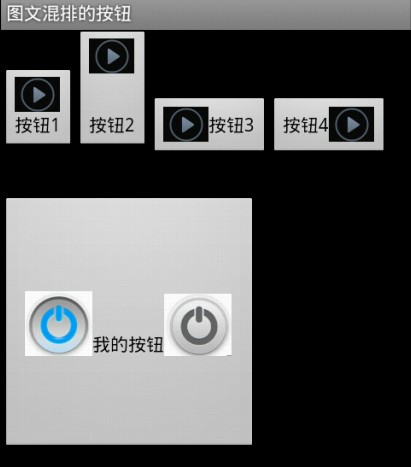







 本文详细介绍了Android中Button控件的使用方法,包括其继承关系、常见事件处理(如点击和触摸事件)以及如何实现图文混排的效果。通过具体示例代码展示了如何设置Button的各种属性并绑定事件监听器。
本文详细介绍了Android中Button控件的使用方法,包括其继承关系、常见事件处理(如点击和触摸事件)以及如何实现图文混排的效果。通过具体示例代码展示了如何设置Button的各种属性并绑定事件监听器。
















 2744
2744

 被折叠的 条评论
为什么被折叠?
被折叠的 条评论
为什么被折叠?








