-
创建WpfApplication项目Mui_lang,窗口如"运行"的对话框。
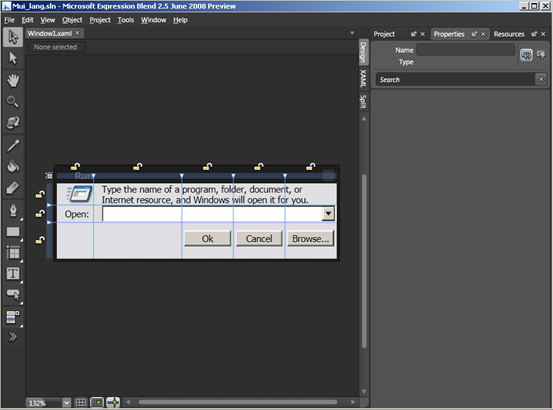
Xaml 文件如下:
<Window x:Class="Mui_lang.Window1"
xmlns="http://schemas.microsoft.com/winfx/2006/xaml/presentation"
xmlns:x="http://schemas.microsoft.com/winfx/2006/xaml"
Title="Run"
ResizeMode = "NoResize" SizeToContent="WidthAndHeight"
>
<Grid Background="#E1E0E5" Grid.IsSharedSizeScope="True">
<Grid.RowDefinitions>
<RowDefinition />
<RowDefinition />
<RowDefinition />
</Grid.RowDefinitions>
<Grid.ColumnDefinitions>
<ColumnDefinition/>
<ColumnDefinition/>
<ColumnDefinition SharedSizeGroup="Buttons"/>
<ColumnDefinition SharedSizeGroup="Buttons"/>
<ColumnDefinition SharedSizeGroup="Buttons"/>
</Grid.ColumnDefinitions>
<Button Margin="3,10,3,15" Content="Ok" Grid.Column="2" Grid.Row="2" Padding="3,0,3,0"/>
<Button Margin="3,10,3,15" Content="Cancel" Grid.Column="3" Grid.Row="2" Padding="3,0,3,0"/>
<Button Margin="3,10,3,15" Content="Browse..." Grid.Column="4" Grid.Row="2" Padding="3,0,3,0"/>
<ComboBox Margin="10,0,0,0" IsSynchronizedWithCurrentItem="True" Grid.Column="1" Grid.ColumnSpan="4" Grid.Row="1" HorizontalAlignment="Left" Width="288"/>
<Image Margin="10,0,0,0" Height="25" Source="runicon.jpg" Stretch="None" HorizontalAlignment="Left"/>
<TextBlock Margin="10,0,0,0" Grid.Column="1" Grid.ColumnSpan="4" Text="Type the name of a program, folder, document, or Internet resource, and Windows will open it for you." TextWrapping="Wrap" Width="288" VerticalAlignment="Center" HorizontalAlignment="Left" />
<TextBlock Margin="10,0,0,0" Grid.Row="1" Text="Open:" VerticalAlignment="Center" TextWrapping="Wrap"/>
</Grid>
</Window>
不要给元素添加uid属性。
-
在 dotnet 命令行窗口使用 msbuild 为 xaml 统一添加 uid 。
msbuild /t:updateuid mul_lang.csproj
为了方便使用也可以在vs2008中添加扩展工具
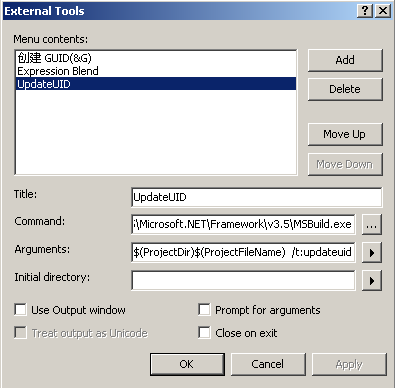
3.在 .csproj 中添加
<UICulture>en-US</UICulture>
这时候生成项目会产生特定语言的程序集Mui_lang.resources.dll。位于Bin\Debug\en-US 目录。
(注:在vs2008中可以先Unload项目,然后右键单击项目会有编辑*.csproj,编辑完后在重新载入即可)
4.使用locbaml工具分析生成的文件。
locbaml 工具从这里下载
下载完后自己编译一下才可以使用。
然后使用locbaml生成的csv文件:
locbaml /parse en-us/Mui_lang.resources.dll /out:Mui_lang.csv
(注意路径)
使用Excel打开 Mui_lang.csv文件。 使用筛选功能筛选掉本地化类别为"None"的所有项。

然后将英文翻译成中文或其它语言,并保存。
5.使用 LocBaml 生成新的 .resources.dll 文件
Locbaml /generate en-US/Mui_lang.resources.dll /trans:Mui_lang.csv /out:.\ /cul:zh-CHS
运行完成后生成新的Mui_lang.resources.dll 文件,在主程序目录创建一个特定语言的文件夹例如: zh-CHS。 将生成的文件复制到ZH-CHS目录下。
6.测试
在英文操作系统下运行的效果:
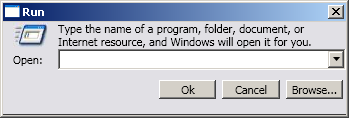
在中文操作系统下运行的效果:
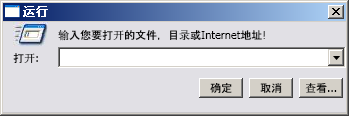
7.在程序中更改资源
在App.xaml.cs 中添加如下代码即可
protected override void OnStartup(StartupEventArgs e)
{
Thread.CurrentThread.CurrentUICulture = new CultureInfo("zh-CHS");
base.OnStartup(e);
}
参考:
http://msdn.microsoft.com/zh-cn/library/ms788718.aspx
http://msdn.microsoft.com/zh-cn/library/ms746621.aspx
http://msdn.microsoft.com/zh-cn/library/aa358535.aspx
代码:





















 2347
2347

 被折叠的 条评论
为什么被折叠?
被折叠的 条评论
为什么被折叠?








