居中 line-hight 是上下
text-line 是左右
实现一个返回顶部的功能:
1 先写好CSS
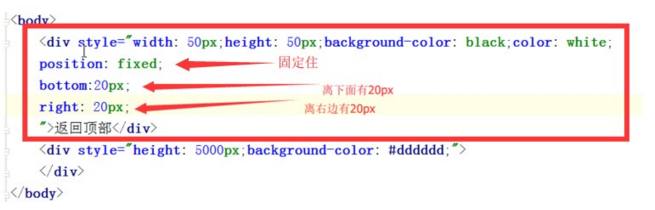
2 写动作JS
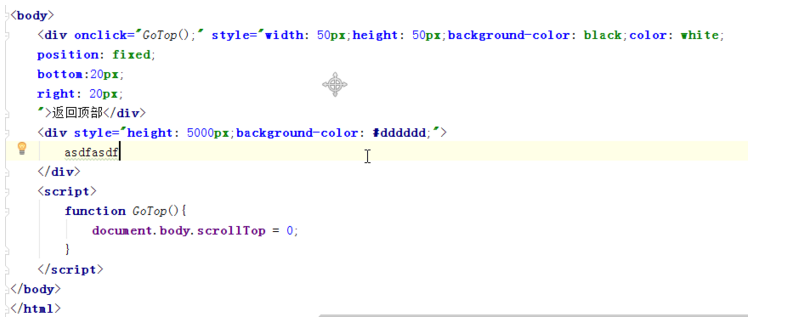
写一个悬浮菜单:
<!DOCTYPE html>
<html lang="en">
<head>
<meta charset="UTF-8">
<title>Title</title>
<style>
.pg-header{
margin: 0 auto;
height: 48px;
width:980px;
background-color: aquamarine;
color: coral;
position: fixed;
top: 0;
left: 20px;
right: 20px;
line-height: 48px;
text-align: center;
}
.pg-body{
margin: 0 auto;
background-color: #dddddd;
width:980px;
height: 5000px;
margin-top: 50px;
}
</style>
</head>
<body>
<div class="pg-header">此处为菜单</div>
<div class="pg-body">此处为内容</div>
</body>
</html>
效果:
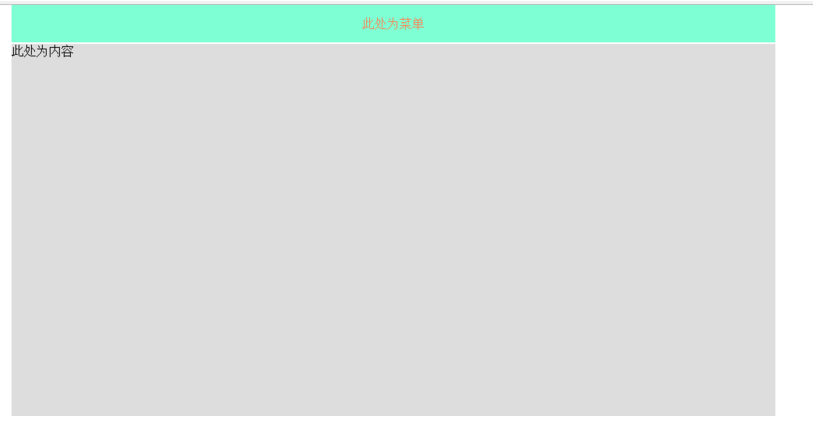
上下滚动菜单始终固定在顶部
实现一个点赞按钮的效果:
<!DOCTYPE html>
<html lang="en">
<head>
<meta charset="UTF-8">
<title>Title</title>
</head>
<body>
<div style="position: relative;width: 500px;height: 200px;border: 1px solid red; margin: 0 auto;">
<div style="position: absolute;left: 0;bottom: 0;width: 50px;height: 50px;background-color: aquamarine"></div>
</div>
<div style="position: relative;width: 500px;height: 200px;border: 1px solid red; margin: 0 auto;">
<div style="position: absolute;right: 0;top: 0;width: 50px;height: 50px;background-color: aquamarine"></div>
</div>
</body>
</html>
效果:
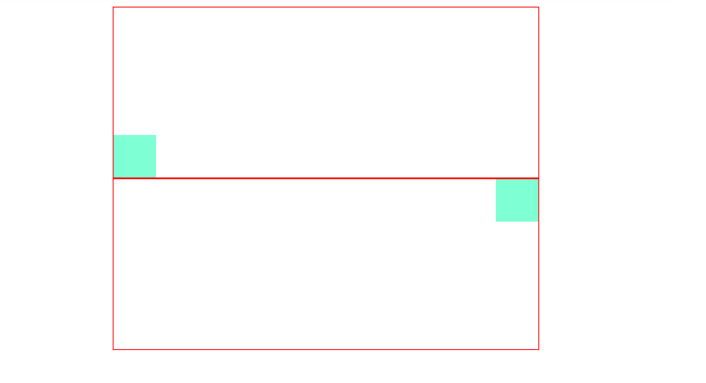
实现一个遮罩层,就是平时的弹出选择框,即模态框:
加透明度:
opacity 设置遮罩层的透明度 0-1 的范围
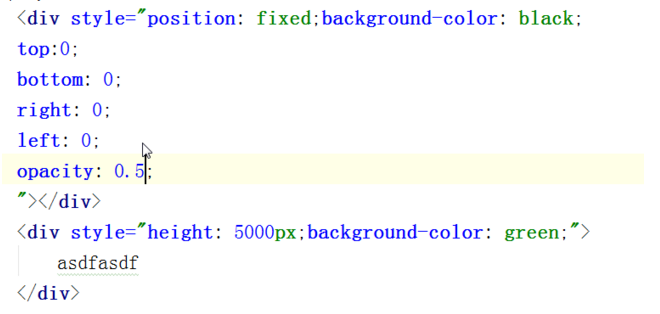
三层
设置一个值,谁的大谁在上面:
z-index
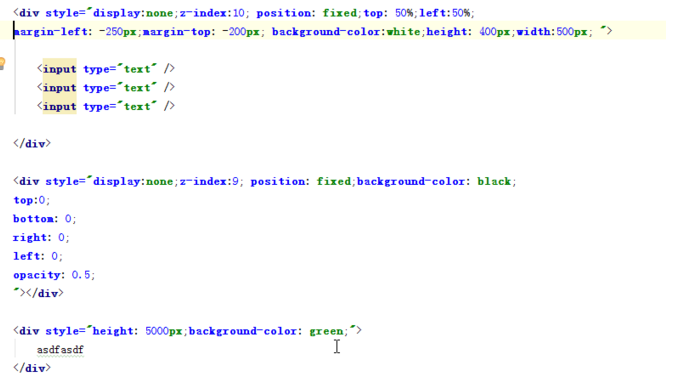
实践:
<!DOCTYPE html>
<html lang="en">
<head>
<meta charset="UTF-8">
<title>Title</title>
</head>
<body>
<div style="background-color: white;
/*display: none;*/
z-index: 10;
position: fixed;
height: 400px;
width: 500px;
top: 50%;
left: 50%;
margin-left: -250px;
margin-top: -200px;
border: 1px brown;
">
<div style="display: inline">姓名</div><input type="text"/>
<div style="display: inline">密码</div><input type="text"/>
</div>
<div style="background-color: blue;
/*display: none;*/
position: fixed;
z-index: 9;
top:0;
bottom: 0;
left: 0;
right: 0;
opacity: 0.5;"></div>
<div style="height: 5000px;background-color: coral;"> hehhehhehe</div>
</body>
</html>
效果:
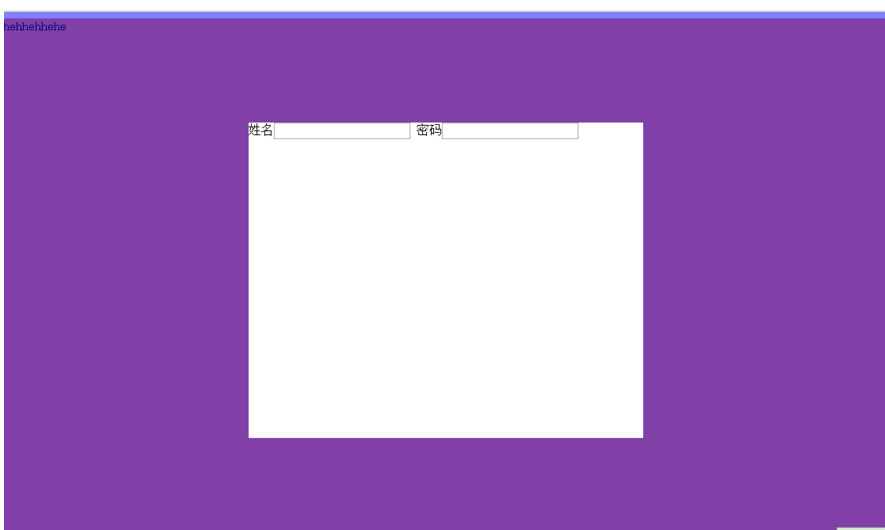
图片的问题:
overflow
可以设置隐藏或者自动生成滚动条
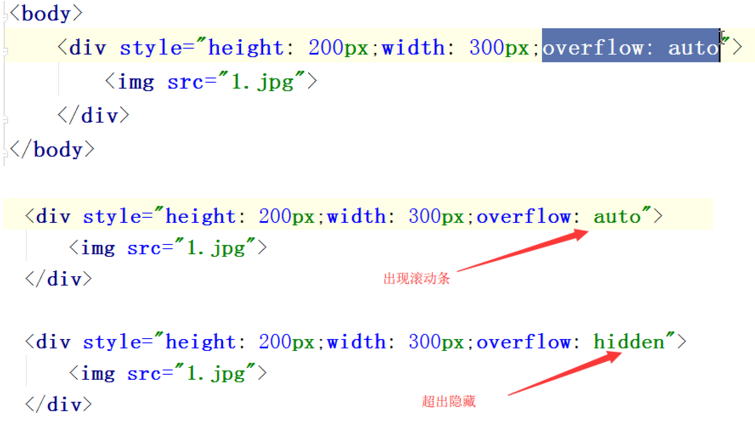
设置上右下左的间隔:
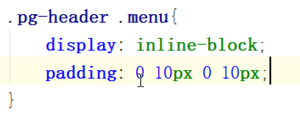
伪类:
鼠标移到后应用:
当鼠标移到当前标签上时,就会使得下面的css生效
hover
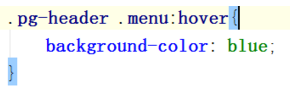
实践:
<!DOCTYPE html>
<html lang="en">
<head>
<meta charset="UTF-8">
<title>Title</title>
<style>
.pg-header{
position: fixed; /* 设置为固定位置*/
right: 0; /*距离右边0*/
left: 0; /*距离左边0*/
top: 0; /*距离上边0*/
height: 48px; /*高度为48像素*/
background-color: #2459a2; /*背景颜色*/
line-height: 48px; /*设置上下居中,和高度一样才能居中*/
}
.pg-body{
margin-top: 50px; /*设置距离顶部50像素,避免menu挡住body*/
}
.w{
width: 980px; /*全局宽度 980像素*/
margin: 0 auto; /*自动居中*/
}
.pg-header .menu{
display: inline-block; /*设置标签为行内块级混合标签,可以设置高度和宽度*/
padding: 0 10px 0 10px; /*设置标签上下左右的距离*/
color: white; /*字体颜色*/
}
.pg-header .menu:hover{ /*此属性是当鼠标移动到此时应用*/
background-color: dodgerblue; /*背景颜色*/
}
</style>
</head>
<body>
<div class="pg-header">
<div class="w">
<a class="logo">LOGO</a>
<a class="menu">段子</a>
<a class="menu">1024</a>
<a class="menu">42区</a>
</div>
</div>
<div class="pg-body">
<div class="w">ddddd</div>
</div>
</body>
</html>
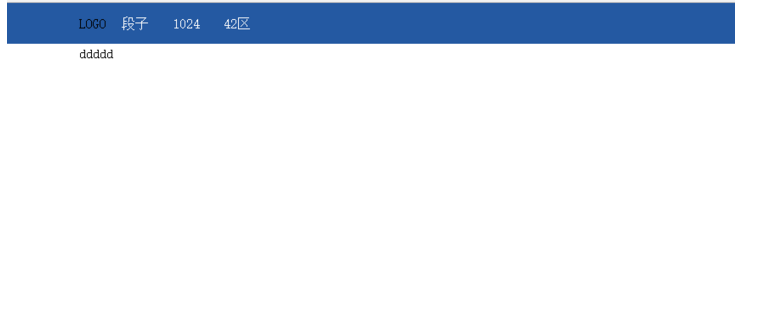

渐变色 就是一个非常细的图片一直自动堆叠
高度增加 也是自动堆叠
控制图片怎么堆叠,使用下面的

其实图标都是只用一个图,然后通过调整
就能显示一个图片不同的位置
实践:
<body>
<div style="height: 100px;"></div>
<div style="height: 20px;width:20px;background-image: url(icon_18_118.png);border: 1px solid red"></div>
</body>
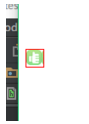
显示不同位置:
<body>
<div style="height: 100px;"></div>
<div style="height: 20px;
width:20px;
background-image: url(icon_18_118.png);
background-position-x: 0px;
background-position-y: -58px;
border: 1px solid red"></div>
</body>

相对的位置,如点赞的图案:
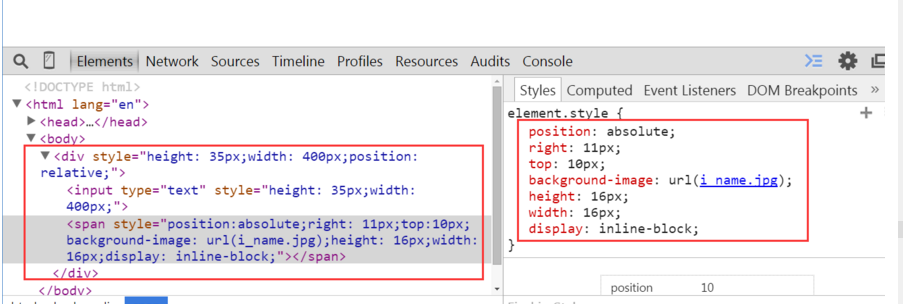
有个问题,图片会挡住输入,修改后就好了

实践:
<!DOCTYPE html>
<html lang="en">
<head>
<meta charset="UTF-8">
<title>Title</title>
</head>
<body>
<div class="user-input" style="padding: 5px;">
<div style="display: inline-block;width: 100px;text-align: right;">账号:</div>
<div style="display: inline-block;width: 300px;height:30px;position: relative;">
<input type="text" style="height: 30px;
width: 270px;
padding-right: 30px"></input>
<span style="position:absolute;
right: 6px;
top:10px;
background-image: url(user.jpg);
height: 16px;
width: 16px;
display: inline-block"></span>
</div>
</div>
<div class="passwd-input" style="padding: 5px;">
<div style="display: inline-block;width: 100px;text-align: right;">这是密码:</div>
<div style="display: inline-block;width: 300px;height:30px;position: relative;">
<input type="text" style="height: 30px;
width: 270px;
padding-right: 30px"></input>
<span style="position:absolute;
right: 6px;
top:10px;
background-image: url(i_pwd.jpg);
height: 16px;
width: 16px;
display: inline-block"></span>
</div>
</div>
</body>
</html>
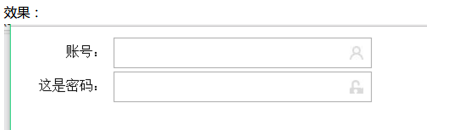
开始 javascript
一门独立的语言
和java没半毛钱关系
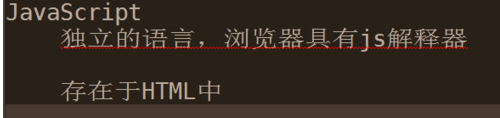
helloworld
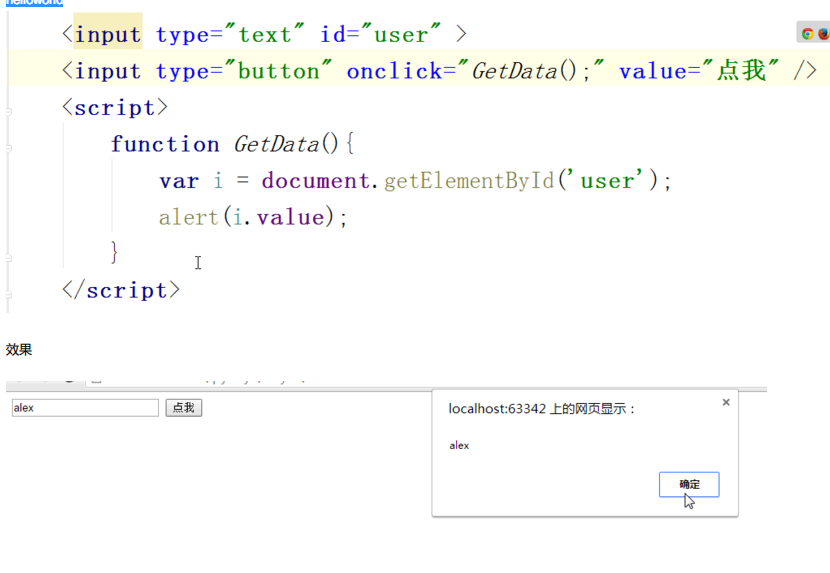
写代码的位置,两种形式:
1在html 文件中:
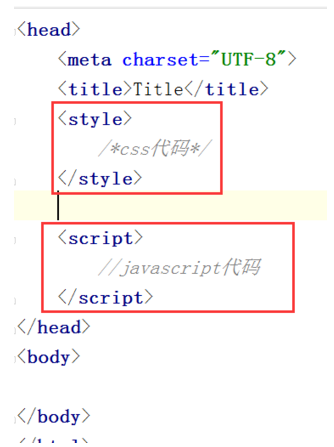
2 单独文件,引入到html文件中:
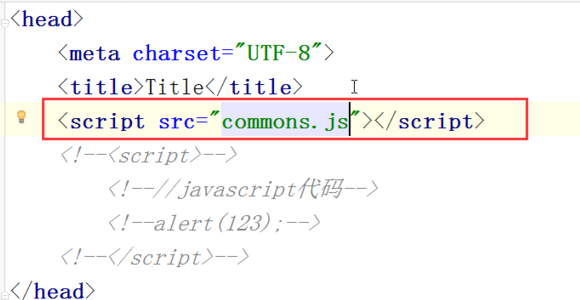
先执行js 从上往下读运行
js没有完成之前 网页就一直等待js完成,这样对用户就不友好
解决办法就是把js放在html尾部
写在body 内部的最下面:
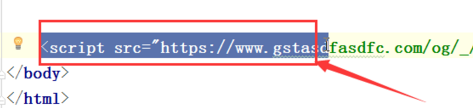
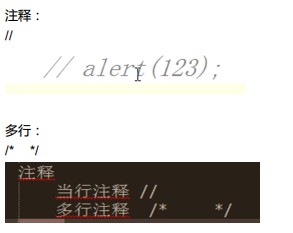
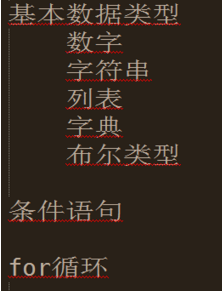
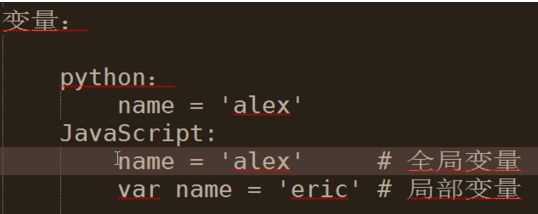

写的时候先写 var
斟酌以后确实是全局,再去掉var
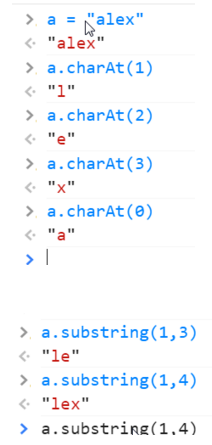
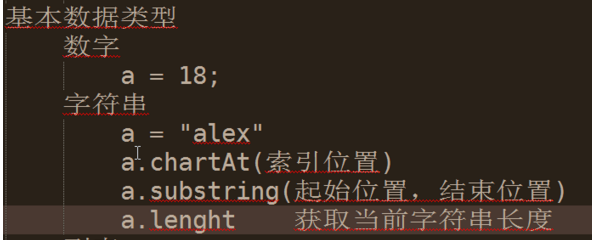
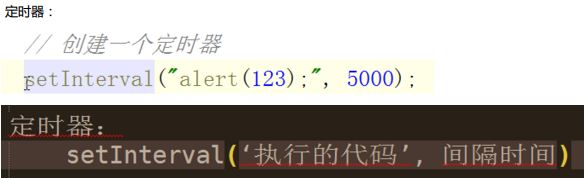
定义函数:
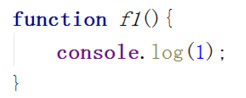
在控制台打印日志:
console.log(1)
根据id找到内容:
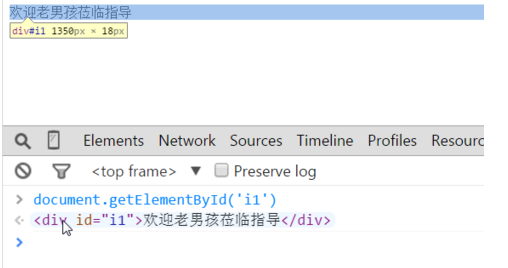
获取内容:
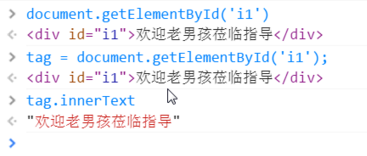
获取子列表:
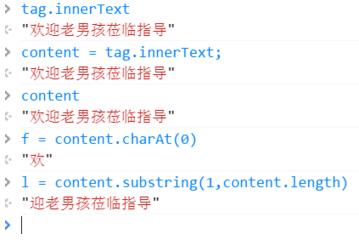
拼接字符串:
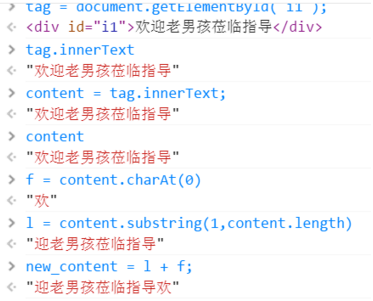
做一个滚动条效果:
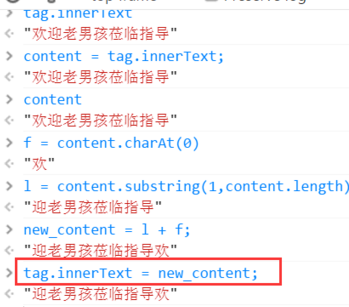
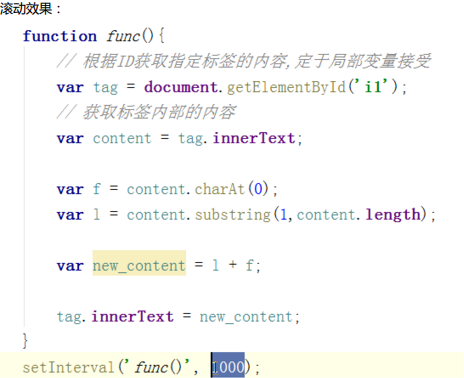
实践:
<!DOCTYPE html>
<html lang="en">
<head>
<meta charset="UTF-8">
<title>Title</title>
<script>
function func() {
var tag = document.getElementById('i1');
var content = tag.innerText;
var f = content.charAt(0);
var l = content.substring(1,content.length)
var new_content = l + f;
tag.innerText = new_content;
}
setInterval('func()',500);
</script>
</head>
<body>
<div id="i1">欢迎老男孩莅临指导 </div>
</body>
</html>
效果:
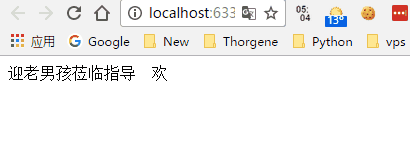
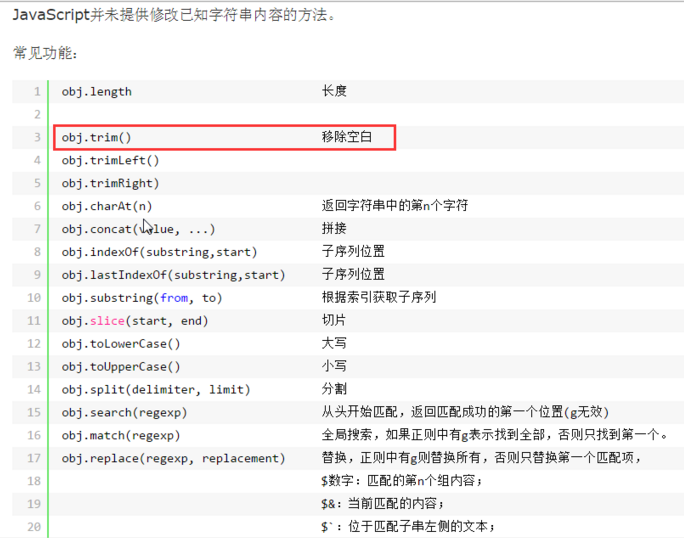
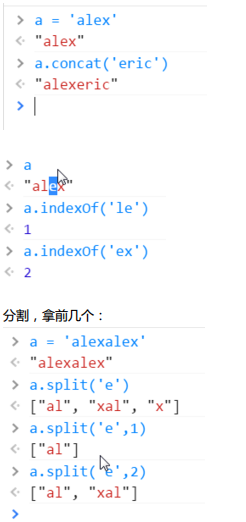

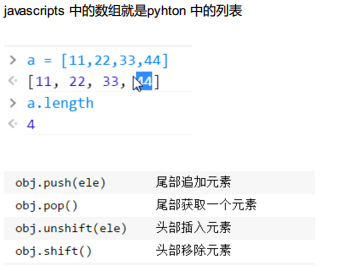
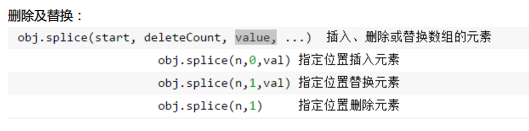

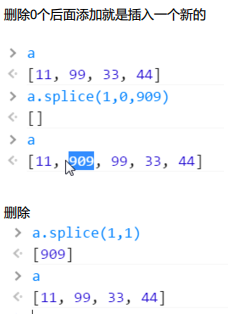

join 添加分隔符
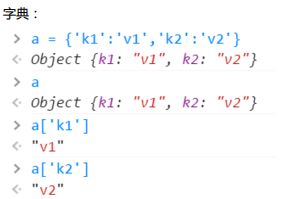
循环:
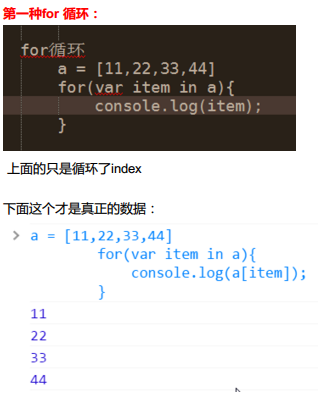
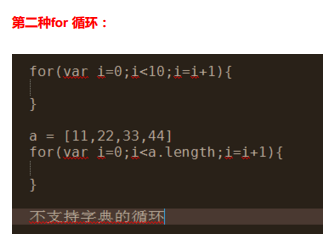

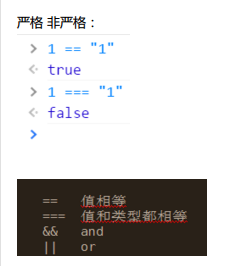
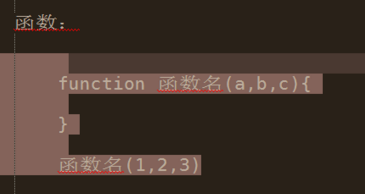
DOM
做了一个动作就是把文档转换为一个对象
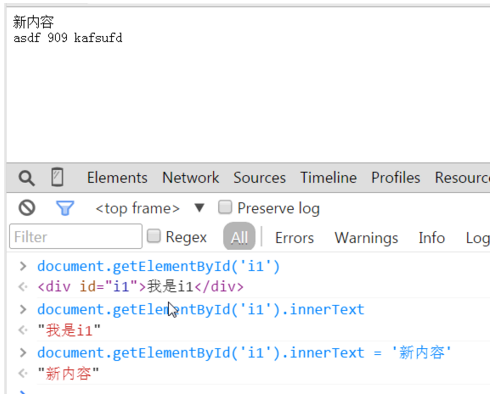
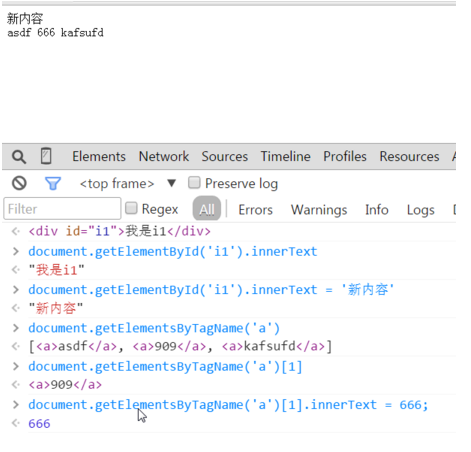
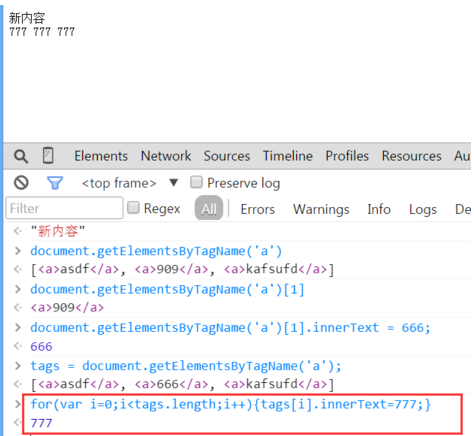
改变数据:
document.getElementById('i1').innerText = 'new数据'
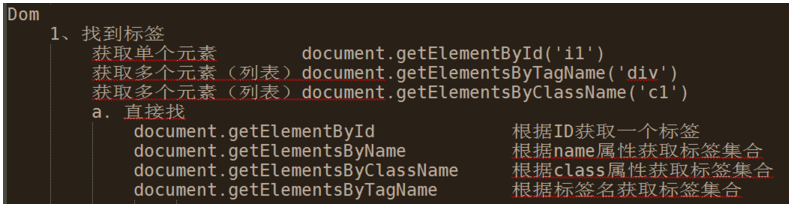
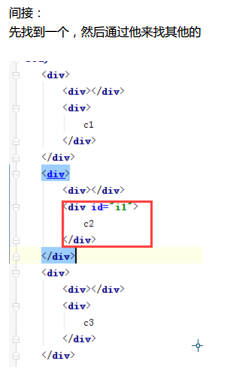
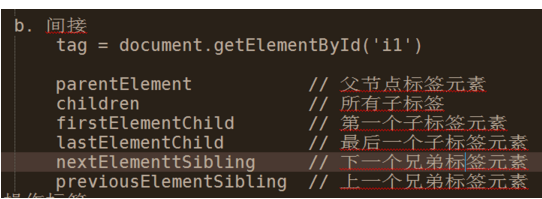
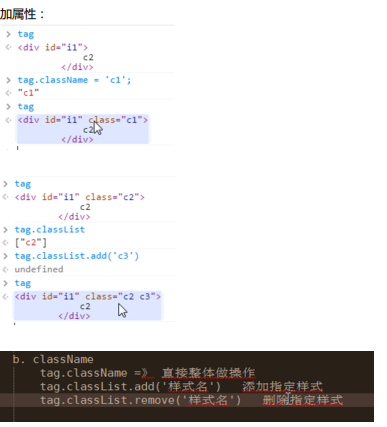
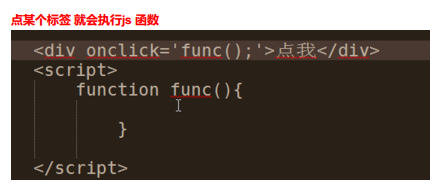
实现模态框:
<!DOCTYPE html>
<html lang="en">
<head>
<meta charset="UTF-8">
<title>Title</title>
<style>
.hide{
display: none;
}
.c1{
position: fixed;
left: 0;
right: 0;
top: 0;
bottom: 0;
background-color: black;
opacity: 0.6;
z-index: 9;
}
.c2{
width: 500px;
height: 400px;
background-color: white;
position: fixed;
left: 50%;
right: 50%;
top: 50%;
margin-left: -250px;
margin-top: -100px;
z-index: 10;
}
</style>
</head>
<body>
<div>
<input type="button" value="添加" onclick="ShowModel();"/>
</div>
<!--遮罩层 -->
<div id="i1" class="c1 hide"></div>
<!-- 弹出窗-->
<div id="i2" class="c2 hide">
<p>
<input type="text"/>
<input type="text"/>
</p>
<p>
<input type="button" value="取消" onclick="HideModel();"/>
<input type="button" value="确定" onclick="HideModel();"/>
</p>
</div>
<script>
function ShowModel() {
document.getElementById('i1').classList.remove('hide')
document.getElementById('i2').classList.remove('hide')
}
function HideModel() {
document.getElementById('i1').classList.add('hide')
document.getElementById('i2').classList.add('hide')
}
</script>
</body>
</html>
效果:
实现一个全选和取消的功能:
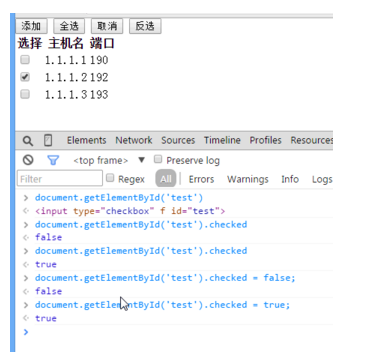
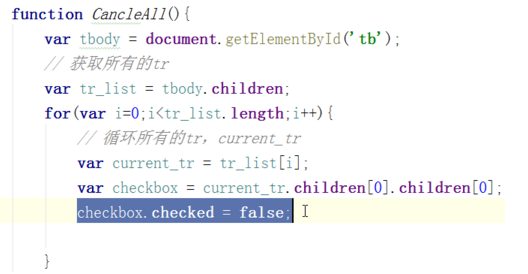
分号必须要加,因为线上的时候会把js文件成为一行,必须用分好来断句, 生成一行就是为了节约空间,有专门的压缩工具
实现一个后台管理的简单页面,需要点击菜单显示菜单,可以全选,反选,可以点击有模态框效果:
<!DOCTYPE html>
<html lang="en">
<head>
<meta charset="UTF-8">
<title>管理</title>
<style>
.pg-header{
margin: 0 auto;
height: 48px;
/*width:980px;*/
background-color: #2459a2;
color: coral;
position: fixed;
top: 0;
left: 0;
right: 0;
line-height: 48px;
z-index: 10;
}
.pg-header .logo{
display: inline-block;
margin-left: 50px;
}
.pg-body{
margin-top: 50px;
width:1080px;
height: 2000px;
}
.pg-body .menu{
text-align: center;
width:200px;
border: 1px solid red;
padding: 10px;
background-color: aquamarine;
float: left;
margin: 5px;
}
.pg-body .menu .every-menu{
text-align: center;
display: inline-block;
border: 1px solid red;
width: 180px;
height: 50px;
margin: 5px;
padding: 2px;
line-height: 50px;
}
.pg-body .info{
float: left;
margin: 5px;
border: 1px solid red;
width: 800px;
height: 500px;
}
.pg-body .info .info-menu{
margin: 10px;
}
.pg-body .info-body{
margin: 5px;
/*width: 650px;*/
height: 400px;
border: 1px solid red;
text-align: center;
}
.go-header{
position: fixed;
bottom:20px;
right:20px;
width: 80px;
height: 80px;
background-color: coral;
color: white;
z-index: 11;
cursor: pointer;
}
.hide{
display: none;
}
.c1{
position: fixed;
left: 0;
right: 0;
top: 0;
bottom: 0;
background-color: black;
opacity: 0.6;
z-index: 9;
}
.c2{
width: 500px;
height: 400px;
background-color: white;
position: fixed;
left: 50%;
right: 50%;
top: 50%;
margin-left: -250px;
margin-top: -100px;
z-index: 10;
}
.hide-menu{
display: none;
}
.item .header{
height: 35px;
background-color: #2459a2;
color: white;
line-height: 35px;
}
</style>
</head>
<body>
<div class="pg-header">
<a class="logo">LOGO</a>
</div>
<div class="go-header" onclick="GoTop();">
<img src="back_top.png" alt="美女" title="返回顶部">
</div>
<!--遮罩层 -->
<div id="i1" class="c1 hide"></div>
<!-- 弹出窗-->
<div id="i2" class="c2 hide">
<p>
<div style="margin: 5px;">
<div style="display: inline-block;width: 60px;text-align: right">IP:</div>
<input type="text"/>
</div>
<div style="margin: 5px;">
<div style="display: inline-block;width: 60px;text-align: right">主机:</div>
<input type="text"/>
</div>
</p>
<p>
<div style="display: inline-block;width: 200px;text-align: center">
<input type="button" value="取消" onclick="HideModel();"/>
<input type="button" value="确定" onclick="HideModel();"/>
</div>
</p>
</div>
<div class="pg-body">
<div class="menu">
<div class="item">
<div id='m1' class="header" onclick="ChangeMenu('m1');">菜单1</div>
<div class="content hide-menu">
<div>内容1</div>
<div>内容1</div>
<div>内容1</div>
</div>
</div>
<div class="item">
<div id='m2' class="header" onclick="ChangeMenu('m2');">菜单2</div>
<div class="content hide-menu">
<div>内容2</div>
<div>内容2</div>
<div>内容2</div>
</div>
</div>
<div class="item">
<div id='m3' class="header" onclick="ChangeMenu('m3');">菜单3</div>
<div class="content hide-menu">
<div>内容3</div>
<div>内容3</div>
<div>内容3</div>
</div>
</div>
<div class="item">
<div id='m4' class="header" onclick="ChangeMenu('m4');">菜单4</div>
<div class="content hide-menu">
<div>内容4</div>
<div>内容4</div>
<div>内容4</div>
</div>
</div>
</div>
<div class="info">
<div class="info-menu">
<input type="button" value="全选" onclick="CheckAll();"> </input>
<input type="button" value="取消" onclick="CancleAll();"> </input>
<input type="button" value="反选" onclick="ReCheckAll();"> </input>
<input type="button" value="添加" onclick="ShowModel();"> </input>
</div>
<div class="info-body">
<div>
<table>
<thead>
<tr>
<td>选择</td>
<td>主机</td>
<td>IP</td>
<td>备注</td>
</tr>
</thead>
<tbody id="tb">
<tr>
<td><input type="checkbox"/></td>
<td>web101</td>
<td>192.168.8.5</td>
<td></td>
</tr>
<tr>
<td><input type="checkbox"/></td>
<td>web102</td>
<td>192.168.8.6</td>
<td></td>
</tr>
<tr>
<td><input type="checkbox"/></td>
<td>web103</td>
<td>192.168.8.7</td>
<td></td>
</tr>
<tr>
<td><input type="checkbox"/></td>
<td>web104</td>
<td>192.168.8.8</td>
<td></td>
</tr>
<tr>
<td><input type="checkbox"/></td>
<td>web105</td>
<td>192.168.8.9</td>
<td></td>
</tr>
</tbody>
</table>
</div>
</div>
</div>
<div style="clear: both;"></div>
</div>
<script>
function CheckAll() {
var tbody = document.getElementById('tb');
var tr_list = tbody.children;
for (var i = 0; i < tr_list.length; i++) {
var curren_tr = tr_list[i];
var checkbox = curren_tr.children[0].children[0];
checkbox.checked = true;
}
}
function CancleAll() {
var tbody = document.getElementById('tb');
var tr_list = tbody.children;
for (var i = 0; i < tr_list.length; i++) {
var curren_tr = tr_list[i];
var checkbox = curren_tr.children[0].children[0];
checkbox.checked = false;
}
}
function ReCheckAll() {
var tbody = document.getElementById('tb');
var tr_list = tbody.children;
for (var i = 0; i < tr_list.length; i++) {
var curren_tr = tr_list[i];
var checkbox = curren_tr.children[0].children[0];
if (checkbox.checked) {
checkbox.checked = false;
}else{
checkbox.checked = true;
}
}
}
function GoTop() {
document.body.scrollTop = 0;
}
function ShowModel() {
document.getElementById('i1').classList.remove('hide')
document.getElementById('i2').classList.remove('hide')
}
function HideModel() {
document.getElementById('i1').classList.add('hide')
document.getElementById('i2').classList.add('hide')
}
function ChangeMenu(nid){
var current_header = document.getElementById(nid);
var item_list = current_header.parentElement.parentElement.children;
for(var i=0;i<item_list.length;i++){
var current_item = item_list[i];
current_item.children[1].classList.add('hide-menu');
}
current_header.nextElementSibling.classList.remove('hide-menu');
}
</script>
</body>
</html>
效果:
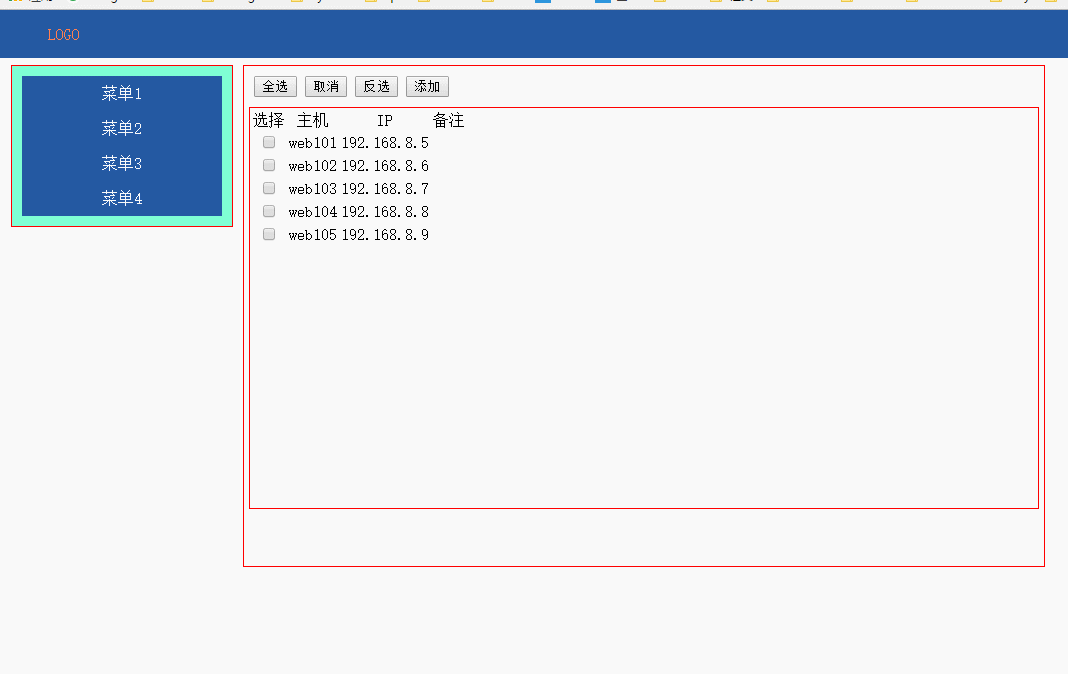







 本文详细介绍了前端开发中常用的布局技巧,包括居中对齐、浮动菜单制作等,并通过实例展示了如何利用HTML、CSS和JavaScript实现点赞按钮、返回顶部及模态框等功能。
本文详细介绍了前端开发中常用的布局技巧,包括居中对齐、浮动菜单制作等,并通过实例展示了如何利用HTML、CSS和JavaScript实现点赞按钮、返回顶部及模态框等功能。
















 1107
1107

 被折叠的 条评论
为什么被折叠?
被折叠的 条评论
为什么被折叠?








