安装环境
系统: ubuntu20.04
prometheus: 2.30.2
grafana: 8.2.2
node_exporter: 1.2.2
1. 下载prometheus并解压
wget https://github.com/prometheus/prometheus/releases/download/v2.30.2/prometheus-2.30.2.linux-amd64.tar.gz
tar -zxvf prometheus-2.30.2.linux-amd64.tar.gz
2. 下载grafana并解压
wget https://dl.grafana.com/oss/release/grafana-8.2.2.linux-amd64.tar.gz
tar -zxvf grafana-8.2.2.linux-amd64.tar.gz3. 进入prometheus解压后的目录,启动prometheus
nohup ./prometheus --config.file="prometheus.yml" > prometheus.log 2>&1 &
4. 查看日志是否启动成功

当prometheus启动成功后,你可以通过浏览器来访问 http://IP:9090,将看到如下页面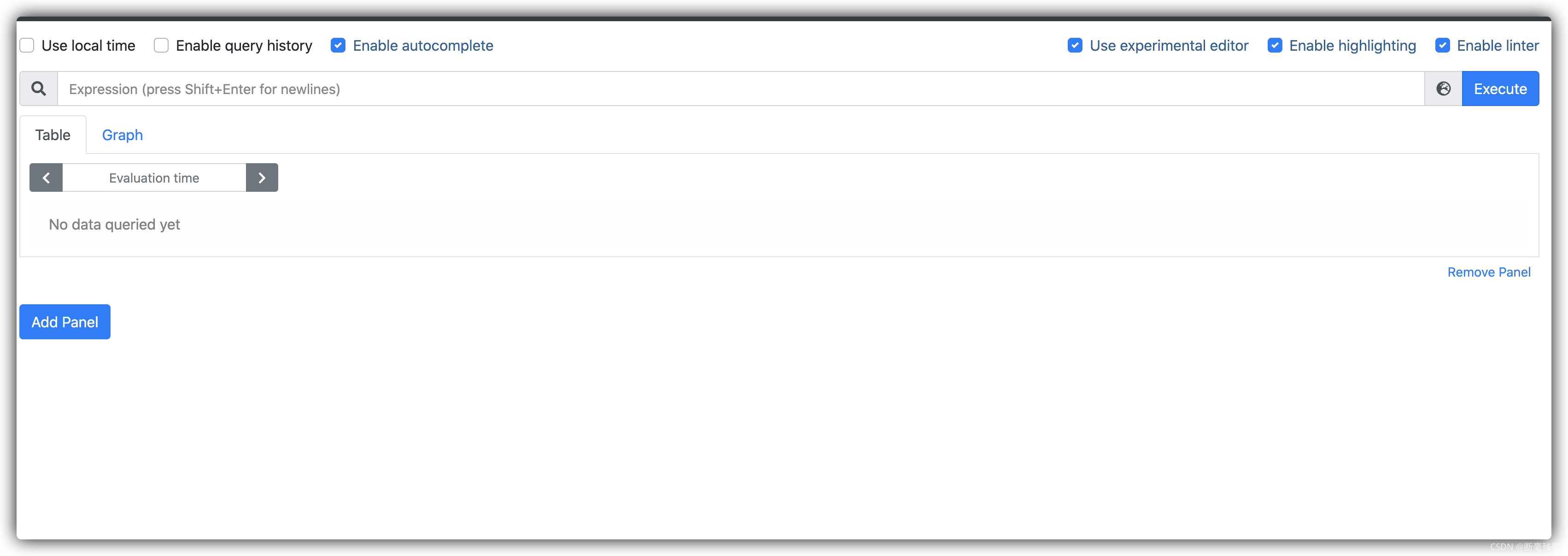 5. 进入grafana目录,并启动grafana
5. 进入grafana目录,并启动grafana
nohup ./bin/grafana-server > grafana.log 2>&1 &6. 查看日志是否启动成功
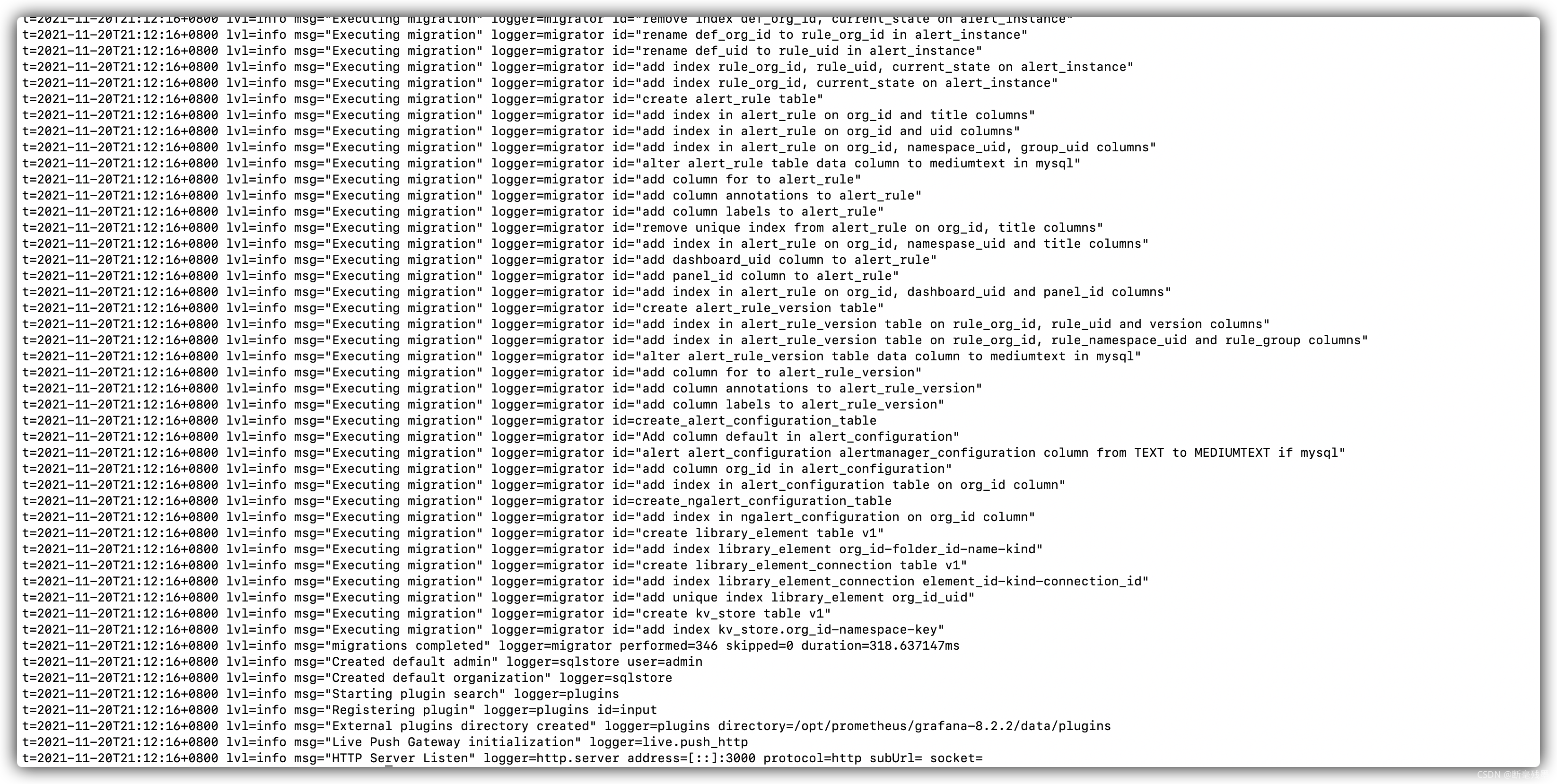
出现以上说明启动成功,端口号3000 ,可以通过浏览器来访问 http://IP:3000,将看到如下页面
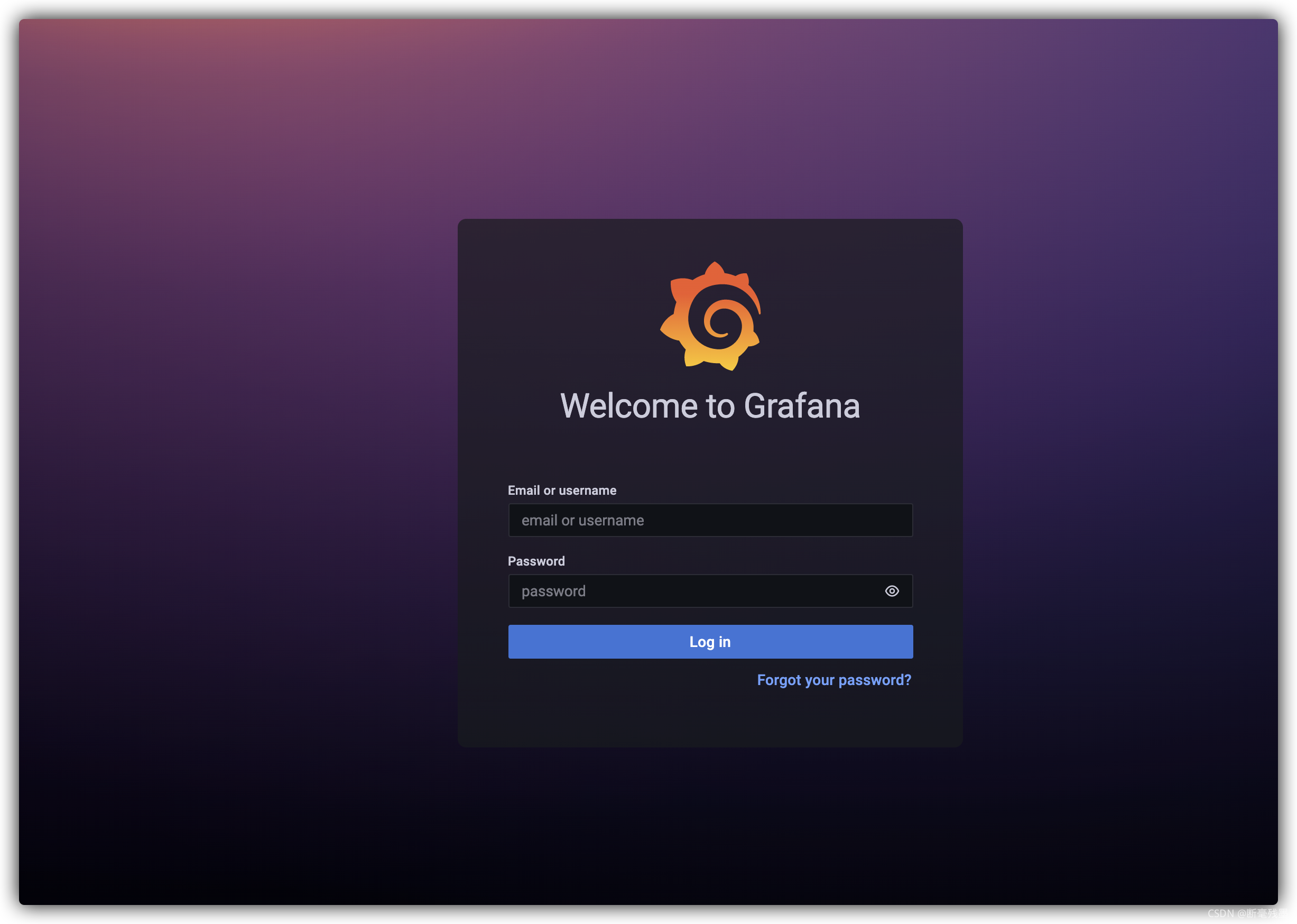
默认用户名密码为都是admin,第一次登陆提示要更改密码,也可以跳过
7. 配置grafana
(1) 点击Configuration Data Sources 配置数据源
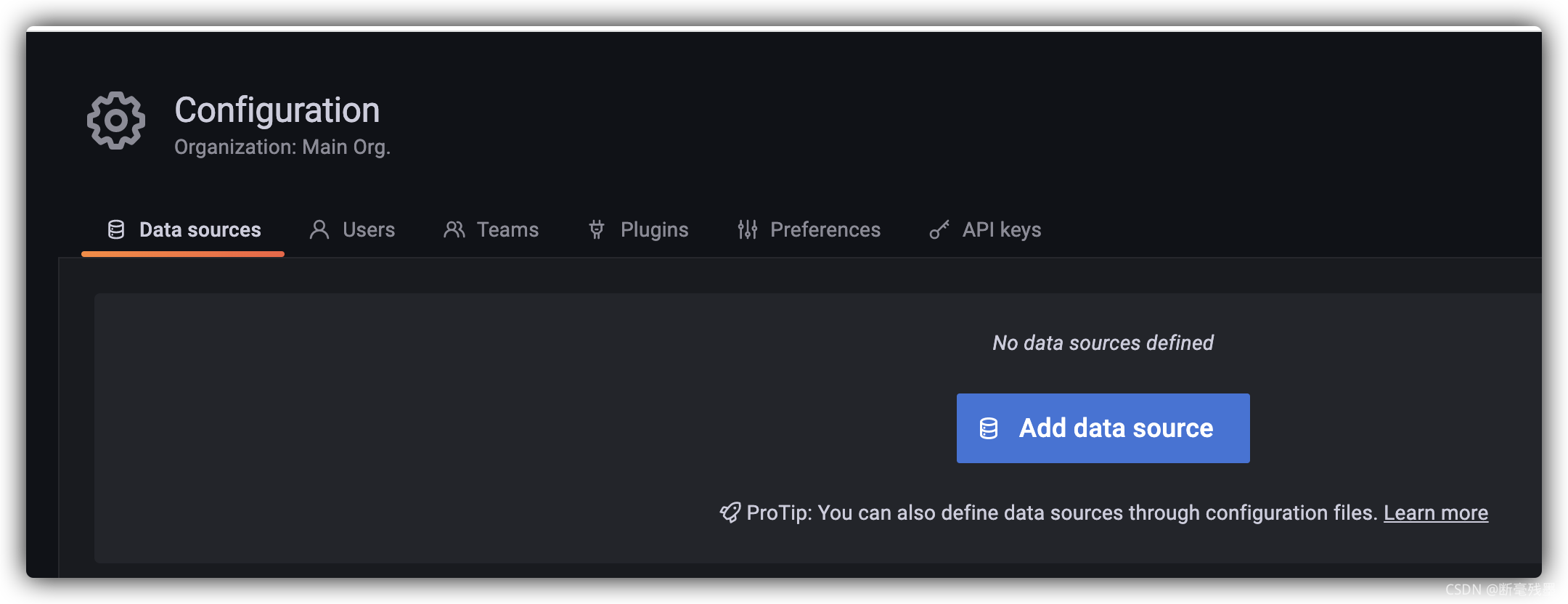
(2) 点击 Add data source 添加一个数据源,选择 Prometheus,点击Select
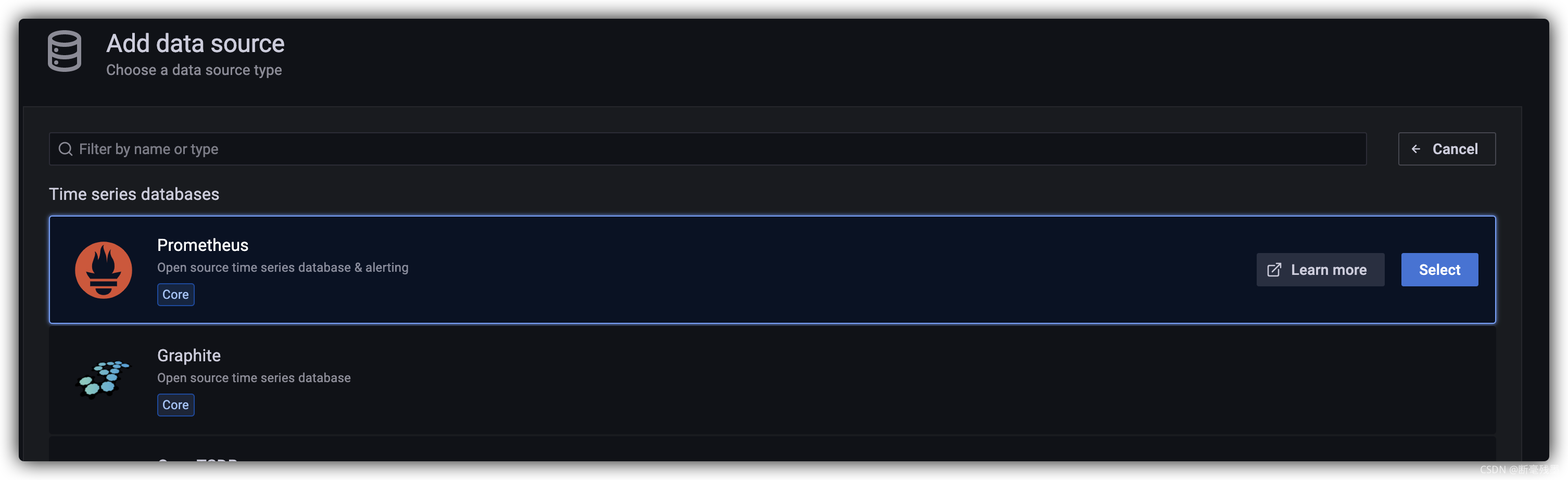
(3) 主要是配置promethues的url,http://IP:9090
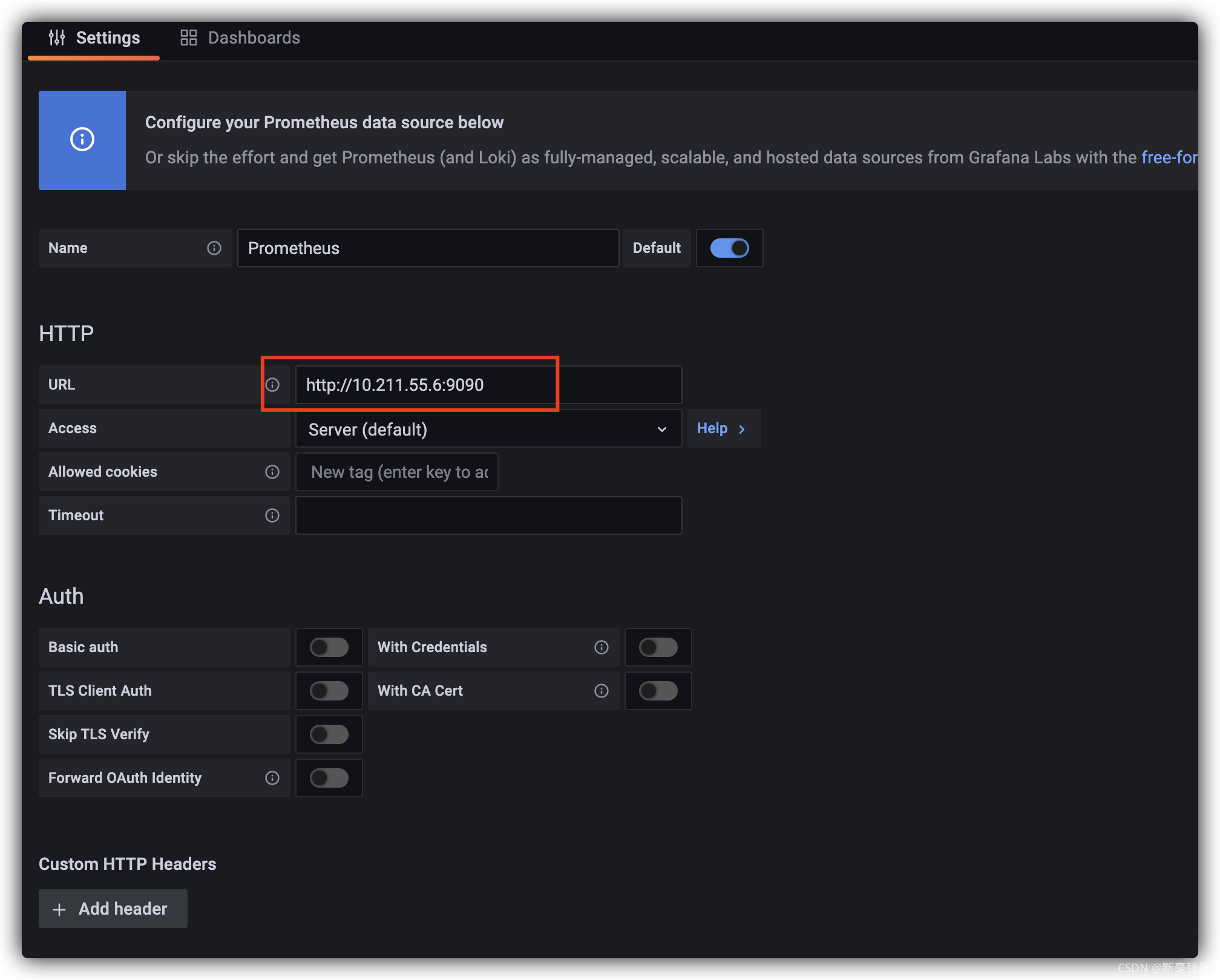
(4) 点击 Save& test
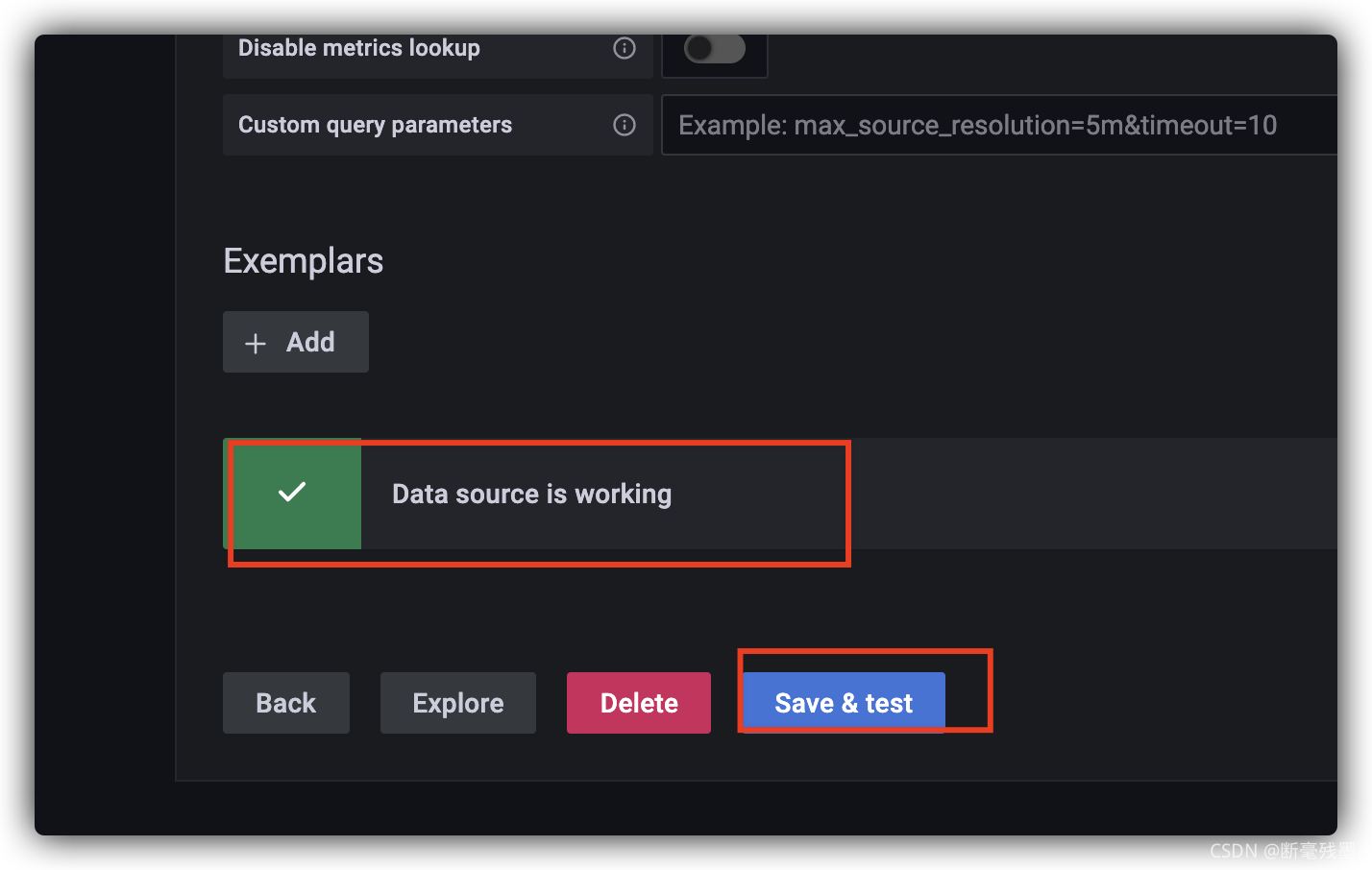
提示Data source is working,说明填写正确
(5) 点击最上面的Dashboards,倒入默认的Dashboard
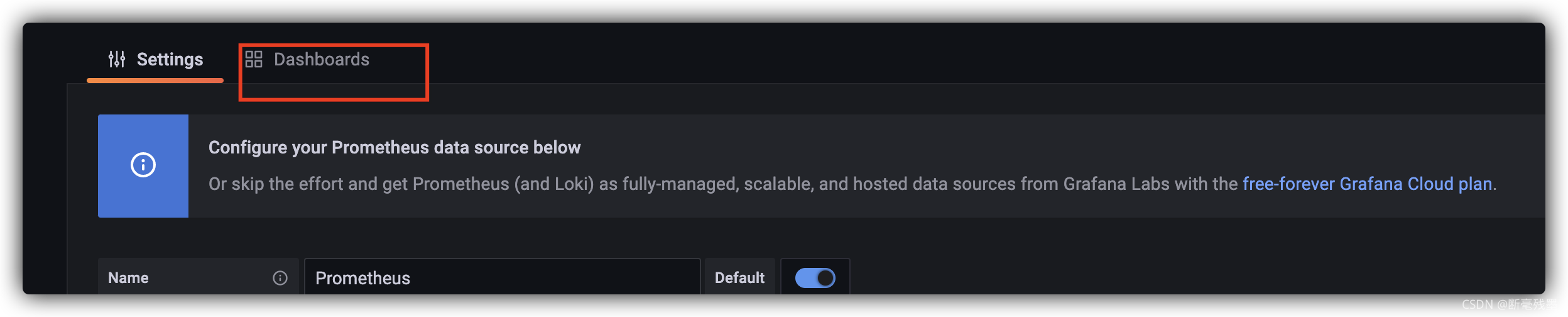

(6) 点击 Dashboards里的Manager,可以打开一个看一下有没有数据
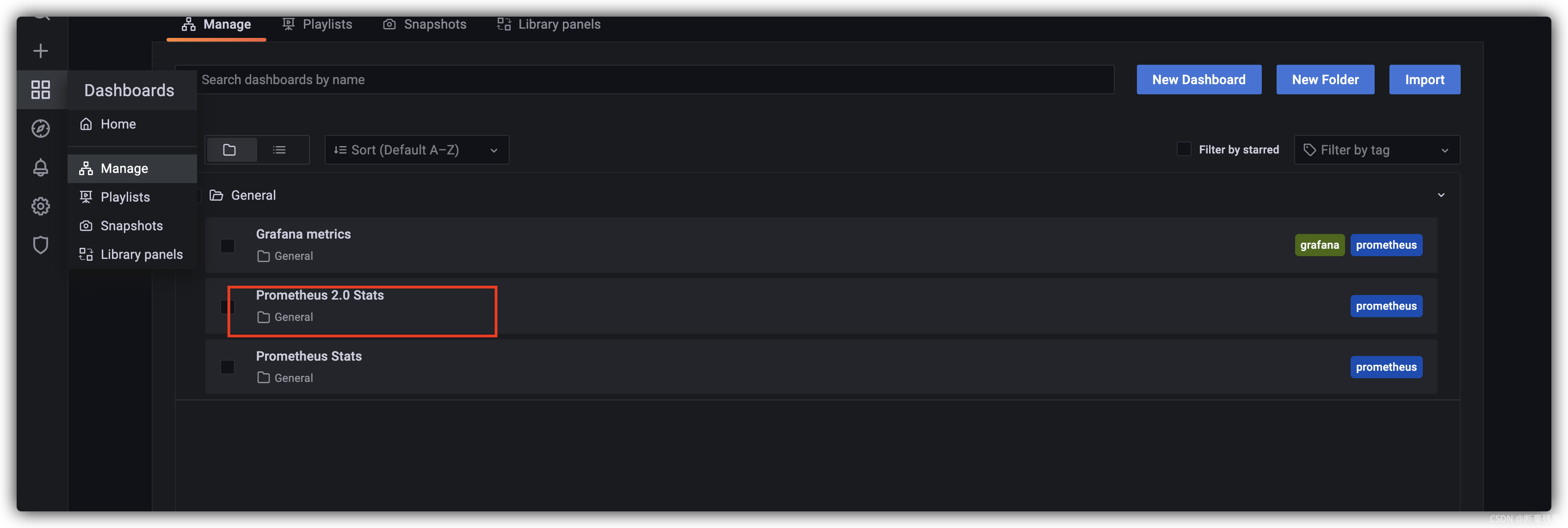
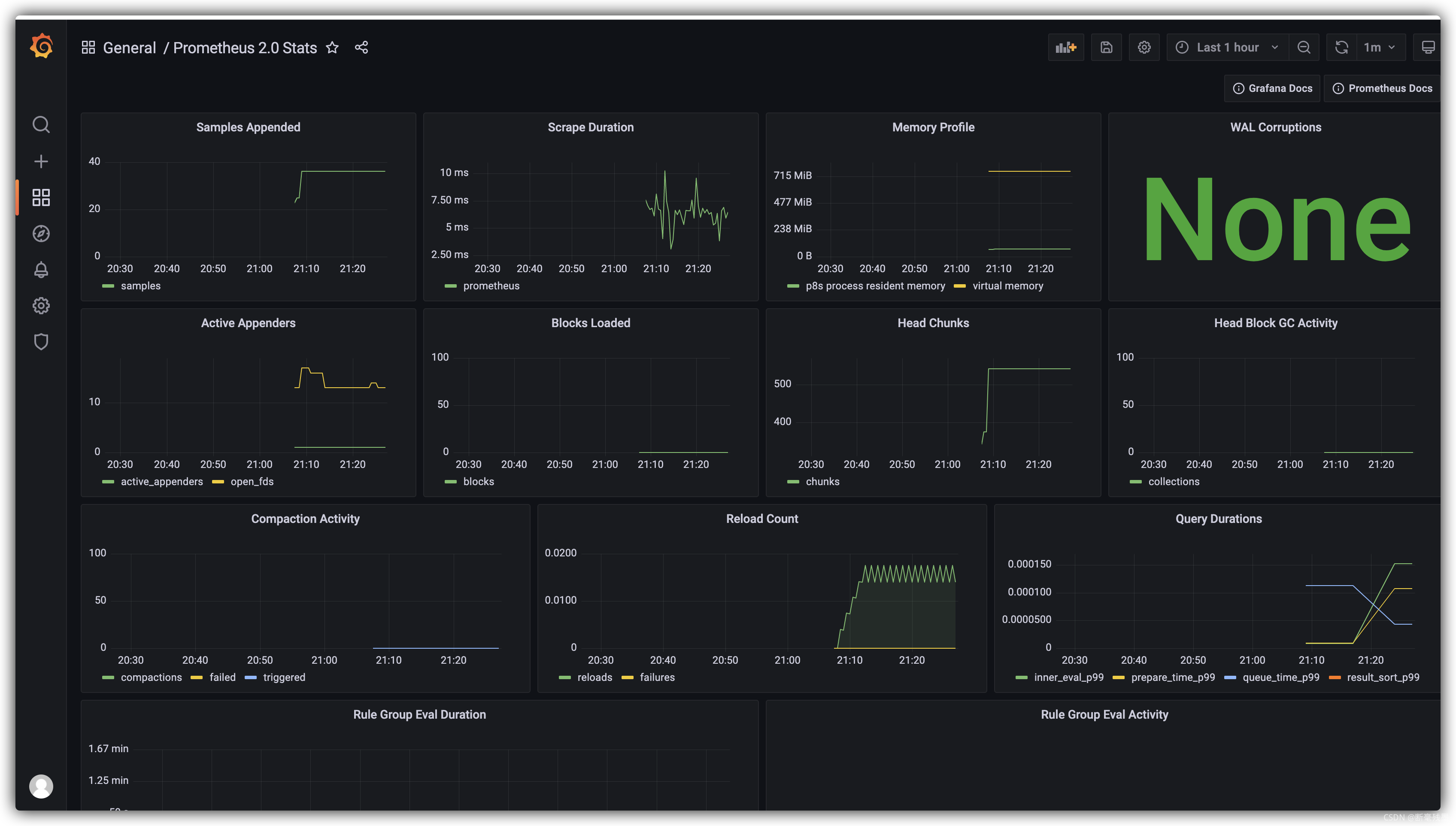
(7) 会发现Grafana metrics没有数据,是因为没有grafana没有配置到prometheus的配置文件里
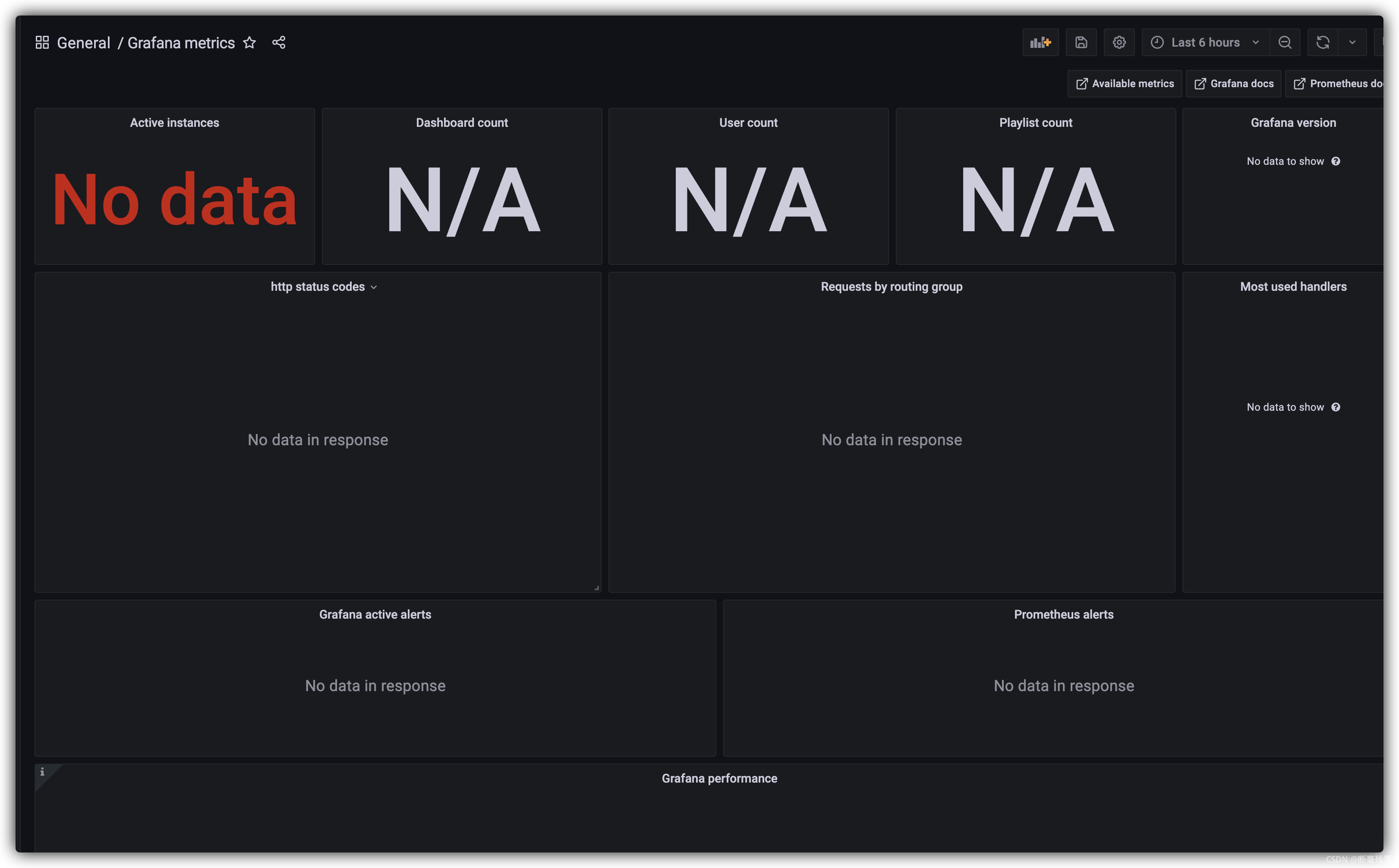
(8) 修改 prometheus.yml
vi prometheus.yml在scrape_configs里面添加以下配置
- job_name: 'grafana'
scrape_interval: 5s
metrics_path: '/metrics'
static_configs:
- targets: ['localhost:3000']如下
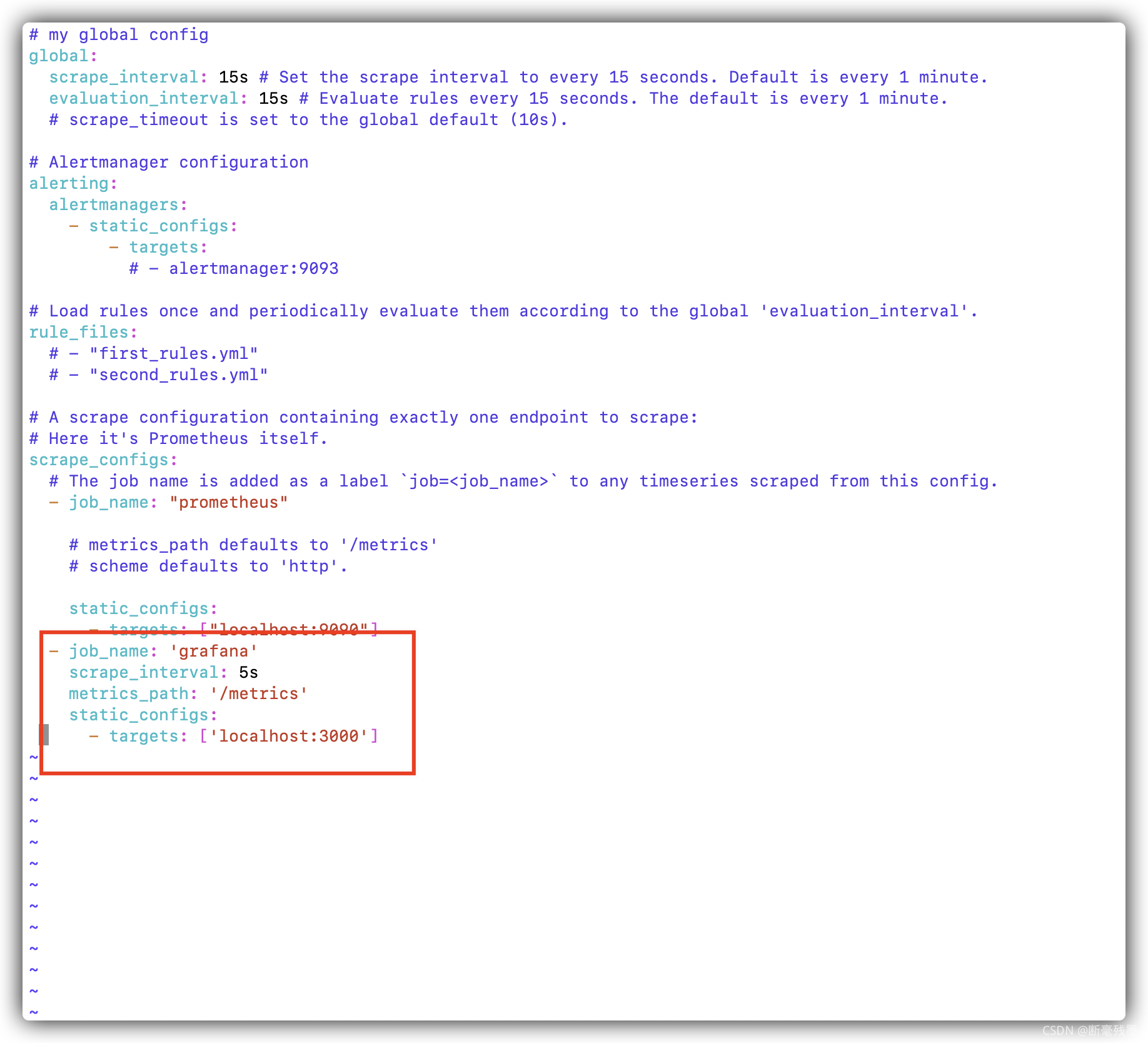
检查prometheus.yml是否正确
./promtool check config prometheus.yml

(9) 重启prometheus
ps -ef | grep prometheus | grep -v grep
kill pid
nohup ./prometheus --config.file="prometheus.yml" > prometheus.log 2>&1 &(10) 再次查看 grfana的仪表板就有数据了
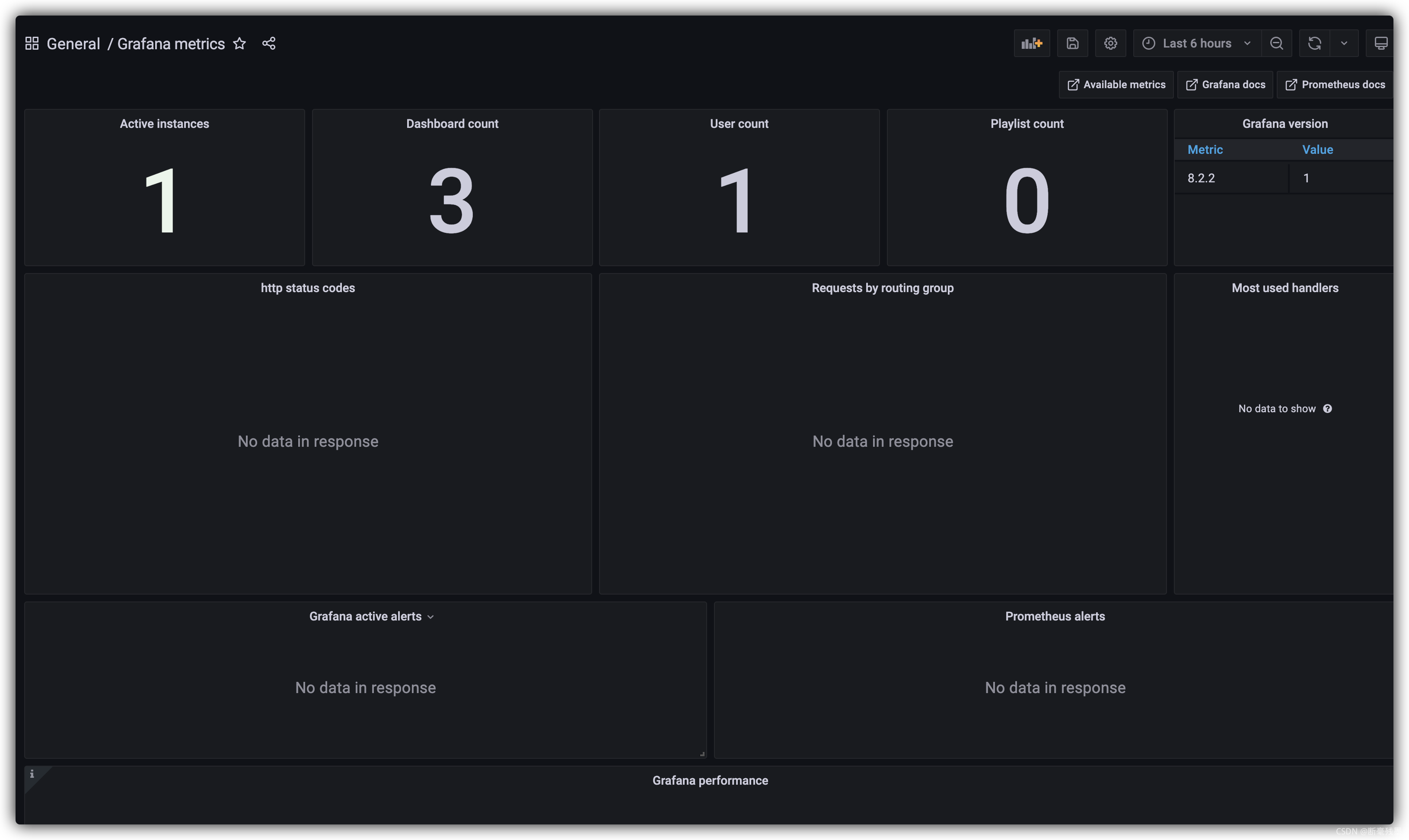
8. 安装node_exporter监控主机
(1) 下载解压
wget https://github.com/prometheus/node_exporter/releases/download/v1.2.2/node_exporter-1.2.2.netbsd-amd64.tar.gz
tar -zxvf node_exporter-1.2.2.netbsd-amd64.tar.gz
(2) 启动
nohup ./node_exporter > node_exporter.log 2>&1 &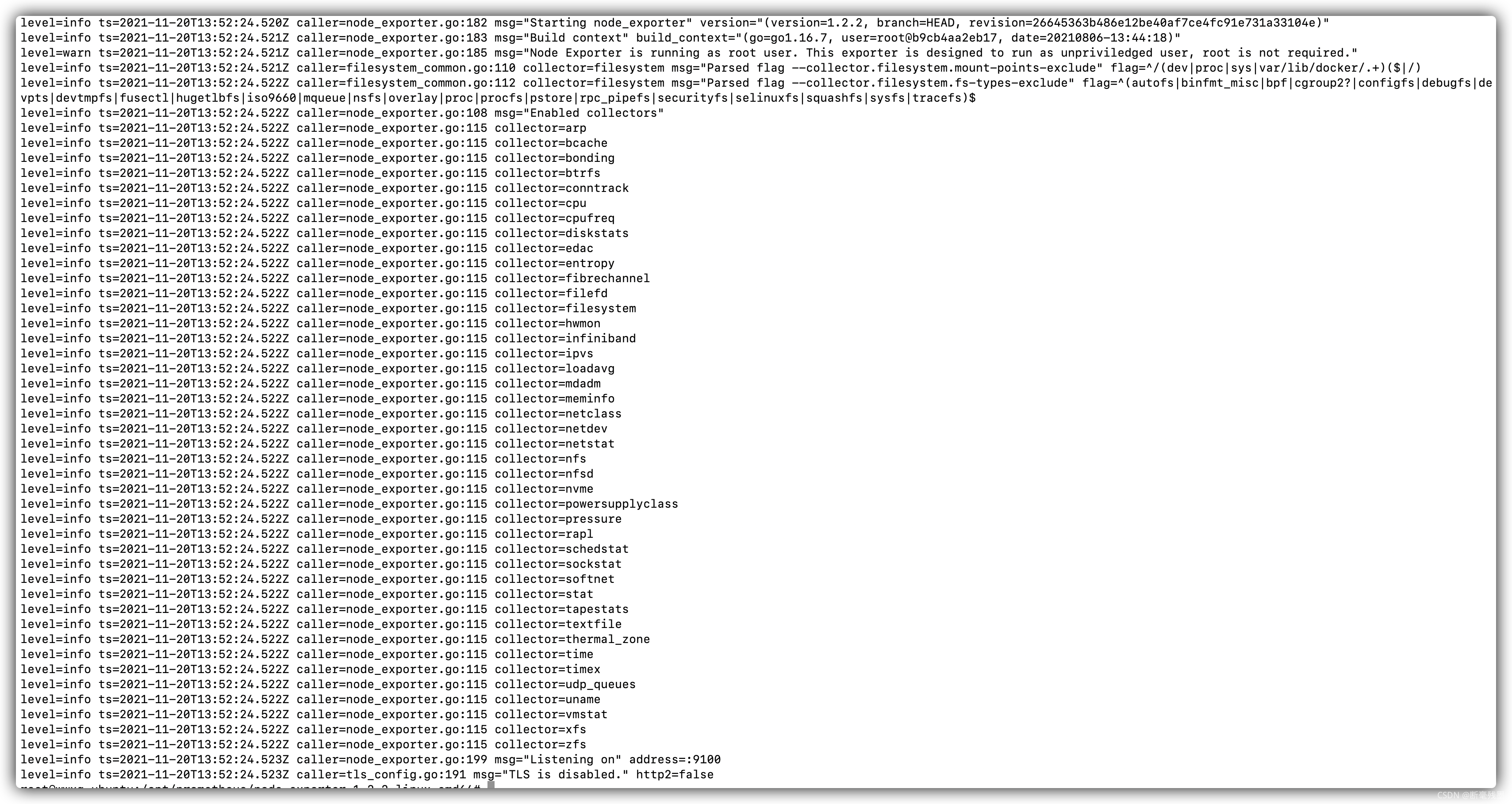 端口号9100 , 访问http://IP:9100
端口号9100 , 访问http://IP:9100
(3) 配置模板 打开Dashboards | Grafana Labs
搜索 node exporter,找到合适的模版复制他的id, 这里推荐一个 id为 8919
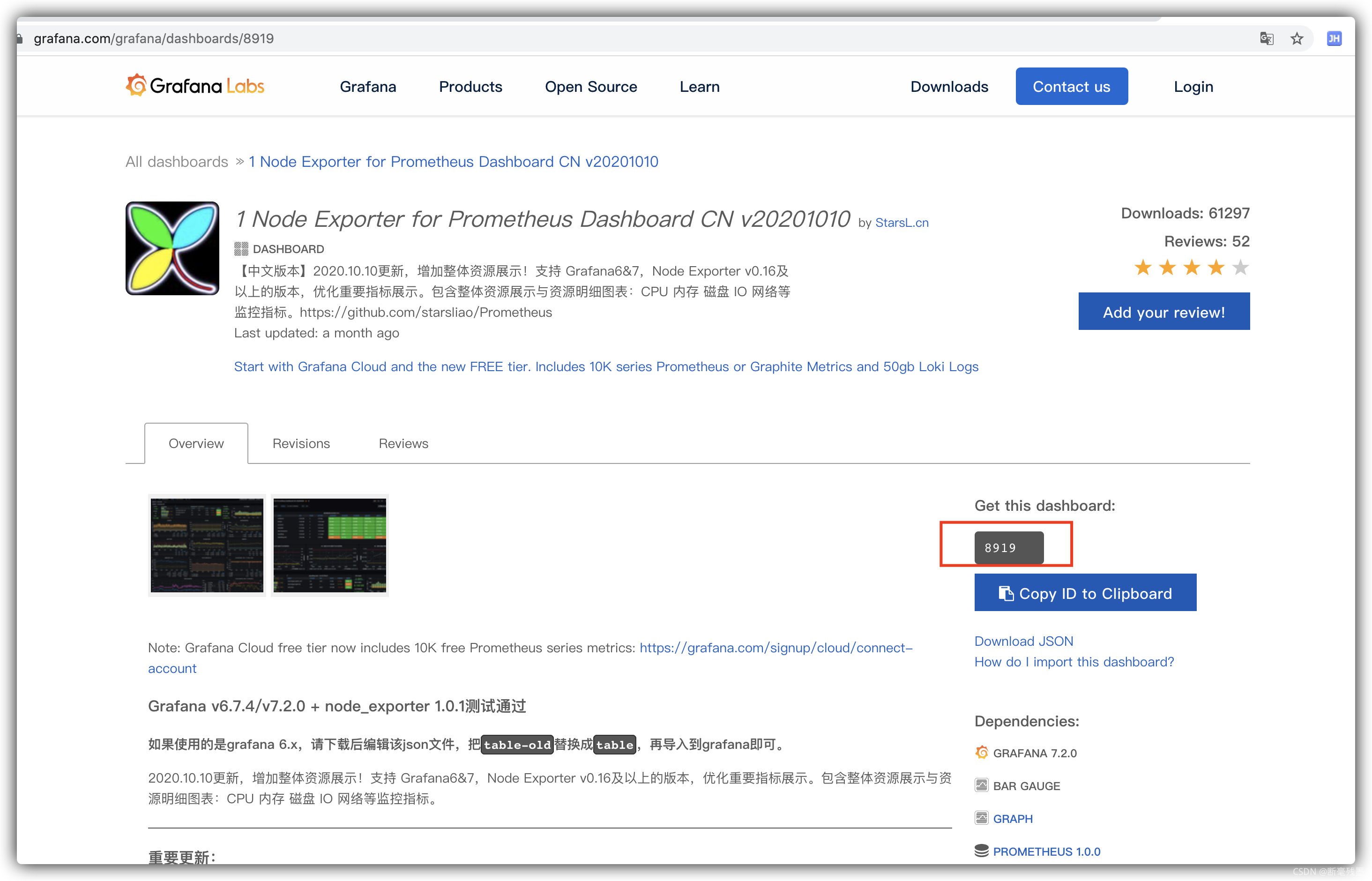
(4) 导入模版
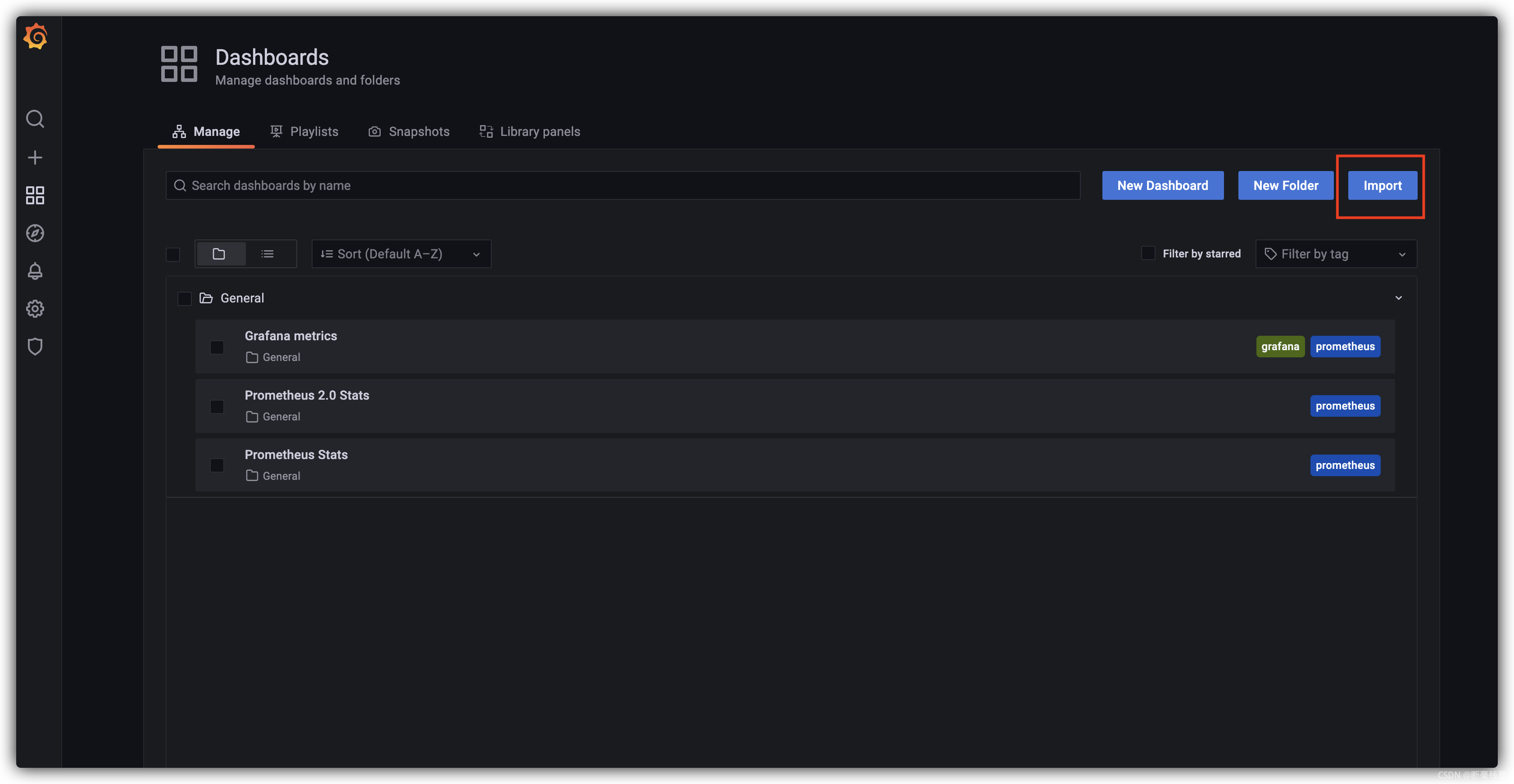
输入id 点击 Load 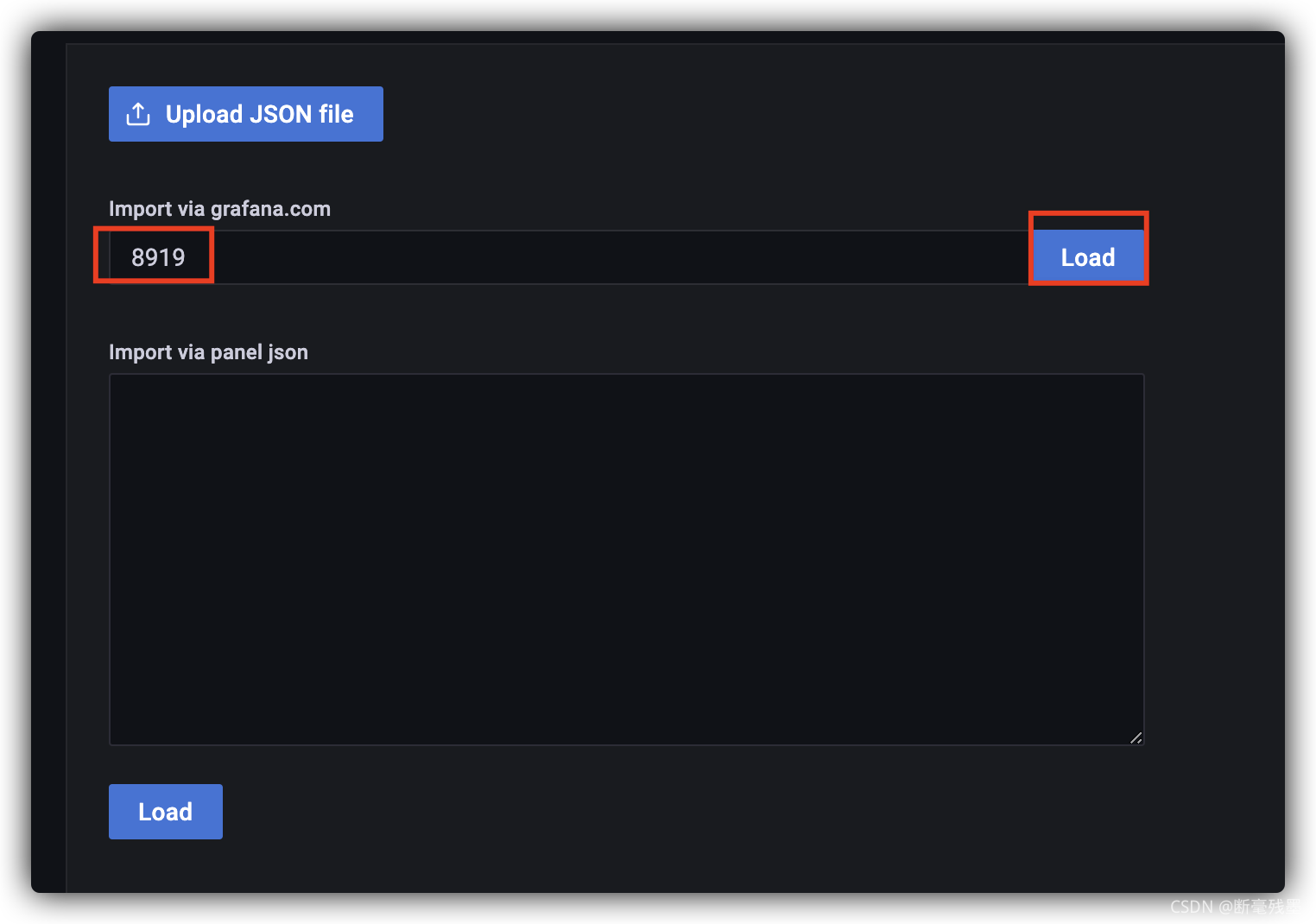
选择一个数据源点击 Import
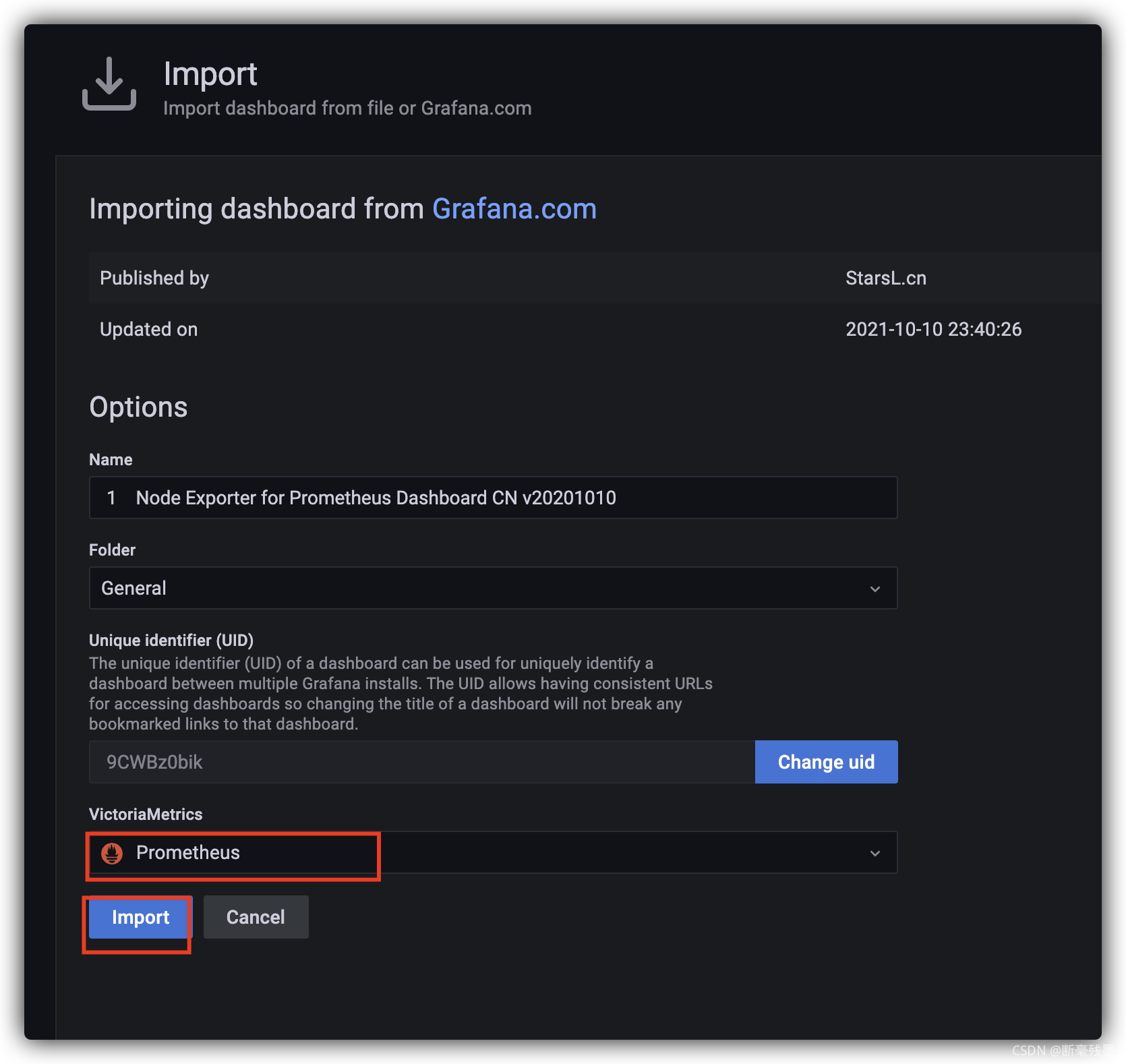
(5) 出现一下,说明配置成功,如果不显示数据,可以是版本不匹配,需要查找其他模板或者需要手动修改模版的配置 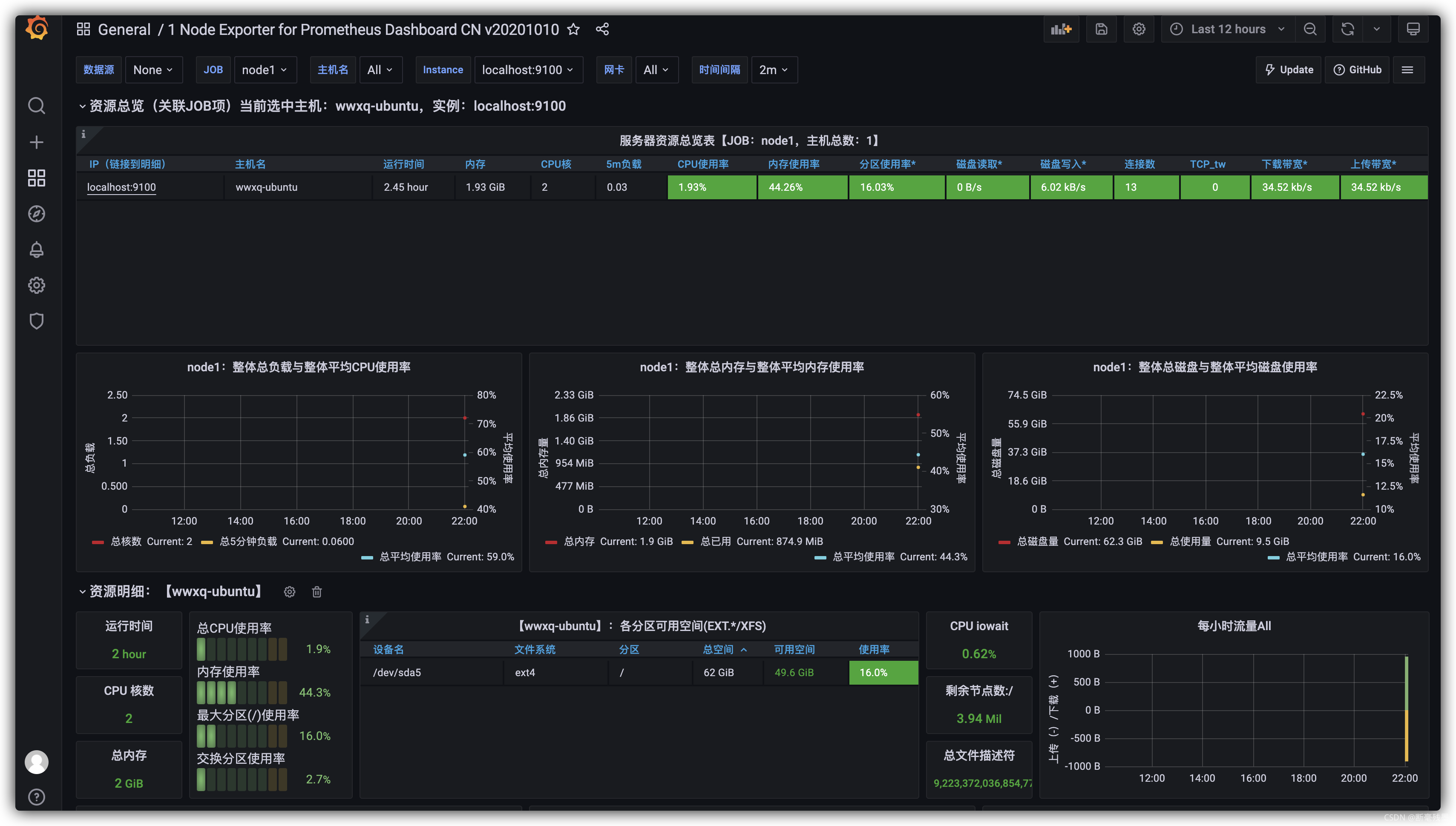








 本文介绍如何在Ubuntu 20.04上安装配置Prometheus 2.30.2、Grafana 8.2.2及Node Exporter 1.2.2进行监控。包括下载、启动、配置数据源、安装模板等步骤。
本文介绍如何在Ubuntu 20.04上安装配置Prometheus 2.30.2、Grafana 8.2.2及Node Exporter 1.2.2进行监控。包括下载、启动、配置数据源、安装模板等步骤。
















 1467
1467

 被折叠的 条评论
为什么被折叠?
被折叠的 条评论
为什么被折叠?








