纠结数天,终于下定决心开始搭建属于自己的记事本。
写在最前面:这两天是有些彷徨,加上重感冒,难受的要死。思路有些混乱,界面想了一下大概,就胡乱的开始了。但是总算是迈出了第一步。
将rootviewcontroller设置为tabbar
application.statusBarHidden = YES; self.window = [[UIWindow alloc]init]; self.window.frame = [[UIScreen mainScreen]bounds]; self.window.rootViewController = [[CSMainBarController alloc]init]; [self.window makeKeyAndVisible ];
采用的tabbarcontroller 上面套上uinavcontroller 在加上tableviewcontroller 代码如下:
- (void)viewDidLoad { [super viewDidLoad]; // Do any additional setup after loading the view. // CSMineTableViewController *mineTabelview = [[CSMineTableViewController alloc]init]; CSMineTableViewController *mineTable =[[CSMineTableViewController alloc ]init]; [self setTabbarController:mineTable Title:@"关于我" image:@"tabbar_profile_os7" selectImage:@"tabbar_profile_selected"]; CSDiaryTableViewController *diaryTable = [[CSDiaryTableViewController alloc]init]; [self setTabbarController:diaryTable Title:@"哈哈" image:@"tabbar_profile_os7" selectImage:@"tabbar_profile_selected"]; CSSettingViewController *setView = [[CSSettingViewController alloc]init]; [self setTabbarController:setView Title:@"饿了" image:@"tabbar_profile_os7" selectImage:@"tabbar_profile_selected"]; CSDuanZiViewController *duanzi = [[CSDuanZiViewController alloc]init]; [self setTabbarController:duanzi Title:@"饿了" image:@"tabbar_profile_os7" selectImage:@"tabbar_profile_selected"]; } /** * 设置对应的tabbar的属性 * * @param childVC <#childVC description#> * @param tile <#tile description#> * @param image <#image description#> * @param selectImage <#selectImage description#> */ -(void)setTabbarController:(UIViewController *)childVC Title:(NSString *)tile image:(NSString *)image selectImage: (NSString *)selectImage { // childVC.title =tile; // childVC.tabBarItem.image = [UIImage imageNamed:image]; // childVC.tabBarItem.selectedImage = [UIImage imageNamed:selectImage]; childVC.view.backgroundColor = CSRandomColor; childVC.tabBarItem.title = tile; childVC.tabBarItem.image = [UIImage imageNamed:image]; childVC.tabBarItem.selectedImage = [UIImage imageNamed:selectImage]; [self addChildViewController:childVC]; CSNavigationViewController *myNav =[[CSNavigationViewController alloc]initWithRootViewController:childVC]; [self addChildViewController:myNav]; }
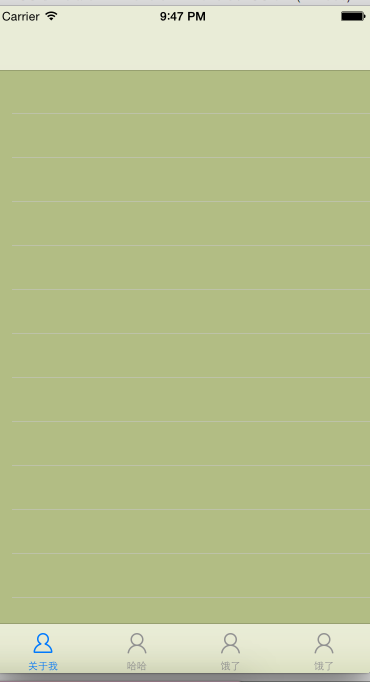
通过重构nav中的push方法来判断对应的数据:判断通过push的viewcontroller是不是存在,count>0将隐藏对应的tabbar
/** * 拦截push进来的视图 * */ -(void)pushViewController:(UIViewController *)viewController animated:(BOOL)animated { if (self.viewControllers.count>0) { //如果push进来的不是栈底控制器的话 viewController.hidesBottomBarWhenPushed = YES; } [super pushViewController:viewController animated:YES]; }
给对应的子视图设置对应的伪数据,并且做好相应的点击时间的跳转:
- (NSInteger)tableView:(UITableView *)tableView numberOfRowsInSection:(NSInteger)section { #warning Incomplete method implementation. // Return the number of rows in the section. return 20; } - (UITableViewCell *)tableView:(UITableView *)tableView cellForRowAtIndexPath:(NSIndexPath *)indexPath { static NSString * ID = @"cell"; UITableViewCell *cell = [tableView dequeueReusableCellWithIdentifier:ID ]; if (!cell) { cell = [[UITableViewCell alloc]initWithStyle:UITableViewCellStyleDefault reuseIdentifier:ID]; } cell.textLabel.text = [NSString stringWithFormat:@"我是第 %ld",(long)indexPath.row]; return cell; } -(void)tableView:(UITableView *)tableView didSelectRowAtIndexPath:(NSIndexPath *)indexPath { UIViewController *myView = [[UIViewController alloc]init]; myView.view.backgroundColor = [UIColor redColor]; myView.title = @"diary跳转"; [self.navigationController pushViewController:myView animated:YES]; }
对应顶部的UIBarButtonItem的点击,建立对应UIBarButtonItem的分类
//重构代码实现点击 self.navigationItem.leftBarButtonItem = [UIBarButtonItem itemWithImage:@"navigationbar_friendsearch" highImage:@"navigationbar_friendsearch_highlighted" target:self action:@selector(pop)]; -(void)pop { UIViewController *aboutView = [[UIViewController alloc]init]; [aboutView.view setBackgroundColor:[UIColor redColor]]; [self.navigationController pushViewController:aboutView animated:YES]; }
分类中对应的代码:
+(UIBarButtonItem *)itemWithImage:(NSString *)imageName highImage:(NSString *)highImage target:(id)target action:(SEL)action { UIButton *button = [[UIButton alloc]init]; // button setImage:imageName forState:<#(UIControlState)#> [button setBackgroundImage:[UIImage imageNamed:imageName ] forState:UIControlStateNormal]; [button setBackgroundImage:[UIImage imageNamed:highImage] forState:UIControlStateHighlighted]; // button.frame.size = button.currentBackgroundImage.size; CGRect frame = button.frame; frame.size = button.currentBackgroundImage.size; button.frame = frame; [button addTarget:target action:action forControlEvents:UIControlEventTouchUpInside]; return [[UIBarButtonItem alloc]initWithCustomView:button];
}























 318
318

 被折叠的 条评论
为什么被折叠?
被折叠的 条评论
为什么被折叠?








