本文实例为大家分享了C#实现图表中鼠标移动并显示数据的具体代码,供大家参考,具体内容如下
效果图:


1.首先在页面上添加一个label控件并 默认隐藏:

2.给该图表添加MouseMove鼠标移动事件:
| 1 2 3 4 5 6 7 8 9 10 11 12 13 14 15 16 17 18 19 20 21 22 23 24 25 26 27 28 29 30 31 32 33 34 35 36 37 38 |
|
3.其中GetPropertyValue() 获取对象中的某个属性 方法如下:
| 1 2 3 4 5 6 7 8 9 10 11 12 13 14 15 16 |
|
另外(以下与上述无关)图表添加数据后绑定提示:
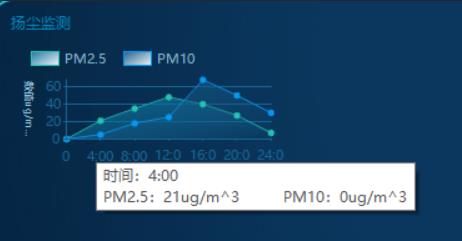
| 1 2 3 4 5 6 7 8 9 10 11 12 13 14 15 16 17 18 19 20 21 22 |
|
您可能感兴趣的文章:
- C#简单获取全屏中鼠标焦点位置坐标的方法示例
- C#实现的鼠标钩子
- C#键盘鼠标钩子实例
- C#实现鼠标移动到曲线图上显示值的方法
- C#实现随鼠标移动窗体实例
- C#实现获取鼠标句柄的方法
- C#中winform实现自动触发鼠标、键盘事件的方法
- C# 鼠标穿透窗体功能的实现方法
- 解决C#获取鼠标相对当前窗口坐标的实现方法
- 用C# 实现鼠标框选效果的实现代码
- C# 禁用鼠标中间键的方法
- C#实现鼠标消息捕获




 本文介绍了如何在C#中实现图表功能,当鼠标在图表上移动时动态显示数据。关键步骤包括设置图表的MouseMove事件,使用HitTest方法检测鼠标位置,以及自定义方法获取对象属性值来显示相关信息。此外,文章还展示了如何为图表系列添加数据和提示信息。
本文介绍了如何在C#中实现图表功能,当鼠标在图表上移动时动态显示数据。关键步骤包括设置图表的MouseMove事件,使用HitTest方法检测鼠标位置,以及自定义方法获取对象属性值来显示相关信息。此外,文章还展示了如何为图表系列添加数据和提示信息。
















 2132
2132

 被折叠的 条评论
为什么被折叠?
被折叠的 条评论
为什么被折叠?








