目录
1.调用外部库
2.代码实现
import pygame
import random
import sys
# Initialize Pygame
pygame.init()
# Set up the window
WINDOW_WIDTH = 800
WINDOW_HEIGHT = 600
WINDOW = pygame.display.set_mode((WINDOW_WIDTH, WINDOW_HEIGHT))
pygame.display.set_caption("Ping Pong Game")
# Set up the colors
BLACK = (0, 0, 0)
WHITE = (255, 255, 255)
# Set up the fonts
FONT = pygame.font.SysFont(None, 48)
# Set up the ball
BALL_RADIUS = 10
ball_x = WINDOW_WIDTH // 2
ball_y = WINDOW_HEIGHT // 2
ball_dx = 5
ball_dy = 5
# Set up the player's paddle
PLAYER_PADDLE_WIDTH = 10
PLAYER_PADDLE_HEIGHT = 100
player_paddle_x = WINDOW_WIDTH - PLAYER_PADDLE_WIDTH - 10
player_paddle_y = WINDOW_HEIGHT // 2 - PLAYER_PADDLE_HEIGHT // 2
player_paddle_dy = 0
# Set up the computer's paddle
COMPUTER_PADDLE_WIDTH = 10
COMPUTER_PADDLE_HEIGHT = 100
computer_paddle_x = 10
computer_paddle_y = WINDOW_HEIGHT // 2 - COMPUTER_PADDLE_HEIGHT // 2
computer_paddle_dy = 5
# Set up the scores
player_score = 0
computer_score = 0
player_str = ""
computer_str = ""
# Set up the game state
game_state = "start"
space_state = "0"
# Set up the clock
clock = pygame.time.Clock()
# Set up the main game loop
while True:
# Handle events
for event in pygame.event.get():
if event.type == pygame.QUIT:
pygame.quit()
sys.exit()
elif event.type == pygame.KEYDOWN:
if event.key == pygame.K_UP:
player_paddle_dy = -5
elif event.key == pygame.K_DOWN:
player_paddle_dy = 5
elif event.key == pygame.K_SPACE:
if space_state == "0":
space_state = "1"
#print(f"DOWN, space_state: {space_state}, {game_state}, {computer_score}", flush=True)
elif event.type == pygame.KEYUP:
if event.key == pygame.K_UP or event.key == pygame.K_DOWN:
player_paddle_dy = 0
elif event.key == pygame.K_SPACE:
if space_state != "1": continue
#print(f" UP, space_state: {space_state}, {game_state}, {computer_score}", flush=True)
space_state = "0"
if game_state == "start":
game_state = "playing"
ball_dx = -ball_dx
ball_dy = -ball_dy
#ball_dx = random.choice([-5, 5])
#ball_dy = random.choice([-5, 5])
#elif event.type == pygame.MOUSEBUTTONDOWN:
#elif event.type == pygame.KEYDOWN and event.key == pygame.K_SPACE:
# if game_state == "start":
# game_state = "playing"
# ball_dx = random.choice([-5, 5])
# ball_dy = random.choice([-5, 5])
# Update the game state
if game_state == "playing":
# Move the ball
ball_x += ball_dx
ball_y += ball_dy
# Bounce the ball off the top or bottom of the window
if ball_y - BALL_RADIUS <= 0 or ball_y + BALL_RADIUS >= WINDOW_HEIGHT:
ball_dy = -ball_dy
# Bounce the ball off the player's paddle
if ball_x + BALL_RADIUS >= player_paddle_x and ball_y >= player_paddle_y and ball_y <= player_paddle_y + PLAYER_PADDLE_HEIGHT:
ball_dx = -ball_dx
# Bounce the ball off the computer's paddle
if ball_x - BALL_RADIUS <= computer_paddle_x + COMPUTER_PADDLE_WIDTH and ball_y >= computer_paddle_y and ball_y <= computer_paddle_y + COMPUTER_PADDLE_HEIGHT:
ball_dx = -ball_dx
# Check if the ball went out of bounds
if ball_x - BALL_RADIUS <= 0:
#computer_score += 1
player_score += 1
game_state = "start"
elif ball_x + BALL_RADIUS >= WINDOW_WIDTH:
#player_score += 1
computer_score += 1
game_state = "start"
# 判断游戏是否结束
if computer_score >= 5 or player_score >= 5:
game_state = "game over"
# Move the player's paddle
player_paddle_y += player_paddle_dy
if player_paddle_y <= 0:
player_paddle_y = 0
elif player_paddle_y + PLAYER_PADDLE_HEIGHT >= WINDOW_HEIGHT:
player_paddle_y = WINDOW_HEIGHT - PLAYER_PADDLE_HEIGHT
# Move the computer's paddle
if ball_y < computer_paddle_y + COMPUTER_PADDLE_HEIGHT // 2:
computer_paddle_dy = -5
elif ball_y > computer_paddle_y + COMPUTER_PADDLE_HEIGHT // 2:
computer_paddle_dy = 5
else:
computer_paddle_dy = 0
computer_paddle_y += computer_paddle_dy
if computer_paddle_y <= 0:
computer_paddle_y = 0
elif computer_paddle_y + COMPUTER_PADDLE_HEIGHT >= WINDOW_HEIGHT:
computer_paddle_y = WINDOW_HEIGHT - COMPUTER_PADDLE_HEIGHT
# Draw the game
WINDOW.fill(BLACK)
if game_state == "start":
#start_text = FONT.render("Press the mouse button to start", True, WHITE)
start_text = FONT.render("Press space key to start", True, WHITE)
start_rect = start_text.get_rect()
start_rect.center = (WINDOW_WIDTH // 2, WINDOW_HEIGHT // 2)
WINDOW.blit(start_text, start_rect)
elif game_state == "playing":
# Draw the ball
pygame.draw.circle(WINDOW, WHITE, (ball_x, ball_y), BALL_RADIUS)
# Draw the player's paddle
pygame.draw.rect(WINDOW, WHITE, (player_paddle_x, player_paddle_y, PLAYER_PADDLE_WIDTH, PLAYER_PADDLE_HEIGHT))
# Draw the computer's paddle
pygame.draw.rect(WINDOW, WHITE, (computer_paddle_x, computer_paddle_y, COMPUTER_PADDLE_WIDTH, COMPUTER_PADDLE_HEIGHT))
# Draw the scores
player_score_text = FONT.render(str(player_score), True, WHITE)
player_score_rect = player_score_text.get_rect()
player_score_rect.center = (WINDOW_WIDTH - 50, 50)
WINDOW.blit(player_score_text, player_score_rect)
computer_score_text = FONT.render(str(computer_score), True, WHITE)
computer_score_rect = computer_score_text.get_rect()
computer_score_rect.center = (50, 50)
WINDOW.blit(computer_score_text, computer_score_rect)
elif game_state == "game over":
# Draw the game over text
game_over_text = FONT.render("Game Over", True, WHITE)
game_over_rect = game_over_text.get_rect()
game_over_rect.center = (WINDOW_WIDTH // 2, WINDOW_HEIGHT // 2 - 50)
WINDOW.blit(game_over_text, game_over_rect)
# Draw the final scores
#print(player_score, computer_score, flush=True)
if not player_str:
player_str = f"Player Score: {player_score}"
computer_str = f"Computer Score: {computer_score}"
player_final_score_text = FONT.render(player_str, True, WHITE)
player_final_score_rect = player_final_score_text.get_rect()
player_final_score_rect.center = (WINDOW_WIDTH // 2, WINDOW_HEIGHT // 2)
WINDOW.blit(player_final_score_text, player_final_score_rect)
computer_final_score_text = FONT.render(computer_str, True, WHITE)
computer_final_score_rect = computer_final_score_text.get_rect()
computer_final_score_rect.center = (WINDOW_WIDTH // 2, WINDOW_HEIGHT // 2 + 50)
WINDOW.blit(computer_final_score_text, computer_final_score_rect)
# Reset the scores and game state
player_score = 0
computer_score = 0
game_state = "game over"
# Update the window
pygame.display.update()
# Tick the clock
clock.tick(60)
pygame.quit()3.游戏实测
- 游戏包含两个参与者,一方是电脑,一方是玩家;电脑在界面左侧,玩家在界面右侧。
- 游戏界面上包含一个开始按钮,点击开始按钮后,游戏才能开始。
- 乒乓球接触球拍和界面上下边界时会反弹。
- 玩家通过Up,Down键来控制球拍的上下运动,玩家按住对应的键,球拍会保持一个方向运动。
- 电脑通过自动判断乒乓球的位置来进行移动,尽可能的将乒乓球反弹。
- 一方的球拍没有接到球的时候,对方得1分,先得够5分的一方获胜,同时游戏结束。
- 游戏结束后显示获胜的一方的角色:电脑或者玩家。
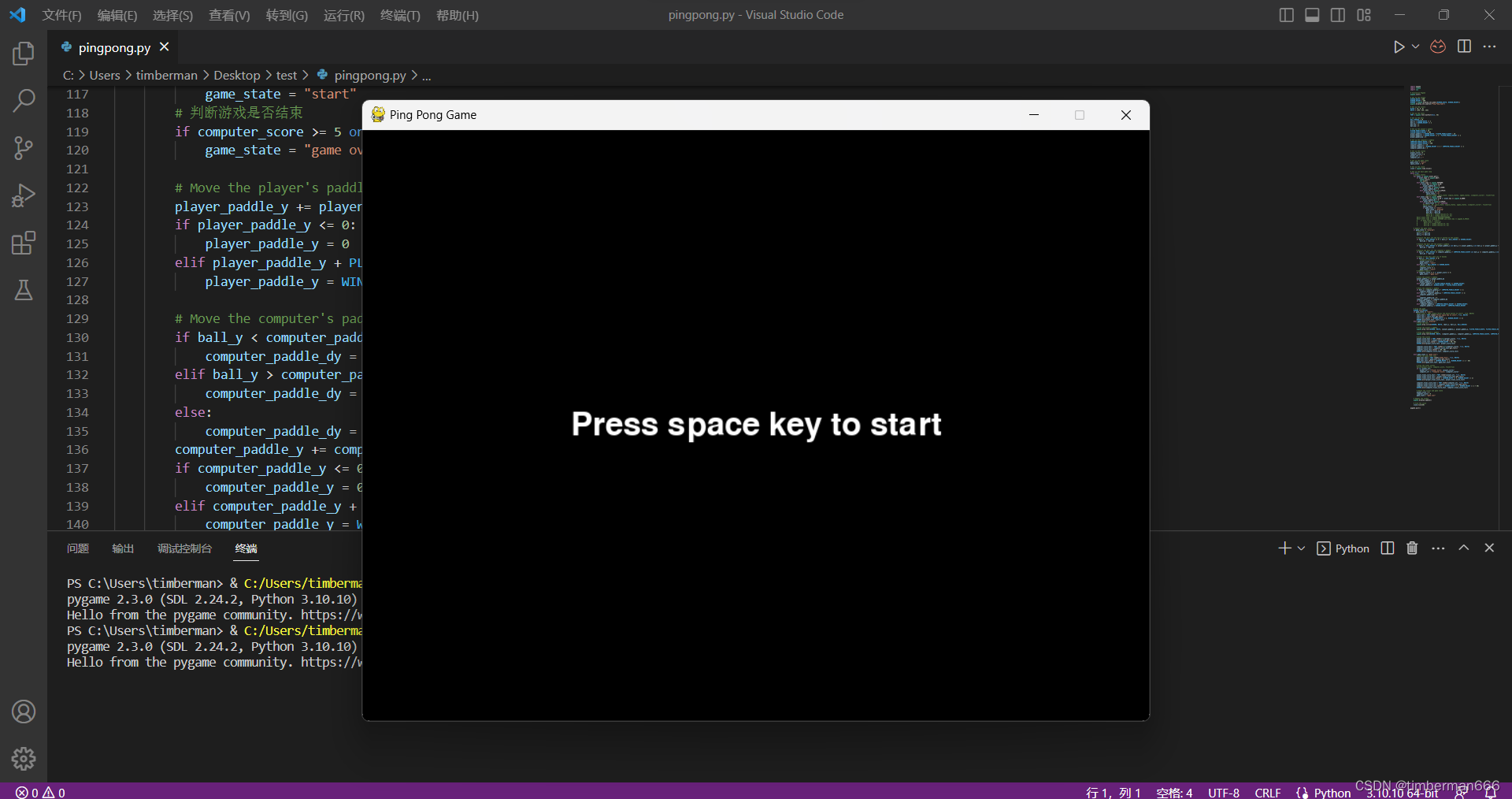
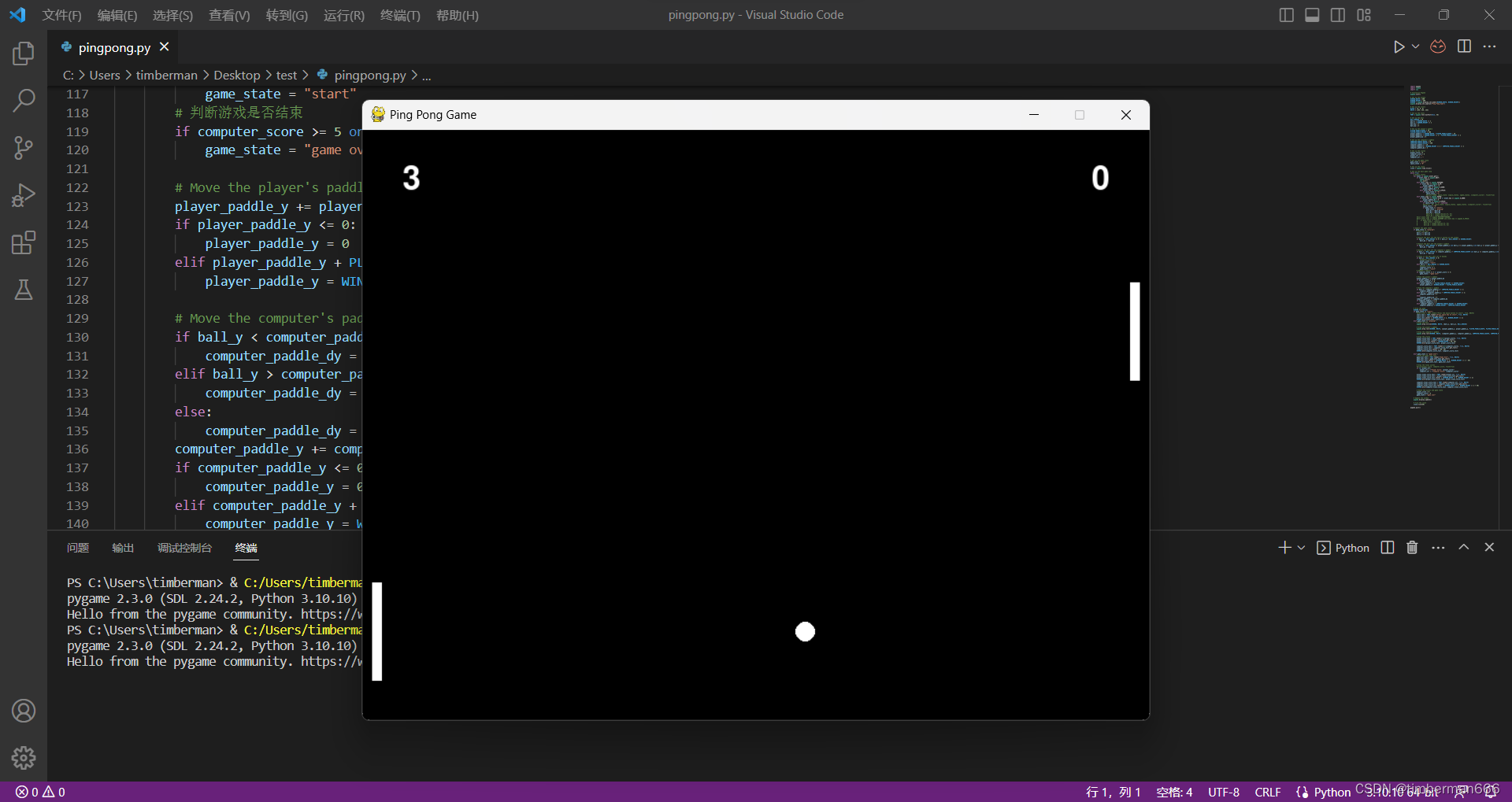
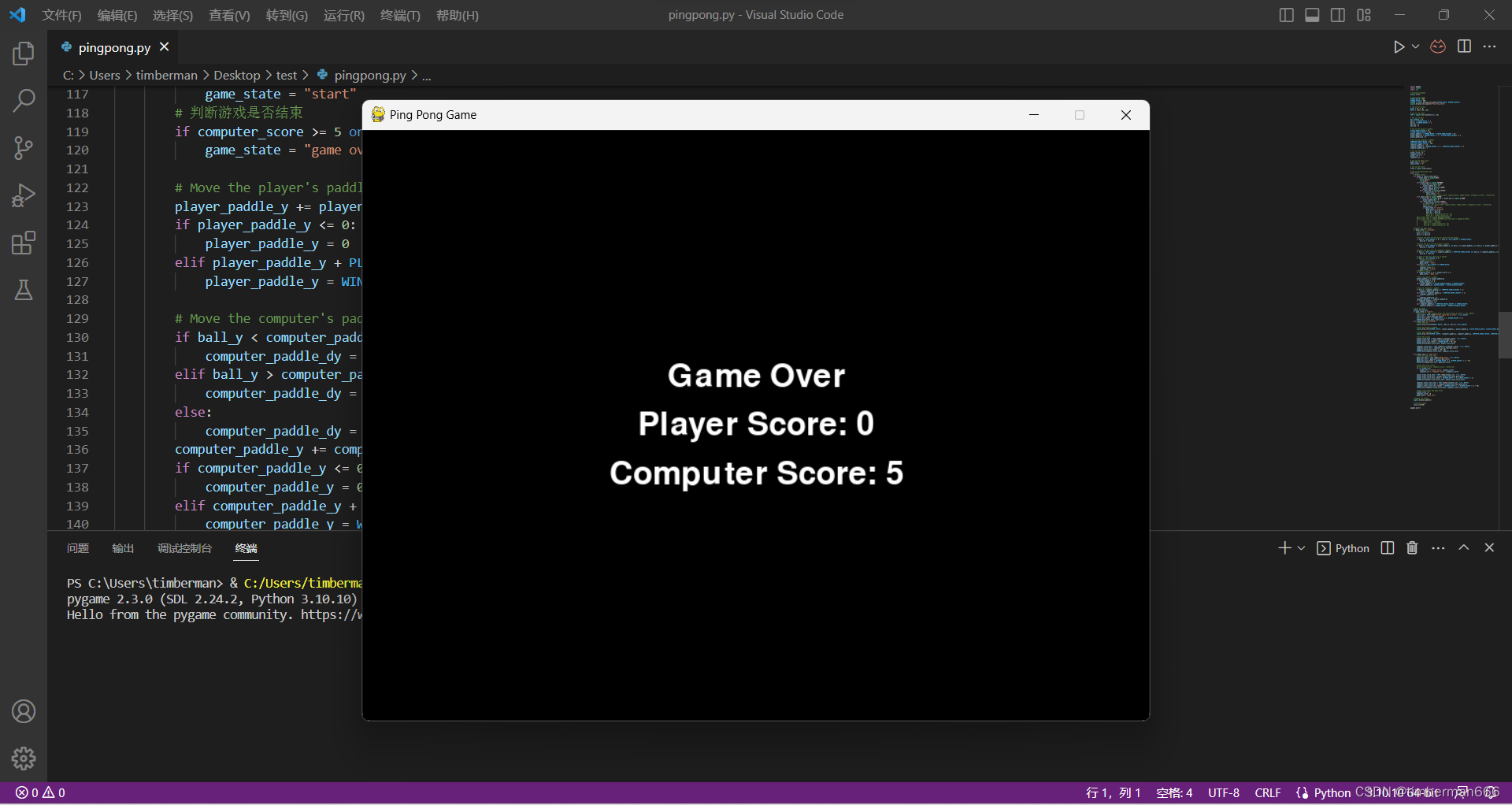





 该文章展示了一个使用Python的Pygame库编写的乒乓球游戏。游戏中,玩家与电脑在界面上进行对打,通过键盘控制玩家球拍,电脑自动调整策略。当一方得分达到5分时,游戏结束并显示胜者。
该文章展示了一个使用Python的Pygame库编写的乒乓球游戏。游戏中,玩家与电脑在界面上进行对打,通过键盘控制玩家球拍,电脑自动调整策略。当一方得分达到5分时,游戏结束并显示胜者。
















 827
827

 被折叠的 条评论
为什么被折叠?
被折叠的 条评论
为什么被折叠?








