React Native默认提供了TabBarIOS组件用于提供视图切换功能,但这个组件是不能跨平台的,如果希望在Android平台上实现TabBar功能需要自己使用第三方js库,我在GitHub上找到了一个react-native-tab-navigator组件用于安卓上的TabBar实现。它的效果如下:
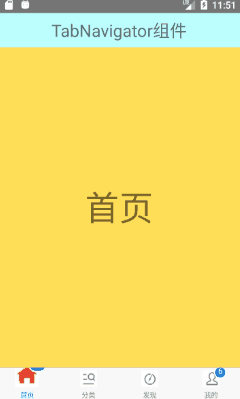
首先需要安装组件到你的项目中,在你的项目所在文件夹通过命令行执行:
npm install react-native-tab-navigator --save接着在项目头引入该组件:
import TabNavigator from 'react-native-tab-navigator';最后在你的视图中通过标签<TabNavigator>来使用该组件,在<TabNavigator.Item>标签内渲染每个标签页。
<TabNavigator>常用的属性有:
- sceneStyle:定义视图区域的样式
- tabBarStyle:定义底部标签栏的样式
- tabBarShadowStyle:定义底部标签栏阴影样式
例如要隐藏底部标签栏:
<TabNavigator
tabBarStyle={{ height: tabBarHeight, overflow: 'hidden' }}
sceneStyle={{ paddingBottom: 0 }}
/><TabNavigator.Item>常用属性有:
- title:定义图标底部显示的文字
- badgeText:定义图标右上角显示的角标
- selected:为true时代表当前页面被选中。通过与this.state.selectedTab进行比较来判断当前页是否被选中。
- renderIcon:定义图标的渲染方法。
- renderSelectedIcon:定义图标被激活时的渲染方法。如果不指定,默认渲染为蓝色背景。
- onPress:点击触发的函数。一般当点击时调用setState方法修改state中selectedTab来切换当前被选中的页面。
例如:
<TabNavigator>
<TabNavigator.Item
title='首页'
badgeText="new"
selected={this.state.selectedTab==='home'}
renderIcon={()=><Image style={styles.iconImg} source={{uri:"mipmap/home"}} />}
renderSelectedIcon={()=><Image style={styles.iconActive} source={{uri:"mipmap/home_active"}} />}
onPress={()=>{this.setState({selectedTab:'home'})}}
>
<View style={[styles.pageView,{backgroundColor:'#ffdd57'}]}>
<Text style={{fontSize:50}}>首页</Text>
</View>
</TabNavigator.Item>
完整的代码如下:
/*TabNavigatorDemo*/
import React, { Component } from 'react';
import {
Platform,
StyleSheet,
Text,
View,
Image,
} from 'react-native';
import TabNavigator from 'react-native-tab-navigator';
export default class App extends Component{
constructor(props){
super(props);
this.state={
selectedTab:'home'
}
}
render(){
return(
<View style={styles.container}>
<View style={styles.header}><Text style={{fontSize:25}}>TabNavigator组件</Text></View>
<TabNavigator>
<TabNavigator.Item title='首页'
badgeText="new"
selected={this.state.selectedTab==='home'}
renderIcon={()=><Image style={styles.iconImg} source={{uri:"mipmap/home"}} />}
renderSelectedIcon={()=><Image style={styles.iconActive} source={{uri:"mipmap/home_active"}} />}
onPress={()=>{this.setState({selectedTab:'home'})}}
>
<View style={[styles.pageView,{backgroundColor:'#ffdd57'}]}>
<Text style={{fontSize:50}}>首页</Text>
</View>
</TabNavigator.Item>
<TabNavigator.Item title='分类'
selected={this.state.selectedTab==='category'}
renderIcon={()=><Image style={styles.iconImg} source={{uri:"mipmap/category"}} />}
renderSelectedIcon={()=><Image style={styles.iconActive} source={{uri:"mipmap/category_active"}} />}
onPress={()=>{this.setState({selectedTab:'category'})}}
>
<View style={[styles.pageView,{backgroundColor:'#ff8454'}]}>
<Text style={{fontSize:50}}>分类详情</Text>
</View>
</TabNavigator.Item>
<TabNavigator.Item title='发现'
selected={this.state.selectedTab==='find'}
renderIcon={()=><Image style={styles.iconImg} source={{uri:"mipmap/find"}} />}
renderSelectedIcon={()=><Image style={styles.iconActive} source={{uri:"mipmap/find_active"}} />}
onPress={()=>{this.setState({selectedTab:'find'})}}
>
<View style={[styles.pageView,{backgroundColor:'#9aff5a'}]}>
<Text style={{fontSize:50}}>发现更多</Text>
</View>
</TabNavigator.Item>
<TabNavigator.Item title='我的'
badgeText="6"
selected={this.state.selectedTab==='mine'}
renderIcon={()=><Image style={styles.iconImg} source={{uri:"mipmap/mine"}} />}
onPress={()=>{this.setState({selectedTab:'mine'})}}
>
<View style={[styles.pageView,{backgroundColor:'#648eff'}]}>
<Text style={{fontSize:50}}>我的空间</Text>
</View>
</TabNavigator.Item>
</TabNavigator>
</View>
)
}
}
const styles=StyleSheet.create({
container:{
flex: 1,
backgroundColor: '#F5FCFF',
},
header:{
height:50,
backgroundColor:'#bcfffd',
justifyContent:'center',
alignItems:'center'
},
pageView:{
flex:1,
justifyContent:'center',
alignItems:'center'
},
iconImg:{
width:25,
height:25
},
iconActive:{
width:35,
height:35
}
});




 本文介绍如何在React Native项目中使用react-native-tab-navigator组件实现TabBar功能,包括安装、配置及自定义样式等步骤,并提供了一个完整的示例代码。
本文介绍如何在React Native项目中使用react-native-tab-navigator组件实现TabBar功能,包括安装、配置及自定义样式等步骤,并提供了一个完整的示例代码。
















 3814
3814

 被折叠的 条评论
为什么被折叠?
被折叠的 条评论
为什么被折叠?








