http://www.solveigmm.com/zh/howto/zond-265-tutorial/
Zond 265 main window
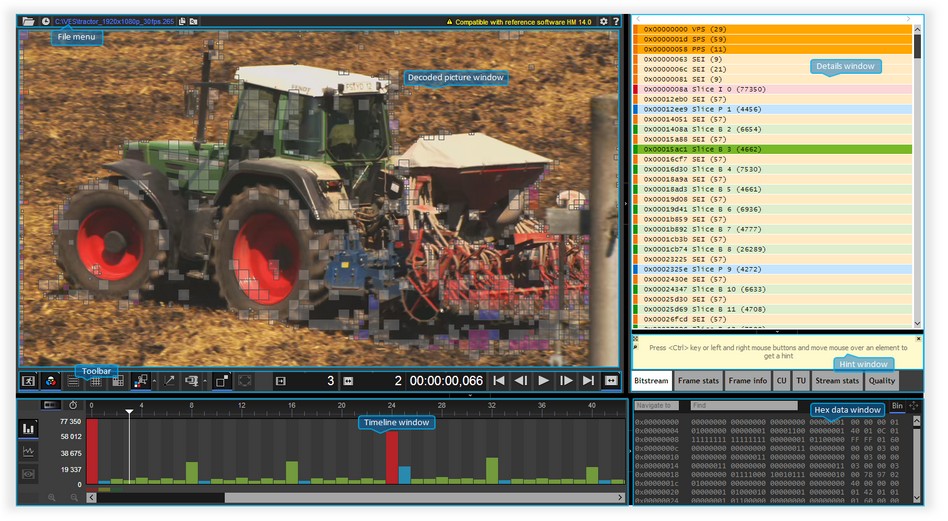
File menu

| Item | Description |
|---|---|
| Open a video file | |
| Display list of recently opened files | |
| Opened file path | |
| Copy current file path to clipboard | |
| Open current file location | |
| Compatibility warning. This warning informs you that the software is compatible with HEVC test model (HM) of version 10.0 only. Former versions of HM are not supported. | |
| Display Zond 265 version |
Controls "Display list of recently opened files", "Copy current file path to clipboard", "Open current file location" are not available when running Zond 265 on a remote computer.
Toolbar

| Item | Description | Shortcut key |
|---|---|---|
| Picture type | ||
| Color components | ||
| Slice boundaries | ||
| Tile boundaries | ||
| Prediction partitions. Red blocks on the decoded picture window mean intra prediction units, blueblocks mean inter uniprediction units, green blocks mean inter biprediction units, white blocks mean inter skip predictrion units | ||
| Transform partitions. White blocks on the decoded picture window mean luma sample transform blocks, blue blocks mean blue-difference chroma sample transform blocks,red blocks mean red-difference chroma sample transform blocks | ||
| Motion vectors. Red lines mean vectors from list 0, blue lines mean vectors from list 1 | ||
| Compression details | ||
| Video window scale | ||
| Hand tool | ||
| Decoding order frame index. You can edit this value manually | Ctrl + Shift + S | |
| Output order frame index. You can edit this value manually | Ctrl + Shift + D | |
| Frame time. You can edit this value manually | Ctrl + Shift + T | |
| First frame | Home | |
| Previous frame | Left | |
| Next frame | Right | |
| Last frame | End | |
| Navigation mode |
Controls "Picture type", "Color components", "Transform partitions", "Compression details", "Video window scale", "Navigation mode" show drop-down lists with options listed below.
Picture type

| Item | Description |
|---|---|
| Final | Final picture after all steps of decoding (prediction, tranforms, deblocking and sample-adaptive offset filters) |
| After deblock | Decoded picture after deblock filter (prediction, tranforms, deblocking filter) |
| Before deblock | Decoded picture before deblock filter (prediction, tranforms) |
| Predict | Decoded picture after prediction |
Color components
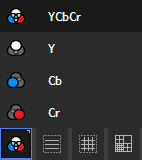
| Item | Description |
|---|---|
| YCbCr | All color components of a decoded picture |
| Y | Only luma component of a decoded picture |
| Cb | Only blue-difference chroma component of a decoded picture |
| Cr | Only red-difference chroma component of a decoded picture |
Transform partitions
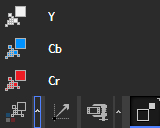
| Item | Description |
|---|---|
| Y | Transform partitions for luma samples, white blocks on decoded picture window |
| Cb | Transform partitions for blue-difference chroma samples, blue blocks on decoded picture window |
| Cr | Transform partitions for red-difference chroma samples, red blocks on decoded picture window |
Matrices of transform coefficients are placed on the TU tab of the details window.
Compression details
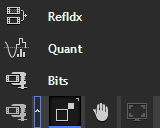
| Item | Description |
|---|---|
| RefIdx | Reference indexes of inter prediction units. The first number is a frame index from the list 0, the second is from the list 1. The color of a block on the decoded picture window coincides with the color of a frame reference mark on the timeline window |
| Quant | Quantization parameters of transform blocks |
| Bits | Coded unit sizes in bits |
These parameters are also presented on the CU tab of the details window.
Video window scale
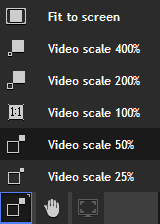
These commands set a scale of the decoded picture window.
Navigation order
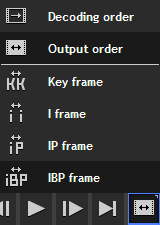
| Item | Description |
|---|---|
| Dec order | Step forward/backward in decoding order |
| Out order | Step forward/backward in output order |
| Key frame | Step forward/backward by key frames |
| I frame | Step forward/backward by I frames |
| IP frame | Step forward/backward by I and P frames |
| IBP frame | Step forward/backward by I, P and B frames |
Details window
There are six tabs on the details window: "Bitstream", "Frame stats", "Frame info", "CU", "TU", "Stream stats".
Bitstream
The tab contains information about all NAL units of the file.
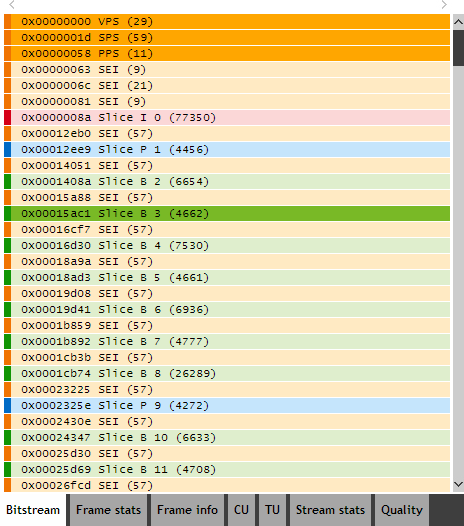
| Item | Description |
|---|---|
| Data type of the NAL unit. All possible colors are listed below | |
| NAL unit offset in the file in bytes | |
| Data type of the NAL unit in text string | |
| Frame index in decoding order | |
| NAL unit size in bytes |
By clicking on a row of the "Bitstream" tab you can see parameters of the unit.
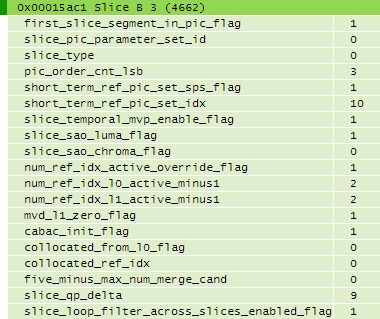
Meaning of row colors are listed in the following table. All NAL units belonging to the current frame are highlighted by a brighter color.
| Color | Description |
|---|---|
| NAL units that contain video parameter sets (VPS), sequence parameter sets (SPS), picture parameter sets (PPS), supplemental enhancement information (SEI) | |
| NAL units that contain intra (I) slices | |
| NAL units that contain predictive (P) slices | |
| NAL units that contain bi-predictive (B) slices |
Frame stats
The tab contains the following statistical data about the decoding process of the current frame: bit distribution (mvd, residuals, merge_idx etc.), number of intra and inter pixels, distribution of predicted units and transformation block sizes, data about compression efficiency (compression ratio, bits per pixel, motion vectors per pixel etc.).
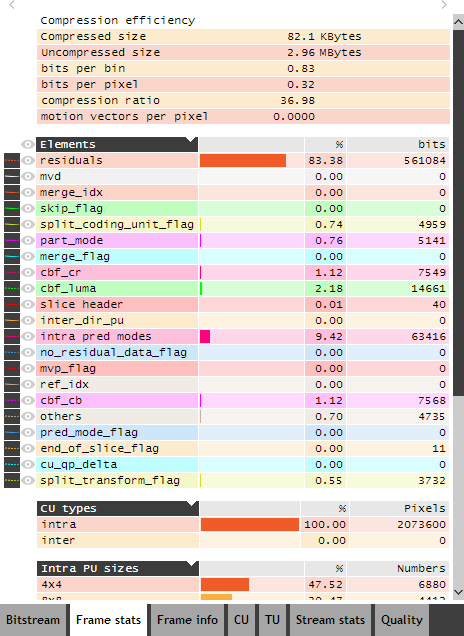
The meaning of the first two columns of "Elements" table is listed below.
| Item | Description |
|---|---|
| Sample of the distribution line of a bit on the statistical graph in the timeline window | |
| Show the distribution line of a bit on the statistical graph in the timeline window |
Frame info
The tab contains data about all NAL units belonging to the current frame.
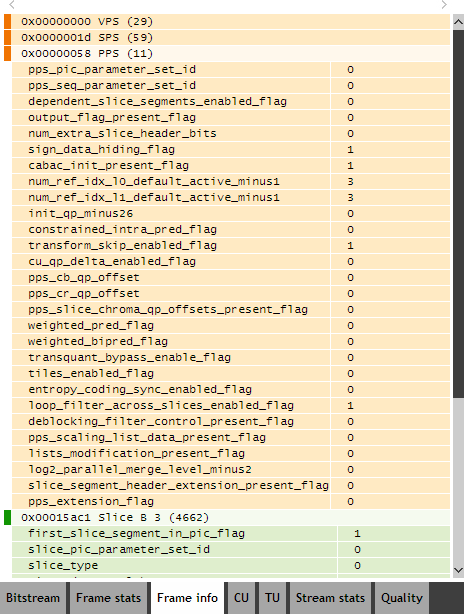
CU
The tab contains more detailed information about a coded unit than available in the decoded picture window.
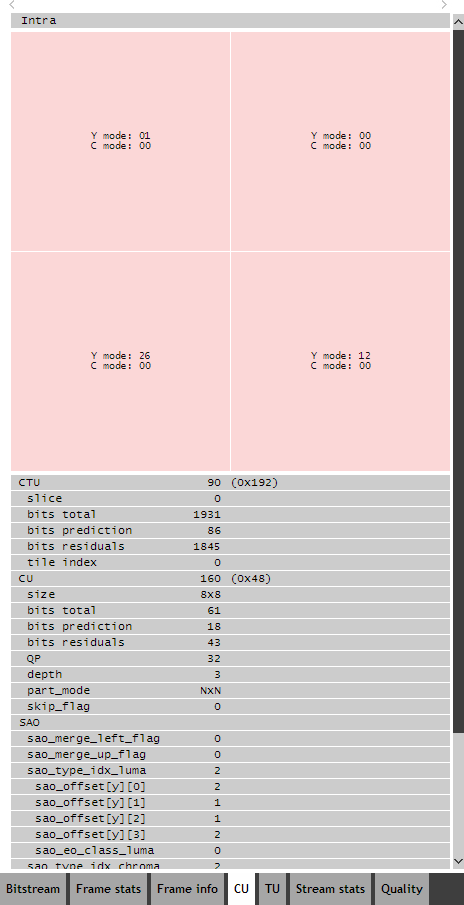
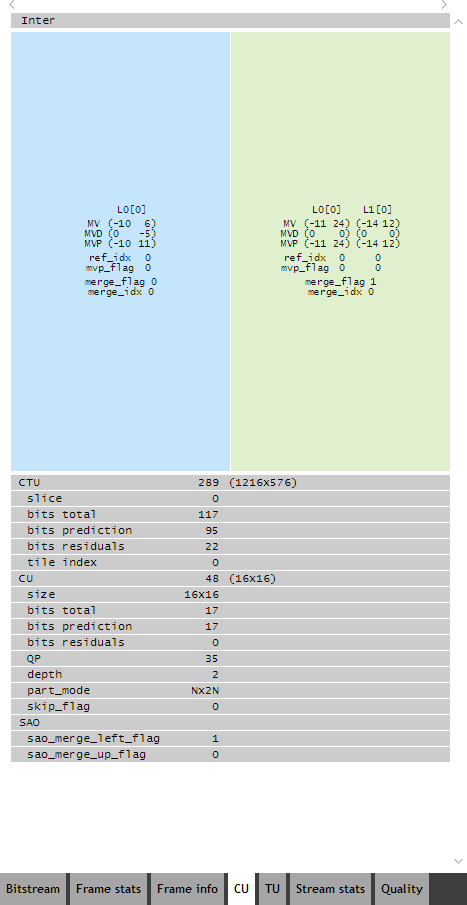
| Item | Description |
|---|---|
| Mode of intra prediction for intra prediction unit of luma and chroma samples | |
| Motion vector (MV), motion vector difference (MVD), motion vector predictor (MVP) for the list 0 and for the list 1. There is a reference index in the brackets. |
TU
The tab contains more detailed information about all transform blocks of the highlighted coded unit than available in the decoded picture window.
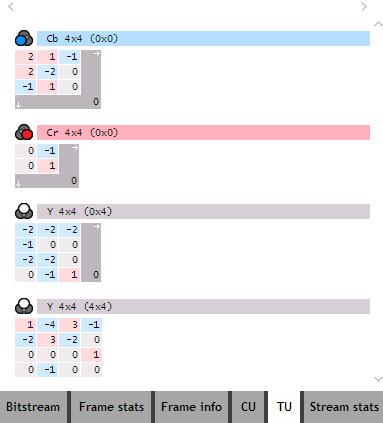
| Item | Description |
|---|---|
| Color component | |
| Transform coefficients matrix dimension | |
| Transform block position in the coded unit in luma samples | |
| Transform coefficients. The red color stands for positive numbers, the grey stands for zeroes, the blue stands for negative numbers |
Stream stats
The tab contains the following statistical data about the decoding process of the file as a whole: General data of the file such as bitrate, average frame sizes, resolution, number of frames as well as statistical data for all frames such as bit distribution (mvd, residuals, merge_idx etc.), number of intra and inter pixels, distribution of predicted units and transformation block sizes, data about compression efficiency (compression ratio, bits per pixel, motion vectors per pixel etc.).
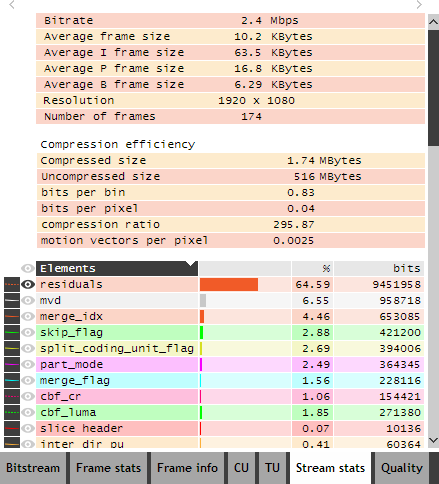
Timeline window
There are two tabs on the timeline window: "Frame size bar chart" and "Buffer size statistics".
Frame size bar chart

| Item | Description |
|---|---|
| Display frame numbers in decoding order at the top of frame bars | |
| Display time stamps at the top of frame bars | |
| Labels of frame sizes in bytes with a maximum of all frames placed at the top | |
| Frame bar sizes. Red bars mean frames that contain only intra slices, blue bars mean frames that contain inter uniprediction slices, green bars mean frames that contain inter biprediction slices. By clicking on a bar you can navigate to the frame with the number displayed at the top of that specific bar | |
 | Marks of reference frames. The color depends on the distance from the current frame. Near frames are colored with greenhues, more remote frames are colored with yellow hues, the most remote frames are colored with red hues. These colors are the same as on the RefIdx layer of the decoded picture window. Reference frames of the current coded unit are marked by an arrow |
Additional information about frames is placed on the "Bitstream", "Frame stats", "Frame info" and "Stream stats" tabs of the details window and on the layers of the decoded picture window.
Buffer size statistics
The tab contains a buffer fullness plot for hypothetical reference decoder when decoding video of given frame rate transmitted at given bit rate using given initial delay and buffer size. Overflow and underflow areas are filled by red color.

| Item | Description |
|---|---|
| Display frame numbers in the buffer fullness plot | |
| Display frame time stamps in the buffer fullness plot | |
| Buffer size of hypothetical reference decoder in bytes | |
| Bit rate at which the given video is transmitted in kilobits per second | |
| Frame rate of the given video in frames per second | |
| Initial delay when decoding video in milliseconds | |
| Rebuild the plot | |
| Buffer fullness before decoding of the current frame, size of the next frame | |
| Fit the plot to the window | |
| Reset scale of the plot |
The values of controls "Buffer size", "Bit rate", "Frame rate", "Initial delay" can be edited manually. If you have doubt about one of the values you may set a zero value and Zond 265 will try to calculate it on the basis of the given video.


























 1066
1066

 被折叠的 条评论
为什么被折叠?
被折叠的 条评论
为什么被折叠?








