目录
随身WiFi(棒子)折腾日记(不断更新完善…)
一、了解随身WiFi的版本情况

来个全身照【拆机自备螺丝刀】:

这是一个UFI001B版本,有卡槽【有的随身wifi没有卡槽,但是有焊点,动手能力强的兄弟可以自己焊接一个】

这是一个UFI001C版本的板子,有卡槽。

还是个2022年的库存货,上面的屏蔽板打开,我的是kingston(金士顿)的颗粒。

【JAPAN,也不知道是什么颗粒】
二、确定需求剁手
- 如果单纯想插自己的卡,可以买中芯微芯片【轻型linux系统】的随身wifi,推荐理由是稳定,发热量小【相对】,省的折腾。
- 如果想搞机,建议高通骁龙410纸盒系列【安卓系统,类似手机开热点】,推荐理由是可玩性高,可以刷debian、openwrt、软路由、服务器等。
各大网购平台自行进行下单。大于十块钱不推荐入手哦【等活动再入手】。
三、购买闭坑指南
随着时间的流逝,生厂厂家也在更新迭代,数据仅供参考。(没有针对商家【狗头保命】)
| 产品名称 | 理由 |
|---|---|
| ZDX | 中芯微zxic,后台比较强大,破解难度大 |
| 先机 | 骁龙410,版本103s,群里大佬不推荐 |
| … | … |
欢迎大家来补充。
四、安装9008驱动
UFI-Tools【123pan,密码5835】
UFI-Tools【蓝凑网,密码:gao】
上面链接失效了,夸克可用
夸克网盘
按住重启键不放没然后插入电脑U盘接口,电脑打开设备管理器


电脑显示9008端口才是正确的,只有进入9008才能刷机。

如果显示其他的,可以重新插拔重复上述操作。
五、系统备份
软件下载:UFI-Tools
防止刷的过程中会变砖(刷死了,系统出错,不动了),就需要对原来的系统进行备份
1. MiKo备份
最少做一个miko全量备份。

上述操作可以检测芯片信息和内存信息。上述是个4G内存的棒子【有人中奖8G】。
QUALCOMM MSM8916:高通410,可玩性最高;
QUALCOMM MSM8909:高通210,玩法仅次于410;
检测完成之后对系统进行备份【镜像备份】。
选择备份的地址,然后等待备份完成即可
2. 变砖拯救(利用之前的备份镜像)
如果之后的步骤变砖了,可以看这一步,没变砖请跳过

3. QPT 备份
软件:Qualcomm Premium Tool
这个软件需要注册,注册的时候记得关闭电脑声音。
Qualcomm Premium Tool 备份出来的是所有分区的小镜像,也用于提取部分分区。
备份参考链接:参考
4. QCN(基带)备份
软件:星海SVIIP
备份参考链接:参考
六、刷Debian系统
1.资料下载
资料下载链接【后面用到啥下啥】:
UFI-Tools
酷铵水遍(酷安)
环境包
Debian & OpenWrt 固件下载:
苏苏小亮亮(酷安)
OpenStick-github
按照自己的主板信息下载对应的包并进行解压。

2. fastboot刷机模式
备份完资料之后,重新插拔随身wifi【不需要按住重启键】

进入下载解压好的包里面,在地址栏输入cmd,然后按回车。

在命令行模式下输入以下命令:
adb devices

上图是正确的,如果设备清单中没有adb设备就重新插拔。
Fastboot 模式是 Android 手机常用的刷机模式(线刷)。上述操作没有问题之后执行以下指令操作:
adb reboot bootloader
问题:如果adb显示没有设备,尝试以下方法进行解决:
- 重新安装驱动,卸载重装
2.如果方法一不能奏效,可以尝试利用miko工具进行备份包的还原
3.如果没有备份包,方法一不行可以尝试卸载驱动,安装ADBDriver installer或者安装ARDC(B2016)然后打开安装路径找到adb驱动安装
3. 刷机
解压文件中找到flash.bat

按任意键继续,多按几次

如果出现这个问题:

方法一:等一会,重新插拔
方法二:卸载掉9008驱动,然后重新插拔

进入这个界面是成功了。到这步已经刷入了Debian系统。
4. 刷官网Debian【自选】
Debian【github】
github加速下载网站

首先打开BootLoader模式
adb reboot bootloader
然后进入base文件夹,cmd下输入flash.bat
之后再进入debian文件夹,cmd输入flash.bat
5. 安装docker
5.1 连接wifi网络
在下载的base文件下,上面导航栏下输入“cmd”即可进入命令行界面。
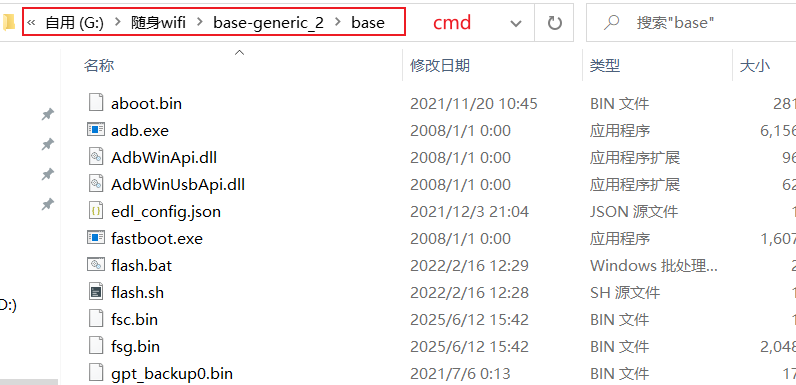
输入以下命令进入系统
adb shell
输入命令进行网络配置
nmtui
如果显示TREM environment variable needs set.

输入命令来进行linux系统的识别:
export TERM=linux
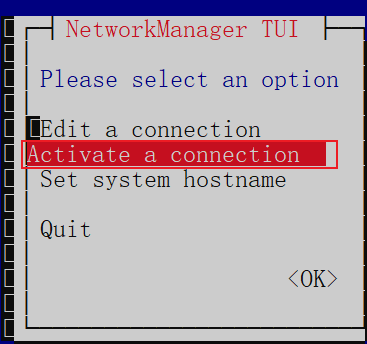
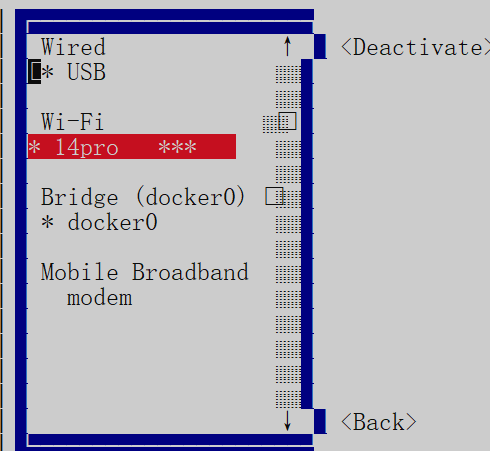
选择对应的wifi进行连接,图片是我已经连接好的状态。
如果安装的系统内核没有wifi功能,开着共享wifi的功能需要进行关闭
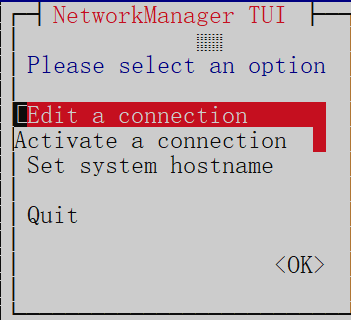
进去后删掉wifi的配置即可。
5.2 安装vim
更新软件包,先更新才能进行下一步的操作
sudo apt-get update
安装vim的命令,等待安装完成即可。
sudo apt install vim
5.3 更换debian官方源
备份官方源:
cp /etc/apt/sources.list /etc/apt/sources.list.bak
修改源:root用户
sudo vim /etc/apt/sources.list
进入之后输入:ggdG会清空内容
或者选择方法二,直接#注释掉官方的源,再最上面添加新的源。阿里云的源如下:
deb http://mirrors.aliyun.com/debian/ bullseye main non-free contrib
deb-src http://mirrors.aliyun.com/debian/ bullseye main non-free contrib
deb http://mirrors.aliyun.com/debian-security/ bullseye-security main
deb-src http://mirrors.aliyun.com/debian-security/ bullseye-security main
deb http://mirrors.aliyun.com/debian/ bullseye-updates main non-free contrib
deb-src http://mirrors.aliyun.com/debian/ bullseye-updates main non-free contrib
deb http://mirrors.aliyun.com/debian/ bullseye-backports main non-free contrib
deb-src http://mirrors.aliyun.com/debian/ bullseye-backports main non-free contrib
需要键盘点击i进行insert插入,粘贴完成之后,esc退出,输入:wq即可保存退出。
5.4 从软件源安装docker
输入以下命令进行docker的安装
apt install -y docker.io docker-compose
设置开机自启
systemctl enable --now docker
6.docker安装portainer容器管理
通过加速网站进行镜像的快速下载:毫秒镜像

没有用加速下载的地址:
docker pull portainer/portainer-ce
没有用加速的启动:
# 启动镜像
docker run -d -p 9000:9000 -v /var/run/docker.sock:/var/run/docker.sock -v /dockerData/portainer:/data --restart=always --name portainer portainer/portainer-ce:latest
因为是从镜像加速下载的,所以文件地址需要加上docker.1ms.run/
docker run -d -p 9000:9000 -v /var/run/docker.sock:/var/run/docker.sock -v /dockerData/portainer:/data --restart=always --name portainer docker.1ms.run/portainer/portainer-ce:latest
通过地址访问即可。
七、刷OpenWrt系统
1. 下载资源
资源下载看debian的下载。
2. 刷机
方法同上,跟刷Debian系统一样
完成标志:
3. 连接

4. 进入系统

网址:192.168.1.1

用户名是root,没有密码,直接点击登录

八、进阶玩法
感谢你们的阅读,当你们读到这里的时候,说明前面已经安装好了对应的系统,接下来开始进入正题,开始真正的搞机!!!
(一)Debian系统
FinalShell的安装和使用
1. 1 FinalShell下载
FinalShell是一体化的的服务器,网络管理软件,不仅是ssh客户端,还是功能强大的开发,运维工具,充分满足开发,运维需求.
FinalShell SSH(官网下载)
之后就可以打开这个软件进行直接连接。

安装过程:略
1.2 使用FinalShell进行连接
在cmd命令下输入adb shell,然后进去之后输入以下命令:
ifconfig
可以查看IP地址,找到wan口的ip信息,方便FinalShell进行连接
IP地址:192.168.XX.XX
用户名:root
密码:1
端口:22
之后进行连接:

连接完成效果图:

free -h # 查看内存信息
修改wifi名称和密码

nmtui命令
命令行输入
export TERM=linux # 只用输入一次,之后不用输入
nmtui


然后删除wifi,下图是已经删掉的

回退,按esc

然后选择第二个wifi,进行自家wifi连接,输入自家wifi的密码,等待连接成功。
更改密码
用户是root,密码默认是1,对密码进行修改
passwd root
之后重新设置密码。
查看内存寿命
debian/op的终端输入
cat /sys/class/mmc_host/mmc0/mmc0\:0001/life_time
显示结果:
0X04 用了40%的寿命
0X08 用了80%的寿命
0X00 看不到寿命
查看Debian版本
cat /etc/issue
cat /etc/debian_version
安装中文环境
第一步,安装locales包
apt-get install locales
第二步,配置包
dpkg-reconfigure locales
之后回车,做选择


Debian更换软件源
备份官方源:
cp /etc/apt/sources.list /etc/apt/sources.list.bak
修改源:root用户
sudo vim /etc/apt/sources.list
进入之后输入:ggdG会清空内容
阿里云:
deb https://mirrors.aliyun.com/debian/ bullseye main non-free contrib
deb-src https://mirrors.aliyun.com/debian/ bullseye main non-free contrib
deb https://mirrors.aliyun.com/debian-security/ bullseye-security main
deb-src https://mirrors.aliyun.com/debian-security/ bullseye-security main
deb https://mirrors.aliyun.com/debian/ bullseye-updates main non-free contrib
deb-src https://mirrors.aliyun.com/debian/ bullseye-updates main non-free contrib
deb https://mirrors.aliyun.com/debian/ bullseye-backports main non-free contrib
deb-src https://mirrors.aliyun.com/debian/ bullseye-backports main non-free contrib
腾讯云:
deb https://mirrors.tencent.com/debian/ bullseye main non-free contrib
deb-src https://mirrors.tencent.com/debian/ bullseye main non-free contrib
deb https://mirrors.tencent.com/debian-security/ bullseye-security main
deb-src https://mirrors.tencent.com/debian-security/ bullseye-security main
deb https://mirrors.tencent.com/debian/ bullseye-updates main non-free contrib
deb-src https://mirrors.tencent.com/debian/ bullseye-updates main non-free contrib
deb https://mirrors.tencent.com/debian/ bullseye-backports main non-free contrib
deb-src https://mirrors.tencent.com/debian/ bullseye-backports main non-free contrib
网易云:
deb https://mirrors.163.com/debian/ bullseye main non-free contrib
deb-src https://mirrors.163.com/debian/ bullseye main non-free contrib
deb https://mirrors.163.com/debian-security/ bullseye-security main
deb-src https://mirrors.163.com/debian-security/ bullseye-security main
deb https://mirrors.163.com/debian/ bullseye-updates main non-free contrib
deb-src https://mirrors.163.com/debian/ bullseye-updates main non-free contrib
deb https://mirrors.163.com/debian/ bullseye-backports main non-free contrib
deb-src https://mirrors.163.com/debian/ bullseye-backports main non-free contrib
华为镜像:
deb https://mirrors.huaweicloud.com/debian/ bullseye main non-free contrib
deb-src https://mirrors.huaweicloud.com/debian/ bullseye main non-free contrib
deb https://mirrors.huaweicloud.com/debian-security/ bullseye-security main
deb-src https://mirrors.huaweicloud.com/debian-security/ bullseye-security main
deb https://mirrors.huaweicloud.com/debian/ bullseye-updates main non-free contrib
deb-src https://mirrors.huaweicloud.com/debian/ bullseye-updates main non-free contrib
deb https://mirrors.huaweicloud.com/debian/ bullseye-backports main non-free contrib
deb-src https://mirrors.huaweicloud.com/debian/ bullseye-backports main non-free contrib
清华大学:
deb https://mirrors.tuna.tsinghua.edu.cn/debian/ bullseye main contrib non-free
deb-src https://mirrors.tuna.tsinghua.edu.cn/debian/ bullseye main contrib non-free
deb https://mirrors.tuna.tsinghua.edu.cn/debian/ bullseye-updates main contrib non-free
deb-src https://mirrors.tuna.tsinghua.edu.cn/debian/ bullseye-updates main contrib non-free
deb https://mirrors.tuna.tsinghua.edu.cn/debian/ bullseye-backports main contrib non-free
deb-src https://mirrors.tuna.tsinghua.edu.cn/debian/ bullseye-backports main contrib non-free
deb https://mirrors.tuna.tsinghua.edu.cn/debian-security bullseye-security main contrib non-free
deb-src https://mirrors.tuna.tsinghua.edu.cn/debian-security bullseye-security main contrib non-free
中科大:
deb https://mirrors.ustc.edu.cn/debian/ bullseye main contrib non-free
deb-src https://mirrors.ustc.edu.cn/debian/ bullseye main contrib non-free
deb https://mirrors.ustc.edu.cn/debian/ bullseye-updates main contrib non-free
deb-src https://mirrors.ustc.edu.cn/debian/ bullseye-updates main contrib non-free
deb https://mirrors.ustc.edu.cn/debian/ bullseye-backports main contrib non-free
deb-src https://mirrors.ustc.edu.cn/debian/ bullseye-backports main contrib non-free
deb https://mirrors.ustc.edu.cn/debian-security/ bullseye-security main contrib non-free
deb-src https://mirrors.ustc.edu.cn/debian-security/ bullseye-security main contrib non-free
更新源:
sudo apt-get update
finalshell链接一直提示输入密码
修改密码是没有用的
解决办法:
切换到root用户
su root
更改规则:
vim /etc/ssh/sshd_config
如果没有装vim
sudo apt-get update # 更新一下系统
安装vim:
sudo apt-get install vim
修改方法:点击i,进入输入模式,输入完成后,点击Esc,点击:,输入wq【写入并保存退出】

重启服务,或者重新插拔
挂载U盘或者SD卡
硬件可以自己DIY拓展坞,也可以参考嘉立创开源项目。
Zy143L大佬开源【酷安、嘉立创】


也可以使用现成的工具,USB拓拓展坞。
硬件名单:
| 硬件名称 | 数量 |
|---|---|
| USB拓展坞 | *1 |
| USB母对母头 | *1 |
| USB公对公头 | *1 |
总成本十元左右
组合方式如下图:

最好挂载U盘之前格式化一下
mkfs.ext4 /dev/sda
第一步查看有没有检测到U盘
lsblk
第二步,切换到usb模式
echo host > /sys/kernel/debug/usb/ci_hdrc.0/role
再次输入lsblk

第三步,进行挂载
vim /usr/sbin/mobian-usb-gadget

在setup{}里面添加语句:
echo host > /sys/kernel/debug/usb/ci_hdrc.0/role

vim命令操作指导:教程
第四步,reboot重启设备,再度输入lsblk是否检测到u盘
挂载语句:mount /dev/sda /mnt
第五步,每次重启都要重启挂载,因此,写一个脚本

可以自定义位置
脚本内容: /www是我新建的文件夹
#!/bin/bash
sleep 3s
mount /dev/sda /www
脚本开机运行:
vim /etc/rc.local

输入上面命令。
第六步,赋予权限:
chmod -x mount.sh
chmod +x /etc/rc.local
第七步,重启

挂载失败
mount: /www: wrong fs type, bad option, bad superblock on /dev/sda, missing codepage or helper program, or other error.
解决问题:/etc/rc.local文件配置的开机启动项不生效
教程
解决:perl: warning: Please check that your locale settings
教程
docker安装
使用root身份登录系统
apt-get update
安装wget和curl工具
apt install curl wget
修改安装docker系统的位置【空间大可以忽略】
教程
教程
安装docker系统
```c
curl -fsSL https://get.docker.com | bash -s docker --mirror Aliyun
未完待续。。。【我的另一个文章写了就不再复制粘贴了,直接跳转】
安装宝塔面板
不推荐安装宝塔面板,内存占用大,4G随身wifi有点承受不住。
还没研究,有时间补上
安装青龙【未完待续。。。】
(二)OpenWrt系统
1. 软路由和旁路由
资料来源自百度知道。
软路由和旁路由是两种常见的网络路由技术,它们的主要区别在于实现方式和功能不同。
- 软路由
软路由是指通过软件来实现路由器的功能,即在计算机或服务器上运行专门的软件来实现路由器的功能。软路由的优点是可以实现远程管理、自定义设置和灵活性高。缺点是对计算机硬件要求高,需要计算机性能较强的 CPU 和内存来支持,同时需要不断更新软件以适应不断变化的网络环境。 - 旁路由
旁路由是指通过旁路 (Bypass) 来实现路由器的功能。旁路是指将网络流量从正常的路由路径中绕过,通过另外的路径传输。旁路由的优点是可以实现故障切换、负载均衡等功能,同时可以实现远程管理,缺点是对网络拓扑结构要求高,需要专门的设备或线路来实现旁路。
总的来说,软路由和旁路由都是常见的网络路由技术,它们各自有优点和缺点,具体选择哪种技术要根据实际情况来考虑。
制作旁路由
未完待续…
(三)硬改
随身wifi体积小,长时间高负荷运行会有很高的的热量,因此,散热就显得尤为重要。以下方案仅供参考:
| 硬改方式 | 具体步骤方法 |
|---|---|
| 散热片散热 | 通过石墨烯贴片或者散热硅脂的方式来粘贴散热片可以达到一定的散热效果 |
| 风扇散热 | 需要一定的动手能力,从usb口取电,散热片上面增加5v风扇来进行散热。升级:增加开关来控制、增加温控常闭开关【温度高度一定度数就通电】来控制风扇 |
| 增益天线 | 基本上都在尾巴白色块那,自己购买增益天线进行安装 |
| … | … |
(四)插卡
插卡式作为随身wifi最基本的功能,有这部分需求的小伙伴先研究一下基带
九、问题解决
1. ADB interface
十、参考链接
参考教程:
随身wifi - 备份篇
UFI 系列 4G WiFi 棒研究记录
我要玩WiFi棒子系列
我要玩WiFi棒子系列
颜七岁-嵌入式点灯大师
随身Wifi刷机破解折腾入门漫谈(燕子博客)
4g 随身 Wi-Fi 刷 openwrt 变成软路由(酱紫表)
随身wifi安装debian详细步骤(B站)
随身WiFi制作Linux服务器(优快云)
随身WIFI安装Debian流程记录(优快云)
随身WiFi刷Debian系统折腾指南(优快云)
高通芯片开通adb(酷安)
群晖 NAS 安装 Openwrt 旁路由教程
安装青龙面板(优快云)
安装青龙加京东脚本
小v博客
随身WiFi刷debian后开机自动挂载U盘
随身WiFi刷Debian后挂载U盘
debian脚本自启动
记录折腾给随身WiFi刷debain系统装docker搭建博客并实现内网穿透的过程
酷安教程-安装debian





 本文是随身WiFi折腾日记,介绍了不同版本随身WiFi情况,给出购买建议。详细记录了刷Debian和OpenWrt系统的步骤,包括资料下载、刷机、安装docker等。还分享了Debian和OpenWrt系统的进阶玩法,如FinalShell使用、制作旁路由等,以及一些问题的解决方法。
本文是随身WiFi折腾日记,介绍了不同版本随身WiFi情况,给出购买建议。详细记录了刷Debian和OpenWrt系统的步骤,包括资料下载、刷机、安装docker等。还分享了Debian和OpenWrt系统的进阶玩法,如FinalShell使用、制作旁路由等,以及一些问题的解决方法。


















 2718
2718

 被折叠的 条评论
为什么被折叠?
被折叠的 条评论
为什么被折叠?








