react使用threejs加载3d模型,并添加影子。并且添加点击展示信息
1 加载模型
1.1 引入threejs
下载
npm install three
使用
import * as THREE from "three";
1.2 添加场景
const width = containerRef.current.offsetWidth;
const height = containerRef.current.offsetHeight;
//场景
const scene = new THREE.Scene();
1.3 添加相机
//相机
const camera = new THREE.PerspectiveCamera(
75, // 视野角度
width / height, //宽高比
0.1, // 近裁剪面
1000 // 远裁剪面
);
camera.position.set(-50, 70, 100);//相机位置
camera.lookAt(100, 0, 0);// 相机看向哪
1.4 渲染器
// 生成渲染器return (
<div
ref={containerRef}
id="container"
style={{ height: "100vh", width: "100vw" }}
/>
);
const renderer = new THREE.WebGLRenderer({
antialias: true, // 抗锯齿
alpha: true, // 启用透明度
physicallyCorrectLights: true,
});
renderer.setSize(width, height);
1.5 加入dom
react 文件
return (
<div
ref={containerRef}
id="container"
style={{ height: "100vh", width: "100vw" }}
/>
);
//加入dom
containerRef.current.appendChild(renderer.domElement);
1.6 引入模型
引入加载器和控制器
import { GLTFLoader } from "three/examples/jsm/Addons.js";
import { OrbitControls } from "three/addons/controls/OrbitControls.js";
//控制器
const controls = new OrbitControls(camera, renderer.domElement);
controls.update();
3d模型网站 sketchfab
我用的模型 https://skfb.ly/p7Wwv
//加载模型
const loader = new GLTFLoader();
loader.load(
"public/distant_city/scene.gltf",
(gltf) => {
const model = gltf.scene;
model.castShadow = true; //投射阴影
model.receiveShadow = true; //接受阴影
model.scale.set(0.5, 0.5, 0.5);
scene.add(model);
//动画
const animate = () => {
renderer.render(scene, camera);
controls.update();
requestAnimationFrame(animate);
};
animate();
},
function (xhr) {
console.log((xhr.loaded / xhr.total) * 100 + "% loaded");
},
function (error) {
console.log(error, "An error happened");
}
);
2 添加全景背景
2.1 引入加载器
import { RGBELoader } from "three/examples/jsm/loaders/RGBELoader.js";
2.2 添加全景
在网站上找个全景模型下载到public文件夹里边
Poly Haven网站
//引入背景
const rgbeLoader = new RGBELoader();
rgbeLoader.load("public/london_city_sunny_street_1k.hdr", (texture) => {
texture.mapping = THREE.EquirectangularReflectionMapping;
// 创建背景
scene.background = texture;
// 创建用于环境映射的球体,就是当无限缩小模型之后,最后会出现一个球体
const sphereGeometry = new THREE.SphereGeometry(500, 60, 40);
const sphereMaterial = new THREE.MeshBasicMaterial({ map: texture });
const sphere = new THREE.Mesh(sphereGeometry, sphereMaterial);
scene.add(sphere);
});

3 添加阴影
两个关键点,1 模型需要可以投射阴影和接受阴影,我的模型是一块建筑物,影子可能会投到相邻的建筑物上。2 需要有个平面能接受阴影。
3.1 添加灯光
灯光位置要远,范围也要广,才能照射到所有模型。
//平行光
// 创建光源并设置能投射阴影
const directionalLight = new THREE.DirectionalLight(0xffffff, 5);
directionalLight.position.set(-500, 500, -500);
directionalLight.castShadow = true;
directionalLight.shadow.mapSize.width = 4000; // 清晰度,数值越大,影子越光滑
directionalLight.shadow.mapSize.height = 4000;
directionalLight.shadow.camera.near = 0.5; //离灯光多近产生阴影
directionalLight.shadow.camera.far = 5000; // 离灯光多远产生阴影
directionalLight.shadow.camera.left = -500; // 决定了阴影的产生范围
directionalLight.shadow.camera.right = 500;
directionalLight.shadow.camera.top = 500;
directionalLight.shadow.camera.bottom = -500;
scene.add(directionalLight);
3.2 添加阴影接受平面
plane.receiveShadow = true;
// 创建平面几何体
const planeGeometry = new THREE.PlaneGeometry(400, 300);
// 创建平面材质,设置接收阴影
const planeMaterial = new THREE.MeshStandardMaterial({
color: 0xd3d3d3,
opacity: 0.4, // 透明度,取值范围 0(完全透明)到 1(完全不透明)
transparent: true, // 启用透明度
});
// 创建平面网格
const plane = new THREE.Mesh(planeGeometry, planeMaterial);
plane.receiveShadow = true;
// 旋转平面使其水平
plane.rotation.x = -Math.PI / 2;
// 调整平面位置使其在模型下方
plane.position.y = 0;
plane.position.z = -20;
plane.position.x = 150;
// 将平面添加到场景
scene.add(plane);
3.3 渲染器设置阴影
渲染器
// 阴影设置
renderer.shadowMap.enabled = true;
renderer.shadowMap.type = THREE.PCFSoftShadowMap; // 阴影类型,可根据需要选择
3.4 模型添加阴影
(gltf) => {
const model = gltf.scene;
model.castShadow = true; //投射阴影
model.receiveShadow = true; //接受阴影
model.scale.set(0.5, 0.5, 0.5);
scene.add(model);
//遍历一下子模型
model.traverse(function (child) {
if (child.isMesh) {
child.castShadow = true; //模型投射阴影
child.receiveShadow = true; // 接受阴影
child.material.emissive = child.material.color;
child.material.emissiveMap = child.material.map;
}
});
}

4 添加点击事件
//鼠标点击
const onMouseDown = (event) => {
const mouse = new THREE.Vector2();
mouse.x = (event.clientX / window.innerWidth) * 2 - 1;
mouse.y = -(event.clientY / window.innerHeight) * 2 + 1;
console.log("x,y", mouse.x, mouse.y);
const raycaster = new THREE.Raycaster();
raycaster.setFromCamera(mouse, camera);
const intersects = raycaster.intersectObjects(scene.children);
if (intersects.length > 0) {
const object = intersects[0].object;
console.log(object.name, "112");
showInfo(object.name);
}
};
document.addEventListener("mousedown", onMouseDown, false);
//展示信息
const showInfo = (message) => {
const infoBox = document.createElement("div");
infoBox.innerHTML = message;
infoBox.style.position = "absolute";
infoBox.style.top = "10%";
infoBox.style.left = "50%";
infoBox.style.transform = "translate(-50%, -50%)";
infoBox.style.backgroundColor = "white";
infoBox.style.padding = "10px";
infoBox.style.border = "1px solid black";
document.body.appendChild(infoBox);
// 一段时间后隐藏信息框
setTimeout(() => {
document.body.removeChild(infoBox);
}, 1000);
};
效果:
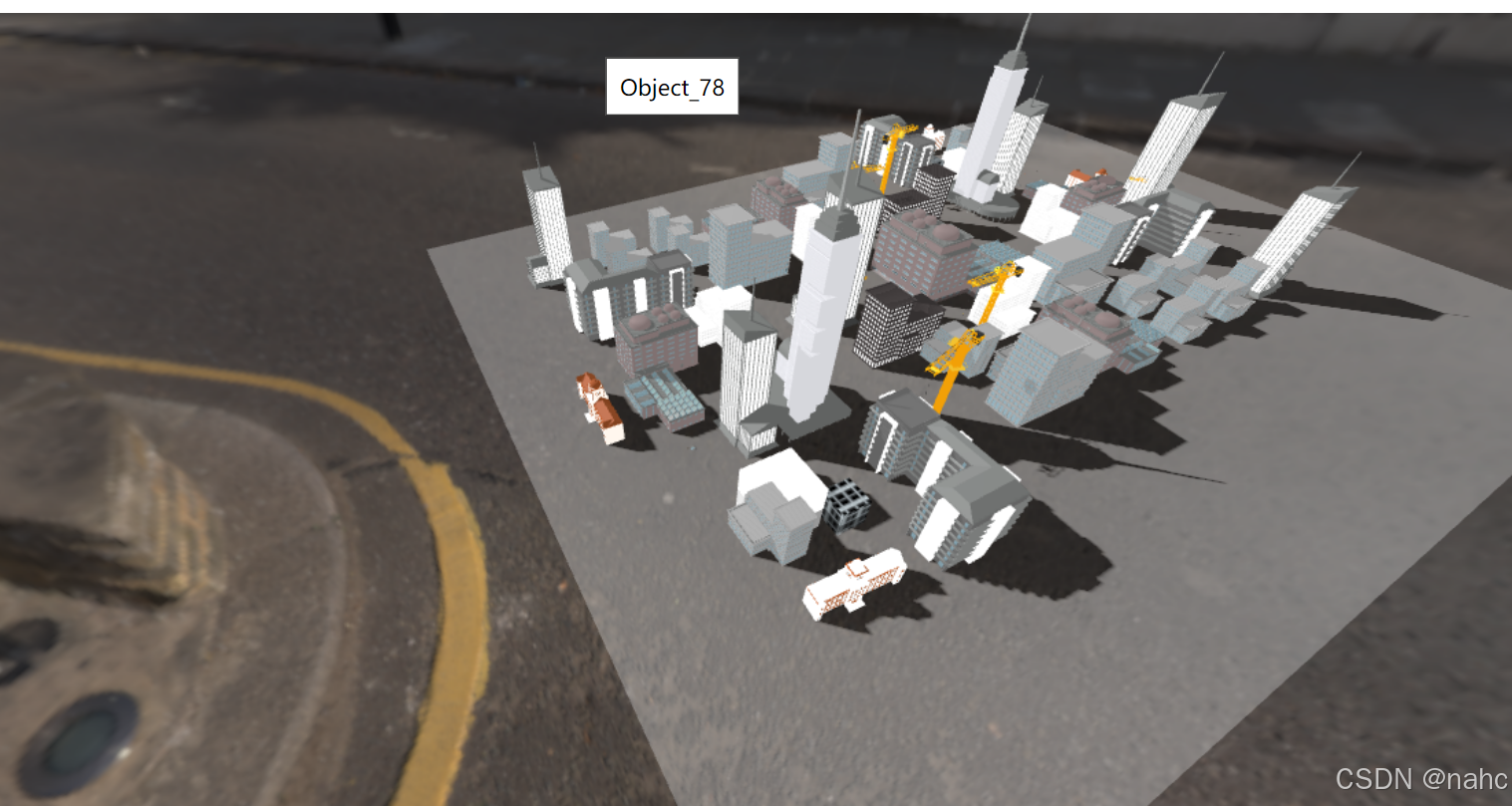
5 全部代码
import * as dat from "dat.gui";
import { useEffect, useRef } from "react";
import * as THREE from "three";
import { OrbitControls } from "three/addons/controls/OrbitControls.js";
import { GLTFLoader } from "three/examples/jsm/Addons.js";
import { RGBELoader } from "three/examples/jsm/loaders/RGBELoader.js";
function ThreeContainer() {
const isContainerRunning = useRef(false);
const containerRef = useRef(null);
useEffect(() => {
if (isContainerRunning.current == false && containerRef.current) {
isContainerRunning.current = true;
const width = containerRef.current.offsetWidth;
const height = containerRef.current.offsetHeight;
//场景
const scene = new THREE.Scene();
//相机
const camera = new THREE.PerspectiveCamera(
75, // 视野角度
width / height, //宽高比
0.1, // 近裁剪面
1000 // 远裁剪面
);
camera.position.set(-50, 70, 100);
camera.lookAt(100, 0, 0);
// 生成渲染器
const renderer = new THREE.WebGLRenderer({
antialias: true, // 抗锯齿
alpha: true, // 启用透明度
physicallyCorrectLights: true,
});
renderer.setSize(width, height);
// 阴影设置
renderer.shadowMap.enabled = true;
renderer.shadowMap.type = THREE.PCFSoftShadowMap; // 阴影类型,可根据需要选择
//控制器
const controls = new OrbitControls(camera, renderer.domElement);
controls.update();
//加入dom
containerRef.current.appendChild(renderer.domElement);
//引入背景
const rgbeLoader = new RGBELoader();
rgbeLoader.load("public/london_city_sunny_street_1k.hdr", (texture) => {
texture.mapping = THREE.EquirectangularReflectionMapping;
// 创建背景
scene.background = texture;
// 创建用于环境映射的球体
const sphereGeometry = new THREE.SphereGeometry(500, 60, 40);
const sphereMaterial = new THREE.MeshBasicMaterial({ map: texture });
const sphere = new THREE.Mesh(sphereGeometry, sphereMaterial);
scene.add(sphere);
});
//加载模型
const loader = new GLTFLoader();
loader.load(
"public/distant_city/scene.gltf",
(gltf) => {
const model = gltf.scene;
model.castShadow = true; //投射阴影
model.receiveShadow = true; //接受阴影
model.scale.set(0.5, 0.5, 0.5);
scene.add(model);
model.traverse(function (child) {
if (child.isMesh) {
child.castShadow = true; //模型投射阴影
child.receiveShadow = true;
child.material.emissive = child.material.color;
child.material.emissiveMap = child.material.map;
}
});
//动画
const animate = () => {
renderer.render(scene, camera);
controls.update();
requestAnimationFrame(animate);
};
animate();
},
function (xhr) {
console.log((xhr.loaded / xhr.total) * 100 + "% loaded");
},
function (error) {
console.log(error, "An error happened");
}
);
//平行光
// 创建光源并设置能投射阴影
const directionalLight = new THREE.DirectionalLight(0xffffff, 5);
directionalLight.position.set(-500, 500, -500);
directionalLight.castShadow = true;
directionalLight.shadow.mapSize.width = 4000; // 清晰度,数值越大,影子越光滑
directionalLight.shadow.mapSize.height = 4000;
directionalLight.shadow.camera.near = 0.5; //离灯光多近产生阴影
directionalLight.shadow.camera.far = 5000; // 离灯光多远产生阴影
directionalLight.shadow.camera.left = -500; // 决定了阴影的产生范围
directionalLight.shadow.camera.right = 500;
directionalLight.shadow.camera.top = 500;
directionalLight.shadow.camera.bottom = -500;
scene.add(directionalLight);
// 创建平面几何体
const planeGeometry = new THREE.PlaneGeometry(400, 300);
// 创建平面材质,设置接收阴影
const planeMaterial = new THREE.MeshStandardMaterial({
color: 0xd3d3d3,
opacity: 0.4, // 透明度,取值范围 0(完全透明)到 1(完全不透明)
transparent: true, // 启用透明度
});
// 创建平面网格
const plane = new THREE.Mesh(planeGeometry, planeMaterial);
plane.receiveShadow = true;
// 旋转平面使其水平
plane.rotation.x = -Math.PI / 2;
// 调整平面位置使其在模型下方
plane.position.y = 0;
plane.position.z = -20;
plane.position.x = 150;
// 将平面添加到场景
scene.add(plane);
//鼠标点击
const onMouseDown = (event) => {
const mouse = new THREE.Vector2();
mouse.x = (event.clientX / window.innerWidth) * 2 - 1;
mouse.y = -(event.clientY / window.innerHeight) * 2 + 1;
console.log("x,y", mouse.x, mouse.y);
const raycaster = new THREE.Raycaster();
raycaster.setFromCamera(mouse, camera);
//console.log("raycaster", raycaster);
const intersects = raycaster.intersectObjects(scene.children);
//console.log("intersects", intersects);
if (intersects.length > 0) {
const object = intersects[0].object;
console.log(object.name, "112");
showInfo(object.name);
}
};
document.addEventListener("mousedown", onMouseDown, false);
//展示信息
const showInfo = (message) => {
const infoBox = document.createElement("div");
infoBox.innerHTML = message;
infoBox.style.position = "absolute";
infoBox.style.top = "10%";
infoBox.style.left = "50%";
infoBox.style.transform = "translate(-50%, -50%)";
infoBox.style.backgroundColor = "white";
infoBox.style.padding = "10px";
infoBox.style.border = "1px solid black";
document.body.appendChild(infoBox);
// 一段时间后隐藏信息框
setTimeout(() => {
document.body.removeChild(infoBox);
}, 1000);
};
/*
// 创建一个 dat.GUI 对象
const gui = new dat.GUI();
// 模型位置
const ModelPosition = gui.addFolder("模型位置");
ModelPosition.add(scene.position, "x", -3, 3).name("x轴");
ModelPosition.add(scene.position, "y", -3, 3).name("y轴");
ModelPosition.add(scene.position, "z", -3, 3).name("z轴");
//缩放
const ModelScale = gui.addFolder("模型缩放");
ModelScale.add(scene.scale, "x", 1, 2).name("缩放");
//旋转
const ModelRotation = gui.addFolder("旋转");
ModelRotation.add(scene.rotation, "y", -2 * Math.PI, 2 * Math.PI).name(
"y轴旋转"
);
*/
// 为点光源的亮度创建控制器
// const lightFolder = gui.addFolder("灯光");
//lightFolder.add(pointLight, "intensity", 0, 500).name("点光源"); // 亮度范围从 0 到 5 可调节
//lightFolder.add(directionalLight, "intensity", 0, 10).name("平行光");
}
}, []);
return (
<div
ref={containerRef}
id="container"
style={{ height: "100vh", width: "100vw" }}
/>
);
}
export default ThreeContainer;























 1670
1670

 被折叠的 条评论
为什么被折叠?
被折叠的 条评论
为什么被折叠?








