理解:指定一个开始的位置,再指定一个结束的位置,自动补充中间的变化过程
为了更好的演示,写了一个Demo,xml界面如下(最后有源码)另一种:(Android动画之补间动画(XML 形式))
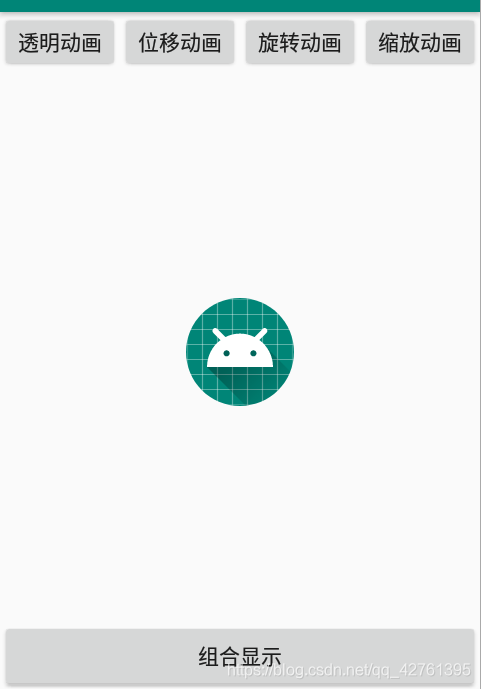
要介绍的有:
1.透明动画:AlphaAnimation
2.位移动画:TranslateAnimation
3.各种动画插入器
4.旋转动画:RotateAnimation
5.缩放动画:ScaleAnimation
6.组合显示:AnimationSet(动画集合容器)
1.透明动画:AlphaAnimation是一个实现透明动画的API,参数:制定透密度从多少到多少(范围0-1),0代表透明
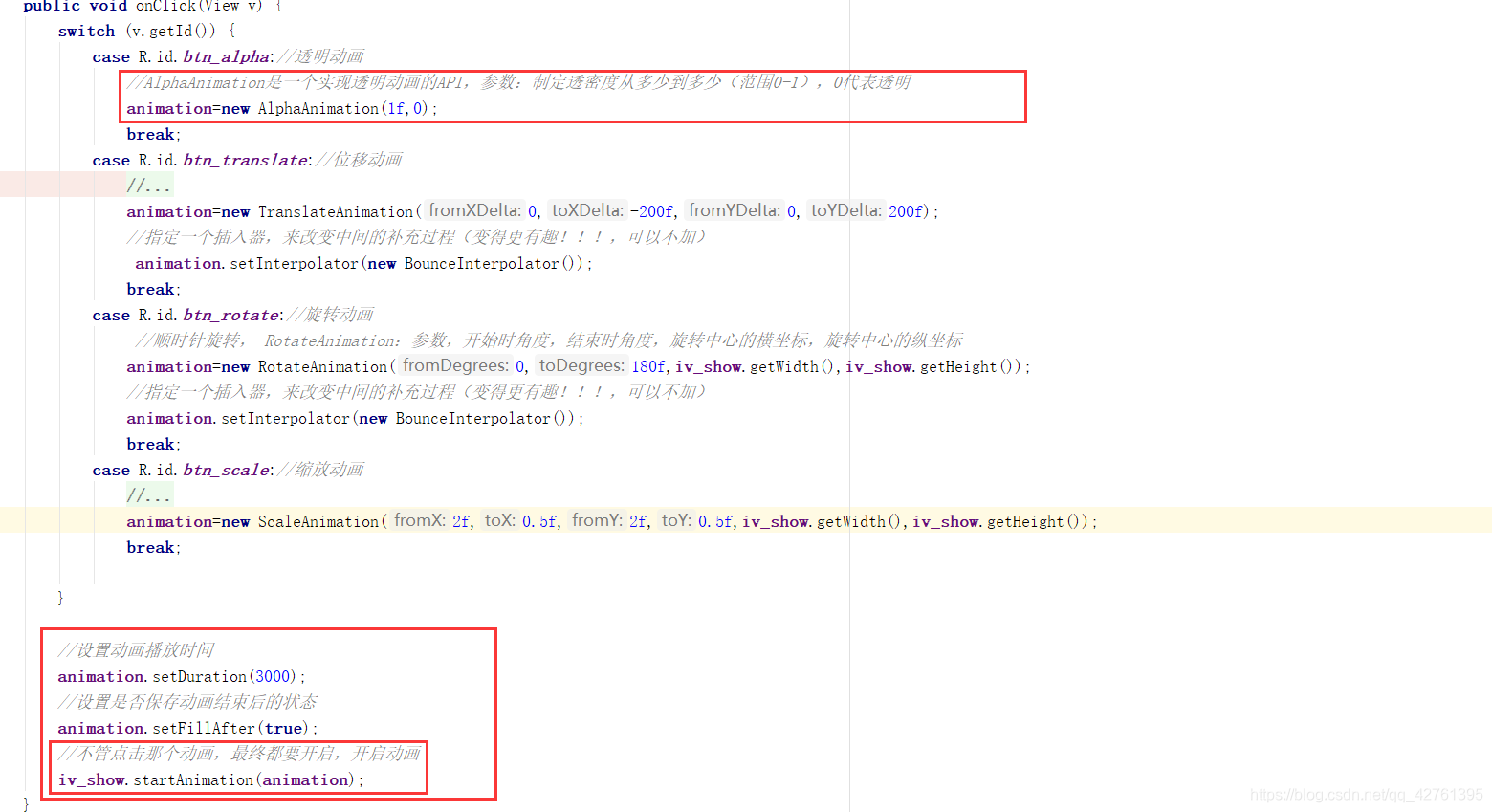
2.位移动画:TranslateAnimation:四个参数:X轴开始位置,X轴结束位置,Y轴开始位置,Y轴结束位置
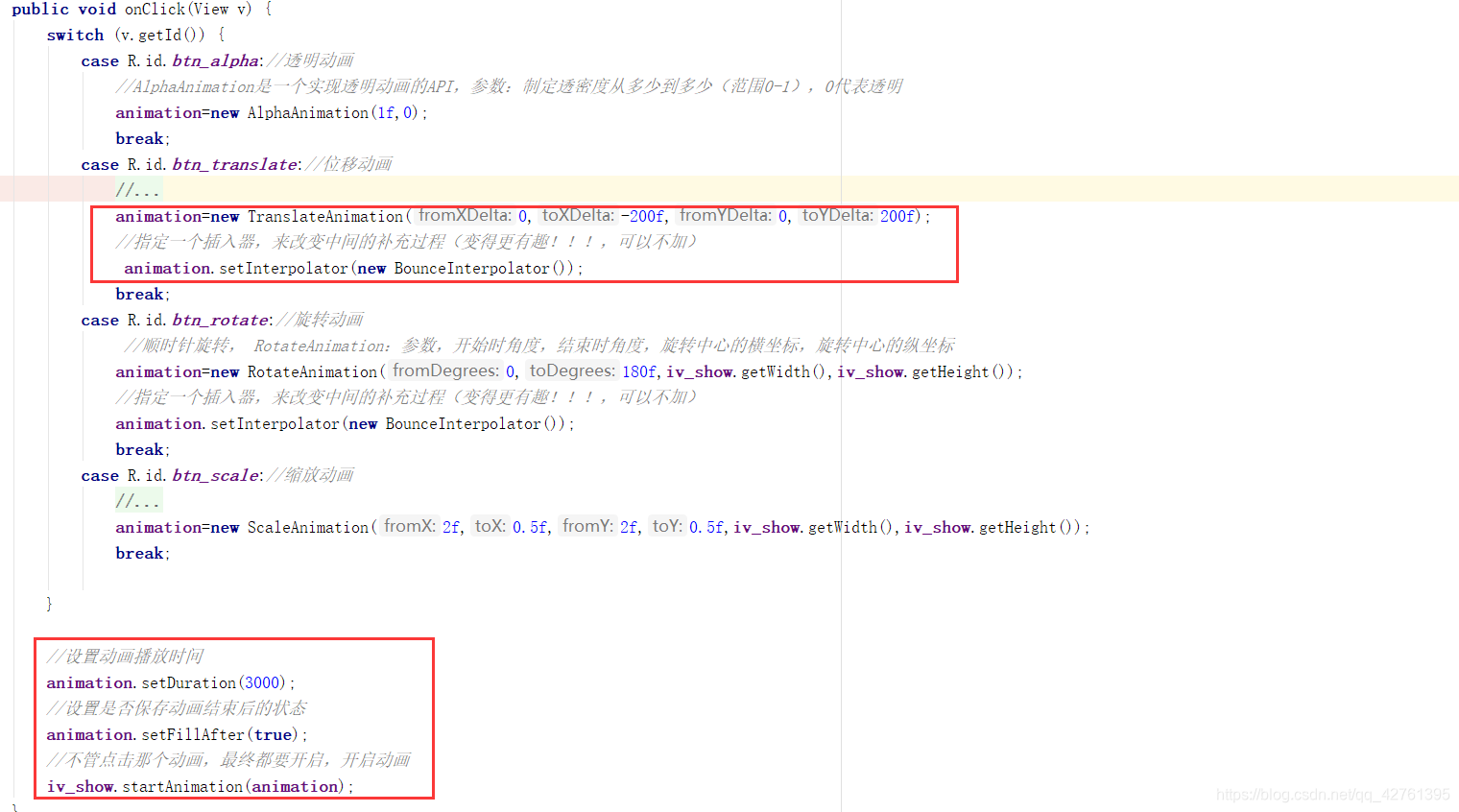
3.各种动画插入器:改变中间的补充过程(变得更有趣!!!,可以不加)
//AccelerateDecelerateInterpolator :其变化开始和结束速率较慢,中间加速
//AccelerateInterpolator :加速,开始速度慢,后面加速
//DecelerateInterpolator :减速,开始速度快,后面减速
//LinearInterpolator :线性(线性均匀变化) 其变化速率恒定
//AnticipateInterpolator:反向 先向相反的方向改变一段距离后,再加速
//AnticipateOvershootInterpolator:反向加超越:开始向后甩,然后向前甩,过冲到目标值,最后又回到了终值
//OvershootInterpolator :超越,其变化开始向前甩,过冲到目标值,最后又回到了终值
//BounceInterpolator :跳跃 其变化在结束时反弹
//CycleInterpolator : 循环播放,其速率为正弦曲线
//TimeInterpolator : 一个接口,可以自定义插值器
4.旋转动画:RotateAnimation:参数,开始时角度,结束时角度,旋转中心的横坐标,旋转中心的纵坐标
5.缩放动画:ScaleAnimation,参数:x开始的比例值,x结束的比例值,Y开始的比例值,Y结束的比例值,后面两个参数为缩放中心的坐标点

6.组合显示:AnimationSet(动画集合容器)
源码如下:
activity_second.xml文件:
<RelativeLayout xmlns:android="http://schemas.android.com/apk/res/android"
xmlns:app="http://schemas.android.com/apk/res-auto"
xmlns:tools="http://schemas.android.com/tools"
android:layout_width="match_parent"
android:layout_height="match_parent"
tools:context=".SecondActivity">
<LinearLayout
android:layout_width="match_parent"
android:layout_height="wrap_content"
android:orientation="horizontal">
<Button
android:id="@+id/btn_alpha"
android:layout_width="0dp"
android:layout_height="40dp"
android:layout_weight="1"
android:text="透明动画" />
<Button
android:id="@+id/btn_translate"
android:layout_width="0dp"
android:layout_height="40dp"
android:layout_weight="1"
android:text="位移动画" />
<Button
android:id="@+id/btn_rotate"
android:layout_width="0dp"
android:layout_height="40dp"
android:layout_weight="1"
android:text="旋转动画" />
<Button
android:id="@+id/btn_scale"
android:layout_width="0dp"
android:layout_height="40dp"
android:layout_weight="1"
android:text="缩放动画" />
</LinearLayout>
<ImageView
android:id="@+id/iv_show"
android:layout_width="wrap_content"
android:layout_height="wrap_content"
android:layout_centerInParent="true"
android:src="@mipmap/ic_launcher" />
<Button
android:layout_width="match_parent"
android:layout_height="wrap_content"
android:layout_alignParentBottom="true"
android:onClick="groupshow"
android:text="组合显示" />
</RelativeLayout>
SecondActivity.java文件
//补间动画
public class SecondActivity extends AppCompatActivity implements View.OnClickListener {
private Button btn_alpha;
private Button btn_translate;
private Button btn_rotate;
private Button btn_scale;
private ImageView iv_show;
Animation animation;
@Override
protected void onCreate(Bundle savedInstanceState) {
super.onCreate(savedInstanceState);
setContentView(R.layout.activity_second);
initView();
}
private void initView() {
btn_alpha = (Button) findViewById(R.id.btn_alpha);
btn_translate = (Button) findViewById(R.id.btn_translate);
btn_rotate = (Button) findViewById(R.id.btn_rotate);
btn_scale = (Button) findViewById(R.id.btn_scale);
btn_alpha.setOnClickListener(this);
btn_translate.setOnClickListener(this);
btn_rotate.setOnClickListener(this);
btn_scale.setOnClickListener(this);
iv_show = (ImageView) findViewById(R.id.iv_show);
iv_show.setOnClickListener(this);
}
@Override
public void onClick(View v) {
switch (v.getId()) {
case R.id.btn_alpha://透明动画
//AlphaAnimation是一个实现透明动画的API,参数:制定透密度从多少到多少(范围0-1),0代表透明
animation = new AlphaAnimation(1f, 0);
break;
case R.id.btn_translate://位移动画
//TranslateAnimation:四个参数:X轴开始位置,X轴结束位置,Y轴开始位置,Y轴结束位置
//指定一个开始的位置,再指定一个结束的位置,自动补充中间的变化过程
//中间的变化过程又分为各种动画插入器
//AccelerateDecelerateInterpolator :其变化开始和结束速率较慢,中间加速
//AccelerateInterpolator :加速,开始速度慢,后面加速
//DecelerateInterpolator :减速,开始速度快,后面减速
//LinearInterpolator :线性(线性均匀变化) 其变化速率恒定
//AnticipateInterpolator:反向 先向相反的方向改变一段距离后,再加速
//AnticipateOvershootInterpolator:反向加超越:开始向后甩,然后向前甩,过冲到目标值,最后又回到了终值
//OvershootInterpolator :超越,其变化开始向前甩,过冲到目标值,最后又回到了终值
//BounceInterpolator :跳跃 其变化在结束时反弹
//CycleInterpolator : 循环播放,其速率为正弦曲线
//TimeInterpolator : 一个接口,可以自定义插值器
animation = new TranslateAnimation(0, -200f, 0, 200f);
//指定一个插入器,来改变中间的补充过程(变得更有趣!!!,可以不加)
animation.setInterpolator(new BounceInterpolator());
break;
case R.id.btn_rotate://旋转动画
//顺时针旋转, RotateAnimation:参数,开始时角度,结束时角度,旋转中心的横坐标,旋转中心的纵坐标
animation = new RotateAnimation(0, 180f, iv_show.getWidth(), iv_show.getHeight());
//指定一个插入器,来改变中间的补充过程(变得更有趣!!!,可以不加)
animation.setInterpolator(new BounceInterpolator());
break;
case R.id.btn_scale://缩放动画
//以1为标准,比一小就变小,比1大就放大
//ScaleAnimation参数:x开始的比例值,x结束的比例值,Y开始的比例值,Y结束的比例值,后面两个参数为缩放中心的坐标点
animation = new ScaleAnimation(2f, 0.5f, 2f, 0.5f, iv_show.getWidth(), iv_show.getHeight());
break;
}
//设置动画播放时间
animation.setDuration(3000);
//设置是否保存动画结束后的状态
animation.setFillAfter(true);
//不管点击那个动画,最终都要开启,开启动画
iv_show.startAnimation(animation);
}
public void groupshow(View view) {//组合显示
//分别创建要组合的动画
RotateAnimation rotate = new RotateAnimation(0, 180f, iv_show.getWidth(), iv_show.getHeight());
ScaleAnimation scale = new ScaleAnimation(2f, 0.5f, 2f, 0.5f, iv_show.getWidth(), iv_show.getHeight());
//创建动画集合容器
AnimationSet set = new AnimationSet(true);
set.addAnimation(scale);
set.addAnimation(rotate);
//设置动画播放时间
set.setDuration(3000);
//设置是否保存动画结束后的状态
set.setFillAfter(true);
//设置次数
set.setRepeatCount(2);
//设置重复模式
set.setRepeatMode(Animation.RESTART);
iv_show.startAnimation(set);
}
}








 本文详细介绍了Android中补间动画的使用方法,包括透明动画、位移动画、旋转动画、缩放动画等,并展示了如何使用动画插入器使动画效果更丰富,以及如何通过AnimationSet进行动画组合。
本文详细介绍了Android中补间动画的使用方法,包括透明动画、位移动画、旋转动画、缩放动画等,并展示了如何使用动画插入器使动画效果更丰富,以及如何通过AnimationSet进行动画组合。
















 821
821

 被折叠的 条评论
为什么被折叠?
被折叠的 条评论
为什么被折叠?








