1:thymeleaf配置
spring.thymeleaf.cache=false
spring.thymeleaf.suffix=.html
spring.thymeleaf.prefix=classpath:/templates/
spring.thymeleaf.mode=HTML5
spring.thymeleaf.encoding=UTF-8
spring.devtools.restart.enabled=true
2.在 pom.xml 里添加spring-boot-devtools 依赖
org.springframework.boot spring-boot-devtools true org.springframework.boot spring-boot-maven-plugin true3.开启 idea 自动 build 功能
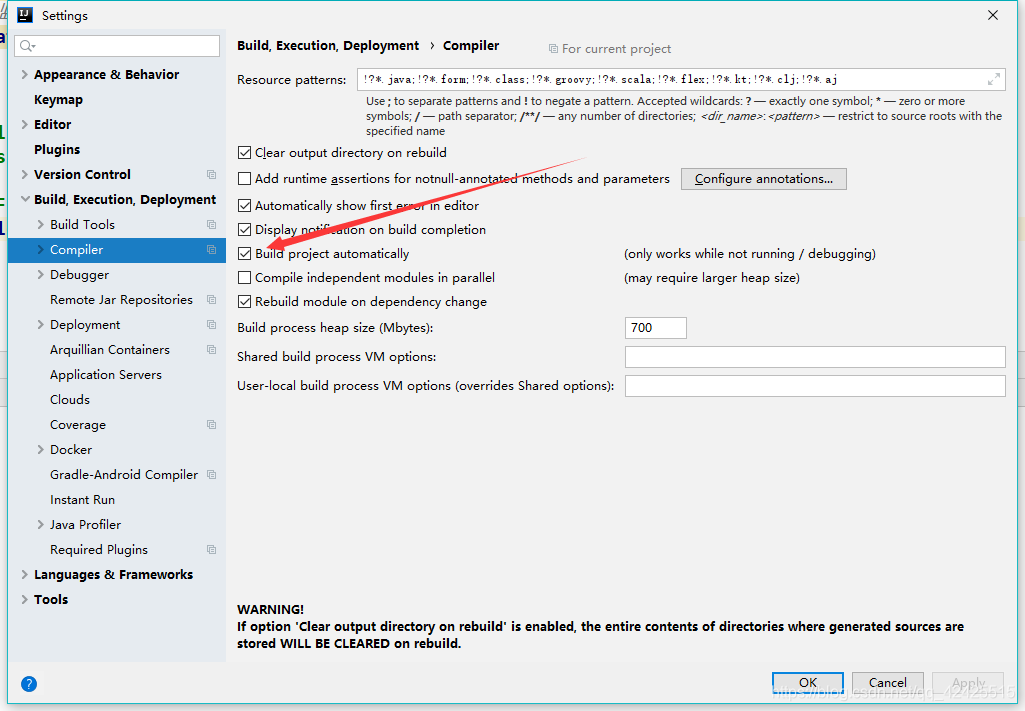
ctrl+shift+a 搜索registry
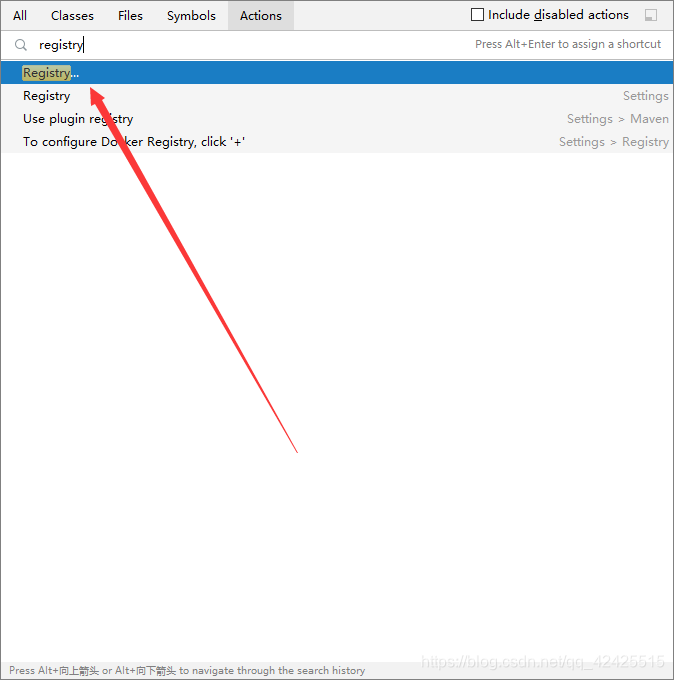
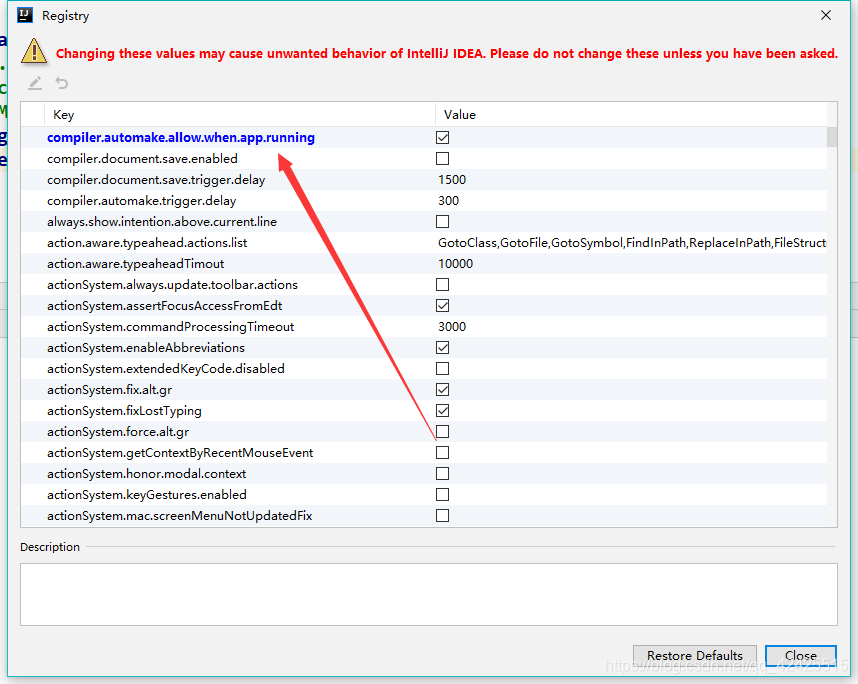
 Thymeleaf配置与Spring Boot热部署
Thymeleaf配置与Spring Boot热部署







 本文介绍如何配置Thymeleaf模板引擎,包括禁用缓存、设置前后缀、模式和编码,同时引入Spring Boot DevTools依赖实现应用的自动重启,最后开启IDEA的自动构建功能。
本文介绍如何配置Thymeleaf模板引擎,包括禁用缓存、设置前后缀、模式和编码,同时引入Spring Boot DevTools依赖实现应用的自动重启,最后开启IDEA的自动构建功能。
















 5784
5784

 被折叠的 条评论
为什么被折叠?
被折叠的 条评论
为什么被折叠?








