GitHub:https://github.com/Microsoft/react-native-code-push
全局安装:
npm install -g code-push-cli (Mac 加 sudo)命令行注册账号:code-push register
然后跳转到一个网址进行注册登录,成功之后返回
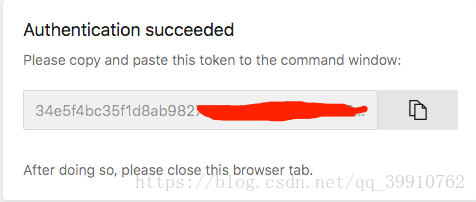
添加应用:
code-push app add <appName> android react-native
名称 平台
成功后如下图(这是Android下的,iOS同理):
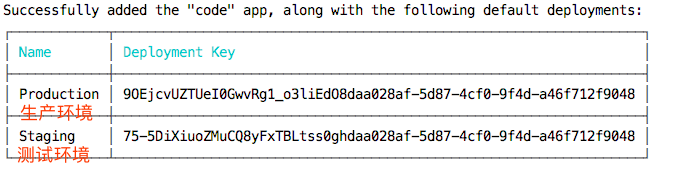
保存图中的 Key 后面会用到,Production(正式版) Staging(测试版)
如果没有保存,也不要紧,使用如下命令,即可进行查看:
code-push deployment ls appName -k 结果如下图:

项目中安装使用:
npm install react-native-code-push --save 或者
yarn add react-native-code-push安装依赖:
项目只有一个包的话可以使用命令:
react-native link如果已经安装过的别的,例如(react-native-video等),使用如下命令
react-native link react-native-code-push
提示输入 key ,根据对应的平台进行输入,忘记的话,可以看上面的命令:

1、项目中新建 bundles 文件夹,
mkdir bundles2、打包:
react-native bundle --platform android --entry-file index.js --bundle-output ./bundles/index.android.bundle --dev false3、更新到code-push
code-push release <appName> <updateContentsPath> <targetBinaryVersion> [options]
code-push release <appName> <bundles文件夹路径> 1.0.0 --deploymentName Production --des "新的更新" --m false每次更新先打包bundle文件,再上传到code-push,例:
react-native bundle --platform android --entry-file index.js --bundle-output ./bundles/index.android.bundle --dev false
code-push release code ./bundles/index.android.bundle 1.1.0 --deploymentName Production --des "\n1.优化列表\n2.增加文章\n3.新增内容" --m false
// 返回的结果
Successfully released an update containing the "./bundles/index.android.bundle" file to the "Production" deployment of the "code" app.
注:
1.targetBinaryVersion是指当前app的版本(对应build.gradle中设置的versionName "1.0.0")
2.默认为 staging 环境更新,若是 staging ,则不需要填写 deploymentName
3.des 更新描述
4.mandatory(--m) 是否强制更新。默认情况下mandatory为false即不强制更新
正式版更新:
1、打包成APK
cd android && ./gradlew assembleRelease2、更改正式版的 key, 在 res/values/strings.xml 中进行修改
<resources>
<string moduleConfig="true" name="reactNativeCodePush_androidDeploymentKey">对应的key</string>
<string name="app_name">codePush</string>
</resources>更新同上,注意将环境改为正式版: --deploymentName Production
参数
/**
* aync 方法
* deploymentKey 部署key
* installMode 安装模式
* 用在向CodePush推送更新时没有设置强制更新(mandatory为true)的情况下
* 默认codePush.InstallMode.ON_NEXT_RESTART即下一次启动的时候安装
* mandatoryInstallMode
* 强制更新,默认codePush.InstallMode.IMMEDIATE
* minimumBackgroundDuration
* app处于后台多少秒才进行重启已完成更新。默认为0
* 该属性只在installMode为InstallMode.ON_NEXT_RESUME情况下有效
* updateDialog 更新的对话框,可选
* -appendReleaseDescription 是否显示更新description,默认false
* -descriptionPrefix 更新说明的前缀。 默认是” Description: “
* -mandatoryContinueButtonLabel 强制更新的按钮文字. 默认 to “Continue”
* -mandatoryUpdateMessage 强制更新时,更新通知. Defaults to “An update is available that must be installed.”.
* -optionalIgnoreButtonLabel 非强制更新时,取消按钮文字. Defaults to “Ignore”
* -optionalInstallButtonLabel 非强制更新时,确认文字. Defaults to “Install”.
* -optionalUpdateMessage 非强制更新时,更新通知. Defaults to “An update is available. Would you like to install it?”
* -title 更新通知的标题. Defaults to “Update available”.
*/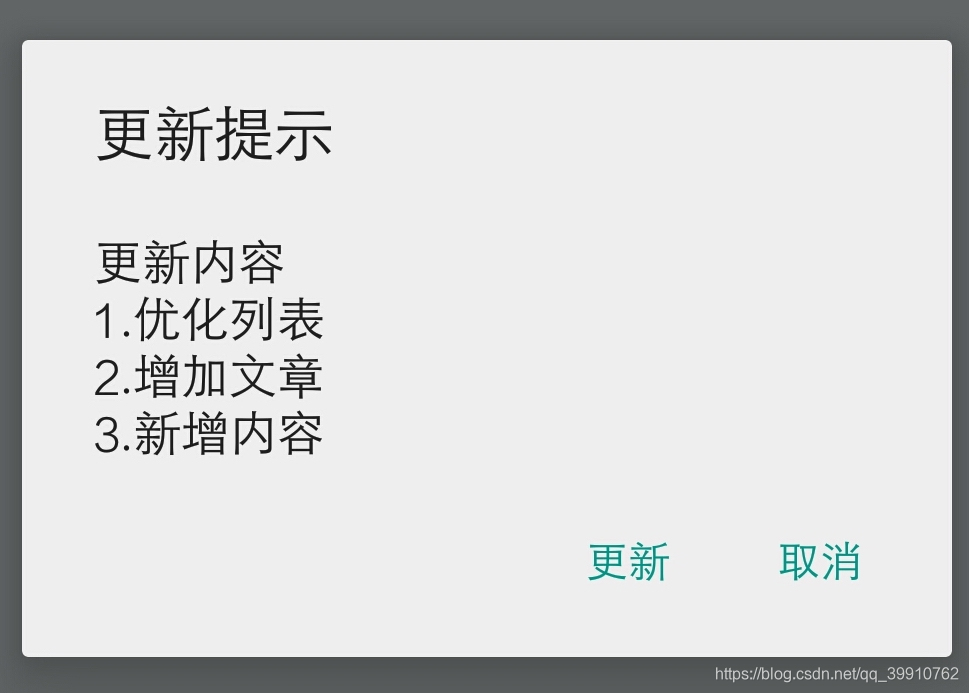
自动更新:
import React, {Component} from 'react';
import {
StyleSheet,
Text,
View,
Platform,
ActivityIndicator,
} from 'react-native';
import codePush from 'react-native-code-push'
export default class App extends Component {
constructor(props) {
super(props)
this.state = {
show: false,
download: 0,
receivedBytes: 0,
totalBytes: 0,
}
}
componentWillMount() {
codePush.sync(
{
updateDialog: {
// 是否显示更新描述
appendReleaseDescription: true,
// 更新描述前缀,默认为"Description"
descriptionPrefix: '更新内容',
// 非强制更新
optionalIgnoreButtonLabel: '取消',
optionalInstallButtonLabel: '更新',
optionalUpdateMessage: '',
title: '更新提示',
},
installMode: codePush.InstallMode.IMMEDIATE,
mandatoryInstallMode:codePush.InstallMode.IMMEDIATE,
},
(status) => {
switch (status) {
case codePush.SyncStatus.UPDATE_IGNORED:
console.log('ignored')
break;
case codePush.SyncStatus.DOWNLOADING_PACKAGE:
this.setState({show: true})
break;
case codePush.SyncStatus.INSTALLING_UPDATE:
this.setState({show: false})
break;
}
},
({ receivedBytes, totalBytes }) => {
this.setState({
download: parseInt(receivedBytes * 100 / totalBytes),
receivedBytes,
totalBytes,
})
}
);
}
render() {
return (
<View style={styles.container}>
{
this.state.show ?
<ActivityIndicator
size="large"
color="#3385ff"
animating={this.state.show}
/> : null
}
<Text>App - update </Text>
<Text>1.优化列表</Text>
{
this.state.show ?
<Text>更新中:{this.state.download}%</Text>
:
<Text>最新版本</Text>
}
<Text>已接收:{this.state.receivedBytes}</Text>
<Text>总大小:{this.state.totalBytes}</Text>
</View>
);
}
}
const styles = StyleSheet.create({
container: {
flex: 1,
backgroundColor: '#F5FCFF',
justifyContent: 'center',
alignItems: 'center',
marginTop: Platform.OS === 'ios' ? 24 : 0,
}
});
code-push 常用命令
添加 app 项目:
code-push app add <appName> <os> <platform>
code-push app add app-amdroid android <react-native>
code-push app add MyApp ios react-native
code-push app add MyApp windows react-native
code-push app add MyApp android cordova查看列表及删除:
code-push app remove 在账号里移除一个app
code-push app rename 重命名一个存在app
code-push app list 列出账号下面的所有app
code-push app transfer 把app的所有权转移到另外一个账号
code-push deployment rename appName 重命名
code-push deployment rm appName 删除部署
code-push deployment ls appName 列出应用的部署情况
code-push deployment ls appName -k 查看部署的key
code-push deployment history appName deploymentNmae
code-push deployment add appName deploymentNmae 新添加部署
code-push deployment rm appName deploymentNmae 删除部署登录注销:
code-push login 登陆
code-push logout 注销
code-push access-key ls 列出登陆的
token code-push access-key rm <accessKye> 删除某个 access-key
iOS 手动配置
1、配置deployment-key的设置
用Xcode 打开项目 ➜ Xcode的项目导航视图中的PROJECT下选择你的项目 ➜ 选择Info页签 ➜ 在Configurations节点下单击 + 按钮 ➜ 选择Duplicate "Release ➜ 输入Staging(名称可以自定义取)
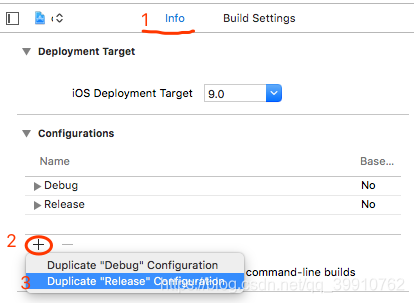
然后到 Build Settings 进行 key 值的填写
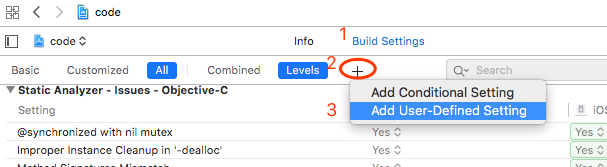
输入之前的 deployment-key
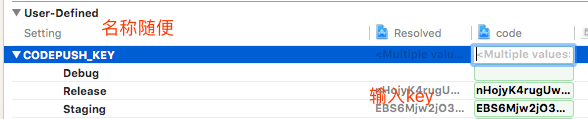
如果之前创建时没有保存,可用下面的命令查看部署的key
code-push deployment ls appName -k
打开 Info.plist文件,在CodePushDeploymentKey列的Value中输入$(CODEPUSH_KEY)
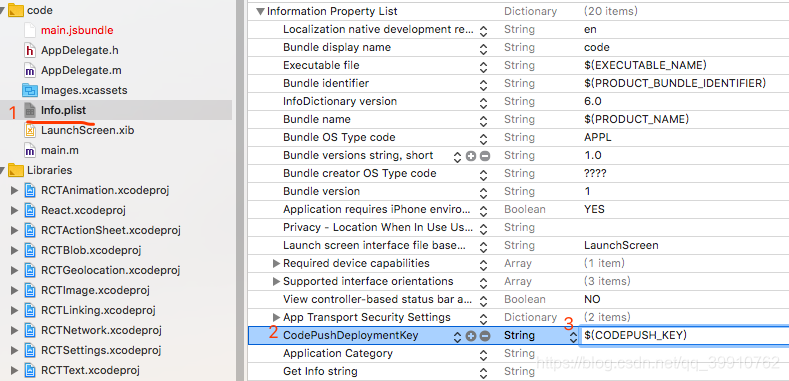
发布同 Android 一样,都是两步
react-native bundle --platform ios --entry-file index.js --bundle-output ./bundles/index.ios.bundle --dev false
code-push release code-ios ./bundles/index.ios.bundle 1.1.0 --deploymentName Production --des "本次更新" --m false








 本文详细介绍了如何使用React Native CodePush实现应用的热更新功能,包括GitHub资源、全局安装、命令行账号注册、添加应用、项目中安装使用、自动更新代码示例、常见命令汇总,以及iOS和Android平台的具体配置步骤。
本文详细介绍了如何使用React Native CodePush实现应用的热更新功能,包括GitHub资源、全局安装、命令行账号注册、添加应用、项目中安装使用、自动更新代码示例、常见命令汇总,以及iOS和Android平台的具体配置步骤。
















 375
375

 被折叠的 条评论
为什么被折叠?
被折叠的 条评论
为什么被折叠?








