效果图

概括
you enable the user to go from one sibling to another (at the same level in a multitier hierarchy)
要点1. 使用 TabLayout 来显示 tab ,一般把 tab 层放在bar层下面。
要点2. 使用 PagerAdapter 类 来天从 tab一下的界面,Adapter (适配器),
use the PagerAdapter class to populate screens “pages” inside of a ViewPager。PagerAdapter 经常作为Fragment之间的连接。
要点3.ViewPager 式一个 layout manager 可以让用户来左右滑动屏幕。
This is a common pattern for presenting different screens of content
within an Activity—use an adapter to fill the content screen to show
in the Activity, and a layout manager that changes the content screens
depending on which tab is selected
步骤
第一步:创建
- 创建一个工程命名为Tab Experiment
- 编辑build.gradle(Module:app) 因为要使用
TabLayout需要依赖 Android Design Support Library,在dependencies 中输入下面代码,如果有红色警告,是提示 有新版本,更新即可,就是下面的 28.0.0 会变成更新的。
implementation 'com.android.support:design:28.0.0'
第二步:改变原始的 app bar ,这是因为创建时会有一个默认的原始bar,我们需要把这个原始的bar关闭
res > values > styles.xml
<style name="AppTheme" parent="Theme.AppCompat.Light.DarkActionBar">
<!-- Other style attributes -->
<item name="windowActionBar">false</item> // 关闭原始的bar和titl,使用我们自己的Toolbar
<item name="windowNoTitle">true</item>
</style>
第三步: 编写 activity_main.xml内容
有时候我们需要把颜色,数值写成attr属性,这样做是为了屏蔽开发者对应具体数值,比如我们需要设置不同主题下的主色,副色,或者是不同版本的ActionBar大小,亦或者是不同Dpi下的DrawerLayout的宽度等。
<RelativeLayout
....省
<android.support.v7.widget.Toolbar
。。。
android:layout_alignParentTop="true"
android:background="?attr/colorPrimary"
android:minHeight="?attr/actionBarSize"
android:theme="@style/ThemeOverlay.AppCompat.Dark.ActionBar"
app:popupTheme="@style/ThemeOverlay.AppCompat.Light"/>
<android.support.design.widget.TabLayout
。。。
android:layout_below="@id/toolbar"
android:background="?attr/colorPrimary"
android:minHeight="?attr/actionBarSize"
android:theme="@style/ThemeOverlay.AppCompat.Dark.ActionBar"/>
<android.support.v4.view.ViewPager
android:id="@+id/pager"
android:layout_width="match_parent"
android:layout_height="fill_parent"
android:layout_below="@id/tab_layout"/>
</RelativeLayout>
如果加入 app:popupTheme后又红色警告,则在RelativeLayout 中加入 (alt+enter)
<RelativeLayout xmlns:app="http://schemas.android.com/apk/res-auto"
第四步: 为每个fragment创建一个类
动图,最后的结果要与最后一个动图一致
命名: TabFragment1 TabFragment2 and TabFragment3

第五步:编辑 Fragment layout
比如tab_fragment1的代码:
<RelativeLayout xmlns:android="http://schemas.android.com/apk/res/android"
xmlns:tools="http://schemas.android.com/tools"
android:layout_width="match_parent"
android:layout_height="match_parent"
tools:context="com.example.android.tabexperiment.TabFragment1">
<TextView
android:layout_width="wrap_content"
android:layout_height="wrap_content"
android:text="These are the top stories: "
android:textAppearance="?android:attr/textAppearanceLarge"/>
</RelativeLayout>
TabFragment2 and TabFragment3 类似,只要把 text改为自己喜欢的即可。
第六步:添加PagerAdapter 类(重点)
adapter-layout manager pattern 最大的特点是,其能在 同一个Activity中提供不同内容的屏幕显示,也就是说 adapter 是 起到适配的作用。
The adapter-layout manager pattern lets you provide different screens of content within an Activity:
Use an adapter to fill the content screen to show in the Activity. Use
a layout manager that changes the content screens depending on which
tab is selected.
添加的PagerAdapter 继承自 FragmentStatePagerAdapter
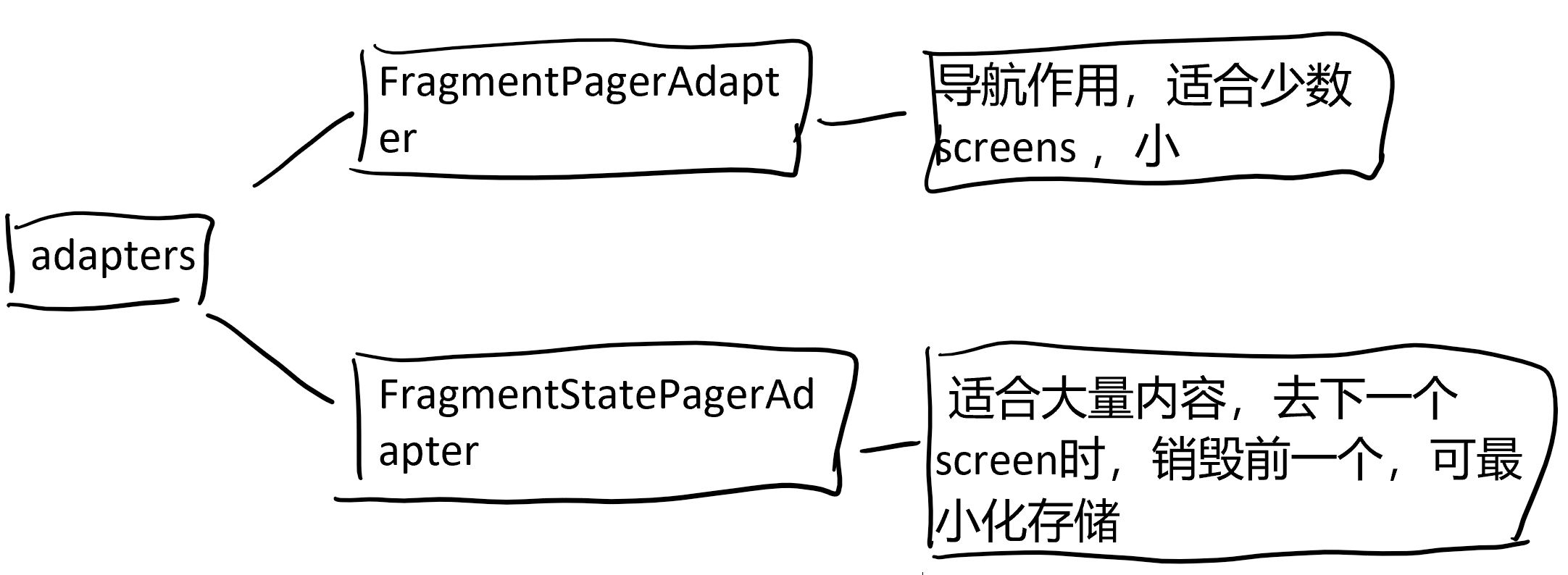
添加类的操纵见上图,Name the class PagerAdapter,
细节如下:
enter FragmentStatePagerAdapter into the Superclass field. This
entry changes toandroid.support.v4.app.FragmentStatePagerAdapter
Leave the Public and None options selected, and click OK.
出现红色警告,点击,选 Implement methods,会自动添加 getitem() 和 getCount() 方法。点OK即可。
另一个红色警告选,Create constructor matching super
最后再添加一个int 型的成员变量,把它放入构造函数中去,code如下
public class PagerAdapter extends FragmentStatePagerAdapter {
int mNumOfTabs;
public PagerAdapter(FragmentManager fm, int NumOfTabs) {
super(fm);
this.mNumOfTabs = NumOfTabs;
}
/**
* Return the Fragment associated with a specified position.
*
* @param position
*/
@Override
public Fragment getItem(int position) {
return null;
}
/**
* Return the number of views available.
*/
@Override
public int getCount() {
return 0;
}
}
重写上面的getItem() 函数方法,选择要哪一个tab被点击了
@Override
public Fragment getItem(int position) {
switch (position) {
case 0: return new TabFragment1();
case 1: return new TabFragment2();
case 2: return new TabFragment3();
default: return null;
}
}
重写 getCount() 方法,返回被点击的值,这样就可以知道那个页面被点击了
@Override
public int getCount() {
return mNumOfTabs;
}
第七步:为每个tab取名字
MainActivity
public class MainActivity extends AppCompatActivity {
@Override
protected void onCreate(Bundle savedInstanceState) {
super.onCreate(savedInstanceState);
setContentView(R.layout.activity_main);
Toolbar toolbar =
findViewById(R.id.toolbar);
setSupportActionBar(toolbar);
// Create an instance of the tab layout from the view.
TabLayout tabLayout = findViewById(R.id.tab_layout);
// Set the text for each tab.
tabLayout.addTab(tabLayout.newTab().setText(R.string.tab_label1));
tabLayout.addTab(tabLayout.newTab().setText(R.string.tab_label2));
tabLayout.addTab(tabLayout.newTab().setText(R.string.tab_label3));
// Set the tabs to fill the entire layout.
tabLayout.setTabGravity(TabLayout.GRAVITY_FILL);
String
<string name="tab_label1">Top Stories</string>
<string name="tab_label2">Tech News</string>
<string name="tab_label3">Cooking</string>
第八步 使用PagerAdapter 去管理每个屏幕的显示( 重点步)
// Each page is represented by its own fragment.
final ViewPager viewPager = findViewById(R.id.pager);
final PagerAdapter adapter = new PagerAdapter
(getSupportFragmentManager(), tabLayout.getTabCount());
viewPager.setAdapter(adapter);
接下来 set lister ,利用TabLayoutOnPageChangeListener,探测那个tab被点击了,之后,再相应位置,使用onTabSelected 方法去创建一个新的ViewPager,
// Setting a listener for clicks.
viewPager.addOnPageChangeListener(new
TabLayout.TabLayoutOnPageChangeListener(tabLayout));
tabLayout.addOnTabSelectedListener(new
TabLayout.OnTabSelectedListener() {
@Override
public void onTabSelected(TabLayout.Tab tab) {
viewPager.setCurrentItem(tab.getPosition());
}
@Override
public void onTabUnselected(TabLayout.Tab tab) {
}
@Override
public void onTabReselected(TabLayout.Tab tab) {
}
});
此步完整代码:
package com.example.a1104.tabexperiment;
import android.support.design.widget.TabLayout;
import android.support.v4.view.ViewPager;
import android.support.v7.app.AppCompatActivity;
import android.os.Bundle;
import android.support.v7.widget.Toolbar;
import android.widget.TableLayout;
public class MainActivity extends AppCompatActivity {
@Override
protected void onCreate(Bundle savedInstanceState) {
super.onCreate(savedInstanceState);
setContentView(R.layout.activity_main);
Toolbar toolbar =
findViewById(R.id.toolbar);
setSupportActionBar(toolbar);
// Create an instance of the tab layout from the view.
TabLayout tabLayout = findViewById(R.id.tab_layout);
// Set the text for each tab.
tabLayout.addTab(tabLayout.newTab().setText(R.string.tab_label1));
tabLayout.addTab(tabLayout.newTab().setText(R.string.tab_label2));
tabLayout.addTab(tabLayout.newTab().setText(R.string.tab_label3));
// Set the tabs to fill the entire layout.
tabLayout.setTabGravity(TabLayout.GRAVITY_FILL);
// Use PagerAdapter to manage page views in fragments.
final ViewPager viewPager = findViewById(R.id.pager);
final PagerAdapter adapter = new PagerAdapter
(getSupportFragmentManager(),tabLayout.getTabCount());
viewPager.setAdapter(adapter);
viewPager.addOnPageChangeListener(new
TabLayout.TabLayoutOnPageChangeListener(tabLayout));
tabLayout.addOnTabSelectedListener(
new TabLayout.OnTabSelectedListener() {
@Override
public void onTabSelected(TabLayout.Tab tab) {
viewPager.setCurrentItem(tab.getPosition());
}
@Override
public void onTabUnselected(TabLayout.Tab tab) {
}
@Override
public void onTabReselected(TabLayout.Tab tab) {
}
});
}
}
完整代码展示:
https://github.com/google-developer-training/android-fundamentals-apps-v2/tree/master/TabExperiment
build.gradle
apply plugin: 'com.android.application'
android {
compileSdkVersion 28
defaultConfig {
applicationId "com.example.a1104.tabexperiment"
minSdkVersion 15
targetSdkVersion 28
versionCode 1
versionName "1.0"
testInstrumentationRunner "android.support.test.runner.AndroidJUnitRunner"
}
buildTypes {
release {
minifyEnabled false
proguardFiles getDefaultProguardFile('proguard-android.txt'), 'proguard-rules.pro'
}
}
}
dependencies {
implementation fileTree(dir: 'libs', include: ['*.jar'])
implementation 'com.android.support:appcompat-v7:28.0.0'
implementation 'com.android.support:design:28.0.0'
implementation 'com.android.support.constraint:constraint-layout:1.1.3'
implementation 'com.android.support:support-v4:28.0.0'
testImplementation 'junit:junit:4.12'
androidTestImplementation 'com.android.support.test:runner:1.0.2'
androidTestImplementation 'com.android.support.test.espresso:espresso-core:3.0.2'
}
activity_main.xml
<?xml version="1.0" encoding="utf-8"?>
<RelativeLayout
xmlns:android="http://schemas.android.com/apk/res/android"
xmlns:app="http://schemas.android.com/apk/res-auto"
xmlns:tools="http://schemas.android.com/tools"
android:layout_width="match_parent"
android:layout_height="match_parent"
tools:context=".MainActivity">
<android.support.v7.widget.Toolbar
android:id="@+id/toolbar"
android:layout_width="match_parent"
android:layout_height="wrap_content"
android:layout_alignParentTop="true"
android:background="?attr/colorPrimary"
android:minHeight="?attr/actionBarSize"
android:theme="@style/ThemeOverlay.AppCompat.Dark.ActionBar"
app:popupTheme="@style/ThemeOverlay.AppCompat.Light"/>
<android.support.design.widget.TabLayout
android:id="@+id/tab_layout"
android:layout_width="match_parent"
android:layout_height="wrap_content"
android:layout_below="@id/toolbar"
android:background="?attr/colorPrimary"
android:minHeight="?attr/actionBarSize"
android:theme="@style/ThemeOverlay.AppCompat.Dark.ActionBar"/>
<android.support.v4.view.ViewPager
android:id="@+id/pager"
android:layout_width="match_parent"
android:layout_height="fill_parent"
android:layout_below="@id/tab_layout"/>
</RelativeLayout>








 这篇博客详细介绍了如何在Android应用中实现TabLayout的屏幕滑动效果,包括创建工程、关闭默认AppBar、编写activity_main.xml、创建Fragment、编辑Fragment布局、实现PagerAdapter、设置tab名称以及管理屏幕显示。通过使用PagerAdapter和ViewPager,用户可以在同一Activity内切换不同内容的屏幕。
这篇博客详细介绍了如何在Android应用中实现TabLayout的屏幕滑动效果,包括创建工程、关闭默认AppBar、编写activity_main.xml、创建Fragment、编辑Fragment布局、实现PagerAdapter、设置tab名称以及管理屏幕显示。通过使用PagerAdapter和ViewPager,用户可以在同一Activity内切换不同内容的屏幕。
















 3204
3204

 被折叠的 条评论
为什么被折叠?
被折叠的 条评论
为什么被折叠?








