检查安装taro
//安装
yarn global add @tarojs/cli
//初始化项目
taro init project_name //此处安装时候可以选择项目的模板的,选择模板可以向下划,选择taro-ui模板
//安装依赖
cd project_name
yarn
//启动
yarn dev:weapp
//(可配置启动项)
# watch 同时开启压缩
set NODE_ENV=production && taro build --type weapp --watch # CMD
NODE_ENV=production taro build --type weapp --watch # Bash
//dev 模式生成的文件较大,设置环境变量 NODE_ENV 为 production 可以开启压缩,方便预览,但编译速度会下降。taro项目结构
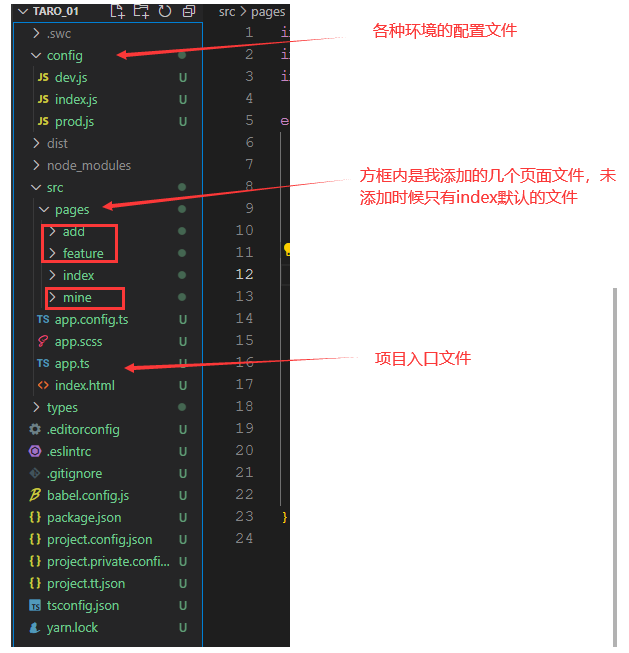
因为上面在初始化项目的时候选择的是taro-ui模板,所以此处在package.json中可以看到所安装的包
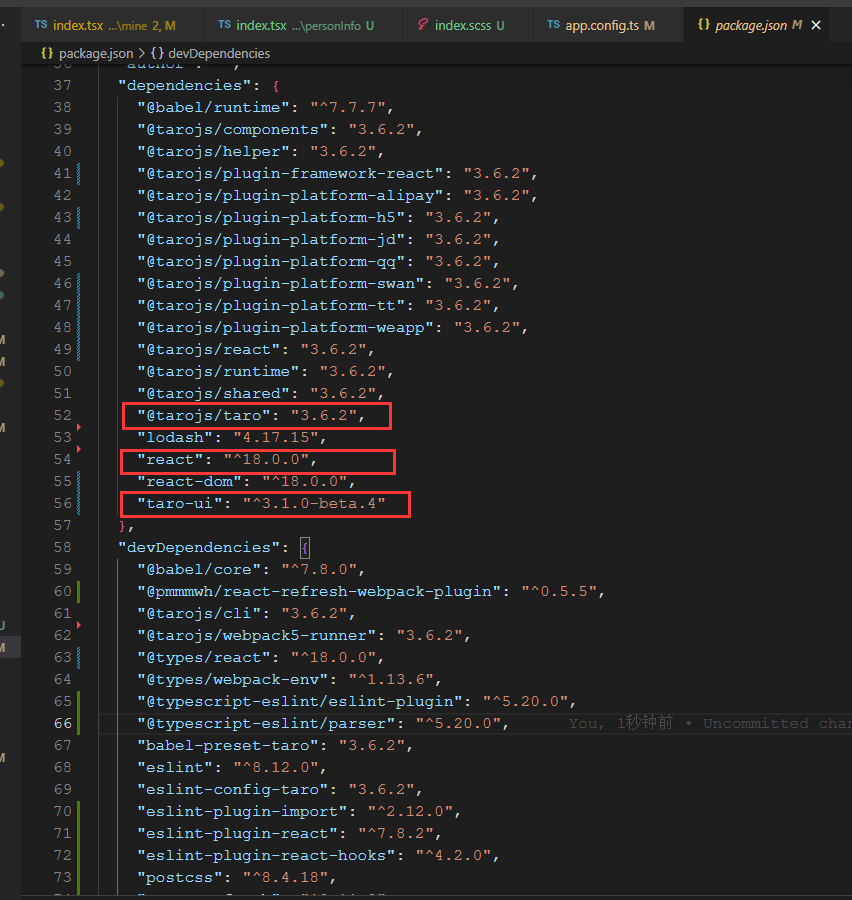
此时,通过yarn dev:weapp即可运行项目,然后打开微信开发者工具(没有的自己去官网下载一个使用),然后新建项目,选择刚才创建的项目,然后填写自己的微信测试号(开发则工具上会提示如何注册使用),然后即可看见启动成功
一般来说,我们还会配置几个底部按钮,代码如下,即在src/app.config.ts文件中添加配置
export default defineAppConfig({
pages: [
"pages/index/index", //此处为页面路由,并未整合,所以如果后续路由比较多,会显得比较杂乱
"pages/add/index",
"pages/mine/index",
],
window: {
backgroundTextStyle: "light",
navigationBarBackgroundColor: "#fff",
navigationBarTitleText: "WeChat",
navigationBarTextStyle: "black",
},
//tabBar配置,即底部导航栏,最少配置2个,最多不超过5个
tabBar: {
list: [
{
text: "首页",
pagePath: "pages/index/index", //页面路由地址,需要在上面的pages中也添加该路由
iconPath: "assets/tabbar/home.png", //底部导航栏图标
selectedIconPath: "assets/tabbar/home_active.png", //底部导航栏选中图标
},
{
text: "添加",
pagePath: "pages/add/index",
iconPath: "assets/tabbar/add.png",
selectedIconPath: "assets/tabbar/add_active.png",
},
{
text: "我的",
pagePath: "pages/mine/index",
iconPath: "assets/tabbar/customer.png",
selectedIconPath: "assets/tabbar/customer_active.png",
},
],
},
});
以上三个路由的页面,就创建最简单的就行
const Index = ()=>{
return <View>测试测试</View>
}然后再重新启动编译一下,即可看到
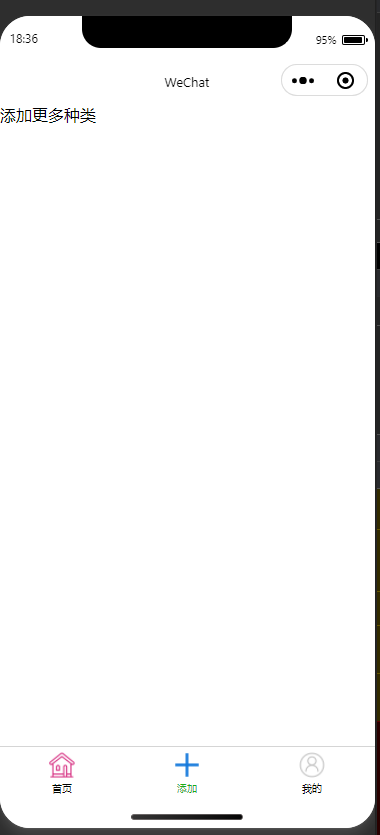
分别点击下面的导航栏可以查看到不同的效果,可以看到顶部的信息为WeChat,此处是因为没有配置,可以在相应的文件夹下添加index.config.js添加配置
export default definePageConfig({
navigationBarTitleText: 'title name'
})
//也可以在页面中进行配置
Taro.setNavigationBarTitle({
title: "添加功能",
});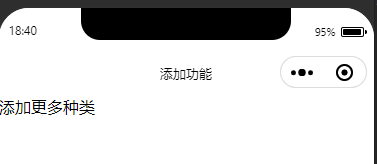
更多的路由跳转api,登录api,等等可以查看官网,有很详细的教程























 5339
5339

 被折叠的 条评论
为什么被折叠?
被折叠的 条评论
为什么被折叠?








