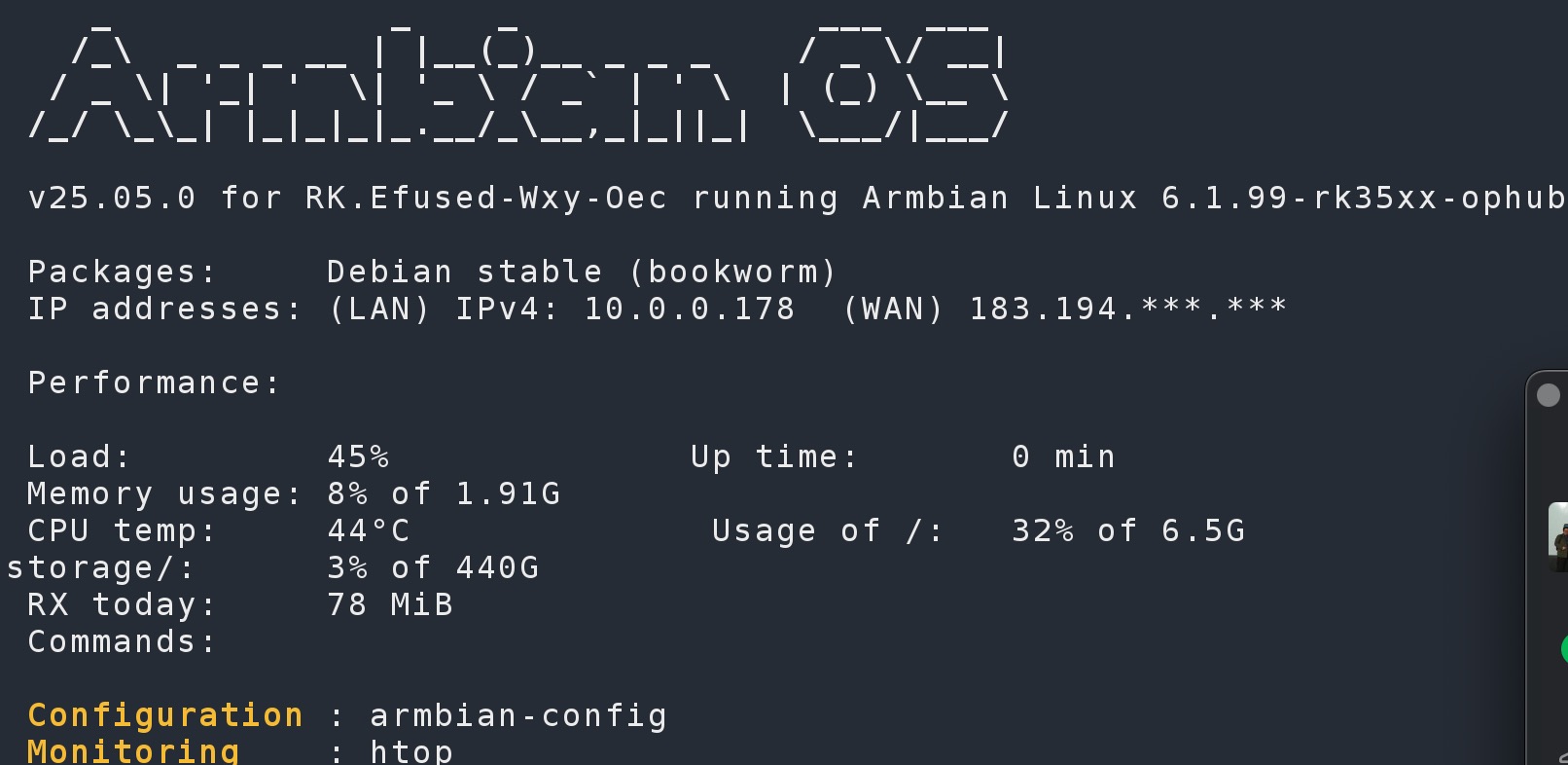
DHCP 调整为固定IP
nano /etc/netplan/00-default-use-network-manager.yaml
# Added by Armbian
#
# Reference: https://netplan.readthedocs.io/en/stable/netplan-yaml/
#
# Let NetworkManager manage all devices on this system.
# Any device will come up with DHCP, once carrier is detected.
# This is basically Netplan passing control over to NetworkManager at boot time.
network:
version: 2
renderer: NetworkManager
ethernets:
eth0: # 根据你的网络接口名称更改,例如eth1, enp3s0等
dhcp4: no
addresses: [10.0.0.178/24] # 你的IP地址和子网掩码
gateway4: 10.0.0.1 # 网关地址
nameservers:
addresses: [8.8.8.8, 8.8.4.4]
挂载SSD硬盘
nano /etc/fstab
UUID=7ba6f126-a3e1-4fc2-b934-40f23013bf65 / ext4 defaults,noatime,nodiratime,commit=600,errors=remount-ro 0 1
LABEL=BOOT_EMMC /boot ext4 defaults 0 2
tmpfs /tmp tmpfs defaults,nosuid 0 0
UUID=94460f0e-89ea-47fb-a80a-a748262aec46 /store ext4 defaults,noatime,nodiratime,commit=600,errors=remount-ro 0 0开启SAMBA共享 apt install samba
nano /etc/samba/smb.conf
[global]
workgroup = SAMBA
security = user
map to guest=Bad User
passdb backend = tdbsam
printing = cups
printcap name = cups
load printers = yes
cups options = raw
[store]
comment=oec
path=/store
writable=yes
public=yes
browseable=yes
writable=yes
create mask=0644
MacBook M1访问测试 显示-> 连接服务器 smb://10.0.0.178 选访客 不输入帐号密码
就可以在访达中访问smb服务。





















 784
784

 被折叠的 条评论
为什么被折叠?
被折叠的 条评论
为什么被折叠?










