引入echarts图方法在这里不做说明,大家自行官网学习~
第一种
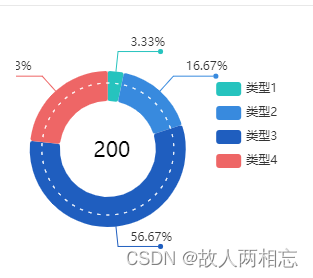
<template>
<div id="Pie" class="Pie"></div>
</template>
<script>
import * as echarts from 'echarts'
export default {
name: 'Pie',
mounted() {
// this.getPie()
},
data() {
return {
dom: null,
visualNum: {default: 50},
colorArr: ['#26C3BE', '#388ADE', '#1F5EBF']
}
},
methods: {
getPie() {
if (this.dom == null) {
let chartDom = document.getElementById('Pie')
this.dom = echarts.init(chartDom)
}
this.dom.clear()
let _data = [];
_data.push({name: "类型1", value: 1})
_data.push({name: "类型2", value: 5})
_data.push({name: "类型3", value: 17})
_data.push({name: "类型4", value: 7})
let vData = []
for (let i = 0; i < this.visualNum; i++) { //生成虚线圆圈
vData.push({
name: i,
value: 1
})
}
let centerPoint = ['30%', '50%']
let options = {
color: this.colorArr,
tooltip: {
show: false,
trigger: 'item'
},
legend: {
orient: 'vertical',
right: '13%',
top: '20%',
textStyle: { //图例文字的样式
// color: 'rgba(255,255,255,.65)'
// fontSize: 16
}
},
graphic: [
{//环形图中间添加文字
type: 'text',//通过不同top值可以设置上下显示
left: '27%',
top: '48%',
style: {
text: '200',
textAlign: 'center',
// fill: 'rgba(255,255,255,.65)',//文字的颜色
width: 30,
height: 30,
fontSize: '1.5em',
color: '#4d4f5c',
fontFamily: 'Microsoft YaHei'
}
},
{
type: 'text',
left: '27%',
top: '53%',
style: {
// text: '全部',
textAlign: 'center',
// fill: 'rgba(255,255,255,.65)',//文字的颜色
width: 30,
height: 30,
fontSize: '1em'
}
}
],
series: [
{
type: 'pie',
radius: ['75%', '75%'],
itemStyle: {
borderColor: '#FFFFFF',
borderWidth: 3,
// 设置扇形的阴影
shadowBlur: 10,
// shadowColor: 'rgba(29,60,252,0.3)'
},
center: centerPoint,
label: {
show: false
},
labelLine: {
show: false
},
data: vData,
z: 1
},
{
name: '访问量',
type: 'pie',
radius: ['40%', '65%'],
itemStyle: {
borderRadius: 2,
// borderColor: '#141414',
borderWidth: 3
},
avoidLabelOverlap: true,
textAlign: 'center',
center: centerPoint,
label: {
show: true, //默认展示
position: 'outside', //默认'outside'饼图扇区外侧,通过视觉引导线连到相应的扇区
formatter: '{a|{d}%}', //格式展示{a|{b}\n{d}%} '{a|{c} 次}'
backgroundColor: 'inherit', //圆点颜色,auto:映射的系列色
// height,width,lineHeight必须为0
height: 0,
width: 0,
lineHeight: 0,
// radius和padding为圆点大小,圆点半径为几radius和padding各项数值就为几如:圆点半径为1
// borderRadius: 4,
// padding: [4, -4, 4, -4],
borderRadius: 2.5,
padding: [2.5, -2.5],
// color: '#315af0',
rich: { // 自定义富文本样式
a: {
padding: [-15, -32, 3, -30],
// color: '#FFFFFF'
},
c: {
padding: [0, -75, -15, -70]
}
}
},
labelLine: {
show: true,
length: 20, // 第一段线 长度
length2: 40, // 第二段线 长度
align: 'right'
},
data: _data,
z: 2
},
{
type: 'pie',
center: centerPoint,
radius: ['55%', '55%'],
showEmptyCircle: true,
emptyCircleStyle: {
// color: '#FFFFFF',
borderColor: '#FFFFFF',
borderType: [3, 6],
borderDashOffset: 6
},
itemStyle: {
borderColor: 'rgba(0,0,0,0)',
borderWidth: 3
},
label: {
show: false
},
labelLine: {
show: false
},
z: 3
}
]
}
this.dom.setOption(options)
let that = this
window.addEventListener("resize", function () {
that.dom.resize();
});
}
}
}
</script>
<style scoped>
.Pie {
width: 100%;
height: 240px;
}
</style>
第二种

<template>
<div id='pie'>
</div>
</template>
<script>
import * as echarts from 'echarts';
export default {
name: 'Pie',
data(){
return{
}
},
mounted() {
let data1=[{name:'标题',value:15},{name:'标题',value:31},{name:'标题',value:11},{name:'标题',value:12},{name:'标题',value:22}]
this.init(data1)
},
methods:{
init(data){
var chartDom = document.getElementById('pie');
var myChart = echarts.init(chartDom);
var option;
option = {
color: ['#8991d6','#00d9fd','#e7a800','#b8c1f4','#3678dc','#7caeff','#7cffe2','#8800e7'],
tooltip: {
trigger: 'item'
},
graphic: {
type: 'text',
left: '25%',
top: '40%',
zlevel: 1,
style: {
text: '{b|112}\n\n{a|总数}',
textAlign: 'center',
fill: '#d5e4f3',
rich: {
a: {
fontSize: 18,
},
b: {
fontSize: 24,
},
}
}
},
// -----环形图---------------------------------------
series: [
{
type: 'pie',
radius: ['52%', '63%'],
hoverAnimation: false,
center: ['35.5%', '50%'],
label: {
normal: {
position: 'inner',
formatter: params => {
return ''
},
}
},
itemStyle: {
borderRadius: 1, // 设置每一段子项目的圆角
borderColor: '#000137', // 设置成背景颜色
borderWidth: 8, // 子项目间距
},
color: ['#8991d6','#00d9fd','#e7a800','#b8c1f4','#3678dc','#7caeff','#7cffe2','#8800e7'],
data: data
},
{
type: 'pie',
radius: ['47%', '48%'],
color:['#b8c1f4'],
hoverAnimation: false,
center: ['35.5%', '50%'],
label: {
normal: {
show: false,
position: 'inner',
formatter: params => {
return ''
},
rich: {
name: {
color: 'rgba(236, 238, 242, 1)',
fontSize: 12,
padding: [10, 10, 0, 10],
fontWeight: '400'
},
hr: {
borderColor: 'rgba(63, 127, 255, 0.2)',
width: '100%',
borderWidth: 1,
height: 0
},
cir: {
fontSize: 18,
padding: [10, 10, 0, 10]
}
},
}
},
data: [1]
},
// 外层白盘---------------------------------------------------
{
itemStyle: {
normal: {
color: 'rgba(63, 127, 255, 1)',
shadowBlur: 6,
shadowColor: 'rgba(63, 127, 255, 1)',
shadowOffsetX: 0,
shadowOffsetY: 0
}
},
type: 'pie',
silent: true, // 取消高亮
radius: ['68%', '69%'],
center: ['35.5%', '50%'],
hoverAnimation: false, // 取消动画效果
data: [1],
label: {
normal: {
show: false,
position: 'inner',
formatter: params => {
return (
'{percent|' + params.percent.toFixed(0) + '%}'
)
},
rich: {
name: {
color: 'rgba(236, 238, 242, 1)',
fontSize: 12,
padding: [10, 10, 0, 10],
fontWeight: '400'
},
hr: {
borderColor: 'rgba(63, 127, 255, 0.2)',
width: '100%',
borderWidth: 1,
height: 0
},
cir: {
fontSize: 18,
padding: [10, 10, 0, 10]
}
},
}
},
z: -1
}
]
}
option && myChart.setOption(option);
}
}
}
</script>
<style scoped>
#pie{
width: 100%;
height: 300px;
}
</style>
第三种

<template>
<div id='pie'>
</div>
</template>
<script>
import * as echarts from 'echarts'
export default {
name: 'Pie',
data(){
return{
}
},
mounted() {
let data1=[{name:'标题',value:55},{name:'标题',value:22},{name:'标题',value:25},{name:'标题',value:4},{name:'标题',value:53}]
this.init(data1)
},
methods:{
init(data){
var chartDom = document.getElementById('pie');
var myChart = echarts.init(chartDom);
var option;
option ={
tooltip: {
trigger: 'item' // 鼠标悬浮显示
},
graphic: [
{
type: 'image', // 插入圆环中间的图片
style: {
image: require('/src/images/1.png'), // 本地图片要用require引入
width: 180, // 设置图片大小
height: 180
},
// 设置图片位置
left: 'center',
top: '20%'
},
{ //环形图中间添加文字
type: 'text', //通过不同top值可以设置上下显示
left: 'center',
top: '40%',
style: {
text: '208',
textAlign: 'center',
fill: '#d5e4f3', //文字的颜色
width: 30,
height: 30,
fontSize: 24,
}
},
// 写了两个文字插入是因为业务要求两行不一样样式的字
{ //环形图中间添加文字
type: 'text', //通过不同top值可以设置上下显示
left: 'center',
top: '52%',
style: {
text: '总数',
textAlign: 'center',
fill: '#d5e4f3', //文字的颜色
width: 30,
height: 30,
fontSize: 18,
fontFamily: ""
}
}
],
color: ['#e44660', '#e4a746', '#eaf9fb', '#21bad6', '#25efbd'], // 圆环的颜色组
series: [
{
name: '',
type: 'pie',
radius: ['60%', '70%'],
// avoidLabelOverlap: false,
itemStyle: {
borderRadius: 1, // 设置每一段子项目的圆角
borderColor: '#000137', // 设置成背景颜色
borderWidth: 8, // 子项目间距
},
label: {
show: false,
position: 'center'
},
labelLine: {
show: false
},
data: data
}
]
}
option && myChart.setOption(option);
}
}
}
</script>
<style scoped>
#pie{
width: 100%;
height: 240px;
}
</style>





 本文介绍了三种使用ECharts实现饼图的方法,包括设置饼图样式、动态数据更新及图表响应式布局等技巧。
本文介绍了三种使用ECharts实现饼图的方法,包括设置饼图样式、动态数据更新及图表响应式布局等技巧。
















 1861
1861

 被折叠的 条评论
为什么被折叠?
被折叠的 条评论
为什么被折叠?








