【 Lightning Service Console】
文章目录
- 【 Lightning Service Console】
-
- 前言
- 一,简介
- 二,创建Service Console app前-启用Knowledge
- 三,创建Service Console app
- 四,创建Lightning Service Console Pages
-
- 五,添加Softphone Utility
-
- 1.安装Open CTI Demo Package
- 2.配置Call Center
- 3.配置Softphone Layouts
- 4.检验
- 
- 
- 
- 六,设置Web Chats
-
- 1.创建一个聊天队列(chat queue)
- 2.Copy the Embedded Service Code Snippet(复制嵌入式服务代码段)
- 3.Add the Omni-Channel Utility
- 4.Get an Inside View with Omni Supervisor(获取内部视图)
- 5.通过Visualforce Page测试
- 6.Allowlist Your Visualforce Page URL
- 7. 测试
- 7.1 预览上面的Visualforce Pages -> 输入姓名之后,点击Start Chatting.  7.2 回到【Ursa Major Solar Service Console App】,点击左下角的omni-channel 回复消息  7.3 返回上面的7.1页面,可以看到7.2的消息 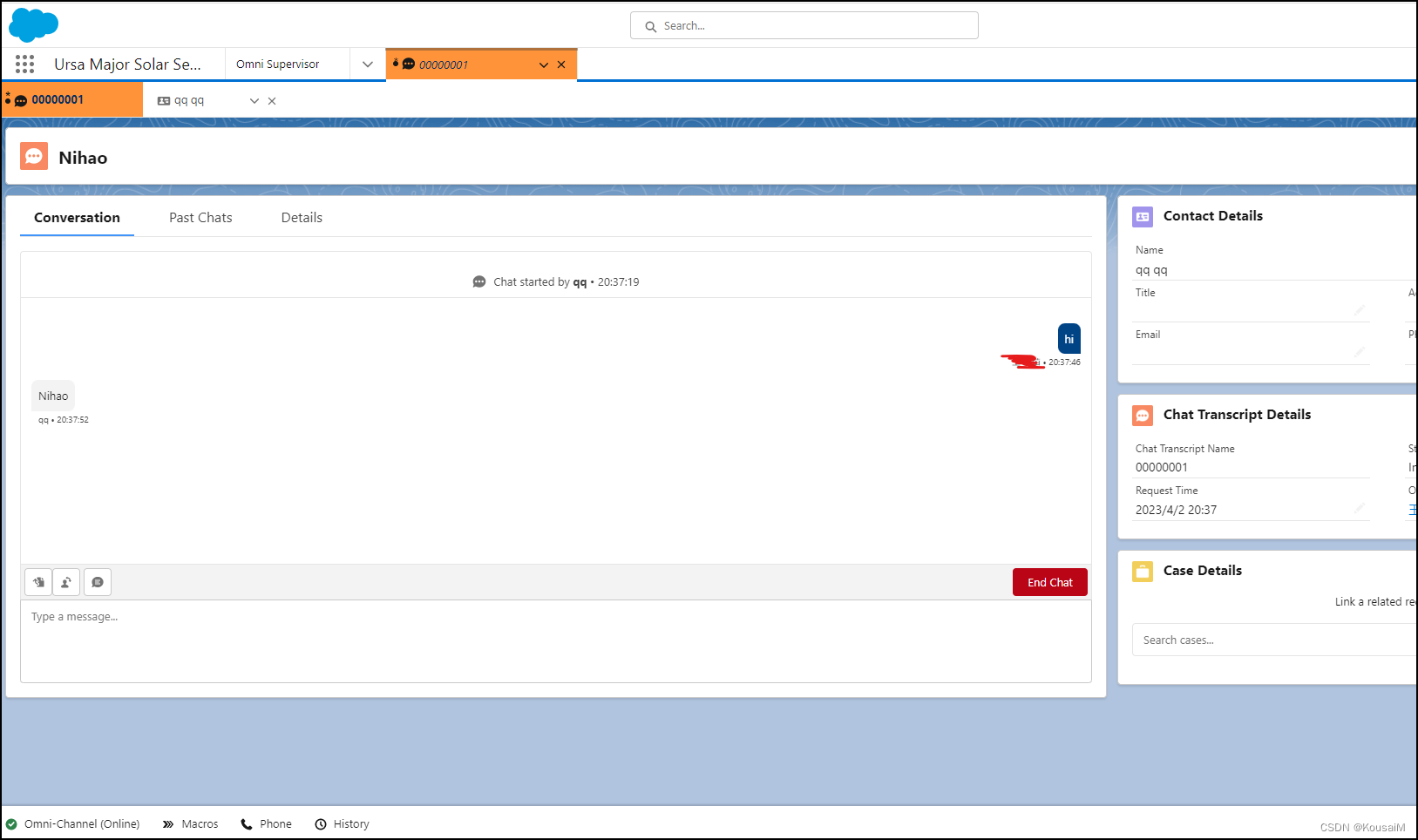
文章目录
- 【 Lightning Service Console】
- 前言
- 一,简介
- 二,创建Service Console app前-启用Knowledge
- 三,创建Service Console app
- 四,创建Lightning Service Console Pages
- 五,添加Softphone Utility
-
- 1.安装Open CTI Demo Package
- 2.配置Call Center
- 3.配置Softphone Layouts
- 4.检验
- 
- 
- 
- 六,设置Web Chats
-
- 1.创建一个聊天队列(chat queue)
- 2.Copy the Embedded Service Code Snippet(复制嵌入式服务代码段)
- 3.Add the Omni-Channel Utility
- 4.Get an Inside View with Omni Supervisor(获取内部视图)
- 5.通过Visualforce Page测试
- 6.Allowlist Your Visualforce Page URL
- 7. 测试
- 7.1 预览上面的Visualforce Pages -> 输入姓名之后,点击Start Chatting.  7.2 回到【Ursa Major Solar Service Console App】,点击左下角的omni-channel 回复消息  7.3 返回上面的7.1页面,可以看到7.2的消息 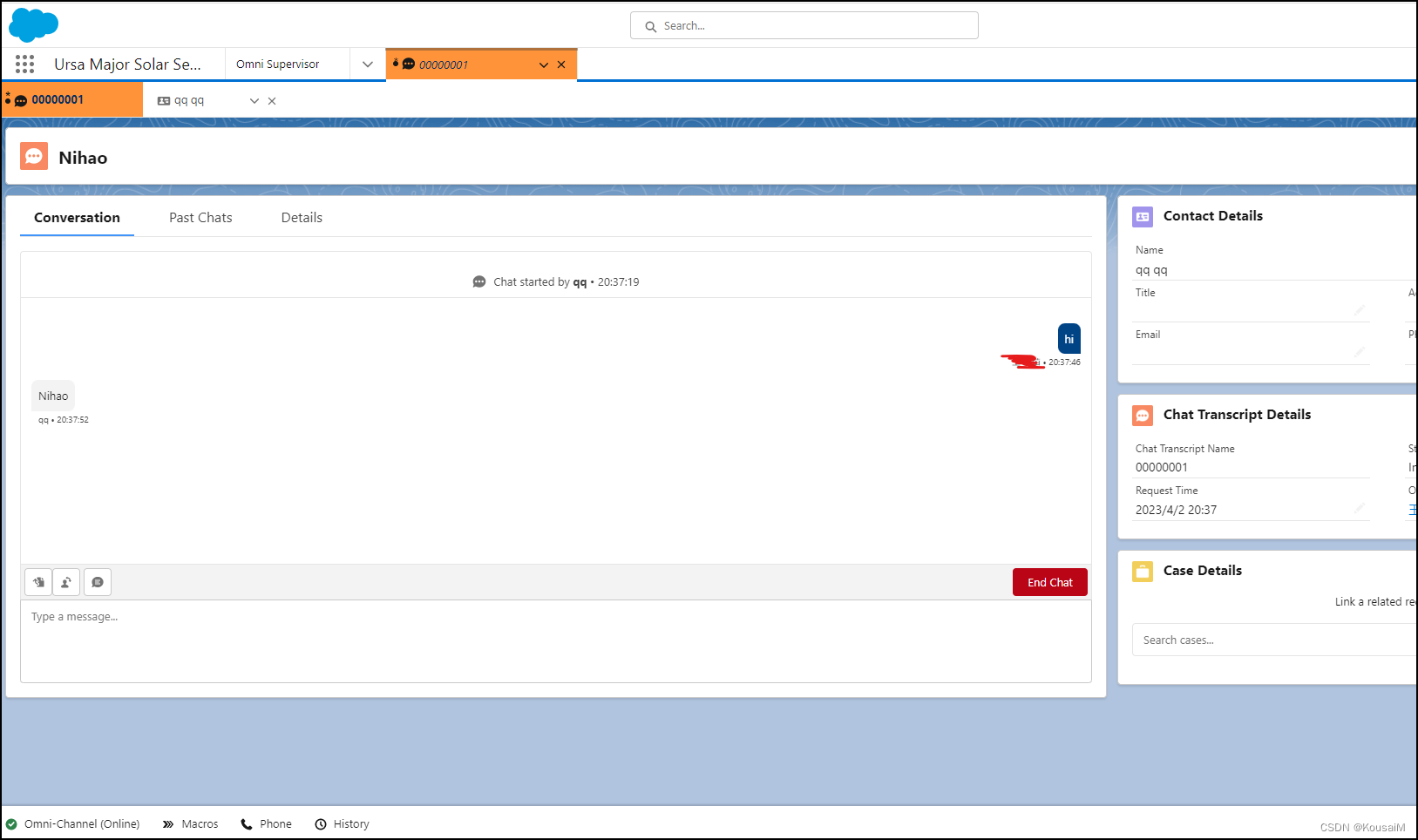
前言
记录trailhead学习重点,salesforce 管理员的基本知识储备,欢迎大家留言讨论
一,简介
Service Console是一个标准的Salesforce Lightning控制台应用程序,可以自定义该应用程序以满足团队的案例管理需求,使他们能够从一个屏幕访问所有与案例相关的内容。
二,创建Service Console app前-启用Knowledge
- 设置 -> Service Setup
- Recommended Setup -> Get Started :添加用户

- Recommended Setup -> View All -> Knowledge Setup :一旦启用不可禁用
- Choose Your Lightning Knowledge Authors -> 自己和上面创建的用户
三,创建Service Console app
- 设置 -> Setup -> 快速查找中搜索App Manager -> New Lightning App

- 在App Options page 选择 Console Navigation 和Service Setup
- 添加Utility Items(实用程序项目):History,Macros,Open CTI Softphone

- 添加Navigation Items(导航项目):Accounts, Cases, Contacts, 和 Knowledge

- 添加Navigation Rules:
- Accounts: Select the Workspace tabs radio button.
- Cases: Select the Subtabs of radio button and choose Account (Account) from the picklist.
- Contacts: Select the Subtabs of radio button and choose Account (Account) from the picklist.
导航规则决定是否打开主记录之外的相关记录
- 添加User Profiles:Custom: Support Profile 和 System Administrator
Choose the user profiles that can access this app.
- Ursa Major Solar App

四,创建Lightning Service Console Pages
需求:为提高效率,想要一个用于查看案例(Case)信息的自定义布局。希望案件记录页面简单,用户和团队在处理案件时需要访问的所有信息,都可以在一个屏幕上获得。
需求分析:
要创建满足上面需求的案例记录页面,使用Lightning App Builder。当自定义完Lightning页面后,将该页面分配给控制台应用程序。
A highlights panel (突出显示面板)(強調表示パネル):可快速访问最重要的案例信息
A Knowledge section(知识部分):代理人可以在其中访问知识文章,帮助他们更快地结案
Related lists(関連リスト):用于访问与案件相关的任何其他信息的相关列表,如帐户(Account)和联系人(Contact)
A Chatter:查看与案件相关的任何帖子
1.创建Case Record Page
1.1 设置 -> Service Setup
1.2 在Quick Find box搜索并选择Lightning App Builder -> Record Page

1.3 Choose Page Template -> Pinned Header

1.4 添加组件
- 添加Highlights Panel( (強調表示パネル))到画布上面的固定区域
- 添加Accordion((アコーディオン)) 到画布的左侧
- 在右侧的信息面板中:拖动Details section到Related section的上面
- 点击Details -> 选择Knowledge -> Done.
- 在画布上展开 Knowledge section,并拖动Knowledge到其中
- 在画布上展开 Related section,并拖动Related Lists到其中
- 添加Record Detail到画布的中间
- 添加Chatter 到画布的右侧

1.5 activate the page
Save -> Activate > Assign as Org Default分配级别
- Org Default(组织默认值):将此页面设置为组织默认值,以显示所有Case记录,除非定义了App Default或应用程序、记录类型或配置文件特定分配。在标准Salesforce控制台应用程序中,一些对象具有系统App Default记录页面。对于这些对象,如果您指定了一个自定义的Org Default页面,它就不会显示给用户。要使这些对象的自定义Org Default页面显示在控制台中,请指定一个自定义页面作为应用程序默认页面。
- App Default(应用程序默认值):将此页面设置为特定Lightning应用程序的案例记录的默认页面。除非指定了特定的应用程序、记录类型和配置文件,否则将显示应用程序中对象的所有记录的应用程序默认页面。
- App, Record Type, and Profile(应用程序、记录类型和配置文件的组合):设置应用程序、记录类型和配置文件的组合以显示此自定义记录页面。此设置是最具体的,允许在Lightning应用程序中进行细粒度定制。
1.6 将Case Record Page添加到service console app
Activation -> App, Record Type, and Profiles tab -> select Assign to Apps, Record Types, and Profiles -> Select Ursa Major Solar Service Console -> Record Types:select Master -> Selected Profiles page: select Custom: Support Profile and System Administrator
2. 创建Custom Compact Layout(紧凑布局)
需求:在突出显示面板中显示具体信息。添加与案例相关的Account Name、Case Owner和Date/Time Opened字段,以便用户在查看和管理案例时能够快速访问这些信息。
方案:为高亮显示面板创建一个自定义的紧凑布局
2.1 Service Setup -> Object Manager -> Case -> Compact Layouts
2.2 System Default -> Clone -> Ursa Major Highlights Panel -> 添加需要的项目
2.3 Compact Layout Assignment -> Edit Assignment -> 选择Ursa Major Highlights Panel
五,添加Softphone Utility
使用控制台中的工具栏:
- 工具栏的功能与快捷方式或书签相同,可以在其中一键访问各种工具。它在Lightning控制台应用程序中显示为固定页脚,并在停靠面板中打开实用程序。
- 一些实用程序支持弹出窗口,这使它们可以在新的浏览器窗口中打开。
- Softphone Utility(软电话实用程序)允许您的Lightning控制台用户直接从Salesforce进行呼叫。
- 在将软电话实用程序添加到Lightning控制台应用程序之前,首先设置和配置软电话和Open CTI。
1.安装Open CTI Demo Package
Install a Package -> 04t41000000bSXh -> Install for All Users

2.配置Call Center
2.1 快速查找栏 -> Call Centers -> Del Demo Call Center Adaptor
2.2 导入以下 callcenter.xml
<?xml version="1.0" encoding="UTF-8"?>
<!--
This file is a call center definition file for Salesforce
Call Center. It is used to demo the call center expereince
in Salesforce orgs. When added to Salesforce, it creates
a call center to which you can assign users. Assigned
users can then see a blank softphone to understand
where a softphone displays in Salesforce. functional
call centers and softphones are available for
download on the AppExchange. For more details,
see the Salesforce help.
All sections and items whose name value begins with "req" are
required in a valid call center definition file. The sortOrder
and label attributes can be changed for all required sections
and items except reqGeneralInfo, reqInternalName, and
reqDisplayName, in which only the label attribute can be altered.
Note that the value for the reqInternalName item is limited to
40 alphanumeric characters and must start with an alphabetic
character. reqInternalName must be unique for all ca







 本文档详细介绍了如何配置Salesforce Lightning Service Console,包括启用Knowledge、创建Service Console应用、构建Case Record Page、添加Softphone Utility以及设置Web Chats,旨在提升客户服务体验和团队效率。
本文档详细介绍了如何配置Salesforce Lightning Service Console,包括启用Knowledge、创建Service Console应用、构建Case Record Page、添加Softphone Utility以及设置Web Chats,旨在提升客户服务体验和团队效率。

 最低0.47元/天 解锁文章
最低0.47元/天 解锁文章


















 被折叠的 条评论
为什么被折叠?
被折叠的 条评论
为什么被折叠?








