Windows使用远程桌面连接 Ubuntu 14.04:xrdp+xfce桌面方案
Windows使用远程桌面连接可以很方便的远程访问Ubuntu12.04系统,但按Ubuntu12.04的配置方式操作后,不能正常访问Ubuntu14.04系统,且在访问Ubuntu14.04系统时系统会报错。
这是由于xrdp在Ubuntu13.10之后版本就已经不支持Gnome和原生Unity桌面,所以,要在Ubuntu14.04上使用xrdp实现远程桌面连接,需要第三方的工具支持。
Windows下使用远程桌面连接Ubuntu14.04有两种桌面方案可选
本文为系列文章的第一部分
Windows使用远程桌面连接 Ubuntu 14.04 : xrdp+xfce4桌面方案
Windows使用远程桌面连接Ubuntu 14.04 : xrdp+mate桌面方案
Windows使用远程桌面连接Ubuntu 14.04 :常见问题处理
关于Windows通过远程桌面访问Ubuntu (适用于Ubuntu14.04以前的版本)
本文主要内容:
1、必要软件安装及配置
2、Window7连接Ubuntu14.04方案:xrdp+xfce4桌面
必要的软件安装及配置:
1. 安装xrdp及vncserver
sudo apt-get install xrdp
sudo apt-get install tightvncserver vnc4server2. 安装系统配置编辑器dconf-editor(用于取消权限限制)
sudo apt-get install dconf-editor
sudo dconf-editor 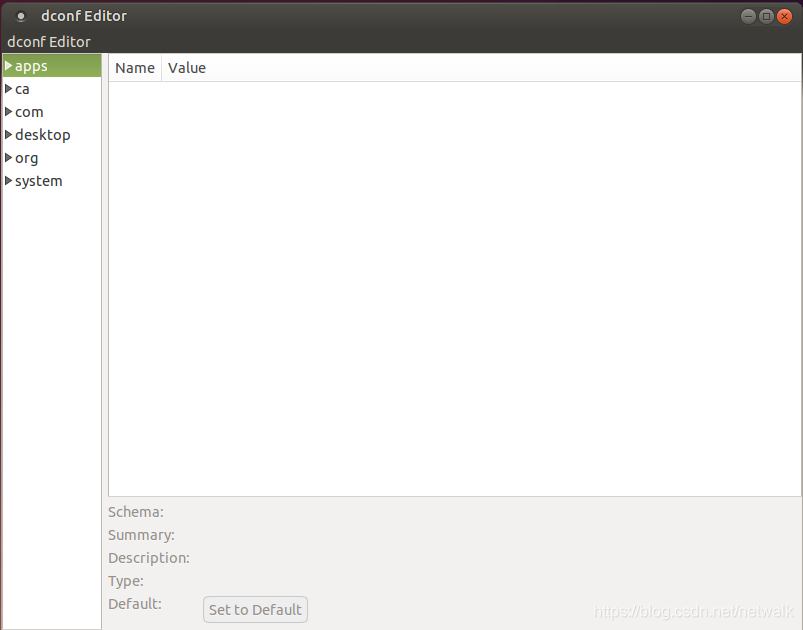
现在dconf-editor的界面已打开。到这里:org > gnome > desktop > remote-access,requlre-encryption取消勾选。 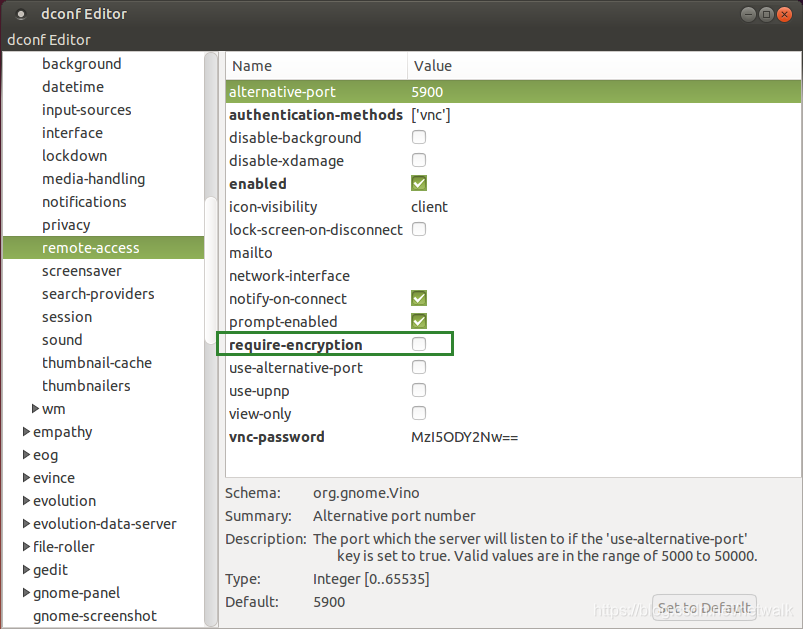
第一种方案:xrdp+xfce4桌面
1. 安装Xfce桌面环境
sudo apt-get install xubuntu-desktop 2. 设置xrdp
echo xfce4-session >~/.xsession 3. 设置配置文件
sudo gedit /etc/xrdp/startwm.sh在. /etc/X11/Xsession 前一行插入
xfce4-session 4. 重启 xrdp
sudo service xrdp restart5. 最后测试远程链接
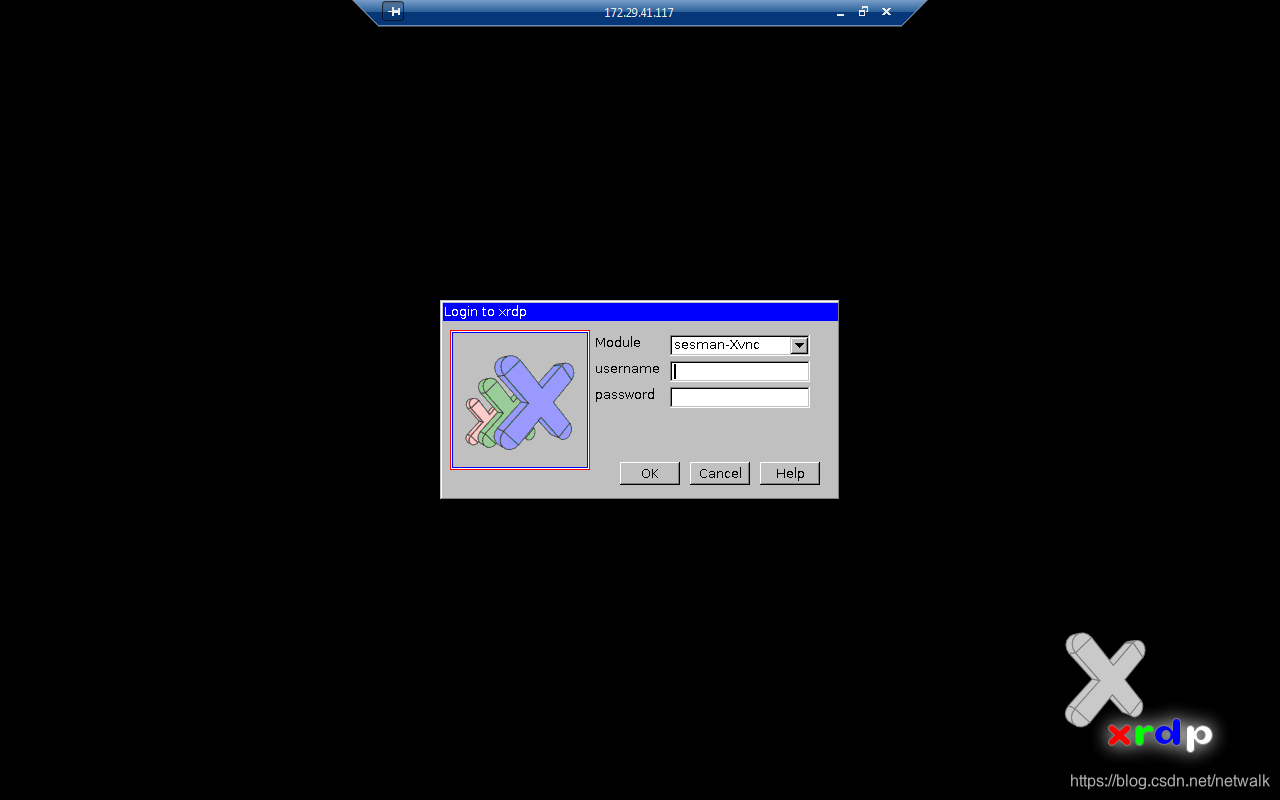
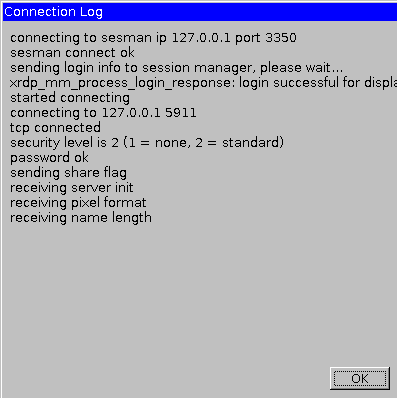
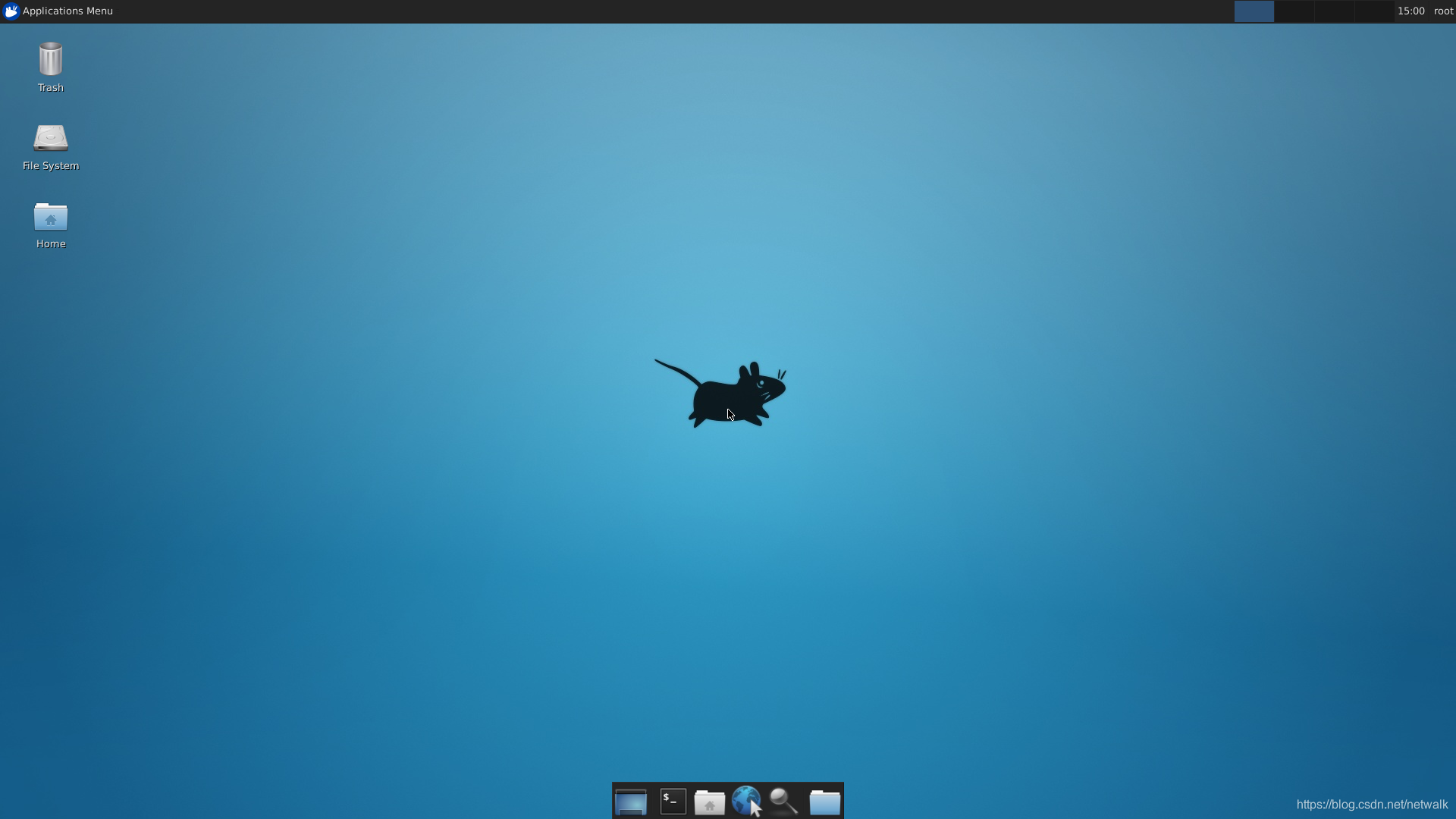
注意问题 : 配置/etc/xrdp/sesman.ini文件
修改配置文件:
$sudo gedit /etc/xrdp/sesman.ini在文件最后添加上:
param8=-SecurityTypes
param9=None
重启服务
$sudo service xrdp restart如果不配置sesman.ini文件,Windows7在使用远程桌面连接Ubuntu14.04是会报如下错误:
xrdp_mm_process_login_response: login successful for display
started connecting
connecting to 127.0.0.1 5926
tcp connected
security level is 2 (1=none, 2=standard)
password failed
error - problem connecting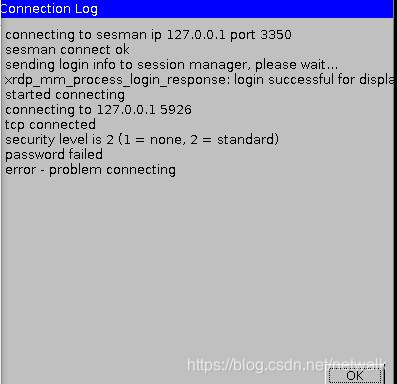
----------------------------------
欢迎浏览、技术交流
请尊重劳动成果
转载请注明出处,谢谢!











 本文介绍如何在Ubuntu14.04上配置xrdp和xfce4,实现从Windows系统进行远程桌面连接。包括软件安装、配置编辑、桌面环境设置等步骤,解决Windows7远程访问Ubuntu14.04的问题。
本文介绍如何在Ubuntu14.04上配置xrdp和xfce4,实现从Windows系统进行远程桌面连接。包括软件安装、配置编辑、桌面环境设置等步骤,解决Windows7远程访问Ubuntu14.04的问题。

















 265
265

 被折叠的 条评论
为什么被折叠?
被折叠的 条评论
为什么被折叠?










