实现效果
提示:
前端应用框架:uni-app;vue版本:vue3.js;开发工具:HBuilderX;效果显示工具:微信开发者工具。
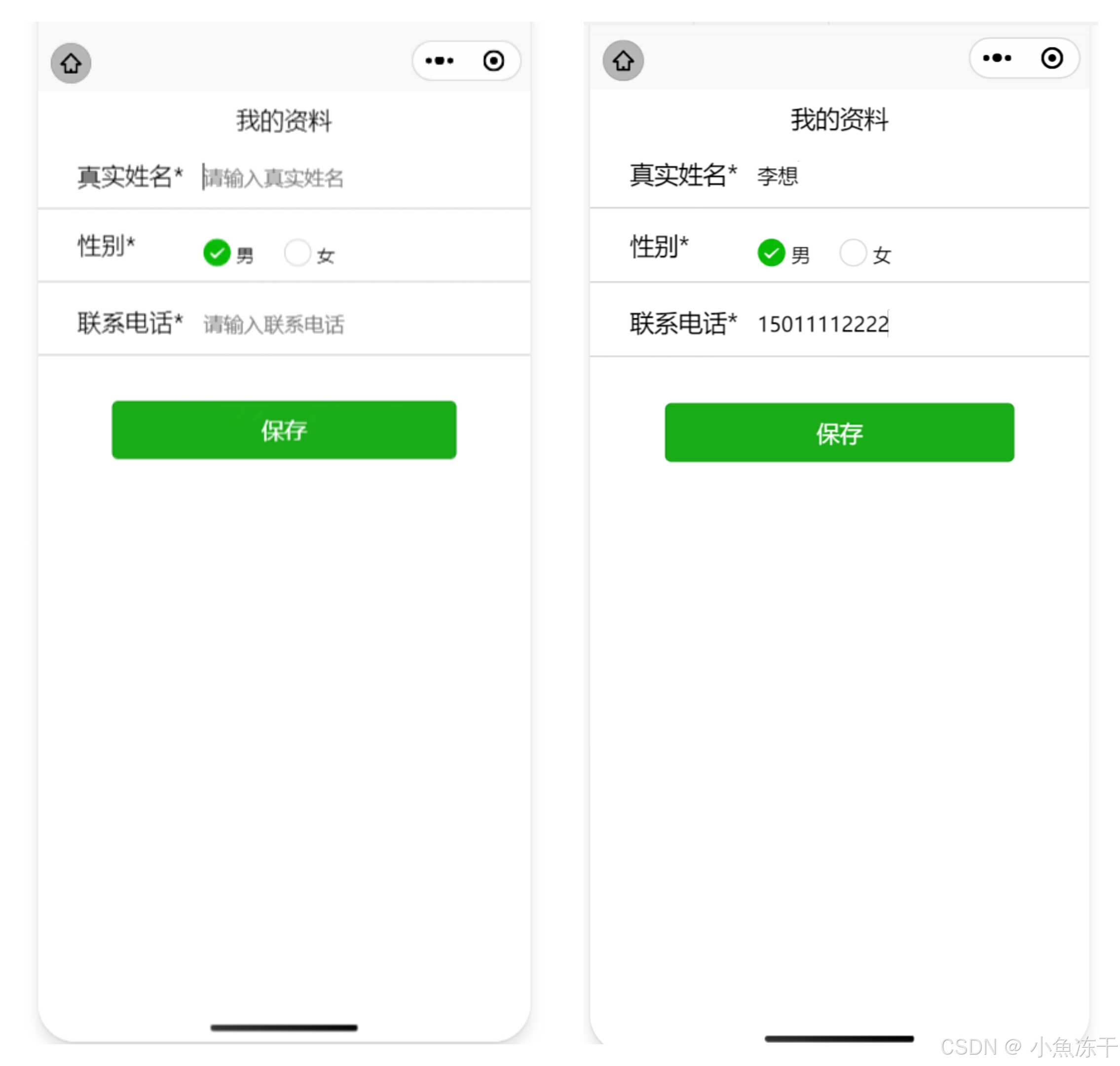
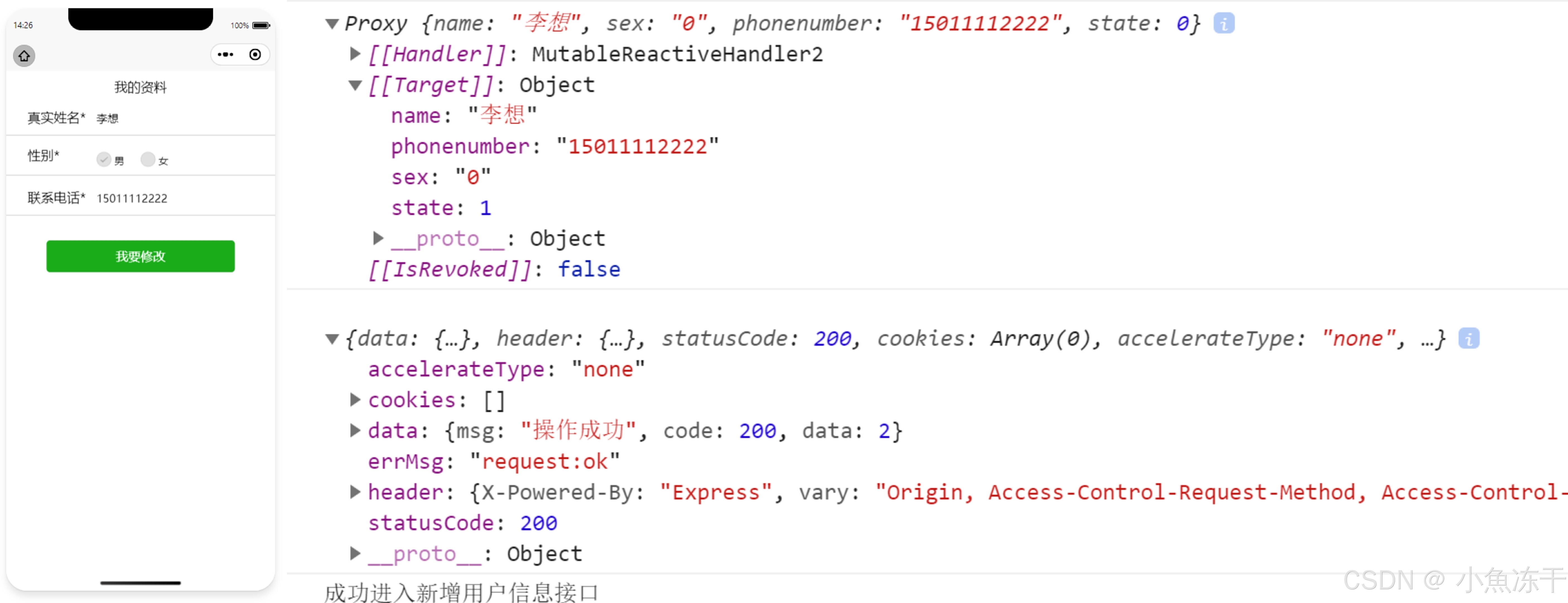
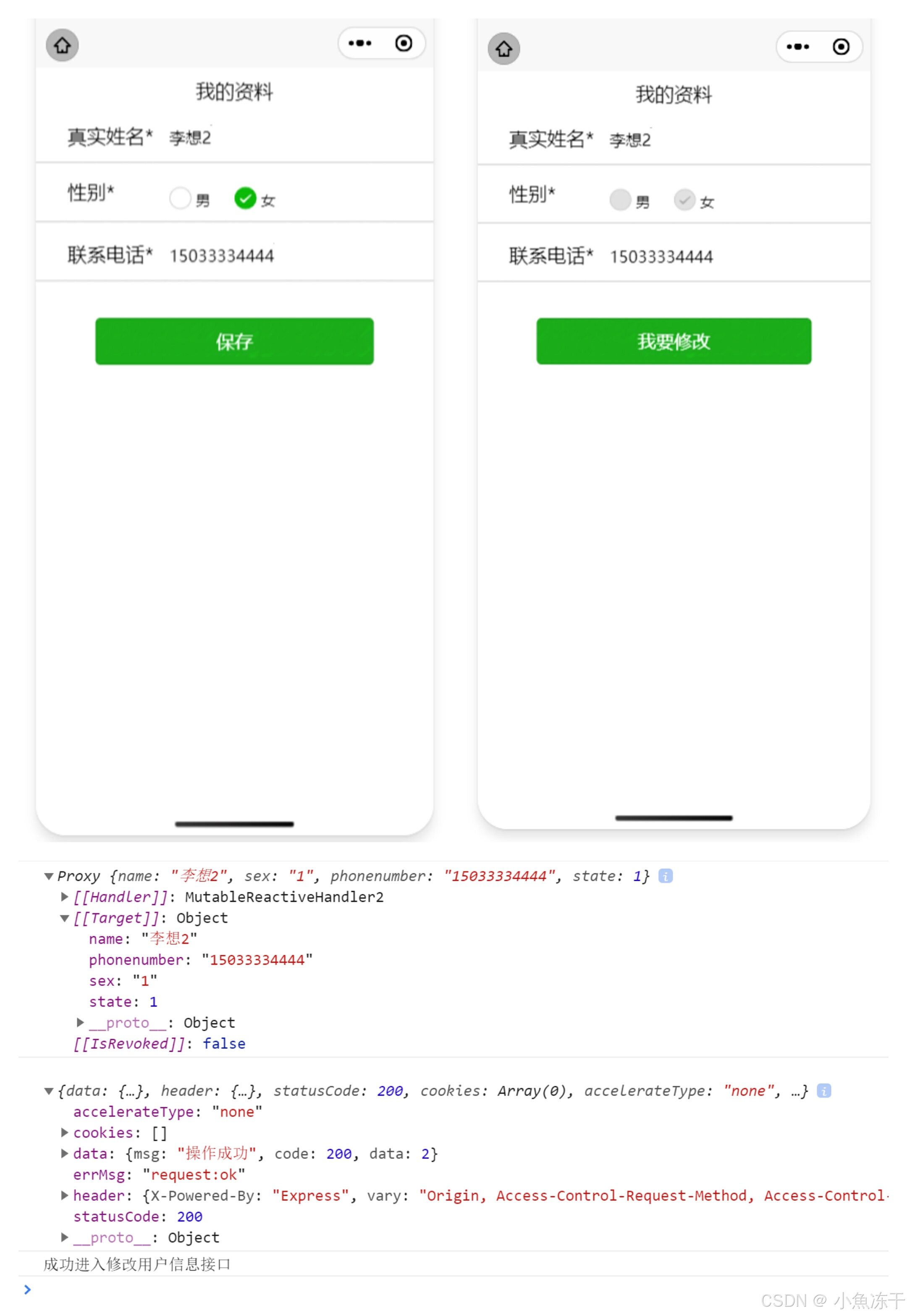
一、代码实现
1. HTML与JS代码如下:
<template>
<view class="totalbox">
<view class="custom-navigation-bar">
<text class="title-text">我的资料</text>
</view>
<view class="mysrc">
<text class="userinfo">真实姓名*</text>
<input class="inputbox" type="text" placeholder="请输入真实姓名" v-model="userInfoList.name" :disabled="inputdisabled"/>
</view>
<view class="mysrc">
<text class="userinfo">性别*</text>
<radio-group class="radiogroup">
<label class="xb">
<radio class="radioitem" value="男" :checked="ischeck" @click="userInfoList.sex='0'" :disabled="inputdisabled"/>
<text class="text">男</text>
<radio class="radioitem" value="女" @click="userInfoList.sex='1'" :disabled="inputdisabled"/>
<text class="text">女</text>
</label>
</radio-group>
</view>
<view class="mysrc">
<text class="userinfo">联系电话*</text>
<input class="inputbox" type="number" placeholder="请输入联系电话" v-model="userInfoList.phonenumber" :disabled="inputdisabled"/>
</view>
<view class="btn">
<button type="primary" class="btnitem" @click="sentUserInfo" v-show="showbtn">保存</button>
<button type="primary" class="btnitem" @click="changeUserInfo" v-show="!showbtn">我要修改</button>
</view>
</view>
</template>
<script setup>
import { reactive } from 'vue';
import { myRequest } from '../../uti/api';
//初始化用户信息
let userInfoList = reactive({
name:"",
sex:"",
phonenumber:"",
state: 0,
})
//单选初始化
let ischeck = ref(true)
//两个按钮交替显示
let showbtn = ref(true)
//输入框是否禁止
let inputdisabled = ref(false)
//从本地缓存中取出userId
let userInfo=uni.getStorageSync('userotherinfo');
let userId=userInfo.userId;
console.log(userId);
//"保存"按钮功能
function sentUserInfo(){
console.log(userInfoList);
if(userInfoList.state==0){
getUserData()
}else{
changeUserData()
}
showbtn.value = false;
inputdisabled.value = true;
}
//"我要修改" 按钮功能
function changeUserInfo(){
showbtn.value = true;
inputdisabled.value = false;
console.log(userInfoList);
}
//新增用户信息
function getUserData(){
//调用新增用户信息接口
myRequest({
url: 'xxxx/user/insertUserDetail',//接口地址
method: 'POST',
data:{
userId: userId,
name: userInfoList.name,
sex: userInfoList.sex,
phonenumber: userInfoList.phonenumber,
}
}).then(res=>{
userInfoList.state=1;
console.log(res);
console.log("成功进入新增用户信息接口");
}).catch(err=>{
console.log(err);
});
}
//修改用户信息
function changeUserData(){
//调用修改用户信息接口
myRequest({
url: 'xxxx/user/updateUserInfo',//接口地址
method: 'POST',
data:{
userId: userId,
name: userInfoList.name,
sex: userInfoList.sex,
phonenumber: userInfoList.phonenumber,
},
}).then(res=>{
console.log(res);
console.log("成功进入修改用户信息接口");
}).catch(err=>{
console.log(err);
});
}
</script>2.CSS代码如下:
<style lang="scss" scoped>
.totalbox{
position: relative;
.custom-navigation-bar {
margin-top: 20rpx;
font-size: 38rpx;
display: flex;
justify-content: center;
align-items: center;
}
.mysrc{
height: 110rpx;
border-bottom: 1rpx solid #ccc;
.userinfo{
position: relative;
top: 31rpx;
left: 60rpx;
font-size: 38rpx;
text-align: justify;
}
.inputbox{
position: relative;
display: inline-block;
top: 41rpx;
left: 90rpx;
}
.radiogroup{
position: relative;
display: inline-block;
top: 38rpx;
left: 105rpx;
transform:scale(0.9);
.xb{
display: flex;
align-items: flex-end;
.radioitem{
margin-left: 50rpx;
vertical-align: bottom;
}
.text{
vertical-align: bottom;
}
}
}
}
.date{
position: relative;
left: 275rpx;
top: -13rpx;
}
.btn{
position: relative;
top: 70rpx;
.btnitem{
width: 70%;
}
}
}
.select{
width: 500rpx;
height: 100rpx;
}
</style>二、代码分析
1.思路
分析要求,首先,页面需要有填写信息的能力,这个用input和radio组件就可以实现(在uni-app官网上,将大部分HTML标签都封装成了内置组件,绑定了很多属性很方法,很方便);
其次是信息的收集,使用vue的双向数据绑定(v-model:value="xxx")可以收集用户在input中填写的value,不过在这之前需要先初始化一个接收数据的“容器”,我习惯于将它们放在一起,用一个对象来接收所有数据(代码中是:userInfoList)。
最后是发送信息,这需要有一个已经搭建好的数据库和真实的后端接口作为基础。首次填写信息就调用“新增用户信息接口”(往数据库用户表新增一条记录),后面修改就调用“修改用户信息”接口(修改之前记录上的字段信息),同时在页面上控制按钮的交替显示(代码中由showbtn控制),点击“保存”按钮各个表单的disabled为true,点击“我要修改”按钮各个表单的disabled为false,为了方便,各个表单disabled的值由inputdisabled控制。
2.部分代码分析
1.myRequest:
对于两个POST请求,我都用到了myRequest(),其实它是我单独封装的一个函数,用来减少代码量(少写一句也是少)。因为每次请求其实都会有一些相同的部分,比如url中的服务器地址和端口号部分以及请求头,那个函数就是将每个接口都要用的部分提取固定了,它的本质是一个uni.request()。但是至于它为什么没有挂载成全局的,其实我试过,但是不知到为什么用vue.prototype不太顺利,就直接引入。
import { myRequest } from '../../uti/api';2.uni.getStorageSync()
有一段代码如:
//从本地缓存中取出userId
let userInfo=uni.getStorageSync('userotherinfo');
let userId=userInfo.userId;
console.log(userId);
这里是“从本地缓存中取出userId”,其实在这个页面之前有进行过登录操作,在小程序登录后将数据通过uni.setStorage(OBJECT)存储在了本地缓存中,key为“userotherinfo”,data是一个对象,对象里包含了user_Id。如:
//将数据存储在本地缓存中指定的 key 中,会覆盖掉原来该 key 对应的内容,是一个异步接口。
uni.setStorage({
key: 'storage_key',
data: 'hello',
success: function () {
console.log('success');
}
});
//取,同步接口
let str = uni.getStorageSync('storage_key');
因为前面进行过存的操作,所以这里才取, 代码是因情况而定的。
总结
以上就是今天的内容,本文简单介绍了小程序的填写信息页面,实现了数据的填写、收集和发送功能,介绍了页面效果、代码和部分代码解释,仅供参考。























 572
572

 被折叠的 条评论
为什么被折叠?
被折叠的 条评论
为什么被折叠?








