目录
涵盖微信登录(静默)、微信支付、微信订阅消息等持续更新、
一、自动检测版本更新
-
示例代码
- 放置于全局文件 app.js , onLaunch生命周期中
const updateManager = wx.getUpdateManager()
updateManager.onUpdateReady(function () {
wx.showModal({
title: '更新提示',
content: '新版本已经准备好,是否重启应用?',
success: function (res) {
if (res.confirm) {
// 调用 applyUpdate 应用新版本并重启
updateManager.applyUpdate()
}
}
})
})
二、微信登录
实现步骤
- 当前的授权状态 => 已授权 => 实现静默登录
- 未授权 => 先授权 => 再进行登录
- 低版本需做兼容处理

示例代码
<!--pages/authorize/page.wxml-->
<view class="authorize">
<view class="grant">
<view class="avatar">
<open-data type="userAvatarUrl" default-avatar="https://thirdwx.qlogo.cn/mmopen/vi_32/POgEwh4mIHO4nibH0KlMECNjjGxQUq24ZEaGT4poC6icRiccVGKSyXwibcPq4BWmiaIGuG1icwxaQX6grC9VemZoJ8rg/132"></open-data>
</view>
<view class="name">
<open-data type="userNickName"></open-data>
</view>
<view wx:if="{{canIUse}}" class="opera">
<button class="btn" wx:if="{{canIUseGetUserProfile}}" bindtap="getUserProfile">微信授权登录</button>
<button class="btn" wx:else open-type="getUserInfo" bindgetuserinfo="bindGetUserInfo">微信授权登录</button>
<button class="btn small btn-gray-text btn-cancel" bindtap="onTapCancel">暂不授权</button>
</view>
<view wx:else class="placeholder">请升级微信版本</view>
</view>
</view>/* pages/authorize/page.wxss */
.authorize {
position: fixed;
top: 0;
left: 0;
height: 100%;
width: 100%;
background-color: #fff;
z-index: 101;
}
.authorize .grant {
position: absolute;
top: 50%;
left: 0;
width: 100%;
margin-top: -450rpx;
}
.authorize .grant .avatar {
height: 200rpx;
width: 200rpx;
margin: 0 auto;
-webkit-border-radius: 50%;
-moz-border-radius: 50%;
border-radius: 50%;
overflow: hidden;
}
.authorize .grant .name {
height: 160rpx;
line-height: 160rpx;
text-align: center;
font-size: 16px;
font-weight: 500;
}
.authorize .grant .opera {
padding: 0 10%;
text-align: center;
}
.btn {
background-color: rgb(0, 45, 128);
border: none;
color: #fff;
min-height: auto !important;
height: 88rpx;
line-height: 88rpx;
text-align: center;
font-size: 28rpx;
padding: 0;
width: 100%;
font-weight: normal;
transition: all 0.2s;
border-radius: 40rpx;
}
.btn.btn-cancel {
display: inline-block;
color: #b2b2b2;
margin-top: 100rpx;
}
.btn:after {
border: none;
display: none;
}
.btn.btn-gray-text {
color: #9a9a9a;
background-color: transparent;
}
.btn.small{
height: 60rpx;
line-height: 60rpx;
width: auto;
padding: 0 30rpx;
text-align: center;
font-size: 28rpx;
}const util = require('../../utils/util')
const api= require('../../config/api')
const app = getApp()
Page({
/**
* 页面的初始数据
*/
data: {
canIUse: wx.canIUse('button.open-type.getUserInfo'),
code:null,
canIUseGetUserProfile: false,
},
/**
* 生命周期函数--监听页面加载
*/
onLoad(options) {
this.reloadWxCode()
if(wx.getUserInfo){
this.setData({
canIUseGetUserProfile:true
})
}
let that = this;
// 获取用户当前的授权状态
wx.getSetting({
success: function (res) {
if (res.authSetting['scope.userInfo']) {
// 已经授权,可以直接调用 getUserInfo 获取头像昵称
wx.getUserInfo({
withCredentials: true,
lang: 'zh_CN',
success: function (res) {
that.onGetUserInfo(res);
},
});
}
},
});
},
// 统一调用登录接口
onGetUserInfo(value){
if(!value)return
var _this = this;
let loading = false //定义一个变量来判断是否loading
if(!loading){
wx.showLoading({
title: '登陆中..',
mask:true
})
loading = true
}
// 调用登录接口
let params = {
code:_this.data.code, //code
userInfo:value //用户信息
}
// 登录接口
util.request(api.loginApi,params,'POST').then(res=>{
//存储用户信息
if (res.errno == 0) {
wx.setStorageSync('userInfo', res.account);
wx.setStorageSync('token', res.token.access_token);
app.globalData.isLogin = true //修改登录状态
setTimeout(() => {
if(loading){
wx.hideLoading();
loading = false
}
util.toast('登录成功')
}, 600);
wx.reLaunch({
url: '/pages/index/index',
})
}
}).catch(err=>{
app.globalData.isLogin = false;
util.showErrorToast('微信登录失败');
})
},
// 获取code
reloadWxCode(){
let _that = this;
wx.login({
success: (res) => {
_that.setData({
code:res.code
})
},
})
},
// 取消授权
onTapCancel(){
var _this = this;
wx.showModal({
title: '确定要暂不授权吗?授权可以提供更便捷,快速的服务',
success: (res) => {
if (!res.confirm) {
return
}
// 不授权,跳转到首页,让code失效
wx.switchTab({
url:"/pages/index/index",
})
_this.reloadWxCode()
}
})
},
// 新版
getUserProfile: function() {
var that = this;
wx.getUserProfile({
lang: 'zh_CN',
desc: '展示微信图像、昵称、性别及地区', // 声明获取用户个人信息后的用途,后续会展示在弹窗中,请谨慎填写
success: (res) => {
let userInfo = res.userInfo
that.onGetUserInfo(userInfo);
},fail: (err) => {
console.log(err);
}
})
},
// 旧版
bindGetUserInfo: function (e) {
let userInfo = e.detail.userInfo
if (!userInfo) {
app.globalData.isLogin = true
return;
}
this.onGetUserInfo(userInfo);
},
})页面效果

三、微信订阅消息
一次性订阅消息使用方法详见 wx.requestSubscribeMessage,永久订阅消息(仅小游戏可用)使用方法详见wx.requestSubscribeSystemMessage
实现步骤
- 前后端协作, 调用后端接口, 获取所有的模板消息队列(方便管理)
- 封装一个复用函数, 用于统一发送处理订阅消息 wx.requestSubscribeMessage
示例代码
- 后端返回模板消息队列

- 自定义工具函数
// 定义一个订阅消息的函数
const subscribeMessage = (templateSubArr) => {
// 拦截空参数
if (Array.isArray(templateSubArr) && templateSubArr.length === 0) return
//获取用户的当前设置
wx.getSetting({
withSubscriptions: true,
success(res) {
if (res.errMsg === 'getSetting:ok' && res.subscriptionsSetting.mainSwitch) {
wx.requestSubscribeMessage({
tmplIds: templateSubArr,
success(res) {
console.log(res);
},
complete(err) {
console.log(err);
}
})
} else {
// 不允许总是授权
wx.showModal({
title: '提示',
content: '请授权开通服务通知',
complete: (res) => {
if (res.confirm) {
wx.openSetting({
success(res) {
console.log("success", res)
},
fail(res) {
console.log("fail", res)
}
})
}
}
})
}
}
})
};- 页面调用
onoilCard() {
let templateId1 = 'insert_oil_pay_notice' //加油支付提醒
let templateId2 = 'member_binding_ic_card_notice' //会员绑定IC卡消息提醒
let templateId3 = 'ic_card_month_consumer_notice' //交易统计通知
let templateList = app.globalData.templateList // 消息模板对队列数组
let templateSubArr = templateList.filter(ele => [templateId1, templateId2, templateId3].includes(ele.wxTemplateType))
.map(ele => ele.templateId)
// 此处调用订阅消息函数
util.subscribeMessage(templateSubArr)
const { account } = this.data
if (!account) return
wx.navigateTo({
url: `/packageA/pages/oil_card/oil_card?accountId=${account.accountId}`,
})
},页面效果
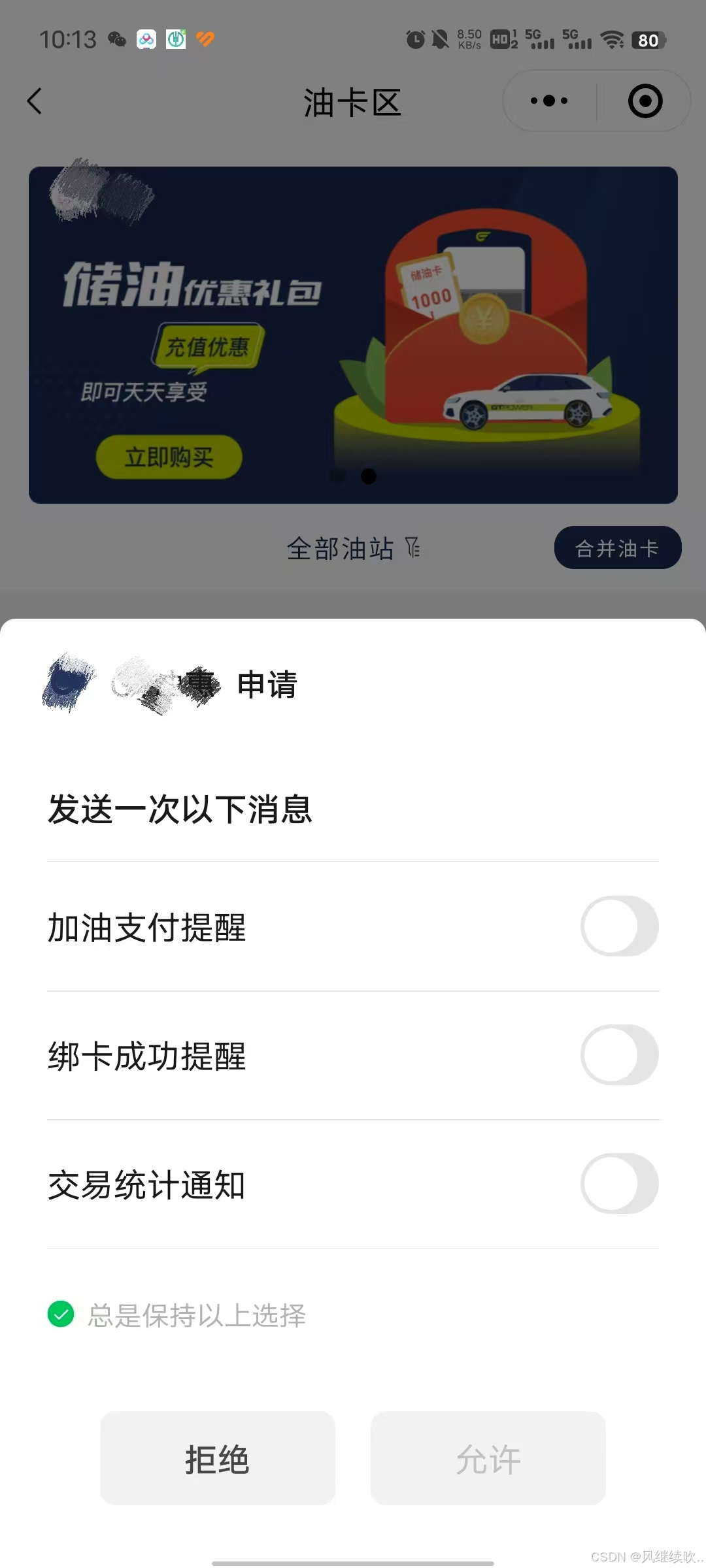
四、微信支付
通过 wx.requestPayment(Object object) 发起微信支付
官方示例代码
wx.requestPayment({
timeStamp: '',
nonceStr: '',
package: '',
signType: 'MD5',
paySign: '',
success (res) { },
fail (res) { }
})- 逻辑: 通过传递用户信息, 调用后端接口 换取支付相关参数
- 传递参数于 wx.requestPayment(params), 发起支付请求
- 在success, 以及fail中做逻辑判断 比如(loading 提示, 页面跳转)
项目相关代码
onPay:function(){
const obj = {
// 参数
}
util.request(api.rechargePaymentApi,obj,'POST').then(res=>{
if(res.code == 200){
const wxPayParameters = JSON.parse(res.data.payInfo)
const id = res.data && res.data.id
const params = {
// timeStamp:'',//时间戳
// nonceStr:'',//随机字符串
// package:'',//统一下单接口返回的 prepay_id 参数值,提交格式如:prepay_id=**
// signType: 'MD5',//签名算法
// paySign:'',//签名
...wxPayParameters,
success: function (res) {
console.log(res,'调用支付');
if (res.errMsg !== 'requestPayment:ok') {
util.toast('支付失败');
return;
}
util.toast('已支付等待确认');
setTimeout(function () {
wx.reLaunch({
url:`/packageA/pages/pay_finish/pay_finish?id=${id}`//支付完成, 页面跳转
});
}, 2000);
},
fail: function (res) {
console.log(res,'调用支付失败');
if (res.errMsg === 'requestPayment:fail cancel') {
return;
}
util.toast('调用支付失败');
},
}
wx.requestPayment(params)
}else{
util.toast(res.msg)
}
})

























 被折叠的 条评论
为什么被折叠?
被折叠的 条评论
为什么被折叠?








