一、创建WebContextmenu文件
1. html部分
<template>
<transition :name="`el-zoom-in-${transitionType}`" :css="!hasMoveAnimation">
<ul
v-if="modelValue"
class="web-contextmenu user-none"
:style="styleCss"
ref="targetRef"
:class="{ 'is-transition': hasMoveAnimation }"
>
<li
class="web-contextmenu-item"
v-for="(item, index) in list"
:key="item.name"
:class="{ 'is-disabled': item.disabled }"
@click="handleCommand(<boolean>item.disabled, index)"
>
<el-icon>
<component :is="item.icon"></component>
</el-icon>
{{ item.name }}
</li>
</ul>
</transition>
</template>1.transition 使用的Elementplus内置过渡动画 具体可参考官网
2. js部分
<script setup lang="ts" name="web-contextmenu">
const targetRef = ref<HTMLElement | null>(null)
const { isOutside } = useMouseInElement(targetRef)
interface configListType {
icon: string
name: string
disabled?: boolean
show?: boolean
}
const props = withDefaults(
defineProps<{
transitionType?: 'top' | 'center' | 'bottom'
configList: configListType[]
modelValue: boolean
x?: number
y?: number
hasMoveAnimation?: boolean
zIndex?: number
}>(),
{
transitionType: 'top',
modelValue: false,
x: 0,
y: 0,
hasMoveAnimation: false,
zIndex: 10,
},
)
const emit = defineEmits(['command', 'update:modelValue'])
//过滤item.show
const list = computed(() => {
return props.configList.filter((item) => !item.show)
})
const handleCommand = (disabled: boolean, index: number) => {
if (disabled) return
//如果禁用的就不执行
new Promise((resolve, reject) => {
try {
emit('command', index)
resolve(true)
} catch (e) {
reject(e)
}
}).then(() => {
emit('update:modelValue', false)
})
}
watch(
() => props.modelValue,
(newValue) => {
if (newValue) {
document.addEventListener('click', closeMenu, true)
} else {
document.removeEventListener('click', closeMenu, true)
}
},
)
// 关闭
const closeMenu = () => {
if (!isOutside.value) return
emit('update:modelValue', false)
}
//css样式
const styleCss = computed(() => {
let { x, y, zIndex } = props
return { left: x + 'px', top: y + 'px', zIndex }
})
</script>1. useMouseInElement 使用的@vueuse/core工具库 鼠标在元素中 具体可参考官网
3. style样式部分
<style lang="scss" scoped>
.web-contextmenu {
position: fixed;
padding: 5px 0;
margin: 0;
background-color: var(--el-bg-color-overlay);
border-radius: var(--el-border-radius-base);
list-style: none;
box-shadow: 2px 2px 10px var(--el-color-info-light-7);
display: flex;
flex-direction: column;
&.is-transition {
transition: $base-transition;
}
&-item {
display: flex;
align-items: center;
white-space: nowrap;
list-style: none;
line-height: 22px;
padding: 5px 16px;
margin: 0;
font-size: var(--el-font-size-base);
color: var(--el-text-color-regular);
cursor: pointer;
outline: none;
> i {
margin-right: 5px;
}
&:not(.is-disabled):hover {
color: var(--el-color-primary);
background: var(--el-color-primary-light-9);
}
&.is-disabled {
cursor: not-allowed;
color: var(--el-text-color-disabled);
}
}
}
</style>1.css变量$base-transition: all 0.3s cubic-bezier(0.645, 0.045, 0.355, 1), border 0s,
color 0.1s, font-size 0s
二、使用WebContextmenu
效果图展示
1.全显示
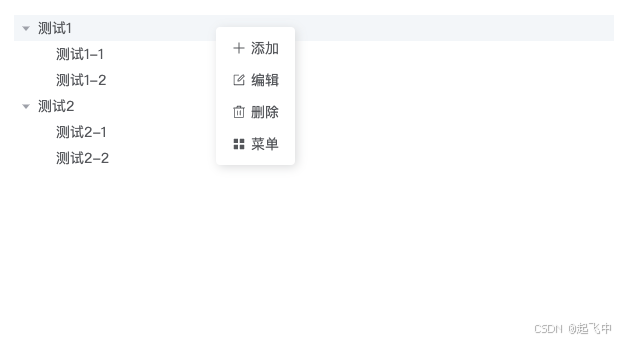
2. show隐藏

3. disabled禁用

1. html部分
<template>
<el-tree
style="max-width: 600px"
:data="data"
@node-contextmenu="handleNodeContextmenu"
/>
<WebContextmenu
transition-type="center"
:configList="contextMenuList"
:x="contextmenuParmas.x"
:y="contextmenuParmas.y"
v-model="contextmenuParmas.visible"
@command="handleCommand"
></WebContextmenu>
</template>2. js部分
<script lang="ts" setup >
import WebContextmenu from '@/components/WebContextmenu/index.vue'
interface Tree {
label: string
show: boolean
disabled: boolean
children?: Tree[]
}
const data: Tree[] = [
{
label: '测试1',
show: false,
disabled: false,
children: [
{
label: '测试1-1',
show: true,
disabled: false,
},
{
label: '测试1-2',
show: false,
disabled: true,
},
],
},
{
label: '测试2',
show: false,
disabled: false,
children: [
{
label: '测试2-1',
show: true,
disabled: false,
},
{
label: '测试2-2',
show: false,
disabled: true,
},
],
},
]
interface contextmenuParmasType<T = any> {
x: number //x轴
y: number //y轴
visible: boolean //是否显示 true显示 false隐藏
row?: T //存储数据
}
/**
* contextmenu定义参数
*/
const contextmenuParmas = ref<contextmenuParmasType<Tree>>({
x: 0,
y: 0,
visible: false, //true显示 false隐藏
})
/**
* 鼠标右键功能 默认使用的tree的右键事件也可以是表格的
* @param treeNode tree实例对象
* @param row row数据
*/
const handleNodeContextmenu = (treeNode: MouseEvent, row: Tree) => {
contextmenuParmas.value = {
x: treeNode.x,
y: treeNode.y,
visible: true,
row,
}
}
/**
* contextMenuList2 默认
*/
const contextMenuList2 = [
{
icon: 'plus',
name: '添加',
},
{
icon: 'edit',
name: '编辑',
},
{
icon: 'delete',
name: '删除',
},
]
/**
* contextMenu 如果数据是动态的就用computed
*/
const contextMenuList = computed(() => {
// show ture是隐藏 false不隐藏 可选
// disabled ture是禁用 false不禁用 可选
let { row } = contextmenuParmas.value
return [
{
icon: 'plus',
name: '添加',
},
{
icon: 'edit',
name: '编辑',
},
{
icon: 'delete',
name: '删除',
},
//show disabled的使用
{
icon: 'menu',
name: '菜单',
show: row?.show ? true : false,
disabled: row?.disabled ? true : false,
},
]
})
/**
* contextMenu点击事件
* @param index 就是配置数组下标
*/
const handleCommand = (index: number) => {
// 如果做逻辑操作可以使用currentRow
let currentRow = contextmenuParmas.value.row
switch (index) {
case 0:
// 下标0执行
break
case 1:
// 下标1执行
break
case 2:
// 下标2执行
break
case 3:
// 下标3执行
break
}
}
</script>























 被折叠的 条评论
为什么被折叠?
被折叠的 条评论
为什么被折叠?








