家人们,时隔一天带着新的知识来与大家见面啦!今天我们学习的是如何在我们JS中获取和控制HTML元素,大家想要学好JavaScript要坚持不懈的学下去噢, 有什么不懂的可以私信我,或者在下面评论,看到了一定会回复噢。
一.如何在JS中获取HTML元素
1.通过标签中的id属性(getElementById)
通过标签中的id属性获取HTML元素,首先给我们的标签设置一个id名字,我们直接使用标签的id名字操作HTML属性,给大家来一道开胃小菜,使用我们的JS制作图片自动切换效果,给大家上代码。
下面代码中通过id获取属性:a1.style.backgroundImage 这是简写
a1:<div>标签设置的id名 style:样式 backgroundImage:背景图片
<!DOCTYPE html>
<html>
<head>
<meta charset="utf-8">
<title></title>
<style>
div{
width:100px;
height:200px;
/* url:位置 */
background:url("images/a0.jpg") center/cover;
}
</style>
</head>
<body>
<!-- 制作图片自动切换效果-->
<!-- 1.想完成这个效果希望大家把图片的格式是a1,a2这种格式方便我们使用 -->
<div id="a1"></div>
<script>
//定义一个变量
var b=1;
//使用循环计时器让我们的图片切换
setInterval(function fn1(){
a1.style.backgroundImage='url("images/a'+(b%3)+'.jpg")';
//每执行一次b就加上1
b++;
},1000)
</script>
</body>
</html>
我们的一个标准的通过id获取html元素的写法 ,当点击按钮时换颜色
var d=document.getElementById("d1") //拿到要换颜色的div标签的id赋值给d
d.style.background="yellow"
<!DOCTYPE html>
<html>
<head>
<meta charset="utf-8">
<title></title>
<style>
div{
/* 设置宽*/
width:100px;
/* 设置高 */
height:100px;
/* 设置背景颜色 */
background:red;
display: inline-block;
}
</style>
</head>
<body>
<!-- 如何在JS中获取HTML元素 -->
<div id="d1"></div>
<div></div>
<div></div>
<!-- br跨行标签 -->
<br>
<button onclick="fn1()" >通过id更改颜色</button>
<script>
//一.通过标签中的id属性
function fn1() {
//直接使用id
// d1.style.background="blue"
// Element 元素(标签)
var d=document.getElementById("d1")
d.style.background="yellow"
}
</script>
</body>
</html>
图片的放置位置:下载你需要的图片,把图片放进一个文件夹,然后把文件夹移入进来

2.通过标签名(getElementsByTagName)
当我们想要修改的数据比较多时,就可以使用通过标签名获取HTML元素。
<!DOCTYPE html>
<html>
<head>
<meta charset="utf-8">
<title></title>
<style>
div{
/* 设置宽*/
width:100px;
/* 设置高 */
height:100px;
/* 设置背景颜色 */
background:red;
display: inline-block;
}
</style>
</head>
<body>
<!-- 如何在JS中获取HTML元素 -->
<div id="d1"></div>
<div></div>
<div></div>
<!-- br跨行标签 -->
<br>
<button onclick="fn2()" >通过标签名更改颜色</button>
<script>
// 通过标签名
function fn2(){
var dv=document.getElementsByTagName("div");
//dv是一个数组,所以我们要遍历数组
//只要碰到foreach循环 不能用var
//使用let(定义局部变量)
for( let i of dv){
i.style.background="blue";
}
}
</script>
</body>
</html>
3..通过标签中的calss属性(getElementsByClassName)
当只想修改部分东西是可以使用,通过class属性改变颜色
<!DOCTYPE html>
<html>
<head>
<meta charset="utf-8">
<title></title>
<style>
div{
/* 设置宽*/
width:100px;
/* 设置高 */
height:100px;
/* 设置背景颜色 */
background:red;
display: inline-block;
}
</style>
</head>
<body>
<!-- 如何在JS中获取HTML元素 -->
<div class="a"></div>
<div class="a"></div>
<div></div>
<!-- br跨行标签 -->
<br>
<button onclick="fn3()">通过标签中的class属性改变颜色</button>
<script>
//通过标签中的class属性
function fn3(){
var c=document.getElementsByClassName("a");
// foreach循环
for(let i of c){
i.style.background="yellow";
}
}
</script>
</body>
</html>
二.如何控制元素显示(style)
1.display
| none | 不显示(页面不会有空间) |
| block | 以块状元素显示 |
| inline |
以行内元素显示 |
| inline-block | 以行块显示 |
none和block的运用:
<!DOCTYPE html>
<html>
<head>
<meta charset="utf-8">
<title></title>
<style>
div{
/* 宽 */
width:200px;
/* 高 */
height:150px;
/* 背景颜色 */
background:red;
}
</style>
</head>
<body>
<!-- 控制元素显示(style) -->
<!-- 当点击按钮时div不显示 -->
<div id="d1"></div>
<button onclick="fn1()">点我隐藏</button>
<script>
function fn1(){
// 如果div是显示时,按钮调用该函数我们就不显示
// block:以块状元素显示
if(d1.style.display=="block"){
//none:不显示(页面不会有空间)
d1.style.display="none";
}else{
d1.style.display="block"
}
}
</script>
</body>
</html>
2.opacity
1.使用方法:用于控制元素的透明度,0-1的范围,0就完全透明,1完全不透明
2.代码展示如何使用
<!DOCTYPE html>
<html>
<head>
<meta charset="utf-8">
<title></title>
<style>
div{
/* 宽 */
width:200px;
/* 高 */
height:150px;
/* 背景颜色 */
background:red;
}
</style>
</head>
<body>
<!-- 控制元素显示(style) -->
<!-- 当点击按钮时div不显示 -->
<div id="d1"></div>
<button onclick="fn2()">点我隐藏</button>
<script>
// 控制元素的透明度
function fn2(){
// opacity元素透明度0-1
if(d1.style.opacity==0){
d1.style.opacity=1;
}else{
d1.style.opacity=0;
}
}
</script>
</body>
</html>
三.HTML元素上常用的事件
| onclick | 点击事件 |
| ondblclick | 双击事件 |
| onfocus | 获得焦点事件 |
| onblur | 失去焦点 |
| onmouseover | 鼠标移入 |
| onmouseout | 鼠标移出 |
1.onclick点击事件
题目:有三十个输入框,设置两个按钮 ,点击两个按钮时,输入框出现不同的值
<!DOCTYPE html>
<html>
<head>
<meta charset="utf-8">
<title></title>
</head>
<body>
<!--题目:有三十个输入框,设置两个按钮,
点击两个按钮时,输入框出现不同的值-->
<input type="text"><input type="text"><input type="text"><input type="text"><input type="text"><input type="text"><input
type="text"><input type="text"><input type="text"><input type="text"><input type="text"><input
type="text"><input type="text"><input type="text"><input type="text"><input type="text"><input
type="text"><input type="text"><input type="text"><input type="text"><input type="text"><input
type="text"><input type="text"><input type="text"><input type="text"><input type="text"><input
type="text"><input type="text"><input type="text"><input type="text">
<br>
<!-- 调用函数时,往函数中传参 -->
<button onclick="fn1('哈哈')">哈哈</button>
<button onclick="fn1('喜喜')">喜喜</button>
<script>
function fn1(a){
//通过标签名拿到所有的输入框
var is=document.getElementsByTagName("input")
//foreach循环遍历数组
for(let i of is){
//更改输入框里的值
i.value=a;
}
}
</script>
</body>
</html>
2.ondocus(获得焦点事件)和onblur(失去焦点)使用
题目:有三十个输入框,当我们的输入框获得焦点时输入框为空,当我们失去焦点时输入框显示一句话。(接上面的题)
<!DOCTYPE html>
<html>
<head>
<meta charset="utf-8">
<title></title>
</head>
<body>
<!--题目:有三十个输入框,设置两个按钮,
点击两个按钮时,输入框出现不同的值-->
<input type="text"><input type="text"><input type="text"><input type="text"><input type="text"><input type="text"><input
type="text"><input type="text"><input type="text"><input type="text"><input type="text"><input
type="text"><input type="text"><input type="text"><input type="text"><input type="text"><input
type="text"><input type="text"><input type="text"><input type="text"><input type="text"><input
type="text"><input type="text"><input type="text"><input type="text"><input type="text"><input
type="text"><input type="text"><input type="text"><input type="text">
<br>
<!-- 调用函数时,往函数中传参 -->
<button onclick="fn1('哈哈')">哈哈</button>
<button onclick="fn1('喜喜')">喜喜</button>
<script>
function fn1(a){
//通过标签名拿到所有的输入框
var is=document.getElementsByTagName("input")
//foreach循环遍历数组
for(let i of is){
//更改输入框里的值
i.value=a;
}
}
// 题目:当我们的输入框获得焦点时输入框为空,
// 当我们失去焦点时输入框显示一句话
// 匿名箭头函数
(()=>{
//拿到所有输入框中
var is=document.getElementsByTagName("input");
// foreach循环遍历
for(let i of is){
// onfocus:获得焦点
i.onfocus=()=>{
// 当获得焦点时输入框的值为空
i.value="";
}
// onblur:失去焦点
i.onblur=()=>{
i.value="xx";
}
}
})();
</script>
</body>
</html>
3.onmouseover(鼠标移入)和onmouseout(鼠标移出)
代码是前两个一起的,看到最后面那一段,是鼠标移入和鼠标移出的使用
<!DOCTYPE html>
<html>
<head>
<meta charset="utf-8">
<title></title>
</head>
<body>
<!--题目:有三十个输入框,设置两个按钮,
点击两个按钮时,输入框出现不同的值-->
<input type="text"><input type="text"><input type="text"><input type="text"><input type="text"><input type="text"><input
type="text"><input type="text"><input type="text"><input type="text"><input type="text"><input
type="text"><input type="text"><input type="text"><input type="text"><input type="text"><input
type="text"><input type="text"><input type="text"><input type="text"><input type="text"><input
type="text"><input type="text"><input type="text"><input type="text"><input type="text"><input
type="text"><input type="text"><input type="text"><input type="text">
<br>
<!-- 调用函数时,往函数中传参 -->
<button onclick="fn1('哈哈')">哈哈</button>
<button onclick="fn1('喜喜')">喜喜</button>
<script>
function fn1(a){
//通过标签名拿到所有的输入框
var is=document.getElementsByTagName("input")
//foreach循环遍历数组
for(let i of is){
//更改输入框里的值
i.value=a;
}
}
// 题目:当我们的输入框获得焦点时输入框为空,
// 当我们失去焦点时输入框显示一句话
// 匿名箭头函数
(()=>{
//拿到所有输入框中
var is=document.getElementsByTagName("input");
// foreach循环遍历
for(let i of is){
// onfocus:获得焦点
i.onfocus=()=>{
// 当获得焦点时输入框的值为空
i.value="";
}
// onblur:失去焦点
i.onblur=()=>{
i.value="xx";
}
}
})();
</script>
</body>
</html>
今天的学习就到这里啦,大家一定要坚持下去,有不懂的大家评论在下方,或者私信我,在给大家留一小道题目。
题目:实现一个菜单功能,点击语文是菜单关闭,再次点开语文时,菜单打开,大家可以自己写下,该题目可以使用我们今天学的none和block的运用。巩固今天的知识点噢,把该题目的代码放在下方,大家要先自己写,不会的在去看代码。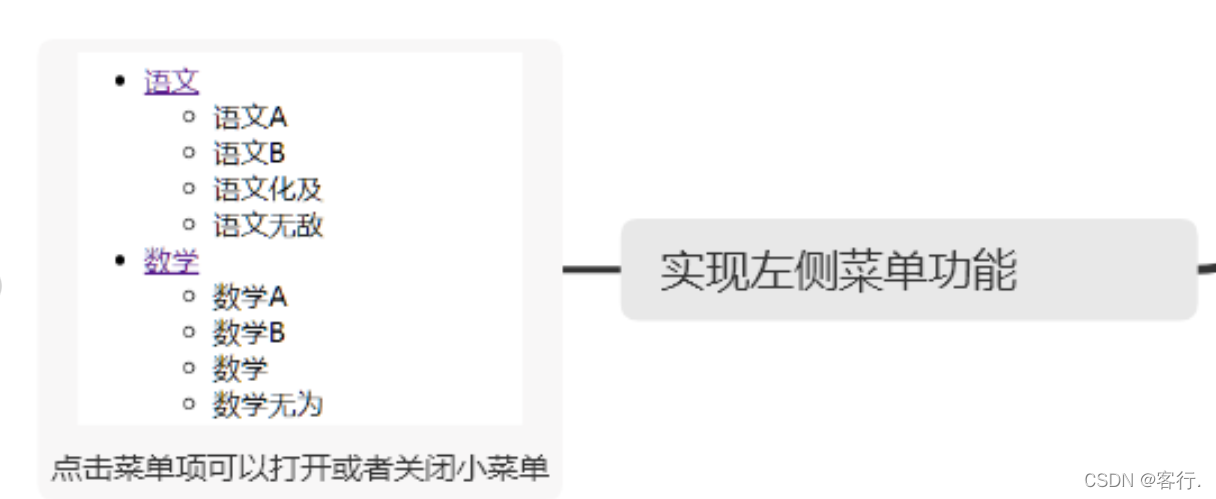
<!DOCTYPE html>
<html>
<head>
<meta charset="utf-8">
<title></title>
</head>
<body>
<!-- 左侧菜单 -->
<ul>
<li><i onclick="fn3('u1')">家电</i>
<ul id="u1">
<li>冰箱</li>
<li>电视</li>
<li>洗衣机</li>
</ul>
</li>
</ul>
<ul>
<li><i onclick="fn3('u2')">水果</i>
<ul id="u2">
<li>菠萝</li>
<li>菠萝蜜</li>
<li>水蜜桃</li>
</ul>
</li>
</ul>
<script>
// 实现左侧菜单功能,点击菜单选项打开或者关闭
function fn3(id){
//通过id拿到
var li=document.getElementById(id)
//将对应元素设置为不显示
if(li.style.display=="none"){
li.style.display="block"
}else{
li.style.display="none"
}
}
</script>
</body>
</html>







 本文详细介绍了如何在JavaScript中获取和控制HTML元素,包括通过id、标签名和class属性的方法,以及利用display和opacity控制元素显示。同时,文章还提及了常用的HTML元素事件,如onclick、onfocus、onblur、onmouseover和onmouseout,并提供相关练习题巩固所学知识。
本文详细介绍了如何在JavaScript中获取和控制HTML元素,包括通过id、标签名和class属性的方法,以及利用display和opacity控制元素显示。同时,文章还提及了常用的HTML元素事件,如onclick、onfocus、onblur、onmouseover和onmouseout,并提供相关练习题巩固所学知识。
















 1042
1042

 被折叠的 条评论
为什么被折叠?
被折叠的 条评论
为什么被折叠?








