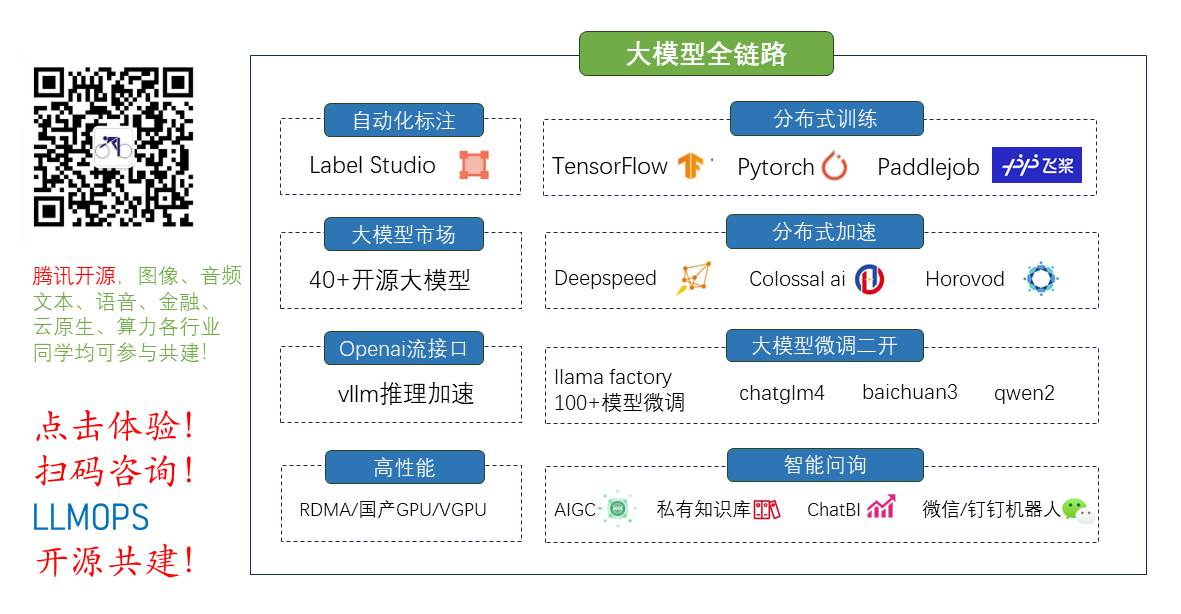
全栈工程师开发手册 (作者:栾鹏)
安卓自定义view全解。
view类包含如下函数。可供重写。
onFinishInflate() 回调方法,当应用从XML加载该组件并用它构建界面之后调用的方法
onMeasure() 检测View组件及其子组件的大小
onLayout() 当该组件需要分配其子组件的位置、大小时
onSizeChange() 当该组件的大小被改变时
onDraw() 当组件将要绘制它的内容时
onKeyDown 当按下某个键盘时
onKeyUp 当松开某个键盘时
onTrackballEvent 当发生轨迹球事件时
onTouchEvent 当发生触屏事件时
onWindowFocusChanged(boolean) 当该组件得到、失去焦点时
onAtrrachedToWindow() 当把该组件放入到某个窗口时
onDetachedFromWindow() 当把该组件从某个窗口上分离时触发的方法
onWindowVisibilityChanged(int): 当包含该组件的窗口的可见性发生改变时触发的方法
安卓自定义view
在本文的示例中,我们使用view基类的基本函数进行了属性设置,在onDraw函数中使用Canvas进行绘图,在onMeasure函数中调整控件大小,并且重写了onKeyDown、onKeyUp、onTrackballEvent、onTouchEvent函数监听用户事件。
public class UI_View extends View {
// 使用代码创建时必须的构造函数
public UI_View(Context context) {
super(context);
init();
}
//使用资源文件进行填充时必须的构造函数
public UI_View (Context context, AttributeSet attrs) {
super(context, attrs);
init();
}
// 使用资源文件进行填充时必须的构造函数
public UI_View (Context context, AttributeSet ats, int defaultStyle) {
super(context,ats,defaultStyle);
init();
}
//进行控件初始化
private void init(){
this.setBackgroundColor(Color.GREEN); //设置背景颜色
this.setX(100); //设置x
//...还有一大堆自己控制
}
//绘制自定义控件
@Override
protected void onDraw(Canvas canvas) {
// 在上次对onMeasure方法调用的基础上获得控件的大小
int height = getMeasuredHeight();
int width = getMeasuredWidth();
//找出控件的中心
int px = width/2;
int py = height/2;
// 创建新的画刷,注意:由于效率的原因,这项工作应该在视图的构造函数中完成
Paint mTextPaint = new Paint(Paint.ANTI_ALIAS_FLAG);
mTextPaint.setColor(Color.RED); //设置文字颜色
mTextPaint.setTextSize(40); //设置文字大小
mTextPaint.setStrokeWidth(3); //设置线宽
mTextPaint.setTextAlign(Align.LEFT); //设置对齐方式
//定义字符串
String displayText = "Hello World!";
//计算文本字符串的宽度
float textWidth = mTextPaint.measureText(displayText);
//在控件的中心绘制文本字符串
canvas.drawText(displayText, px-textWidth/2, py, mTextPaint);
Log.v("自定义view", "绘制控件");
}
//onMeasure用来调整控件大小,默认为100*100
@Override
protected void onMeasure(int widthMeasureSpec, int heightMeasureSpec) {
int measuredHeight = measureHeight(heightMeasureSpec);
int measuredWidth = measureWidth(widthMeasureSpec);
//必须调用setMeasuredDimension,否则在布局控件的时候会造成运行时异常
setMeasuredDimension(measuredHeight, measuredWidth);
Log.v("自定义view", "调整大小");
}
private int measureHeight(int measureSpec) {
int specMode = MeasureSpec.getMode(measureSpec);
int specSize = MeasureSpec.getSize(measureSpec);
// 如果不指定限制,就是默认大小
int result = 200;
if (specMode == MeasureSpec.AT_MOST) {
//计算控件在这个最大尺寸范围内的理想大小,如果控件填充了可用空间,则返回外边界
result = specSize;
} else if (specMode == MeasureSpec.EXACTLY) {
// 如果控件可以放置在这个边界内,则返回该值
result = specSize;
}
return result;
}
private int measureWidth(int measureSpec) {
int specMode = MeasureSpec.getMode(measureSpec);
int specSize = MeasureSpec.getSize(measureSpec);
//如果不指定限制,就是默认的大小
int result = 200;
if (specMode == MeasureSpec.AT_MOST) {
// 计算控件在这个最大的尺寸范围内的理想大小,如果控件填充了可用的空间,那么返回外边界
result = specSize;
} else if (specMode == MeasureSpec.EXACTLY) {
// 如果控件可以放置在这个边界内,则返回该值
result = specSize;
}
return result;
}
//用户交互事件
@Override
public boolean onKeyDown(int keyCode, KeyEvent keyEvent) {
//如果事件得到处理,返回true
Log.v("自定义view", "按键按下");
return true;
}
@Override
public boolean onKeyUp(int keyCode, KeyEvent keyEvent) {
//如果事件得到处理,返回true
Log.v("自定义view", "按键弹起");
return true;
}
@Override
public boolean onTrackballEvent(MotionEvent event ) {
// 获得这个事件代表的动作类型
int actionPerformed = event.getAction();
Log.v("自定义view", event.toString());
// 如果事件得到处理,返回true
return true;
}
@Override
public boolean onTouchEvent(MotionEvent event) {
// 获得这个事件代表的动作类型
int actionPerformed = event.getAction();
Log.v("自定义view", event.toString());
// 如果事件得到处理,返回true
return true;
}
}
将我们自定义的view添加到窗口中有两种方式
1、在activity中将自定义view添加到窗口中
LinearLayout linearLayout = (LinearLayout)findViewById(R.id.activity1_linearlayout1);
UI_View myview = new UI_View(this);
linearLayout.addView(myview);
2、在xml布局文件中添加
在xml中添加也可以设置view的基本属性。不过在view显示时还是会调用onMeasure函数中设置的控件大小。
<?xml version="1.0" encoding="utf-8"?>
<LinearLayout xmlns:android="http://schemas.android.com/apk/res/android"
xmlns:tools="http://schemas.android.com/tools"
android:layout_width="match_parent"
android:layout_height="match_parent"
android:id="@+id/activity1_linearlayout1"
android:orientation="vertical">
<com.lp.app.ui.UI_View
android:id="@+id/activity1_ui_view1"
android:layout_width="match_parent"
android:layout_height="100px"
/>
</LinearLayout>
 安卓自定义View详解
安卓自定义View详解








 本文详细介绍了安卓自定义View的实现方法,包括如何重写View基类中的关键函数如onDraw、onMeasure等来实现自定义绘图效果,并通过实例展示了如何响应用户交互事件。
本文详细介绍了安卓自定义View的实现方法,包括如何重写View基类中的关键函数如onDraw、onMeasure等来实现自定义绘图效果,并通过实例展示了如何响应用户交互事件。

















 7693
7693

 被折叠的 条评论
为什么被折叠?
被折叠的 条评论
为什么被折叠?










