1 简介
图片处理是Android应用程序开发时经常需要进行的操作,例如图片的放大,缩小,拉升,圆角,倒影.......等等。
Android中,和图片相关的类,最主要的两个是Drawable转化为Bitmap。经常需要进行二者的转换。本篇介绍,图片相关的操作,给出一个工具类的实现。
2 工具类的实现和使用:
这个工具类主要提供以下功能:
图片的缩放(缩小和放大); 把Drawable转化为Bitmap; 通过Bitmap,获得圆角图片; 通过Bitmap,获得带倒影的图片;
代码:
package com.bangcle.myglibtestapp.utils;
import android.graphics.Bitmap;
import android.graphics.Canvas;
import android.graphics.LinearGradient;
import android.graphics.Matrix;
import android.graphics.Paint;
import android.graphics.PixelFormat;
import android.graphics.PorterDuffXfermode;
import android.graphics.Rect;
import android.graphics.RectF;
import android.graphics.Bitmap.Config;
import android.graphics.PorterDuff.Mode;
import android.graphics.Shader.TileMode;
import android.graphics.drawable.Drawable;
public class ImageTools {
//放大缩小图片
public static Bitmap zoomBitmap(Bitmap bitmap,int w,int h){
int width = bitmap.getWidth();
int height = bitmap.getHeight();
Matrix matrix = new Matrix();
float scaleWidht = ((float)w / width);
float scaleHeight = ((float)h / height);
matrix.postScale(scaleWidht, scaleHeight);
Bitmap newbmp = Bitmap.createBitmap(bitmap, 0, 0, width, height, matrix, true);
return newbmp;
}
//将Drawable转化为Bitmap
public static Bitmap drawableToBitmap(Drawable drawable){
int width = drawable.getIntrinsicWidth();
int height = drawable.getIntrinsicHeight();
Bitmap bitmap = Bitmap.createBitmap(width, height,
drawable.getOpacity() != PixelFormat.OPAQUE ? Bitmap.Config.ARGB_8888
: Bitmap.Config.RGB_565);
Canvas canvas = new Canvas(bitmap);
drawable.setBounds(0,0,width,height);
drawable.draw(canvas);
return bitmap;
}
//获得圆角图片的方法
public static Bitmap getRoundedCornerBitmap(Bitmap bitmap,float roundPx){
Bitmap output = Bitmap.createBitmap(bitmap.getWidth(), bitmap
.getHeight(), Config.ARGB_8888);
Canvas canvas = new Canvas(output);
final int color = 0xff424242;
final Paint paint = new Paint();
final Rect rect = new Rect(0, 0, bitmap.getWidth(), bitmap.getHeight());
final RectF rectF = new RectF(rect);
paint.setAntiAlias(true);
canvas.drawARGB(0, 0, 0, 0);
paint.setColor(color);
canvas.drawRoundRect(rectF, roundPx, roundPx, paint);
paint.setXfermode(new PorterDuffXfermode(Mode.SRC_IN));
canvas.drawBitmap(bitmap, rect, rect, paint);
return output;
}
//获得带倒影的图片方法
public static Bitmap createReflectionImageWithOrigin(Bitmap bitmap){
final int reflectionGap = 4;
int width = bitmap.getWidth();
int height = bitmap.getHeight();
Matrix matrix = new Matrix();
matrix.preScale(1, -1);
Bitmap reflectionImage = Bitmap.createBitmap(bitmap,
0, height/2, width, height/2, matrix, false);
Bitmap bitmapWithReflection = Bitmap.createBitmap(width, (height + height/2), Config.ARGB_8888);
Canvas canvas = new Canvas(bitmapWithReflection);
canvas.drawBitmap(bitmap, 0, 0, null);
Paint deafalutPaint = new Paint();
canvas.drawRect(0, height,width,height + reflectionGap,
deafalutPaint);
canvas.drawBitmap(reflectionImage, 0, height + reflectionGap, null);
Paint paint = new Paint();
LinearGradient shader = new LinearGradient(0,
bitmap.getHeight(), 0, bitmapWithReflection.getHeight()
+ reflectionGap, 0x70ffffff, 0x00ffffff, TileMode.CLAMP);
paint.setShader(shader);
// Set the Transfer mode to be porter duff and destination in
paint.setXfermode(new PorterDuffXfermode(Mode.DST_IN));
// Draw a rectangle using the paint with our linear gradient
canvas.drawRect(0, height, width, bitmapWithReflection.getHeight()
+ reflectionGap, paint);
return bitmapWithReflection;
}
}
说明:
Bitmap.createBitmap: 创建Bitemap对象;
bitmap.getWidth()/getHeight():获取宽高;
Rect rect = new Rect():创建一个矩形框;
工具类的使用:
package com.bangcle.myglibtestapp;
import android.app.Activity;
import android.graphics.Bitmap;
import android.graphics.drawable.Drawable;
import android.os.Bundle;
import android.widget.ImageView;
import androidx.core.content.ContextCompat;
import com.bangcle.myglibtestapp.utils.ImageTools;
public class MainActivity extends Activity {
private ImageView mImageView01,mImageView02;
public void onCreate(Bundle savedInstanceState) {
super.onCreate(savedInstanceState);
setContentView(R.layout.activity_image_test);
setupViews();
}
private void setupViews(){
mImageView01 = (ImageView)findViewById(R.id.image01);
mImageView02 = (ImageView)findViewById(R.id.image02);
//从文件实例化Drawable对象
Drawable drawable = ContextCompat.getDrawable(this, R.drawable.dongwu_image01);
//将Drawable转化为Bitmap
Bitmap bitmap = ImageTools.drawableToBitmap(drawable);
//缩放图片
Bitmap zoomBitmap = ImageTools.zoomBitmap(bitmap, 100, 100);
//获取圆角图片
Bitmap roundBitmap = ImageTools.getRoundedCornerBitmap(zoomBitmap, 10.0f);
//获取倒影图片
Bitmap reflectBitmap = ImageTools.createReflectionImageWithOrigin(zoomBitmap);
//这里可以让Bitmap再转化为Drawable
// Drawable roundDrawable = new BitmapDrawable(roundBitmap);
// Drawable reflectDrawable = new BitmapDrawable(reflectBitmap);
// mImageView01.setBackgroundDrawable(roundDrawable);
// mImageView02.setBackgroundDrawable(reflectDrawable);
mImageView01.setImageBitmap(roundBitmap);
mImageView02.setImageBitmap(reflectBitmap);
}
}
说明:
通过dongwu_image01.png文件,创建一个Drawable对象:
Drawable drawable = ContextCompat.getDrawable(this, R.drawable.dongwu_image01);:
将drawable转换为bitmap:
ImageTools.drawableToBitmap(drawable);
按照100%缩放图片:
ImageTools.zoomBitmap(bitmap, 100, 100);
布局文件xml:
<?xml version="1.0" encoding="utf-8"?>
<LinearLayout xmlns:android="http://schemas.android.com/apk/res/android"
android:orientation="vertical"
android:layout_width="fill_parent"
android:layout_height="fill_parent"
>
<ImageView
android:id="@+id/image01"
android:layout_width="wrap_content"
android:layout_height="wrap_content"
android:padding="10px"
/>
<ImageView
android:id="@+id/image02"
android:layout_width="wrap_content"
android:layout_height="wrap_content"
android:padding="10px"
/>
</LinearLayout>
运行效果图:
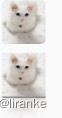
说明:
上面的控件是圆角,下面的是直角。





 本文介绍了一个Android工具类,提供了图片缩放、Drawable转Bitmap、圆角图片和带倒影图片的生成功能,通过实际代码示例展示了如何在Android应用中使用这些功能。
本文介绍了一个Android工具类,提供了图片缩放、Drawable转Bitmap、圆角图片和带倒影图片的生成功能,通过实际代码示例展示了如何在Android应用中使用这些功能。

















 611
611


 被折叠的 条评论
为什么被折叠?
被折叠的 条评论
为什么被折叠?









