文章目录
配置完后,需要重启一下VSCode
安装插件


VSCode配置文件内添加
"terminal.integrated.fontSize": 16,
"terminal.integrated.fontFamily": "Courier New",
"terminal.integrated.fontWeight": "bold",
"terminal.integrated.shell.windows": "C:\\Windows\\System32\\WindowsPowerShell\\v1.0\\powershell.exe",
"C_Cpp.default.cStandard": "c11",
"C_Cpp.default.cppStandard": "c++17",
自行安装编译器
下载地址:https://www.mingw-w64.org/downloads/#mingw-builds
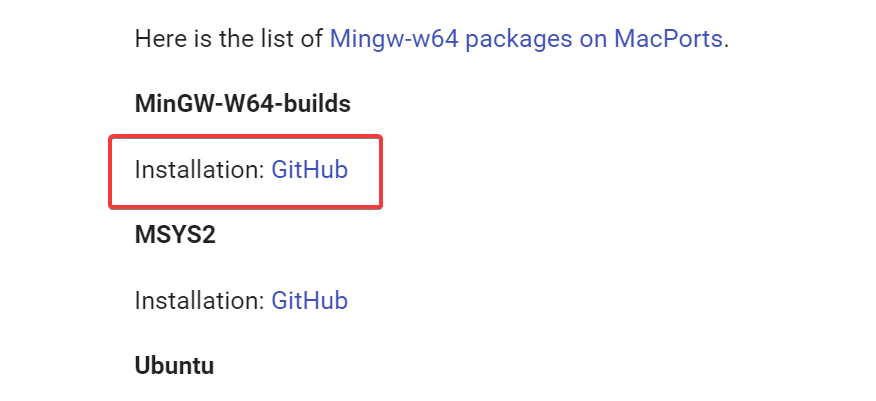
或是直接打开:https://github.com/niXman/mingw-builds-binaries/releases
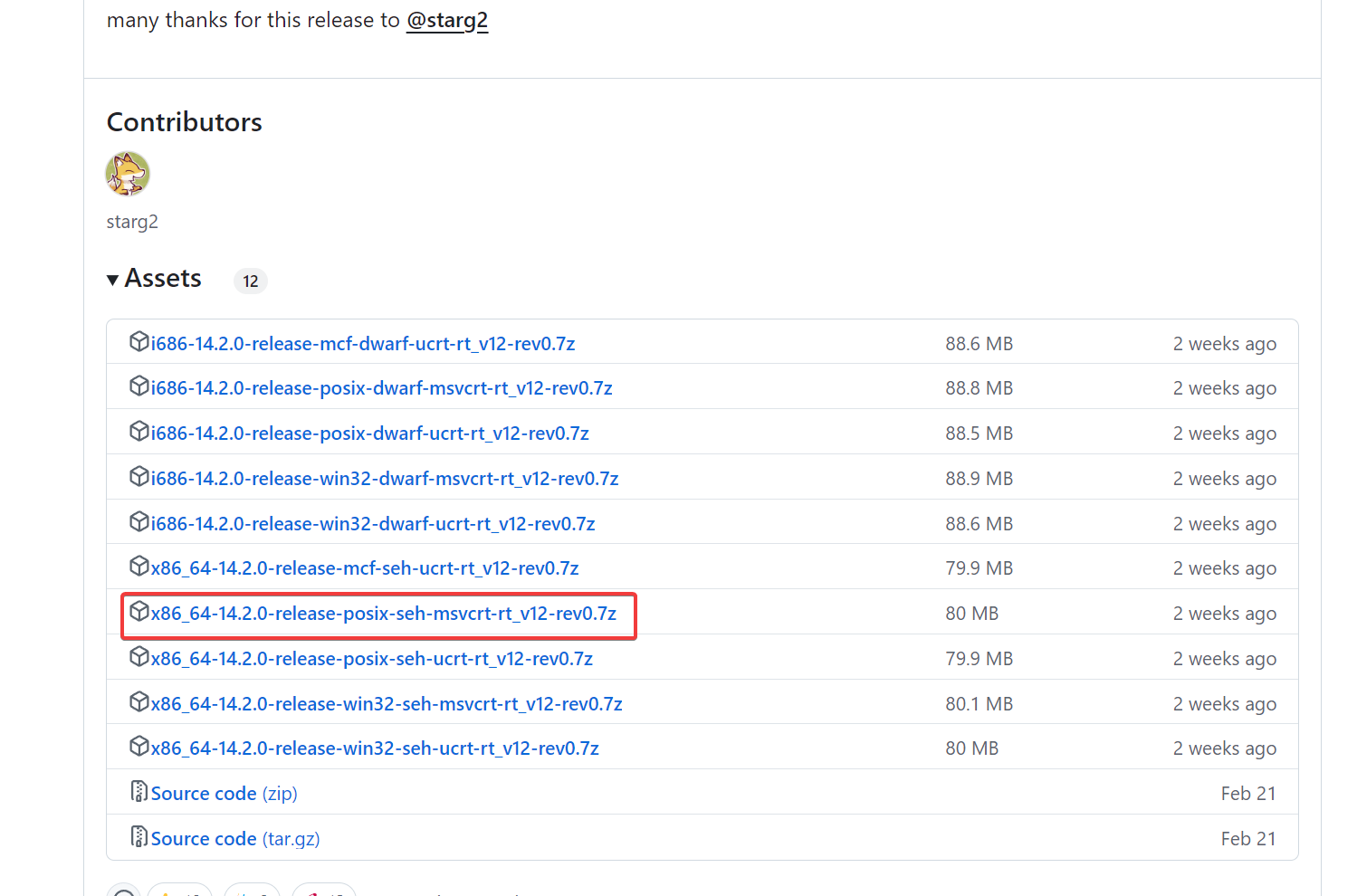
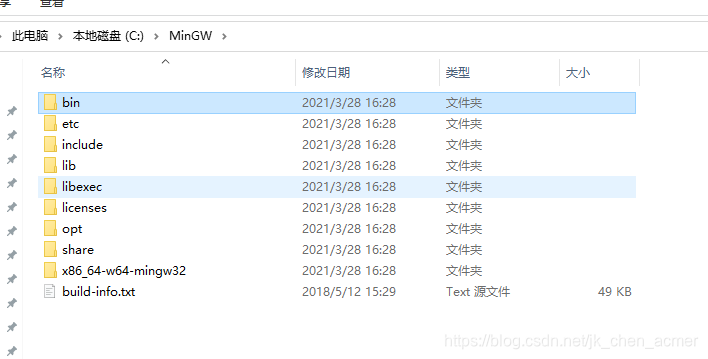
加入环境变量
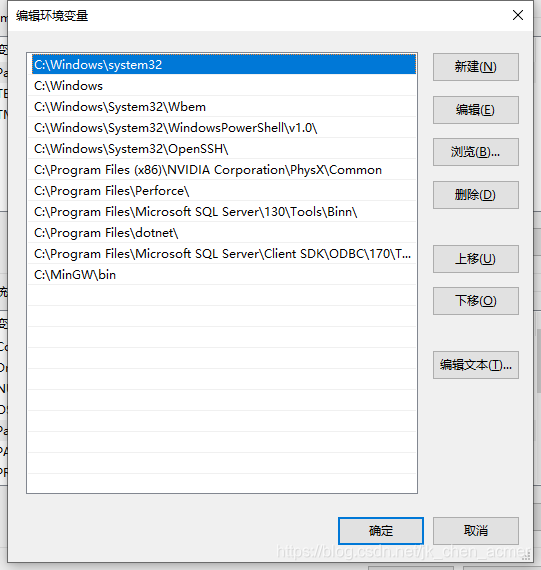
cmd下输入g++和g++ --version应该是这样
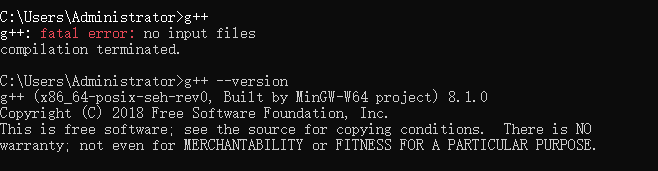
工程目录下
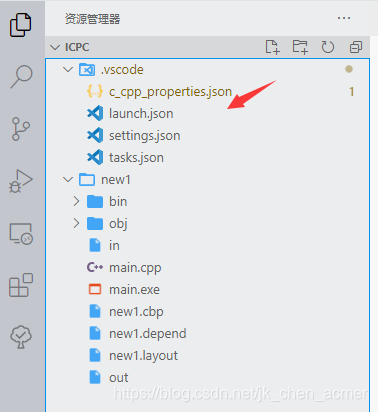
下方所有C://MinGW//bin换成自己安装的编译器的目录
c_cpp_properties.json
{
"configurations": [
{
"name": "Win32",
"includePath": [
"${workspaceFolder}/**"
],
"defines": [
"_DEBUG",
"UNICODE",
"_UNICODE"
],
"compilerPath": "C://MinGW//bin//g++.exe",
"cStandard": "c11",
"cppStandard": "c++17",
"intelliSenseMode": "clang-x64"
}
],
"version": 4
}
launch.json
// https://code.visualstudio.com/docs/cpp/launch-json-reference
{
"version": "0.2.0",
"configurations": [
{
"name": "g++.exe build and debug active file", // 配置名称,将会在启动配置的下拉菜单中显示
"type": "cppdbg", // 配置类型,对于C/C++可认为此处只能是cppdbg,由cpptools提供;不同编程语言不同
"request": "launch", // 可以为launch(启动)或attach(附加)
"program": "${fileDirname}/${fileBasenameNoExtension}.exe", // 将要进行调试的程序的路径
"args": [], // 程序调试时传递给程序的命令行参数,一般设为空
"stopAtEntry": false, // 设为true时程序将暂停在程序入口处,相当于在main上打断点
"cwd": "${workspaceFolder}", // 调试程序时的工作目录,此为工作区文件夹;改成${fileDirname}可变为文件所在目录
"environment": [], // 环境变量
"externalConsole": true, // 使用单独的cmd窗口,与其它IDE一致;为false时使用内置终端
"internalConsoleOptions": "neverOpen", // 如果不设为neverOpen,调试时会跳到“调试控制台”选项卡,你应该不需要对gdb手动输命令吧?
"MIMode": "gdb", // 指定连接的调试器,可以为gdb或lldb。但我没试过lldb
"miDebuggerPath": "C:\\MinGW\\bin\\gdb.exe", // 调试器路径,Windows下后缀不能省略,Linux下则不要
"setupCommands": [
{ // 模板自带,好像可以更好地显示STL容器的内容,具体作用自行Google
"description": "Enable pretty-printing for gdb",
"text": "-enable-pretty-printing",
"ignoreFailures": false
}
],
"preLaunchTask": "g++.exe build active file" // 调试前执行的任务,一般为编译程序。与tasks.json的label相对应
}]
}
settings.json
{
"files.defaultLanguage": "c", // ctrl+N新建文件后默认的语言
"editor.formatOnType": true, // 输入分号(C/C++的语句结束标识)后自动格式化当前这一行的代码
"editor.suggest.snippetsPreventQuickSuggestions": false, // clangd的snippets有很多的跳转点,不用这个就必须手动触发Intellisense了
"editor.acceptSuggestionOnEnter": "off", // 我个人的习惯,按回车时一定是真正的换行,只有tab才会接受Intellisense
// "editor.snippetSuggestions": "top", // (可选)snippets显示在补全列表顶端,默认是inline
"code-runner.runInTerminal": true, // 设置成false会在“输出”中输出,无法输入
"code-runner.executorMap": {
"c": "gcc '$fileName' -o '$fileNameWithoutExt.exe' -Wall -O2 -m64 -lm -static-libgcc -fexec-charset=GBK -D__USE_MINGW_ANSI_STDIO && &'./$fileNameWithoutExt.exe'",
"cpp": "g++ '$fileName' -o '$fileNameWithoutExt.exe' -Wall -O2 -m64 -static-libgcc -fexec-charset=UTF-8 -finput-charset=UTF-8 && &'./$fileNameWithoutExt.exe'"
// "c": "gcc $fileName -o $fileNameWithoutExt.exe -Wall -O2 -m64 -lm -static-libgcc -fexec-charset=GBK -D__USE_MINGW_ANSI_STDIO && $dir$fileNameWithoutExt.exe",
// "cpp": "g++ $fileName -o $fileNameWithoutExt.exe -Wall -O2 -m64 -static-libgcc -fexec-charset=GBK && $dir$fileNameWithoutExt.exe"
}, // 右键run code时运行的命令;未注释的仅适用于PowerShell(Win10默认)和pwsh,文件名中有空格也可以编译运行;注释掉的适用于cmd(win7默认)、PS和bash,但文件名中有空格时无法运行
"code-runner.saveFileBeforeRun": true, // run code前保存
"code-runner.preserveFocus": false, // 若为false,run code后光标会聚焦到终端上。如果需要频繁输入数据可设为false
"code-runner.clearPreviousOutput": true, // 每次run code前清空属于code runner的终端消息,默认false
"code-runner.ignoreSelection": true, // 默认为false,效果是鼠标选中一块代码后可以单独执行,但C是编译型语言,不适合这样用
"code-runner.fileDirectoryAsCwd": true, // 将code runner终端的工作目录切换到文件目录再运行,对依赖cwd的程序产生影响;如果为false,executorMap要加cd $dir
"C_Cpp.clang_format_sortIncludes": true, // 格式化时调整include的顺序(按字母排序)
}
tasks.json
// https://code.visualstudio.com/docs/editor/tasks
{
"version": "2.0.0",
"tasks": [
{
"label": "g++.exe build active file",
"command": "C:\\MinGW\\bin\\g++.exe",
"args": [
"${file}",
"-o",
"${fileDirname}/${fileBasenameNoExtension}.exe",
"-g",
"-m64",
"-Wall",
"-static-libgcc",
"-fexec-charset=GBK"
],
"type": "process",
"group": {
"kind": "build",
"isDefault": true
},
"presentation": {
"echo": true,
"reveal": "always",
"focus": false,
"panel": "shared"
},
"problemMatcher": "$gcc"
},
]
}
尝试在VSCode内的终端运行
选择默认终端

注意这个选项通过上面的配置文件添加

在文档内部右键 - Run Code
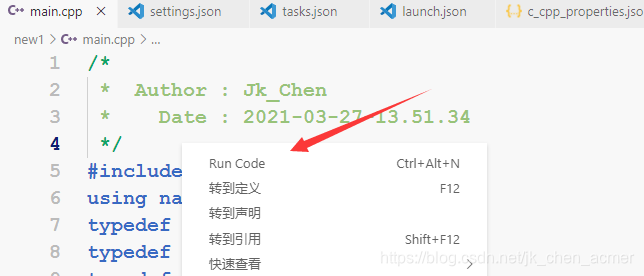
成功运行!
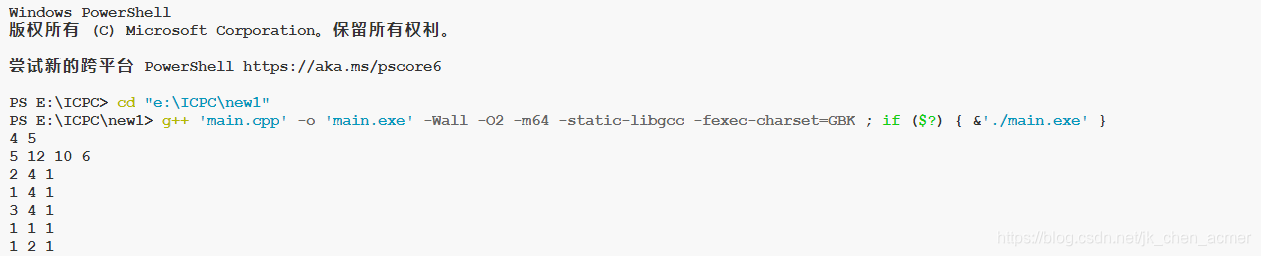
调试
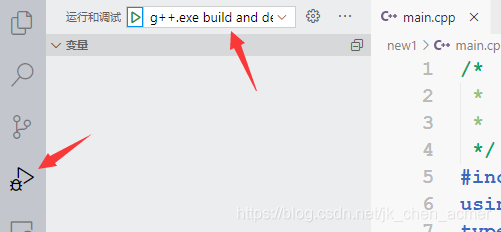
这个选项与tasks.json内的label一致
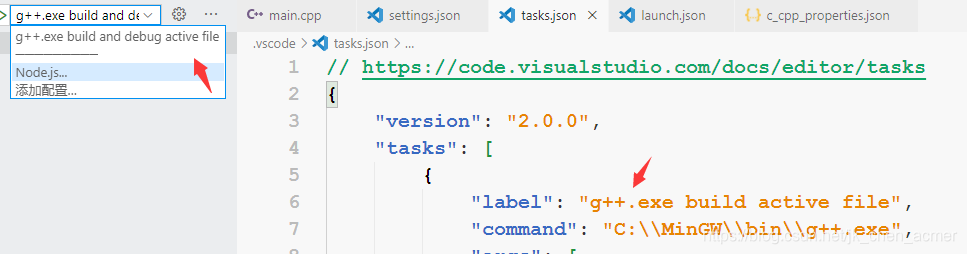
点击三角形(需要关闭其它正在运行该程序的终端)
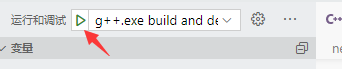
调试成功!
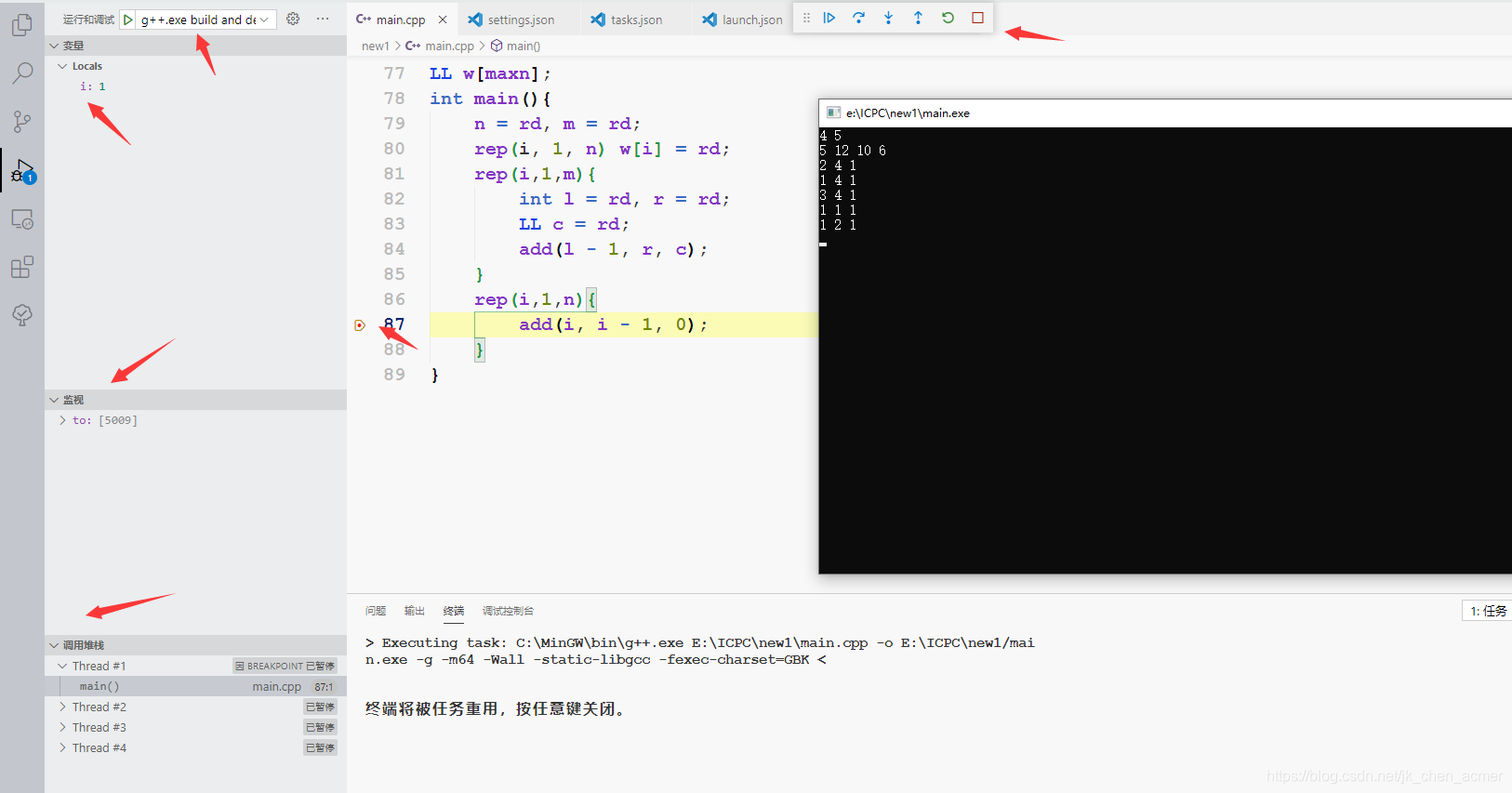
调试功能分别是继续、下一步、下一步(进入)、跳出、重启、停止









 本文档详细介绍了如何在Visual Studio Code(VSCode)中配置C++开发环境,包括安装插件、配置文件如c_cpp_properties.json、launch.json、settings.json和tasks.json,以及如何进行代码运行和调试。通过这些步骤,用户可以实现C++程序的顺利编译、运行和调试。
本文档详细介绍了如何在Visual Studio Code(VSCode)中配置C++开发环境,包括安装插件、配置文件如c_cpp_properties.json、launch.json、settings.json和tasks.json,以及如何进行代码运行和调试。通过这些步骤,用户可以实现C++程序的顺利编译、运行和调试。
















 5255
5255

 被折叠的 条评论
为什么被折叠?
被折叠的 条评论
为什么被折叠?








