示例图:
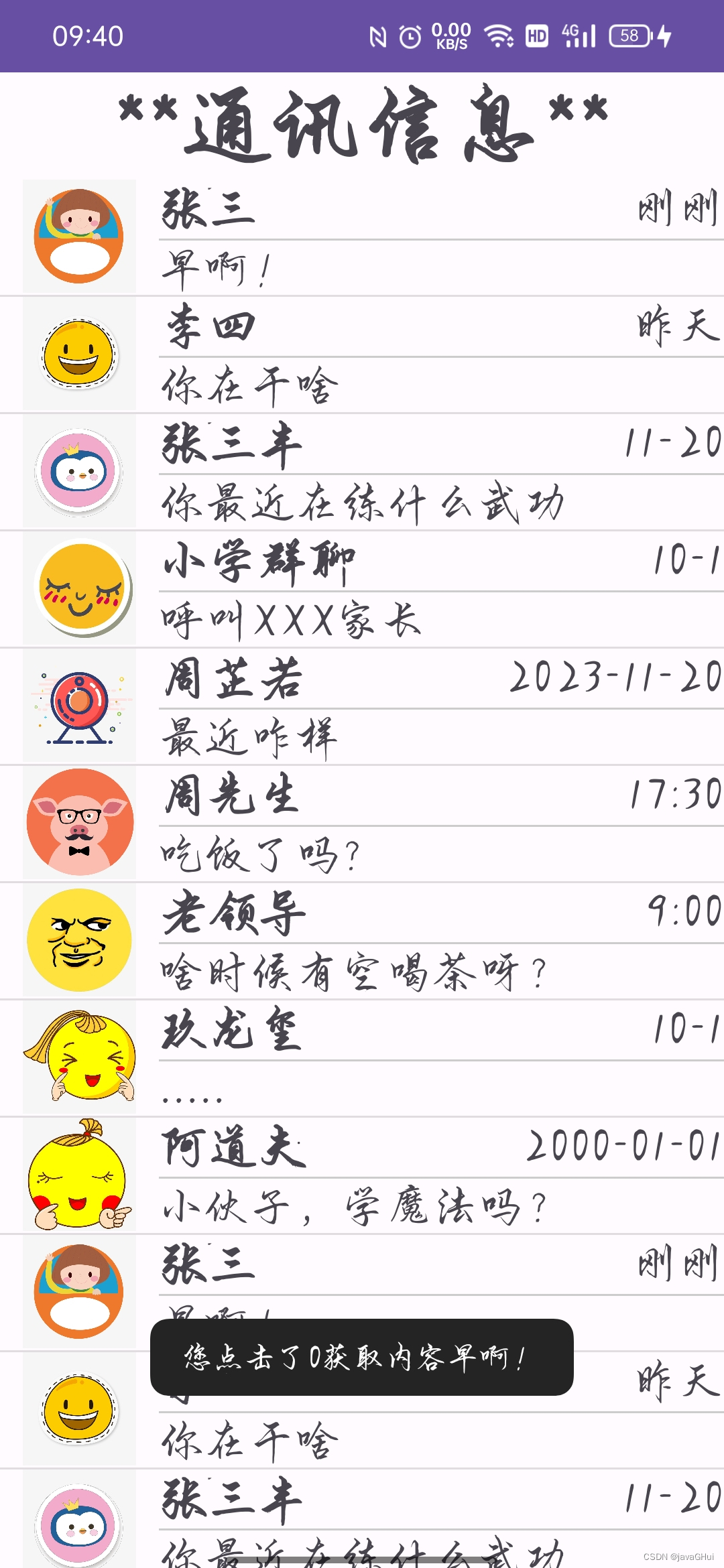
MainActivity.java
package com.example.mylistviewsimpleadapter;
import androidx.appcompat.app.AppCompatActivity;
import android.content.Context;
import android.os.Bundle;
import android.view.View;
import android.widget.AdapterView;
import android.widget.ListView;
import android.widget.SimpleAdapter;
import android.widget.Toast;
import java.util.ArrayList;
import java.util.HashMap;
import java.util.List;
import java.util.Map;
//简单的适配器 应用
public class MainActivity extends AppCompatActivity {
//数据源
//图片
private int[] arrImg = new int[]{
R.mipmap.a, R.mipmap.b, R.mipmap.c,
R.mipmap.d, R.mipmap.e, R.mipmap.f,
R.mipmap.g, R.mipmap.h, R.mipmap.i,
R.mipmap.a, R.mipmap.b, R.mipmap.c,
R.mipmap.a, R.mipmap.b, R.mipmap.c
};
//标题
private String[] arrTitle = {
"张三","李四","张三丰",
"小学群聊","周芷若","周先生",
"老领导","玖龙玺","阿道夫",
"张三","李四","张三丰",
"张三","李四","张三丰"
};
//内容
private String[] arrContent =new String[]{
"早啊!","你在干啥","你最近在练什么武功",
"呼叫XXX家长","最近咋样","吃饭了吗?",
"啥时候有空喝茶呀?",".....","小伙子,学魔法吗?",
"早啊!","你在干啥","你最近在练什么武功",
"早啊!","你在干啥","你最近在练什么武功"
};
//时间
private String[] arrTime = {
"刚刚","昨天","11-20",
"10-1","2023-11-20","17:30",
"9:00","10-1","2000-01-01",
"刚刚","昨天","11-20",
"刚刚","昨天","11-20"
};
private SimpleAdapter SimpleAdapter =null;
private Context context;
private ListView listView;
@Override
protected void onCreate(Bundle savedInstanceState) {
super.onCreate(savedInstanceState);
setContentView(R.layout.activity_main);
listView = findViewById(R.id.btn_list_view);
context = this;
//设置数据源 List<? extends Map<String, ?>> data
List< Map<String, Object>> datas = new ArrayList<>();
for(int i =0 ; i<arrImg.length;i++){
//各项数据
Map<String,Object> itemData = new HashMap<>();
itemData.put("item_img",arrImg[i]);
itemData.put("item_title",arrTitle[i]);
itemData.put("item_content",arrContent[i]);
itemData.put("item_time",arrTime[i]);
//添加到List
datas.add(itemData);
}
// 第1个参数: Context
// 第2个参数: 数据 List<map<String,Object>> datas
// 第3个参数: xml资源文件 R.layout....
// 第4个参数: 控制从datas中取出哪些数据 与map中的 key一致
// 第5个参数: 布局文件的id 控制取出的数据要填充哪些界面元素。
SimpleAdapter = new SimpleAdapter(context,datas,R.layout.content_layout,
new String[]{"item_img","item_title","item_content","item_time"},
new int[]{R.id.btn_image_view,R.id.btn_title_view,R.id.btn_tv_content,R.id.btn_time});
//往容器中设置 适配器
listView.setAdapter(SimpleAdapter);
//事件机制
listView.setOnItemClickListener(new AdapterView.OnItemClickListener() {
@Override
public void onItemClick(AdapterView<?> parent, View view, int position, long id) {
Toast.makeText(MainActivity.this,"您点击了"+position+"获取内容"+arrContent[position],Toast.LENGTH_SHORT).show();
}
});
}
}主布局文件 activity_main.xml
<?xml version="1.0" encoding="utf-8"?>
<LinearLayout xmlns:android="http://schemas.android.com/apk/res/android"
xmlns:app="http://schemas.android.com/apk/res-auto"
xmlns:tools="http://schemas.android.com/tools"
android:layout_width="match_parent"
android:layout_height="match_parent"
android:orientation="vertical"
tools:context=".MainActivity">
<TextView
android:layout_width="match_parent"
android:layout_height="wrap_content"
android:gravity="center"
android:text="**通讯信息**"
android:textSize="40dp"
android:textStyle="bold"
/>
<ListView
android:id="@+id/btn_list_view"
android:layout_width="match_parent"
android:layout_height="wrap_content"
/>
</LinearLayout>内容 content_layout.xml
<?xml version="1.0" encoding="utf-8"?>
<RelativeLayout xmlns:android="http://schemas.android.com/apk/res/android"
android:layout_width="match_parent"
android:layout_height="match_parent">
<!-- RelativeLayout 相对布局-->
<ImageView
android:id="@+id/btn_image_view"
android:layout_width="50dp"
android:layout_height="50dp"
android:layout_marginLeft="10dp"
/>
<!-- 标题
在图片的右边
-->
<TextView
android:layout_marginLeft="10dp"
android:layout_toRightOf="@+id/btn_image_view"
android:id="@+id/btn_title_view"
android:layout_width="wrap_content"
android:layout_height="wrap_content"
android:textSize="22sp"
android:textStyle="bold"
/>
<!-- 画条线
在图片的右边
在文字的下面
-->
<TextView
android:id="@+id/btn_tv_line"
android:layout_below="@+id/btn_title_view"
android:layout_marginLeft="10dp"
android:layout_toRightOf="@+id/btn_image_view"
android:layout_width="match_parent"
android:layout_height="wrap_content"
android:background="#ccc"
android:minHeight="1dp"
android:maxHeight="1dp"
/>
<!-- 内容
在图片的右边
在线的下面
-->
<TextView
android:layout_below="@+id/btn_tv_line"
android:layout_marginLeft="10dp"
android:layout_toRightOf="@+id/btn_image_view"
android:id="@+id/btn_tv_content"
android:layout_width="match_parent"
android:layout_height="wrap_content"
android:textSize="20sp"
/>
<!-- 时间提示
在最右边显示
在父元素内右边
-->
<TextView
android:id="@+id/btn_time"
android:layout_width="wrap_content"
android:layout_height="wrap_content"
android:textSize="20sp"
android:layout_alignParentRight="true"
/>
</RelativeLayout>

























 被折叠的 条评论
为什么被折叠?
被折叠的 条评论
为什么被折叠?










