http://software.intel.com/en-us/articles/intel-compilers-for-linux-silent-installation-guide/
Intel Compilers for Linux Versions 10.1 and 11.0 Silent Installation Guide
| Published On : | June 7, 2010 3:00 AM PDT |
|
Rate
| |
Intel
Compilers for Linux Silent Installation Guide, Versions 10.1 and 11.0
Environment : Linux, supported distributions. Please see your ReleaseNotes for your compiler version to determine the supported Linux environments. This guide covers both the Intel Fortran Compiler for Linux and the Intel C++ Compiler for Linux. SUDO users should read the notes at the end of this document.
Description:
The Intel Compilers for Linux Silent Installation Guide demonstrates how to install the Intel Compilers for Linux (versions 10.1 and 11.0) with minimal user interaction. This is useful for remote, automated installations and avoiding prerequisite checking.
Procedure:
0) Prerequisites: It is assumed you have obtained and mounted your product CD or have downloaded a compiler package. If you have downloaded the compressed tarfile from the web, find a suitable temporary directory and uncompress/untar your package ( tar -zxvf can be used, for example).
1) Create a local copy of the silent installation file template. This file is provided in your installation package. It is a file named 'SilentInstallConfigFile.ini'.
If you are installing the Intel C++ Compiler for Linux, replace "cprof" above with "cproc", and "l_fc" with "l_cc".
- CD Media:
cp /mnt/cdrom/SilentInstallConfigFile.ini /home/my_account/my_silent.ini
where /home/my_account is your home directory or other directory where you have write permission.
"x.xxx" is replaced with your minor version and build, for example "0.074"
- Web download, Version 11.0:
cp l_cprof_p_11.0.xxx/l_cprof_p_11.0.xxx/SilentInstallConfigFile.ini /home/my_account/my_silent.ini
or
cp l_cprof_p_11.0.xxx_intel64/l_cprof_p_11.0.xxx/SilentInstallConfigFile.ini /home/my_account/my_silent.ini
or
cp l_cprof_p_11.0.xxx_ia32/l_cprof_p_11.0.xxx/SilentInstallConfigFile.ini /home/my_account/my_silent.ini- Web Download, Version 10.1
cp l_fc_p_10.1.022/data/SilentInstallConfigFile.ini /home/my_account/my_silent.ini
or
cp l_cc_p_10.1.022/data/SilentInstallConfigFile.ini /home/my_account/my_silent.ini
where /home/my_account is your home directory or other directory where you have write permission.
".xxx" is replaced with your minor version and build, for example ".074"
C++ users please replace "cprof" with "cproc" and "l_fc" with "l_cc" throughout the remainder of this document.
2) Edit your copy of the configuration file, my_silent.ini for example, to accept license agreements and allow for overwrite of existing installations as appropriate. Edit the file to set preferences for installation target directories and any other changes necessary. The template file contains reasonably thorough explanations for each of the fields which may be required. See the notes at the end of this guide for configuration suggestions.
3) Change to a root user. If you are using 'sudo', please see notes at the end of this guide, "Sudo User Notes ".
4) Run the install program manually
- v11.0: Change directory to the main package directory. For example, if you untarred a web package, this would be:
cd ./l_cprof_p_11.0.xxx
or
cd ./l_cprof_p_11.0.xxx_intel64
or
cd ./l_cprof_p_11.0.xxx_ia32- v10.1: Change directory to the main package directory. For example,
cd ./l_fc_p_10.1.xxx
or
cd ./l_cc_p_10.1.xxx
- Change directory to the product installation directory:
- For version 11.0 kits, this is name the same as the package, l_cprof_p_11.0.xxx.
Your current working directory should now look like:
<parent directory path>/l_cprof_p_11.0.xxx/l_cprof_p_11.0.xx- For version 10.1 kits, this is the "data" subdirectory:
<parent directory path>/l_fc_p_10.1.xxx/data
- Run install_fc.sh to start the installation:
./install_fc.sh --run --silent /home/my_account/my_silent.ini
Note: This line is typed in as:
install_fc.sh<space><dash><dash>run<space><dash><dash>silent<space>FILENAME
C++ users run 'install_cc.sh'
- If there are omissions or errors due to minor mistakes in the local copy of the silent .ini file, simply correct the errors and re-run the command (use the option to overwrite prior installations).
5) Additional Installation Options:
There are additional options
for 'install_fc.sh' and 'install_cc.sh'. These options should be used
by knowledgeable users and system administrators only:
<!-- -->
-v Enables display of large amounts of verbose
install internals to during the install process.
--arch Causes the install program to install the files
specific to the architecture of the next argument. For example:
--arch x86 (or ia32)
--arch ia64 (Itanium users)
--arch intel64 (or x86_64 or em64t)
--default Sets
default options for the install process (uses TYPICAL install choice and
default install path, if path is not specified
--install-path Uses next argument as install path for top of tree
install directory. For example:
--install-path
/opt/intel/cc/10.1.053
--help Causes the install
program to display a usage message and exit
--imagedir
Forces installer to use the following argument as the location for RPM
file installation, instead of the default location
--license-path Uses the next argument as the location of the license
file for this installation. For example:
--license-path
/opt/inte/licenses/productx.lic
-n Forces the
installer to perform a non-RPM installation, whether or not the target
operating system supports RPM.
--tmp-path Use the following
argument as the path for temporary file extraction. For example:
--tmp-path /alt/tmp
6)
Configuration file template example:
Below is a sample
of the SilentInstallConfigFile.ini.
Notes:
EULA should be changed to 'accept' ONLY AFTER you read the End User
License Agreement (EULA).
NON_SUPPORTED_OS_INSTALL should be set
to 'Yes' for users experiencing missing prerequisites.
Template Silent Install Configuration File (C/C++ Version)
#
#
INSTALLDIR:
# Specify the directory to which this product will be
installed.
# OPTIONS:
# Specify the command-lines options to
be passed to RPM.
# EULA:
# Do you accept or reject the terms
of the end user license agreement?
# The set of valid values for
EULA is: {accept, reject}.
# LGPL:
# Do you accept or reject
the terms of the Lesser GNU Public License?
# The set of valid
values for LGPL is: {accept, reject}.
# ECL_DISCLAIMER:
# Do
you accept or reject the terms of the CPL for Eclipse?
# The set
of valid values for ECL_DISCLAIMER is: {accept, reject}.
#
NON_SUPPORTED_OS_INSTALL:
# If your operating system is not
supported by this installer, do you still
# wish to install this
product? The set of valid values for
# NON_SUPPORTED_OS_INSTALL
is: {Yes, No}.
# REPLACE_EXISTING_INSTALLATION:
# If this
product already exists on your system, do you still wish to
#
continue the current installation? The set of valid values for
#
REPLACE_EXISTING_INSTALLATION is: {Yes, No}.
# <REL_NUMBER>:
# Replace if nessary with release number for this install pacakge
(e.g. 10.0.032)
[global]
LICENSE_FILE_LOCATION=/opt/intel/licenses:$HOME/intel/licenses
REL_NUMBER=<REL_NUMBER>
[iidb10-ia32]
INSTALLDIR=/opt/intel/idb/<REL_NUMBER>
OPTIONS=-U
--replacefiles --force --nodeps
EULA=reject
NON_SUPPORTED_OS_INSTALL=No
REPLACE_EXISTING_INSTALLATION=No
...etc...
Notes for Sudo Users
Non-root users can
use sudo
to install the compiler. For this method,
the username must be registered by your system administrator in the
'sudoers' file. If you receive the error: "<username> is not in
the sudoers file. This incident will be reported." please contact your
systems administrator.
1) The easiest method is to use sudo to
obtain a bash shell. This new shell will run as the root user:
sudo bash
<password must be entered. Use your user password.>
With
the invoked shell, run the silent installation as shown in the steps
for this guide. Type 'exit' to exit the root shell.
2)
Invoke the installer using sudo. Follow the procedure in this guide up
to the Step 4), Run the installer. For Step 4, invoke the installer
using sudo. This method still requires the user to interactively enter
their password:
sudo ./install_fc.sh --run --silent FILENAME
<password
for user>
3) Fully remote sudo install: If you wish to fully
automate the installation, including passing your user password to sudo
and have no prompts whatsoever, use this command:
echo 'your
password' | sudo -S ./install_fc.sh --run --silent FILENAME
 Intel Linux 编译器静默安装指南
Intel Linux 编译器静默安装指南






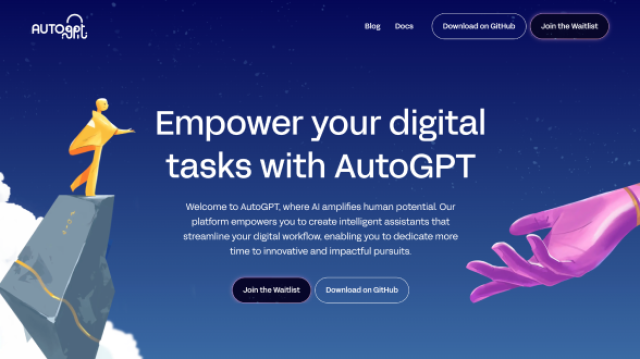
















 2871
2871

 被折叠的 条评论
为什么被折叠?
被折叠的 条评论
为什么被折叠?








