最终效果: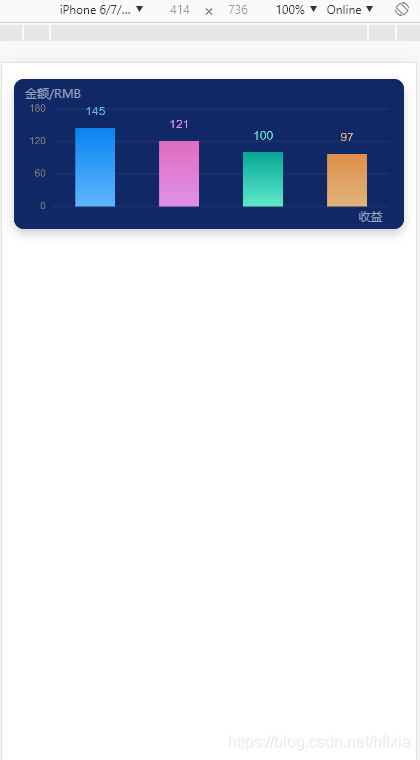
1.安装:
npm install @antv/f2 --save
<template>
<div class="box">
<div class="chart">
<span class="y-title">金额/RMB</span>
<canvas id="mountNode">
</canvas>
<span class="x-title">收益</span>
</div>
</div>
</template>
<script>
import F2 from "@antv/f2" //引入插件
export default {
components: {
},
data() {
return{
}
},
mounted () {
this.showChart();
},
methods: {
// 图表数据初始化
showChart(){
// 数据源
var data = [{
year: '2014 年',
sales: 145,
color:'#5eb6fe'
}, {
year: '2015 年',
sales: 121,
color:'#df91e9'
}, {
year: '2016 年',
sales: 100,
color:'#5fe9c8'
}, {
year: '2017 年',
sales: 97,
color:'#dfb47b'
},
];
// Step 1: 创建 Chart 对象
var chart = new F2.Chart({
id: 'mountNode',
pixelRatio: window.devicePixelRatio
});
// Step 2: 载入数据源
chart.source(data, {
sales: {
tickCount: 4
}
});
// 隐藏单元标注
chart.legend(false);
chart.axis('year', {
line: null
});
// 隐藏点击提示标注
chart.tooltip(false);
// 显示 X 轴坐标轴文本为空
chart.axis('year', {
label: function label(text) {
return {
text:'',
fillStyle:'#fff'
};
}
});
// y坐标字体颜色设置
chart.axis('sales', {
label: function label(text) {
return {
fillStyle:'#fff'
};
}
});
// 图内y虚线设置
chart.axis('sales', {
grid:{
lineDash: null,//实线
strokeStyle :'#1c316b',
lineWidth: 2
},
});
// 图标提示信息设置
data.map(function(obj) {
chart.guide().text({
position: [obj.year, obj.sales],
content: obj.sales,//顶部提示
style: {
textAlign: 'center',
textBaseline: 'bottom',
fill:obj.color//顶部字体颜色
},
offsetY: -10
});
});
// 让柱状图的宽度适配不同的屏幕尺寸
var barWidth = 36 * (window.innerWidth / 375);
// Step 3:创建图形语法,绘制柱状图,由 genre 和 sold 两个属性决定图形位置,genre 映射至 x 轴,sold 映射至 y 轴 渐变色设置
chart.interval().position('year*sales').color('year',['l(90) 0:#0984ef 1:#5eb6fe','l(90) 0:#df6dbf 1:#df91e9','l(90) 0:#06a796 1:#5fe9c8','l(90) 0:#df8f49 1:#dfb47b']) // 定义柱状图渐变色
.size(barWidth);
// Step 4: 渲染图表
chart.render();
}
}
}
</script>
<style lang="scss">
.box{
position:fixed;
top:0;
left:0;
bottom:0;
right:0;
}
.chart{
width:94%;
height:4rem;
position:relative;
margin:.43rem auto;
background:#112866;
border-radius:.27rem;
box-shadow:0px .133rem .27rem 0px rgba(133,137,151,0.4);
span{
color:#95a4bf;
font-size:.27rem;
position:absolute;
height:.27rem;
}
.y-title{
top:.15rem;
left:.28rem;
width:1.5rem;
}
.x-title{
width:1rem;
bottom:.3rem;
right:.2rem;
}
#mountNode{
width:100%;
height:4rem;
border-radius:.27rem;
background:#112866;
}
}
</style>








 本文介绍了如何在Vue项目中结合Vux组件库和AntV的F2图表库,创建一个移动端图表应用,特别是实现了渐变色的图表效果。
本文介绍了如何在Vue项目中结合Vux组件库和AntV的F2图表库,创建一个移动端图表应用,特别是实现了渐变色的图表效果。
















 4094
4094

 被折叠的 条评论
为什么被折叠?
被折叠的 条评论
为什么被折叠?








