Route 和 Navigator 用于页面之间的跳转
一 Navigator 的 push 和 pop 用于页面之间的跳转
创建MaterialApp时可以指定routes参数,该参数是一个映射路由名称和构造器的Map
跳转的时候 使用 push
跳回的时候使用 pop
import 'package:flutter/cupertino.dart';
import 'package:flutter/material.dart';
import 'package:flutter/widgets.dart';
void main() => runApp(MyApp());
class MyApp extends StatelessWidget {
// This widget is the root of your application.
@override
Widget build(BuildContext context) {
return MaterialApp(
theme: ThemeData(
primarySwatch: Colors.blue,
),
home: FirstPage(),
routes: <String ,WidgetBuilder>{
'/first':(BuildContext context) =>FirstPage(),
'/second':(BuildContext context) =>SecondPage()
},
);
}
}
// 第一个页面
class FirstPage extends StatelessWidget
{
@override
Widget build(BuildContext context) {
return new Scaffold(
appBar:new AppBar(title:new Text( "第一个页面")),
body:new Center(
child:new RaisedButton(
child: new Text("点击打开第二个页面"),
onPressed: (){
Navigator.of(context).pushNamed('/second');
},
),
),
);
}
}
class SecondPage extends StatelessWidget
{
@override
Widget build(BuildContext context) {
return new Scaffold(
appBar:new AppBar(title:new Text( "第二个页面")),
body:new Center(
child:new RaisedButton(
child: new Text("点击返回"),
onPressed: (){
Navigator.of(context).pop();
},
),
),
);
}
}
二 第二种方式
直接使用MaterialPageRoute创建路由,它是一种模态路由,可以通过平台自适应的过渡效果来切换屏幕。默认情况下,当一个模态路由被另一个替换时,上一个路由将保留在内存中,如果想释放所有资源
onPressed: (){
Navigator.push(context,
new MaterialPageRoute(builder: (context) => SecondPage()
));
},
三 示例操作 参数回调
第一个页面点击进去 第二个页面 点击喜欢与否 回传结果
import 'package:flutter/cupertino.dart';
import 'package:flutter/material.dart';
import 'package:flutter/widgets.dart';
void main() => runApp(MyApp());
class MyApp extends StatelessWidget {
// This widget is the root of your application.
@override
Widget build(BuildContext context) {
return MaterialApp(
theme: ThemeData(
primarySwatch: Colors.blue,
),
home: NewTableList(),
);
}
}
class ContentPage extends StatelessWidget
{
final HotNews news;
ContentPage(this.news);
@override
Widget build(BuildContext context) {
return new Scaffold(
appBar:new AppBar(title:new Text(news.title)),
body:new Padding(
padding: new EdgeInsets.all(25),
child: new Column(
children: <Widget>[
new Text(news.content),
new Row(
mainAxisAlignment: MainAxisAlignment.spaceAround,
children: <Widget>[
new RaisedButton(
onPressed: (){
// 点击的时候 回调用户的选择结果
Navigator.pop(context,'Good');
},
child: new Text("不错"),
),
new RaisedButton(
onPressed: (){
// 点击的时候 回调用户的选择结果
Navigator.pop(context,'Bad');
},
child:new Text("差劲"),
)
],
)
],
),
),
);
}
}
// 创建一个新闻的类
class HotNews{
String title;
String content;
HotNews({this.title,this.content});
}
// 创建列表
class NewTableList extends StatelessWidget
{
final List<HotNews> arrs = new List.generate(20,
(idx) => new HotNews(
title:'这是第 $idx 标题',
content: '这是第 $idx 部分的正文',
)
);
@override
Widget build(BuildContext context) {
return new Scaffold(
appBar: AppBar(title: Text("热点资讯")),
body: new ListView.builder(
itemCount: arrs.length,
itemBuilder: (context,idx){
return new ListTile(
title: new Text(arrs[idx].title),
// 添加一个点击事件
onTap: () async {
// 创建一个结果 结束用户的点击
String readRes = await Navigator.push(context ,new MaterialPageRoute(
builder: (context) => new ContentPage(arrs[idx])));
// 显示回传的结果内容
if (readRes != null){
Scaffold.of(context).showSnackBar(
new SnackBar(
content: new Text("$readRes"),
duration: const Duration(seconds: 2),
)
);
}
},
);
},
),
);
}
}
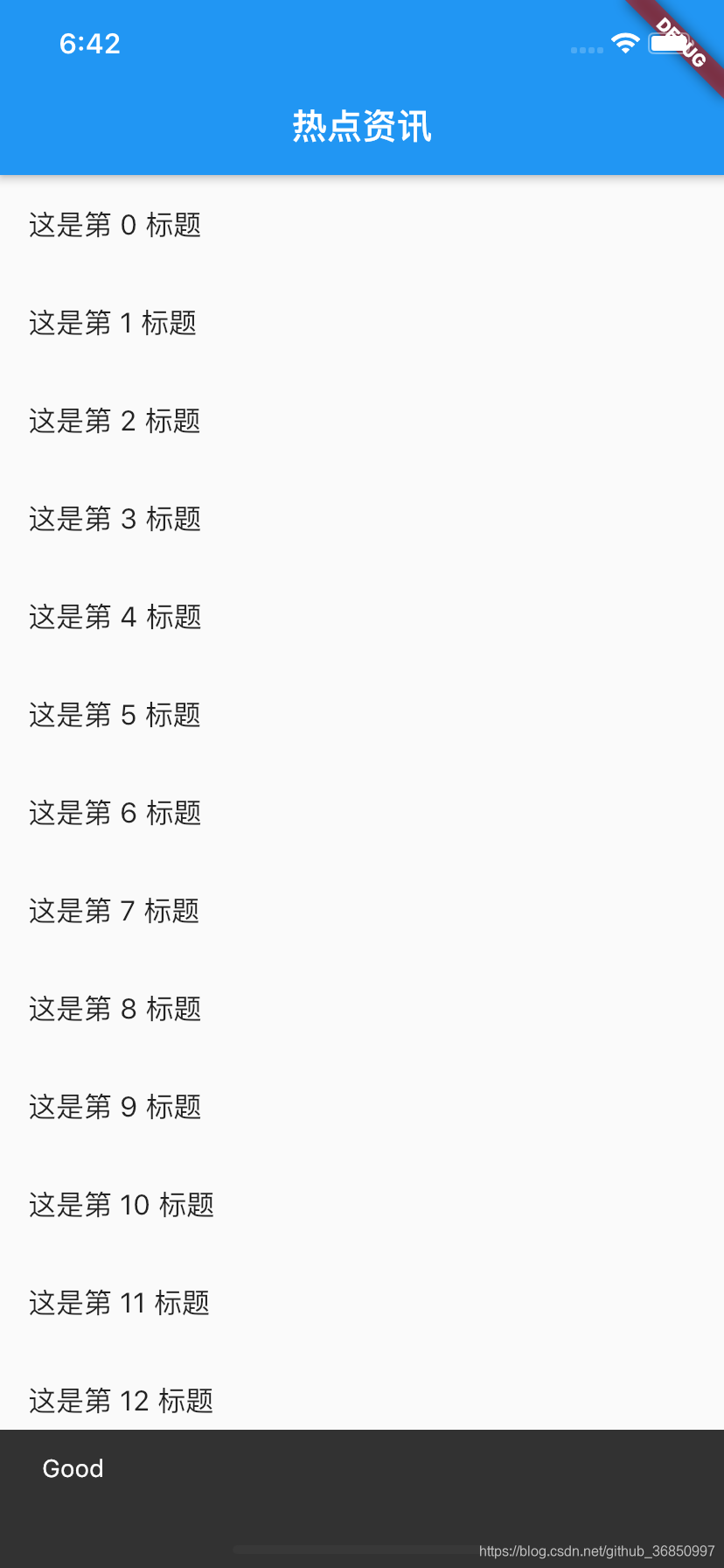
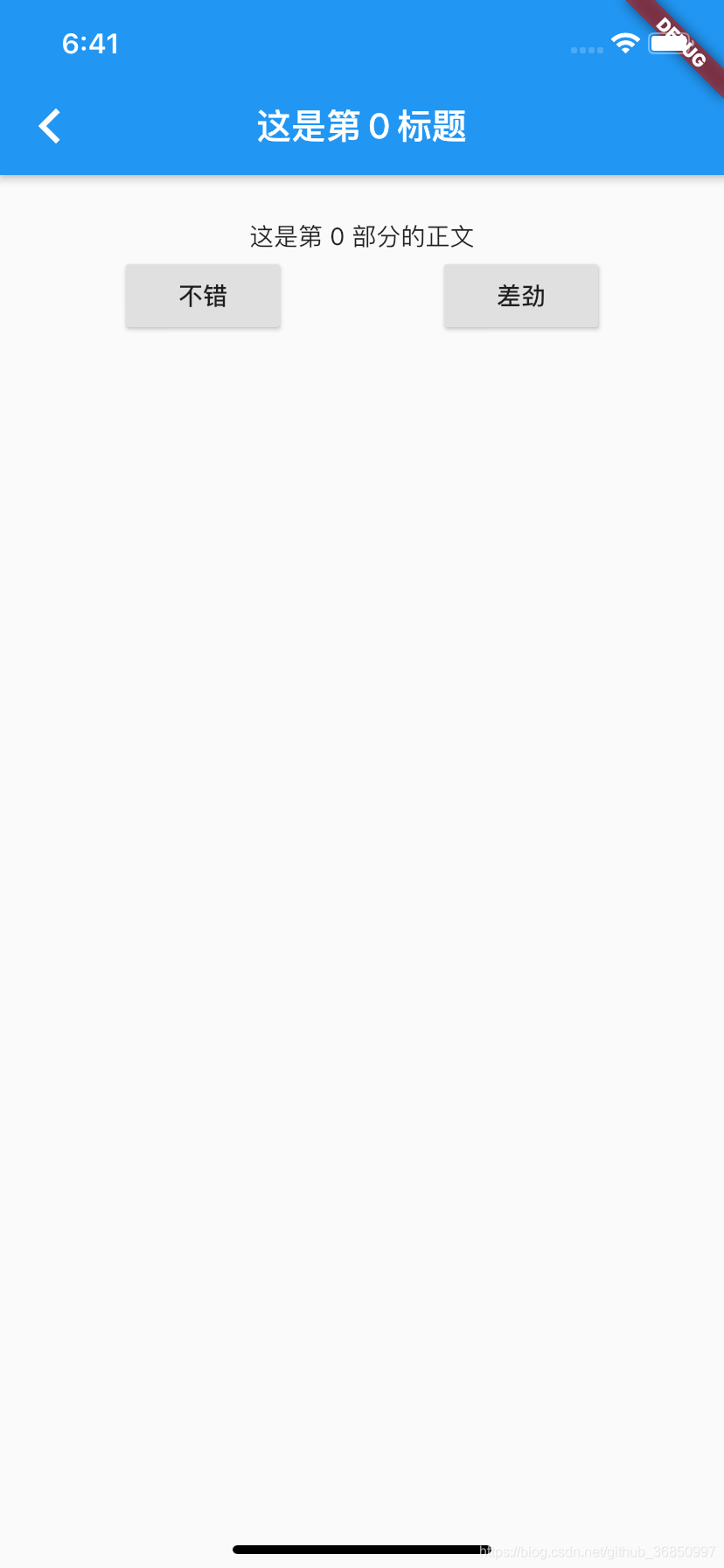




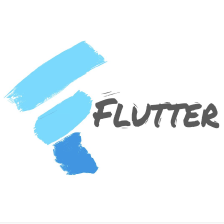


 本文详细介绍了在Flutter中如何使用Route和Navigator进行页面跳转,包括通过Navigator的push和pop方法实现页面间的跳转,以及如何使用MaterialPageRoute创建模态路由。此外,还讲解了如何在页面跳转时传递参数,并在目标页面处理这些参数。
本文详细介绍了在Flutter中如何使用Route和Navigator进行页面跳转,包括通过Navigator的push和pop方法实现页面间的跳转,以及如何使用MaterialPageRoute创建模态路由。此外,还讲解了如何在页面跳转时传递参数,并在目标页面处理这些参数。
















 2288
2288

 被折叠的 条评论
为什么被折叠?
被折叠的 条评论
为什么被折叠?








