一 自定义AppBar
appBar: AppBar(
title: Text("登录页面"),
// 背景色
backgroundColor: Colors.blue,
// 标题是否居中
centerTitle: false,
// 左边的leading
leading: IconButton(
icon: Icon(Icons.menu),
onPressed: () {
print("this is leading");
},
),
// 自定义多个按钮
actions: [
IconButton(
icon: Icon(Icons.search),
onPressed: () {
print("this is search");
},
),
IconButton(
icon: Icon(Icons.settings),
onPressed: () {
print("this is settings");
},
)
],
),二 tabbar 放在顶部导航栏
基于DefaultTabController 来实现这个顶部导航栏的效果
DefaultTabController(
// 这个是必须配置的参数 意思是有3个Tab 选项
length: 3,
child: Scaffold(
appBar: AppBar(
title: Text("自定义AppBar页面"),
bottom: TabBar(tabs: <Widget>[
Text("家用电器"),
Text("洗漱用品"),
Text("手机数码"),
]),
),
body: TabBarView(children: [
// 分别对应三个tabbar 选项的内容
Text("1111"),
Text("2222"),
Text("3333"),
]),
),
);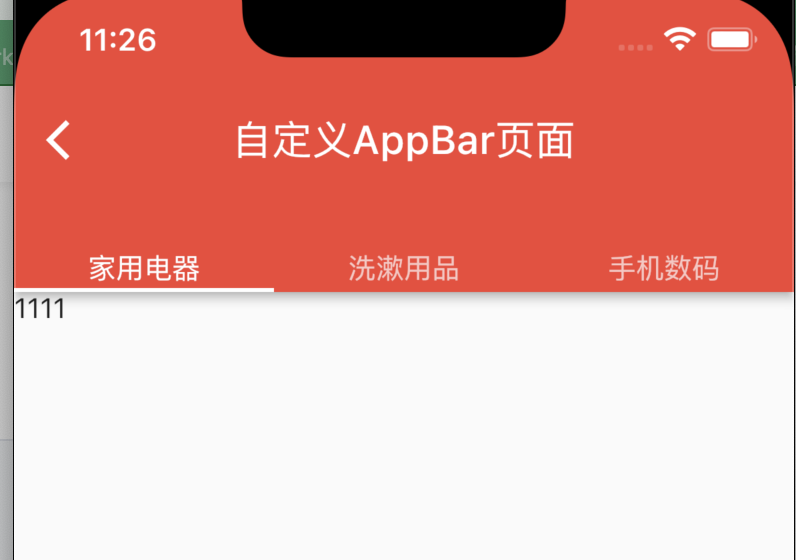
将tabbar 放到顶部 类似头条效果
三 使用TabController 实现顶部菜单
一定不要忘记给 TabBar 和 TabBarView 设置tabController
import 'package:flutter/material.dart';
class TabbarControllerPage extends StatefulWidget {
const TabbarControllerPage({super.key});
@override
State<TabbarControllerPage> createState() => _TabbarControllerPageState();
}
class _TabbarControllerPageState extends State<TabbarControllerPage>
with TickerProviderStateMixin {
late TabController _tabController;
@override
void dispose() {
// TODO: implement dispose
_tabController.dispose();
super.dispose();
}
@override
void initState() {
// TODO: implement initState
super.initState();
_tabController = TabController(length: 3, vsync: this);
}
@override
Widget build(BuildContext context) {
return Scaffold(
appBar: AppBar(
title: Text("TabbarControllerPage"),
bottom: TabBar(
// 注意 一定要设置
controller: this._tabController,
tabs: [
Text("热销"),
Text("推荐"),
Text("爆品"),
],
),
),
body: TabBarView(
// 注意 一定要设置
controller: _tabController,
children: <Widget>[
Center(
child: Text("热销页面"),
),
Center(
child: Text("推荐页面"),
),
Center(
child: Text("爆品页面"),
)
]));
}
}





 这篇文章介绍了如何在Flutter中创建自定义的AppBar,包括设置背景色、居中标题、添加左侧图标以及右侧多个操作按钮。同时,通过使用DefaultTabController和TabBarView展示了如何实现顶部导航栏,并给出了TabController实现顶部菜单的示例。
这篇文章介绍了如何在Flutter中创建自定义的AppBar,包括设置背景色、居中标题、添加左侧图标以及右侧多个操作按钮。同时,通过使用DefaultTabController和TabBarView展示了如何实现顶部导航栏,并给出了TabController实现顶部菜单的示例。
















 275
275

 被折叠的 条评论
为什么被折叠?
被折叠的 条评论
为什么被折叠?








