一.小知识
1.wx.saveFile(OBJECT):保存文件到本地。
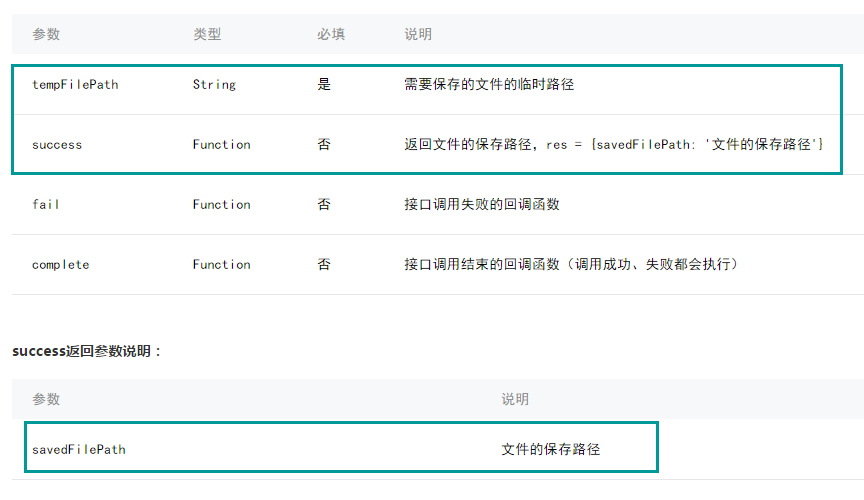
wx.chooseImage({
success: function(res) {
var tempFilePaths = res.tempFilePaths
wx.saveFile({
tempFilePath: tempFilePaths[0],
success: function(res) {
var savedFilePath = res.savedFilePath
}
})
}
})
2.wx.getSavedFileList(OBJECT):获取本地已保存的文件列表
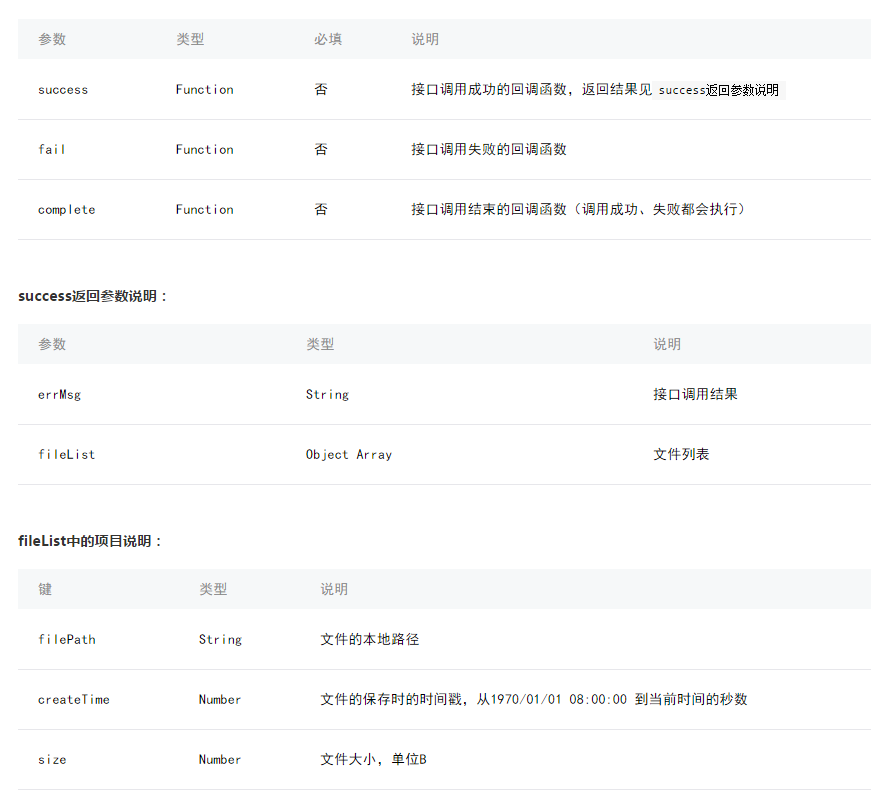
wx.getSavedFileList({
success: function(res) {
console.log(res.fileList)
}
})
3.wx.getSavedFileInfo(OBJECT):获取本地文件的文件信息
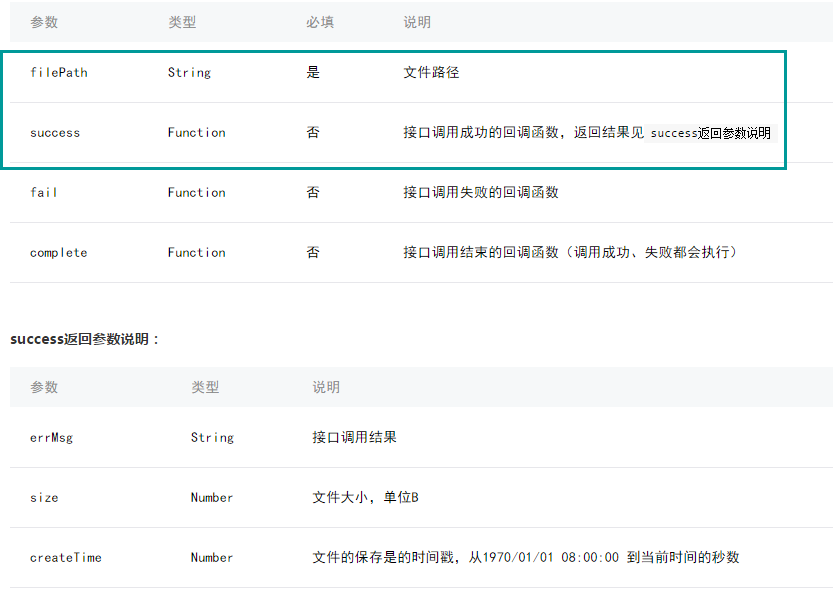
wx.getSavedFileInfo({
filePath: 'wxfile://somefile', //仅做示例用,非真正的文件路径
success: function(res) {
console.log(res.size)
console.log(res.createTime)
}
})4.wx.removeSavedFile(OBJECT):删除本地存储的文件
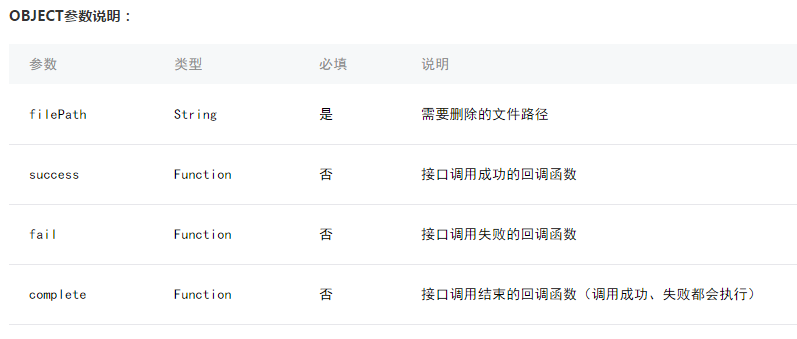
wx.getSavedFileList({
success: function(res) {
if (res.fileList.length > 0){
wx.removeSavedFile({
filePath: res.fileList[0].filePath,
complete: function(res) {
console.log(res)
}
})
}
}
})
5.wx.openDocument(OBJECT):新开页面打开文档,支持格式:doc, xls, ppt, pdf, docx, xlsx, pptx
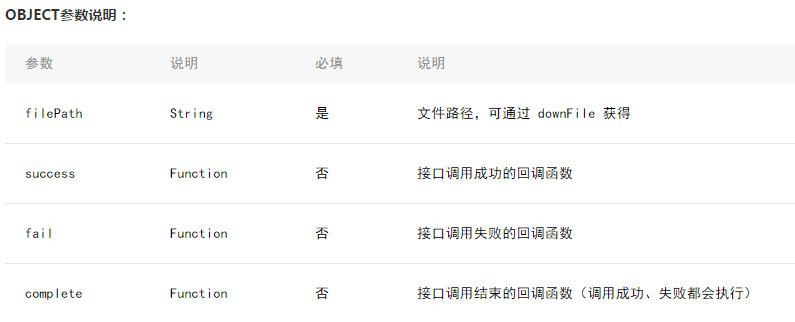
wx.downloadFile({
url: 'http://example.com/somefile.pdf',
success: function (res) {
var filePath = res.tempFilePath
wx.openDocument({
filePath: filePath,
success: function (res) {
console.log('打开文档成功')
}
})
}
})
二.列子
3.wx.getSavedFileInfo(OBJECT):获取本地文件的文件信息
<view class="container">
<button type="primary" bindtap="upload">上传文件</button>
<text>文件的路径:{{ path}}px</text>
<text>文件大小:{{filesize}}</text>
</view>
//获取应用实例
var app = getApp()
Page({
data:{
path:'',
filesize:0,
},
upload:function(){
var that=this
wx.chooseImage({
count: 1,
sizeType: ['original', 'compressed'],// 可以指定是原图还是压缩图,默认二者都有
sourceType: ['album', 'camera'], // 可以指定来源是相册还是相机,默认二者都有
success: function (res) {
var tempFilePaths = res.tempFilePaths;
console.log(tempFilePaths)
wx.getSavedFileInfo({
filePath:res.tempFilePaths[0], //仅做示例用,非真正的文件路径
success: function(res) {
that.setData({
filesize:res.size,
})
}
})
that.setData({
path:tempFilePaths
})
}
})
}
})
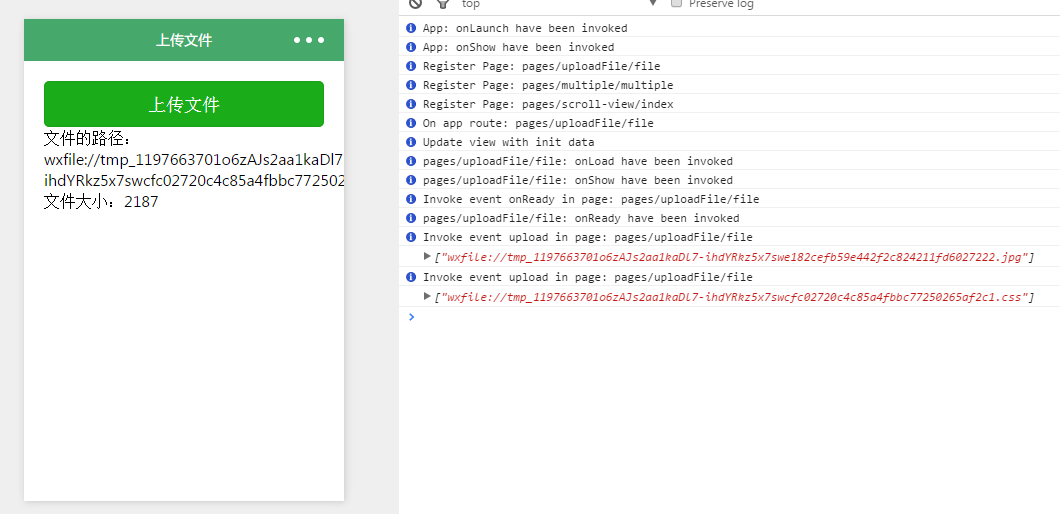
5.wx.openDocument(OBJECT):打开文档
<view class="container">
<button type="primary" bindtap="upload">打开文件</button>
</view>//获取应用实例
var app = getApp()
Page({
data:{
path:'',
},
upload:function(){
var that=this
wx.downloadFile({
url: 'http://192.168.56.1/sino-ui/www.941in.com.hk/m.v1/o.pptx',//文件的在本地的路径
success: function (res) {
var filePath = res.tempFilePath
wx.openDocument({
filePath: filePath,
success: function (res) {
console.log('打开文档成功')
}
})
}
})
}
})
这个文件的路径,必须是http或是Https,不能使url: 'D:/WWW/sino-ui/www.941in.com.hk/m.v1/o.pptx',
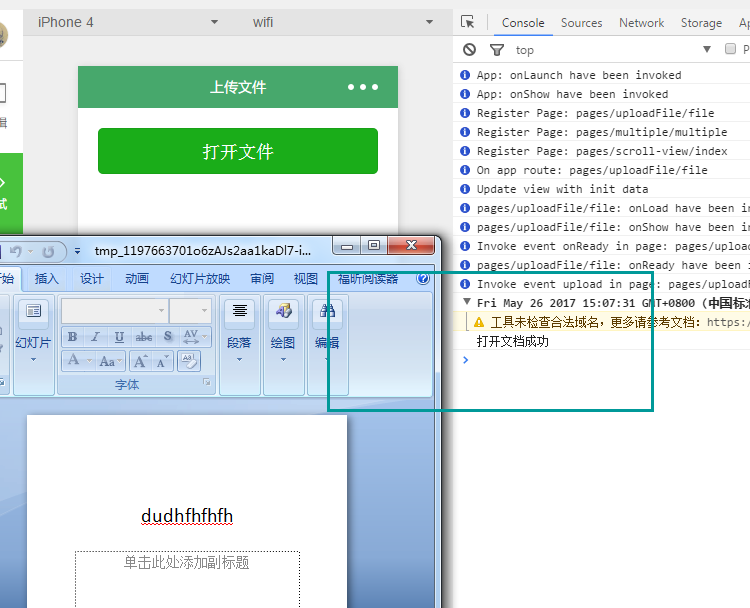
三.注意问题
上传只能一张图片或是一个文件,不能多张。
解决方式:微信小程序上传(多个文件上传)
如下
/**
* 上传照片//选择图片时限制9张,如需超过9张,同理亦可参照此方法上传多张照片
*/
uploadImg:function(){
var that = this;
wx.chooseImage({
count: 9,
sizeType: ['original', 'compressed'],
sourceType: ['album', 'camera'],
success: function(res){
var successUp = 0; //成功
var failUp = 0; //失败
var length = res.tempFilePaths.length; //总数
var count = 0; //第几张
that.uploadOneByOne(res.tempFilePaths,successUp,failUp,count,length);
},
});
},
/**
* 采用递归的方式上传多张
*/
uploadOneByOne(imgPaths,successUp, failUp, count, length){
var that = this;
wx.showLoading({
title: '正在上传第'+count+'张',
})
wx.uploadFile({
url: 'https://example.weixin.qq.com/upload', //仅为示例,非真实的接口地址
filePath: imgPaths[count],
name: count,//示例,使用顺序给文件命名
success:function(e){
successUp++;//成功+1
},
fail:function(e){
failUp++;//失败+1
},
complete:function(e){
count++;//下一张
if(count == length){
//上传完毕,作一下提示
console.log('上传成功' + successUp + ',' + '失败' + failUp);
wx.showToast({
title: '上传成功' + successUp,
icon: 'success',
duration: 2000
})
}else{
//递归调用,上传下一张
that.uploadOneByOne(imgPaths, successUp, failUp, count, length);
console.log('正在上传第' + count + '张');
}
}
})
}





















 860
860

 被折叠的 条评论
为什么被折叠?
被折叠的 条评论
为什么被折叠?








