x名称空间内容
x命名空间映射的是解析XAML语言相关的类库,XAML语言也需要自己的编译器,最终形成中间语言存储在程序集中。对XAML编译器进行控制的命令就放在x命名空间下。
| 名称 | 在XAML中出现的形式 |
|---|---|
| x:Array | 标签扩展 |
| x:Class | Attribute |
| x:ClassModifier | Attribute |
| x:Code | XAML指令元素 |
| x:FieldModifier | Attribute |
| x:Key | Attribute |
| x:Name | Attribute |
| x:Null | 标签扩展 |
| x:Shared | Attribute |
| x:Static | 标签扩展 |
| x:SubClass | Attribute |
| x:Type | 标签扩展 |
| x:TypeArguments | Attribute |
| x:Uid | Attribute |
| x:XData | XAML指令元素 |
x名称空间中的Attribute
x:Class
告诉XAML编译器,将XAML标签编译结果与后台代码中指定的类合并
- 只能用于根节点
- 根节点的类型要与x:Class的值所指示的类型保持一致
- x:Class的值的类型必须为partial
x:ClassModifier
生成的类具有怎样的访问级别
- 标签必须有x:Class
- x:ClassModifier的值必须与x:Class所指示类的访问级别一致
- x:ClassModifier的值参见TypeAttributes,注意,首字母要小写
x:Name
为标签声明Name属性以创建引用变量在C#代码中访问
除了x:Name的Attribute,还有Name的Attribute,Name是定义在FrameworkElement类中,该类是WPF的基类。当一个元素如Button有Name属性时,两者效果相同。对于没有Name属性的元素,为了在XAML声明时也创建引用变量以在C#代码中访问,则只能使用x:Name,因为x:Name涵盖了所有Name的所有功能,所以推荐全部使用x:Name。
x:FieldModifier
对使用了x:Name而创建了的引用变量设定访问级别
使用了x:Name默认的访问级别是internal
- 必须同时结合x:Name来使用
x:Key
为资源贴上用于检索的标签
几乎所有元素都有Resource属性,这个属性是key-value集合。
<Window x:Class="WpfApp3.MainWindow"
xmlns="http://schemas.microsoft.com/winfx/2006/xaml/presentation"
xmlns:x="http://schemas.microsoft.com/winfx/2006/xaml"
xmlns:sys="clr-namespace:System;assembly=mscorlib"
xmlns:local="clr-namespace:WpfApp3"
Title="MainWindow" Height="450" Width="800">
<Window.Resources>
<sys:String x:Key="myString">hello world</sys:String>
</Window.Resources>
<StackPanel>
<TextBox Text="{StaticResource ResourceKey=myString}" />
<TextBox x:Name="txtBox" />
<Button Content="Show" Click="Button_Click" Width="60"/>
</StackPanel>
</Window>
private void Button_Click(object sender, RoutedEventArgs e)
{
string str = this.FindResource("myString") as string;
this.txtBox.Text = str;
}
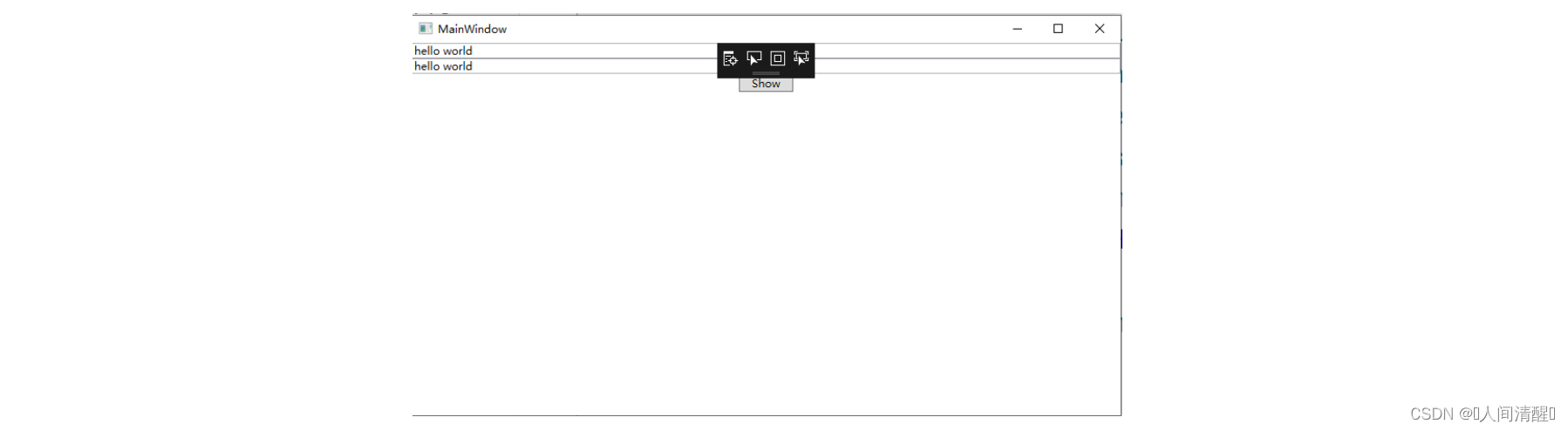
x:Shared
当时用资源时,检索同一对象,如何确定是同一对象还是对象的副本?默认x:Shared=“true”
- x:Shared一定要和x:Key配合使用
x名称空间中的标记扩展
x:Type
x:Type的值是一个数据类型
案例
- 新增MyButton类型,其中有UserWindowType属性
class MyButton : Button
{
public Type UserWindowType { set; get; }
protected override void OnClick()
{
base.OnClick();
Window win = Activator.CreateInstance(this.UserWindowType) as Window;
win ?.ShowDialog();
}
}
- 新增一个window类
<Window x:Class="WpfApp3.Window1"
xmlns="http://schemas.microsoft.com/winfx/2006/xaml/presentation"
xmlns:x="http://schemas.microsoft.com/winfx/2006/xaml"
xmlns:d="http://schemas.microsoft.com/expression/blend/2008"
xmlns:mc="http://schemas.openxmlformats.org/markup-compatibility/2006"
mc:Ignorable="d"
Title="Window1" Height="450" Width="400" >
<StackPanel Background="Blue">
<TextBox/>
<TextBox/>
<TextBox/>
<Button x:Name="btnMyButton" Content="Show" Width="60" Height="50"/>
</StackPanel>
</Window>
- 将新增的window类作为数据类型赋给MyButton的UserWindowType
<Window x:Class="WpfApp3.MainWindow"
xmlns="http://schemas.microsoft.com/winfx/2006/xaml/presentation"
xmlns:x="http://schemas.microsoft.com/winfx/2006/xaml"
xmlns:sys="clr-namespace:System;assembly=mscorlib"
xmlns:local="clr-namespace:WpfApp3"
Title="MainWindow" Height="450" Width="400">
<Window.Resources>
<sys:String x:Key="myString">hello world</sys:String>
</Window.Resources>
<StackPanel>
<local:MyButton Content="show" UserWindowType="{x:Type TypeName=local:Window1}"/>
</StackPanel>
</Window>
x:Null
当一个属性具有默认值,而又不需要默认值得时候使用,常常用在Style中
<Window x:Class="WpfApp3.MainWindow"
xmlns="http://schemas.microsoft.com/winfx/2006/xaml/presentation"
xmlns:x="http://schemas.microsoft.com/winfx/2006/xaml"
xmlns:sys="clr-namespace:System;assembly=mscorlib"
xmlns:local="clr-namespace:WpfApp3"
Title="MainWindow" Height="450" Width="400">
<Window.Resources>
<!--将x:key和TargetType都设置成Button属性,这样所有的Button默认使用该样式-->
<Style x:Key="{x:Type Button}" TargetType="{x:Type Button}">
<Setter Property="Width" Value="60"/>
<Setter Property="Height" Value="36"/>
<Setter Property="Margin" Value="5"/>
</Style>
</Window.Resources>
<StackPanel>
<Button Content="ok"/>
<Button Content="ok"/>
<Button Content="ok"/>
<Button Content="ok" Style="{x:Null}"/>
</StackPanel>
</Window>
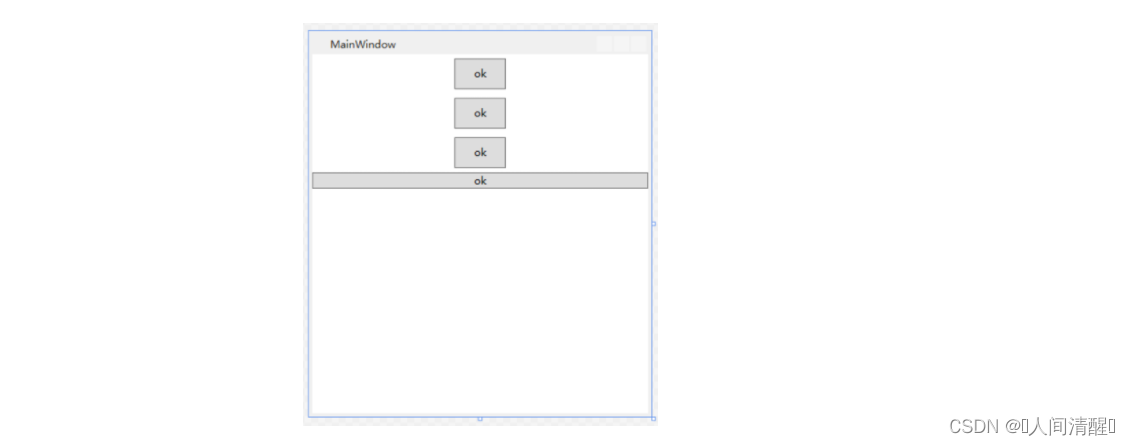
另一种声明语法
标记扩展也可以使用属性元素的方式赋值
<Button Content="ok" Style="{x:Null}"/> 可以写成
<Button Content="ok">
<Button.Style>
<x:Null/>
</Button.Style>
</Button>
x:Array
x:Array的作用是通过它的Items属性向外暴露一个ArrayList实例,ArrayList内成员的类型由x:Array的Type指明。
<ListBox ItemsSource="{x:Array Type=sys:String}"/>但是此时不能使用<ListBox ItemsSource="{x:Array Type=sys:String} Items=XXXXXXX"/>的形式增加内容,所以只能采用标签声明的语法:
<ListBox>
<ListBox.ItemsSource>
<x:Array Type="sys:String">
<sys:String>aaa</sys:String>
<sys:String>bbb</sys:String>
<sys:String>ccc</sys:String>
</x:Array>
</ListBox.ItemsSource>
</ListBox>
x:Static
在XAML文档中使用static成员,因为XAML不能编写逻辑代码,所以x:Static访问的static成员一定是数据类型的属性或者字段
<Window x:Class="WpfApp3.MainWindow"
xmlns="http://schemas.microsoft.com/winfx/2006/xaml/presentation"
xmlns:x="http://schemas.microsoft.com/winfx/2006/xaml"
xmlns:sys="clr-namespace:System;assembly=mscorlib"
xmlns:local="clr-namespace:WpfApp3"
Title="{x:Static local:MainWindow.WindowTitle}" Height="450" Width="400">
<StackPanel>
<TextBlock Text="{x:Static local:MainWindow.ShowText}"/>
</StackPanel>
</Window>
XAML指令元素
x:Code
作用是在XAML中包含C#代码,不推荐
x:Data
WPF中包含数据的对象成为数据源,用于把数据源中的数据提供给使用者的对象为数据提供者。XmlDataProvider,专门用于提供XML化的数据,如果在XAML里声明一个带有数据的XmlDataProvider实例,就要把XmlDataProvider实例数据放在x:Data标签内。
<Window.Resources>
<XmlDataProvider x:Key="InventoryData" XPath="Inventory/books">
<x:XData>
<Fruits>
<Fruits Name="peach"/>
<Fruits Name="apple"/>
<Fruits Name="orange"/>
</Fruits>
</x:XData>
</XmlDataProvider>
</Window.Resources>
books">
<x:XData>
</x:XData>
</Window.Resources>




















 1718
1718

 被折叠的 条评论
为什么被折叠?
被折叠的 条评论
为什么被折叠?








